
- SAP Community
- Products and Technology
- Financial Management
- Financial Management Blogs by SAP
- Control Performance Plan with BAdi usage In SAP GR...
Financial Management Blogs by SAP
Get financial management insights from blog posts by SAP experts. Find and share tips on how to increase efficiency, reduce risk, and optimize working capital.
Turn on suggestions
Auto-suggest helps you quickly narrow down your search results by suggesting possible matches as you type.
Showing results for
Advisor
Options
- Subscribe to RSS Feed
- Mark as New
- Mark as Read
- Bookmark
- Subscribe
- Printer Friendly Page
- Report Inappropriate Content
04-27-2023
7:15 PM
A control performance plan for a central control can be set up, then assigned to several organisations. If the control assignment permits local changes, you may also build or alter the control performance plan of a local control.
The stages to build a central plan are described in the method that follows.
Procedure:
1. Open a central control by going to Master Data Activities and Processes Business Processes in NWBC.
2. Add specific control performance steps to the Performance Plan tab to build a new performance plan for the control.
3. Fill out the following information for each step:
Step: title of the action
Description: outline of the action
Evidence Indicate whether or not the step requires proof.
Indicate if a remark is necessary for the step in the comments section.
Enter a numerical sequence for the step under "Sequence."
Note:- The step's sequence of execution is determined by the number. Multiple stages can all have the same number assigned to them. These actions can be carried out simultaneously.
4. Save.
5. Open an organisational unit in Master Data Organisations, assign the subprocess with control performance goals, and then return.
Note: When assigning the control, choose Yes in the Allow Local Changes section if you wish to modify the control performance plan.
6. Access the Roles tab by opening the designated control. Give users the appropriate control performance roles.
7. Save the organisation.
Repeat steps 2 through 4 to build or modify a performance plan for a local control.
Making Performers Responsible for Control Steps
Reminder: At the plan level, you automatically assign a control performer to a performance plan. You now have the choice to assign control performers and specify the length of time for each performance step as of version 10.1, SP14., you can choose to assign control performers and establish the duration of each performance phase.
A control performer can by default be any system user.
You may create your own control performer selection logic using BAdI "GRPC_BADI_GET_STEP_PERFORMER".
On the step level, assign control performers as follows:
1. Select SAP Reference IMG > Governance, Risk and Compliance > Process Control > Evaluation Setup from the IMG activity menu in SPRO. On the step level, enable performer assignment.
2. To activate the capability, check the Customising item MCP_STEP_LVL_CHECK.
3. pick a step on a local control's Performance Plan tab, then pick the Edit Performer pushbutton.
4. On the popup dialogue, look for and choose the step's performer. One step can have numerous performers assigned to it.
5. Indicate the number of days you want the performer to have to finish the action in the Duration section.
Note: Email notifications can be sent out based on step lengths. When a control performance is scheduled, the system automatically calculates the due date by adding the length of all prior steps and the current step to the plan's start date. If a sequence has numerous steps, the step with the longest time is counted. The plan's due date is taken into account as the actual due date if the sum of the stages' durations is greater than the plan's due date.
The BAdI GRPC_BADI_CALC_STEP_DUE_DATE variable can be used to override the default behaviour and include custom logic.
6. Repeat step 4 and 5 for all performance steps.
7. Save the control.
The stages to build a central plan are described in the method that follows.
Procedure:
1. Open a central control by going to Master Data Activities and Processes Business Processes in NWBC.

Central Control under Business Process Application
2. Add specific control performance steps to the Performance Plan tab to build a new performance plan for the control.

Performance Plan
3. Fill out the following information for each step:
Step: title of the action
Description: outline of the action
Evidence Indicate whether or not the step requires proof.
Indicate if a remark is necessary for the step in the comments section.
Enter a numerical sequence for the step under "Sequence."
Note:- The step's sequence of execution is determined by the number. Multiple stages can all have the same number assigned to them. These actions can be carried out simultaneously.

Performance Plan Step details
4. Save.
5. Open an organisational unit in Master Data Organisations, assign the subprocess with control performance goals, and then return.
Note: When assigning the control, choose Yes in the Allow Local Changes section if you wish to modify the control performance plan.
6. Access the Roles tab by opening the designated control. Give users the appropriate control performance roles.
7. Save the organisation.
Repeat steps 2 through 4 to build or modify a performance plan for a local control.
Making Performers Responsible for Control Steps
Reminder: At the plan level, you automatically assign a control performer to a performance plan. You now have the choice to assign control performers and specify the length of time for each performance step as of version 10.1, SP14., you can choose to assign control performers and establish the duration of each performance phase.
A control performer can by default be any system user.
You may create your own control performer selection logic using BAdI "GRPC_BADI_GET_STEP_PERFORMER".
On the step level, assign control performers as follows:
1. Select SAP Reference IMG > Governance, Risk and Compliance > Process Control > Evaluation Setup from the IMG activity menu in SPRO. On the step level, enable performer assignment.
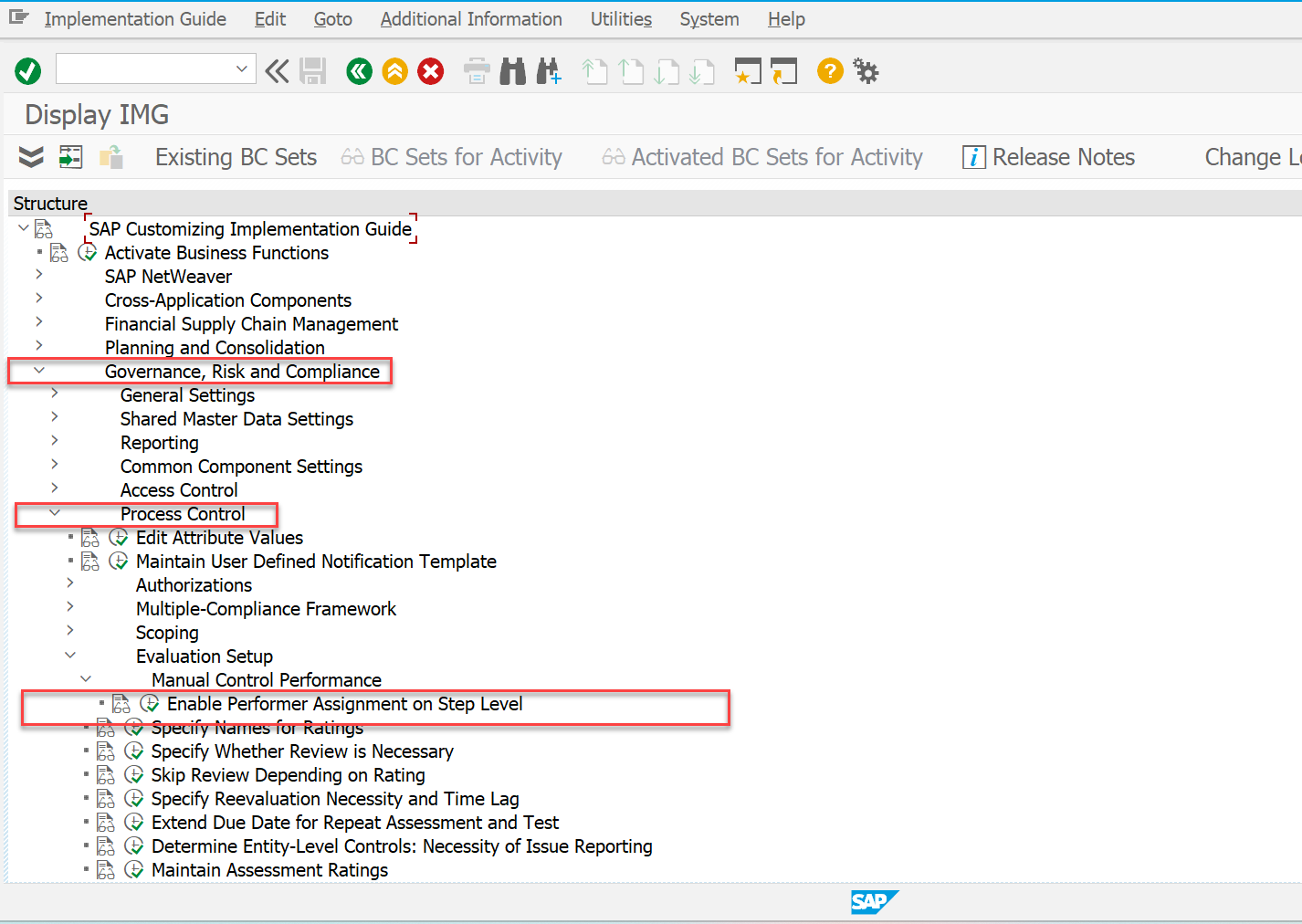
Enable Performer Assignment on Step Level
2. To activate the capability, check the Customising item MCP_STEP_LVL_CHECK.

Enable Step Level Performer Assignment On Manual Control Performance
3. pick a step on a local control's Performance Plan tab, then pick the Edit Performer pushbutton.
4. On the popup dialogue, look for and choose the step's performer. One step can have numerous performers assigned to it.
5. Indicate the number of days you want the performer to have to finish the action in the Duration section.
Note: Email notifications can be sent out based on step lengths. When a control performance is scheduled, the system automatically calculates the due date by adding the length of all prior steps and the current step to the plan's start date. If a sequence has numerous steps, the step with the longest time is counted. The plan's due date is taken into account as the actual due date if the sum of the stages' durations is greater than the plan's due date.
The BAdI GRPC_BADI_CALC_STEP_DUE_DATE variable can be used to override the default behaviour and include custom logic.
6. Repeat step 4 and 5 for all performance steps.
7. Save the control.
- SAP Managed Tags:
- SAP Process Control
Labels:
3 Comments
You must be a registered user to add a comment. If you've already registered, sign in. Otherwise, register and sign in.
Labels in this area
Related Content
- GRC Tuesdays: Takeaways from the 2024 Internal Controls, Compliance and Risk Management Conference in Financial Management Blogs by SAP
- SAP PaPM Cloud Universal Model: Deploy your environment via Manage Containers in Financial Management Blogs by SAP
- Field Status Variant & Field Status Group in Financial Management Blogs by Members
- GRC Process Control: How CCM can be leveraged to monitor HANA Databases in Financial Management Q&A
- Payment Batch Configurations SAP BCM - S4HANA in Financial Management Blogs by Members
Top kudoed authors
| User | Count |
|---|---|
| 6 | |
| 3 | |
| 2 | |
| 2 | |
| 1 | |
| 1 | |
| 1 | |
| 1 | |
| 1 | |
| 1 |