
- SAP Community
- Products and Technology
- Supply Chain Management
- SCM Blogs by SAP
- Side-by-Side Extension of SAP Asset Performance Ma...
Supply Chain Management Blogs by SAP
Expand your SAP SCM knowledge and stay informed about supply chain management technology and solutions with blog posts by SAP. Follow and stay connected.
Turn on suggestions
Auto-suggest helps you quickly narrow down your search results by suggesting possible matches as you type.
Showing results for
Employee
Options
- Subscribe to RSS Feed
- Mark as New
- Mark as Read
- Bookmark
- Subscribe
- Printer Friendly Page
- Report Inappropriate Content
04-26-2023
12:48 PM
The blog post is part of the series Side-by-Side Extension of SAP Asset Performance Management.
In this blog post, we shall walkthrough the steps for integrating an externally hosted (non SAP Business Technology Platform) web based custom or third-party application into the custom launchpad, alongside the standard applications of SAP Asset Performance Management (hereinafter referred to as “APM“ for brevity).
The following diagram shows the resulting state of the solution landscape on completion of the procedure described in the blog post.
While in this blog post we focused on URL based integration of application, the Work Zone provides possibilities to include application of other types. Have a look at the help documentation.
When an externally hosted application is integrated into custom launchpad, enabling SSO for seamless access to that application by the end users becomes important. To achieve SSO, the subaccount hosting the custom launchpad (as well as subscribing to APM) should be connected to same Identity Provider (IdP) that is provisioning users to S/4HANA, custom and third-party applications. This is typically the corporate IdP, where all the end users are centrally managed and federated to applications through trusted and secure communication.
Here are some helpful resources to understand typical security configuration with IdP in BTP,
With the successful integration of externally hosted custom or third-party applications, let’s look into one of the procedures for building custom application on BTP and integrating it into the custom launchpad in the next blog post, Build Custom Application with SAP Business Application Studio.
Side-by-Side Extension of SAP Asset Performance Management: Overview
Build Custom Launchpad
Build Custom Application with SAP Business Application Studio
Share your feedback or thoughts in the comment section of this blog post.
Furthermore, explore our SAP Asset Performance Management Topic Page and follow the tag SAP Asset Performance Management to not miss out on more content to come! Don't forget to submit or vote for the improvement you would like to see in Customer Influence!
In this blog post, we shall walkthrough the steps for integrating an externally hosted (non SAP Business Technology Platform) web based custom or third-party application into the custom launchpad, alongside the standard applications of SAP Asset Performance Management (hereinafter referred to as “APM“ for brevity).
The following diagram shows the resulting state of the solution landscape on completion of the procedure described in the blog post.

Figure 1: Solution landscape for integrating external applications into custom launchpad * Click to enlarge * if applicable
Prerequisites
- A custom launchpad has been built using SAP Build Work Zone, standard edition (hereinafter referred to as “Build Work Zone“ for brevity) and standard applications of APM have been added to it. See previous blog post Build Custom Launchpad in the series.
- The externally hosted HTML application is accessible through URL over the internet. To keep the blog post simple and focus on procedure, we shall use the APM application help documentation on SAP Help Portal as an example external application. Below is the URL
https://help.sap.com/docs/SAP_APM?locale=en-USProcedure
- In the SAP BTP Cockpit, launch the Site Manager tools. In Site Manager, on the left-side menu, choose Content Manager and navigate to My Content section. See previous blog post in the series for details and/or recap.
- Click on New, then choose App.

- Enter details in the Properties and Navigation sections. Click save. Note that the external application URL has been entered in Properties section.

In Navigation section, enter Semantic Object and Action fields with text that best describes the main business object and functionality provided by the application.

- Assign the application to the one of the Groups, which was created in previous blog post of the series. Or create a new group and assign to it. To keep it simple, we shall assign the application to a new group called Extensions.

- Assign the application to the one of the Roles, created in previous blog post of the series. Let’s assign the application to Reliability Engineer.
- Assign the application to the one of the Catalogs, to organize it in the App Finder.
- Open the custom launchpad by navigating to the Site Directory and clicking “Go to site” button.

- In the custom launchpad, a group section titled “Extensions” would be visible with the tile for the external application.
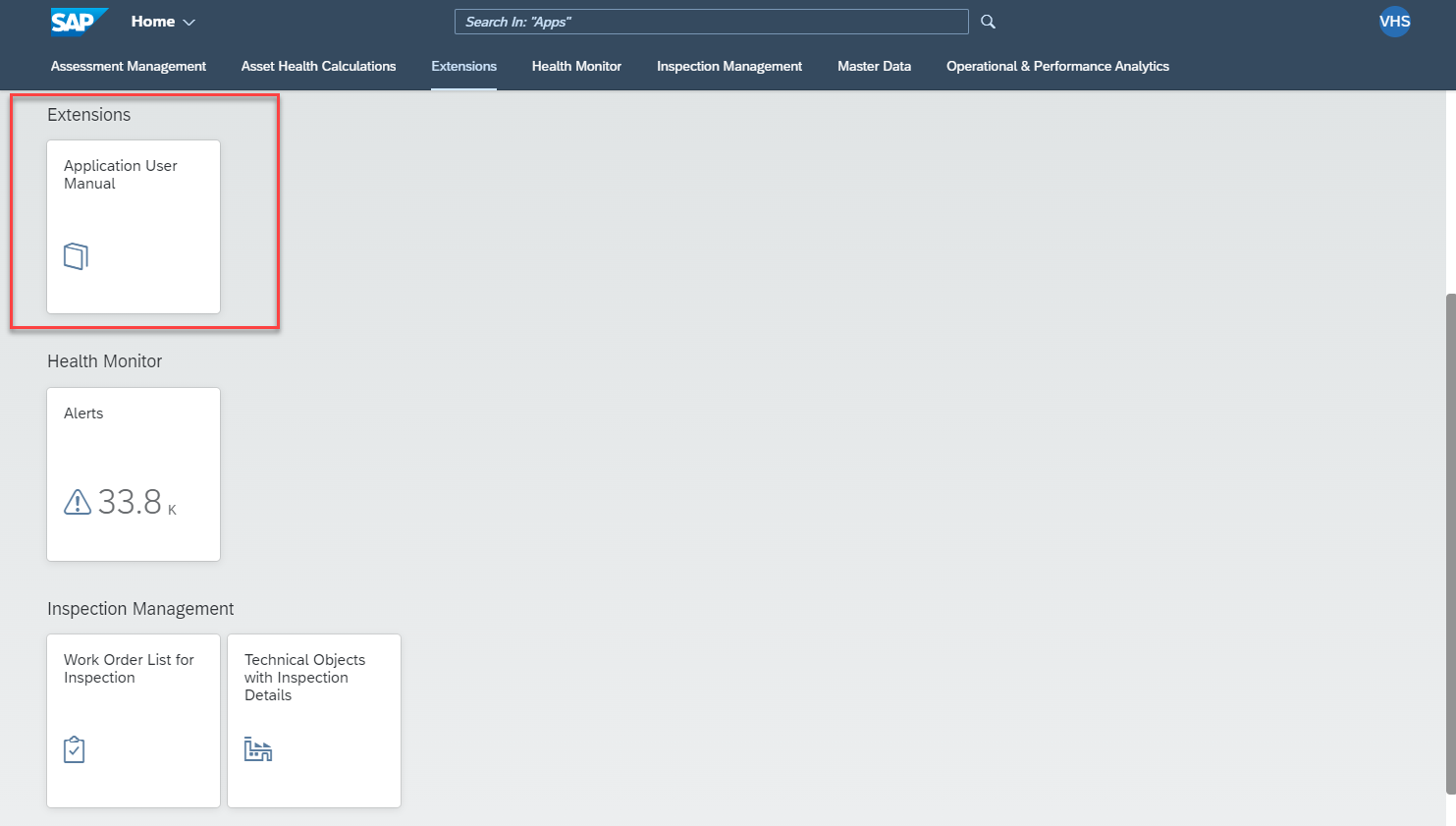
- Click on the application tile to launch the application, which opens the configured URL passing the parameters.

Integrating Various Types of Applications
While in this blog post we focused on URL based integration of application, the Work Zone provides possibilities to include application of other types. Have a look at the help documentation.

Enabling Single Sign On (SSO)
When an externally hosted application is integrated into custom launchpad, enabling SSO for seamless access to that application by the end users becomes important. To achieve SSO, the subaccount hosting the custom launchpad (as well as subscribing to APM) should be connected to same Identity Provider (IdP) that is provisioning users to S/4HANA, custom and third-party applications. This is typically the corporate IdP, where all the end users are centrally managed and federated to applications through trusted and secure communication.
Here are some helpful resources to understand typical security configuration with IdP in BTP,
Use custom identity providers for better integration and policy enforcement
Establish Trust and Federation Between UAA and Identity Authentication
Identity Authentication | SAP Cloud Identity Services | SAP Community
Conclusion
With the successful integration of externally hosted custom or third-party applications, let’s look into one of the procedures for building custom application on BTP and integrating it into the custom launchpad in the next blog post, Build Custom Application with SAP Business Application Studio.
Related Content
Side-by-Side Extension of SAP Asset Performance Management: Overview
Build Custom Launchpad
Build Custom Application with SAP Business Application Studio
Share your feedback or thoughts in the comment section of this blog post.
Furthermore, explore our SAP Asset Performance Management Topic Page and follow the tag SAP Asset Performance Management to not miss out on more content to come! Don't forget to submit or vote for the improvement you would like to see in Customer Influence!
- SAP Managed Tags:
- SAP Asset Performance Management
Labels:
2 Comments
You must be a registered user to add a comment. If you've already registered, sign in. Otherwise, register and sign in.
Labels in this area
-
Business Trends
169 -
Business Trends
24 -
Catalog Enablement
1 -
Event Information
47 -
Event Information
4 -
Expert Insights
12 -
Expert Insights
38 -
intelligent asset management
1 -
Life at SAP
63 -
Product Updates
500 -
Product Updates
66 -
Release Announcement
1 -
SAP Digital Manufacturing for execution
1 -
Super Bowl
1 -
Supply Chain
1 -
Sustainability
1 -
Swifties
1 -
Technology Updates
187 -
Technology Updates
17
Related Content
- SAP Business Network for Logistics 2404 Release – What’s New? in Supply Chain Management Blogs by SAP
- What's new with Collaborative Maintenance? in Supply Chain Management Blogs by SAP
- RISE with SAP advanced asset and service management package in Supply Chain Management Blogs by SAP
- Best Practices for using current SAP APM Rules for Condition Monitoring in Supply Chain Management Blogs by SAP
- What's New in SAP Asset Performance Management 2403 in Supply Chain Management Blogs by SAP
Top kudoed authors
| User | Count |
|---|---|
| 10 | |
| 8 | |
| 5 | |
| 4 | |
| 3 | |
| 3 | |
| 3 | |
| 3 | |
| 3 | |
| 2 |