
- SAP Community
- Products and Technology
- Technology
- Technology Blogs by Members
- Adding props to your CAP
Technology Blogs by Members
Explore a vibrant mix of technical expertise, industry insights, and tech buzz in member blogs covering SAP products, technology, and events. Get in the mix!
Turn on suggestions
Auto-suggest helps you quickly narrow down your search results by suggesting possible matches as you type.
Showing results for
SergioG_TX
Active Contributor
Options
- Subscribe to RSS Feed
- Mark as New
- Mark as Read
- Bookmark
- Subscribe
- Printer Friendly Page
- Report Inappropriate Content
04-25-2023
3:02 AM
Hello again SAP community. I hope you are doing well and that you have had a chance to read my first blog regarding CAP here. Today, I would like to add on that blog regarding building full stack applications in the CAP framework and add a few more Database Artifacts such as calculation views and stored procedures to make it more of a real application. To read this blog in Spanish, go here
Let’s begin to add a calculation view. As you know, calculation views represent information combining data from multiple tables/views to present a consolidated data model. Keep in mind, when creating and building new objects, we must do a build (cds build) in the project before deploying to make sure we do not create issues in the HDI.
To add a calculation view to your CAP project do the following steps:
From the command palette, type >hana: to open the suggestion drop down and select “Create SAP HANA Database Artifact”
Once your data model is created, we need to rebuild the project before deploying. To rebuild the project, from the terminal, please type: cds build
*Notice that the tables and the new view are being built (output in the terminal window)
Once all the objects are built, you may use the rocket icon from the BAS to deploy – hover your mouse at the project level not at the object level.
Once deployed, you may verify if the new calc view has been successfully deployed to the HANA instance using your database explorer (from the Column views section)
And you can query the view from the SQL console
or also from the terminal using the hana-cli
The next step is to add this calculation view to our DB cds model file and also as a reference to the OData service. Since the CV already exists in the system, we must include some annotations to the DB cds file so the system is aware of an existing object.
Using the hana-cli tool, let’s inspect the view. Using the output as cds (-o flag) would generate this view as a CDS view. As I mentioned before, since this is an existing view, the hana-cli also includes the annotations that this is an existing calculation view (@cds.persistence annotations above the Entity name) feel free to play w the command without the flag to see other definitions
With this CDS definition, go ahead and add it to the database CDS file. Notice the changes in the removal of the namespace and the addition of the context structure below. This is so that we do not need to include a namespace in the name of the calculation view.
Once the view is included in the db cds definition, let’s proceed to add it to the OData service.
We’re including it here so we can expose it as a different endpoint. The @readonly annotation is added so that the service shows this is read only and the end consumer does not try to create/update any records using this endpoint.
The next step to insure this endpoint works is to build and deploy (as done before). After it has been deployed, re-run your service from the terminal to see if the new endpoint is exposed. Remember that there may be some caching and the app watch has to be re-run.
When clicking on the endpoint, you can observe that the data is also being returned from the OData service as shown next.
Another common type of database object that is always needed in a real application is a stored procedure. Stored procedures are functions that can read/create/update/delete records in the database. Most of the available examples on the web show the stored proc execution but not many are showing how to pass input parameters into the endpoint and further into the stored procedure itself. In my case, I want to show a stored procedure to create vendors passing parameters from the api to the node function into the stored procedure so it is a full cycle being showcased.
Starting out, we only have the following vendors.
Then, the code in the stored procedure looks like this
In the API, we must create an Action (Functions are only for reading data). My (partial) API definition looks like this (think of GET requests as functions and POST requests as actions) :
Furthermore, I want to show the function with no input params, one function with a single type input param and then an action with a complex type input param which mimics a more realistic scenario. To have code logic to execute these endpoints, we must have an exit, which simply is a js file with the same name as the cds service. In my case, I created a service.js due to the service.cds file.
Below, you can verify the code in the service.js to look at the differences between the last 3 functions I just mentioned. Let’s build and re-deploy using the BAS. I would like to suggest to make sure every time you add artifacts and you test them, push them to the git repository to avoid losing your work.
Once you have done your code, you may test the POST request from postman as follows:
** Possible issues errors could come up at this step, be careful when setting up the body of the request to match the input parameter of the action (Vendor), as well as the JSON structure of the type being passed to the action. Should any error come up, you may quickly figure it out, for example and http400 error would immediately tell you that your structure does not match the type.
** Should the POST url be incorrect, you probably get a 404 – notice that a function call required parenthesis at the end of the url, while the action does not require parenthesis.
Voila! Here is the table records after the insert happened successfully.
My Struggles:
Actions: used for operations which add or modify data via POST
Functions: used to only retrieve data via GET
Other Resources that helped me complete this exercise:
https://www.youtube.com/watch?v=yceqr9vycrs&t=2402s
https://developers.sap.com/tutorial-navigator.html?tag=software-product-function%3Asap-cloud-applica...
https://www.npmjs.com/package/sap-hdbext-promisfied
As you can see I was able to build this simple app and also add a couple additional realistic scenarios, one with a calculation view exposed via the OData service and another scenario using a stored procedure to create a record in our database. Thank you for reading this blog and I hope you were able to follow it. Please share your thoughts or struggles and share this blog with others.

Let’s begin to add a calculation view. As you know, calculation views represent information combining data from multiple tables/views to present a consolidated data model. Keep in mind, when creating and building new objects, we must do a build (cds build) in the project before deploying to make sure we do not create issues in the HDI.
To add a calculation view to your CAP project do the following steps:
- Create your calculation view under the db/src folder of your CAP project.
From the command palette, type >hana: to open the suggestion drop down and select “Create SAP HANA Database Artifact”
- Follow the wizard to add the corresponding db object type, name, folder path, etc

Once your data model is created, we need to rebuild the project before deploying. To rebuild the project, from the terminal, please type: cds build
*Notice that the tables and the new view are being built (output in the terminal window)
Once all the objects are built, you may use the rocket icon from the BAS to deploy – hover your mouse at the project level not at the object level.

Once deployed, you may verify if the new calc view has been successfully deployed to the HANA instance using your database explorer (from the Column views section)
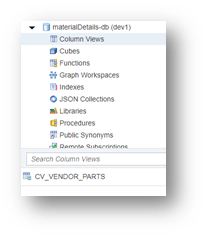
And you can query the view from the SQL console

or also from the terminal using the hana-cli

The next step is to add this calculation view to our DB cds model file and also as a reference to the OData service. Since the CV already exists in the system, we must include some annotations to the DB cds file so the system is aware of an existing object.
Using the hana-cli tool, let’s inspect the view. Using the output as cds (-o flag) would generate this view as a CDS view. As I mentioned before, since this is an existing view, the hana-cli also includes the annotations that this is an existing calculation view (@cds.persistence annotations above the Entity name) feel free to play w the command without the flag to see other definitions

With this CDS definition, go ahead and add it to the database CDS file. Notice the changes in the removal of the namespace and the addition of the context structure below. This is so that we do not need to include a namespace in the name of the calculation view.

Once the view is included in the db cds definition, let’s proceed to add it to the OData service.
We’re including it here so we can expose it as a different endpoint. The @readonly annotation is added so that the service shows this is read only and the end consumer does not try to create/update any records using this endpoint.

The next step to insure this endpoint works is to build and deploy (as done before). After it has been deployed, re-run your service from the terminal to see if the new endpoint is exposed. Remember that there may be some caching and the app watch has to be re-run.
When clicking on the endpoint, you can observe that the data is also being returned from the OData service as shown next.

Another common type of database object that is always needed in a real application is a stored procedure. Stored procedures are functions that can read/create/update/delete records in the database. Most of the available examples on the web show the stored proc execution but not many are showing how to pass input parameters into the endpoint and further into the stored procedure itself. In my case, I want to show a stored procedure to create vendors passing parameters from the api to the node function into the stored procedure so it is a full cycle being showcased.
Starting out, we only have the following vendors.

Then, the code in the stored procedure looks like this

In the API, we must create an Action (Functions are only for reading data). My (partial) API definition looks like this (think of GET requests as functions and POST requests as actions) :

Furthermore, I want to show the function with no input params, one function with a single type input param and then an action with a complex type input param which mimics a more realistic scenario. To have code logic to execute these endpoints, we must have an exit, which simply is a js file with the same name as the cds service. In my case, I created a service.js due to the service.cds file.
Below, you can verify the code in the service.js to look at the differences between the last 3 functions I just mentioned. Let’s build and re-deploy using the BAS. I would like to suggest to make sure every time you add artifacts and you test them, push them to the git repository to avoid losing your work.

Once you have done your code, you may test the POST request from postman as follows:
- Notice the complex object in the body of the POST request as my input param of the js function. It was defined as a type in the CDS OData service

- The POST request requires a cookie value passed in the header of the request; you may obtain this one from any of the other get requests (F12 dev tools – Headers – cookie)

** Possible issues errors could come up at this step, be careful when setting up the body of the request to match the input parameter of the action (Vendor), as well as the JSON structure of the type being passed to the action. Should any error come up, you may quickly figure it out, for example and http400 error would immediately tell you that your structure does not match the type.
** Should the POST url be incorrect, you probably get a 404 – notice that a function call required parenthesis at the end of the url, while the action does not require parenthesis.
Voila! Here is the table records after the insert happened successfully.

My Struggles:
- I had difficulties when building the calculation view using mix-case letters. I had to delete and recreate my view with all caps.
- When you need to deploy the project – make sure you’re rebuilding using the cds build command and make sure there are no issues in the terminal window
- Understanding when we have multiple terminals running: always have 2 running (watch in one and also the cds bind --exec npm run app in another.
- Understanding the difference between function and action (for stored procedure endpoint)
Actions: used for operations which add or modify data via POST
Functions: used to only retrieve data via GET
- The new syntax/available functions on CDS nodejs code. I am not sure where to find a comprehensive list of examples for this yet.
Other Resources that helped me complete this exercise:
https://www.youtube.com/watch?v=yceqr9vycrs&t=2402s
https://developers.sap.com/tutorial-navigator.html?tag=software-product-function%3Asap-cloud-applica...
https://www.npmjs.com/package/sap-hdbext-promisfied
As you can see I was able to build this simple app and also add a couple additional realistic scenarios, one with a calculation view exposed via the OData service and another scenario using a stored procedure to create a record in our database. Thank you for reading this blog and I hope you were able to follow it. Please share your thoughts or struggles and share this blog with others.
- SAP Managed Tags:
- SAP Cloud Application Programming Model
2 Comments
You must be a registered user to add a comment. If you've already registered, sign in. Otherwise, register and sign in.
Labels in this area
-
"automatische backups"
1 -
"regelmäßige sicherung"
1 -
"TypeScript" "Development" "FeedBack"
1 -
505 Technology Updates 53
1 -
ABAP
14 -
ABAP API
1 -
ABAP CDS Views
2 -
ABAP CDS Views - BW Extraction
1 -
ABAP CDS Views - CDC (Change Data Capture)
1 -
ABAP class
2 -
ABAP Cloud
2 -
ABAP Development
5 -
ABAP in Eclipse
1 -
ABAP Platform Trial
1 -
ABAP Programming
2 -
abap technical
1 -
absl
1 -
access data from SAP Datasphere directly from Snowflake
1 -
Access data from SAP datasphere to Qliksense
1 -
Accrual
1 -
action
1 -
adapter modules
1 -
Addon
1 -
Adobe Document Services
1 -
ADS
1 -
ADS Config
1 -
ADS with ABAP
1 -
ADS with Java
1 -
ADT
2 -
Advance Shipping and Receiving
1 -
Advanced Event Mesh
3 -
AEM
1 -
AI
7 -
AI Launchpad
1 -
AI Projects
1 -
AIML
9 -
Alert in Sap analytical cloud
1 -
Amazon S3
1 -
Analytical Dataset
1 -
Analytical Model
1 -
Analytics
1 -
Analyze Workload Data
1 -
annotations
1 -
API
1 -
API and Integration
3 -
API Call
2 -
Application Architecture
1 -
Application Development
5 -
Application Development for SAP HANA Cloud
3 -
Applications and Business Processes (AP)
1 -
Artificial Intelligence
1 -
Artificial Intelligence (AI)
4 -
Artificial Intelligence (AI) 1 Business Trends 363 Business Trends 8 Digital Transformation with Cloud ERP (DT) 1 Event Information 462 Event Information 15 Expert Insights 114 Expert Insights 76 Life at SAP 418 Life at SAP 1 Product Updates 4
1 -
Artificial Intelligence (AI) blockchain Data & Analytics
1 -
Artificial Intelligence (AI) blockchain Data & Analytics Intelligent Enterprise
1 -
Artificial Intelligence (AI) blockchain Data & Analytics Intelligent Enterprise Oil Gas IoT Exploration Production
1 -
Artificial Intelligence (AI) blockchain Data & Analytics Intelligent Enterprise sustainability responsibility esg social compliance cybersecurity risk
1 -
ASE
1 -
ASR
2 -
ASUG
1 -
Attachments
1 -
Authorisations
1 -
Automating Processes
1 -
Automation
1 -
aws
2 -
Azure
1 -
Azure AI Studio
1 -
B2B Integration
1 -
Backorder Processing
1 -
Backup
1 -
Backup and Recovery
1 -
Backup schedule
1 -
BADI_MATERIAL_CHECK error message
1 -
Bank
1 -
BAS
1 -
basis
2 -
Basis Monitoring & Tcodes with Key notes
2 -
Batch Management
1 -
BDC
1 -
Best Practice
1 -
bitcoin
1 -
Blockchain
3 -
BOP in aATP
1 -
BOP Segments
1 -
BOP Strategies
1 -
BOP Variant
1 -
BPC
1 -
BPC LIVE
1 -
BTP
11 -
BTP Destination
2 -
Business AI
1 -
Business and IT Integration
1 -
Business application stu
1 -
Business Application Studio
1 -
Business Architecture
1 -
Business Communication Services
1 -
Business Continuity
1 -
Business Data Fabric
3 -
Business Partner
12 -
Business Partner Master Data
10 -
Business Technology Platform
2 -
Business Trends
1 -
CA
1 -
calculation view
1 -
CAP
3 -
Capgemini
1 -
CAPM
1 -
Catalyst for Efficiency: Revolutionizing SAP Integration Suite with Artificial Intelligence (AI) and
1 -
CCMS
2 -
CDQ
12 -
CDS
2 -
Cental Finance
1 -
Certificates
1 -
CFL
1 -
Change Management
1 -
chatbot
1 -
chatgpt
3 -
CL_SALV_TABLE
2 -
Class Runner
1 -
Classrunner
1 -
Cloud ALM Monitoring
1 -
Cloud ALM Operations
1 -
cloud connector
1 -
Cloud Extensibility
1 -
Cloud Foundry
4 -
Cloud Integration
6 -
Cloud Platform Integration
2 -
cloudalm
1 -
communication
1 -
Compensation Information Management
1 -
Compensation Management
1 -
Compliance
1 -
Compound Employee API
1 -
Configuration
1 -
Connectors
1 -
Consolidation Extension for SAP Analytics Cloud
1 -
Controller-Service-Repository pattern
1 -
Conversion
1 -
Cosine similarity
1 -
cryptocurrency
1 -
CSI
1 -
ctms
1 -
Custom chatbot
3 -
Custom Destination Service
1 -
custom fields
1 -
Customer Experience
1 -
Customer Journey
1 -
Customizing
1 -
Cyber Security
2 -
Data
1 -
Data & Analytics
1 -
Data Aging
1 -
Data Analytics
2 -
Data and Analytics (DA)
1 -
Data Archiving
1 -
Data Back-up
1 -
Data Governance
5 -
Data Integration
2 -
Data Quality
12 -
Data Quality Management
12 -
Data Synchronization
1 -
data transfer
1 -
Data Unleashed
1 -
Data Value
8 -
database tables
1 -
Datasphere
2 -
datenbanksicherung
1 -
dba cockpit
1 -
dbacockpit
1 -
Debugging
2 -
Delimiting Pay Components
1 -
Delta Integrations
1 -
Destination
3 -
Destination Service
1 -
Developer extensibility
1 -
Developing with SAP Integration Suite
1 -
Devops
1 -
digital transformation
1 -
Documentation
1 -
Dot Product
1 -
DQM
1 -
dump database
1 -
dump transaction
1 -
e-Invoice
1 -
E4H Conversion
1 -
Eclipse ADT ABAP Development Tools
2 -
edoc
1 -
edocument
1 -
ELA
1 -
Embedded Consolidation
1 -
Embedding
1 -
Embeddings
1 -
Employee Central
1 -
Employee Central Payroll
1 -
Employee Central Time Off
1 -
Employee Information
1 -
Employee Rehires
1 -
Enable Now
1 -
Enable now manager
1 -
endpoint
1 -
Enhancement Request
1 -
Enterprise Architecture
1 -
ETL Business Analytics with SAP Signavio
1 -
Euclidean distance
1 -
Event Dates
1 -
Event Driven Architecture
1 -
Event Mesh
2 -
Event Reason
1 -
EventBasedIntegration
1 -
EWM
1 -
EWM Outbound configuration
1 -
EWM-TM-Integration
1 -
Existing Event Changes
1 -
Expand
1 -
Expert
2 -
Expert Insights
1 -
Fiori
14 -
Fiori Elements
2 -
Fiori SAPUI5
12 -
Flask
1 -
Full Stack
8 -
Funds Management
1 -
General
1 -
Generative AI
1 -
Getting Started
1 -
GitHub
8 -
Grants Management
1 -
groovy
1 -
GTP
1 -
HANA
5 -
HANA Cloud
2 -
Hana Cloud Database Integration
2 -
HANA DB
1 -
HANA XS Advanced
1 -
Historical Events
1 -
home labs
1 -
HowTo
1 -
HR Data Management
1 -
html5
8 -
HTML5 Application
1 -
Identity cards validation
1 -
idm
1 -
Implementation
1 -
input parameter
1 -
instant payments
1 -
Integration
3 -
Integration Advisor
1 -
Integration Architecture
1 -
Integration Center
1 -
Integration Suite
1 -
intelligent enterprise
1 -
Java
1 -
job
1 -
Job Information Changes
1 -
Job-Related Events
1 -
Job_Event_Information
1 -
joule
4 -
Journal Entries
1 -
Just Ask
1 -
Kerberos for ABAP
8 -
Kerberos for JAVA
8 -
Launch Wizard
1 -
Learning Content
2 -
Life at SAP
1 -
lightning
1 -
Linear Regression SAP HANA Cloud
1 -
local tax regulations
1 -
LP
1 -
Machine Learning
2 -
Marketing
1 -
Master Data
3 -
Master Data Management
14 -
Maxdb
2 -
MDG
1 -
MDGM
1 -
MDM
1 -
Message box.
1 -
Messages on RF Device
1 -
Microservices Architecture
1 -
Microsoft Universal Print
1 -
Middleware Solutions
1 -
Migration
5 -
ML Model Development
1 -
Modeling in SAP HANA Cloud
8 -
Monitoring
3 -
MTA
1 -
Multi-Record Scenarios
1 -
Multiple Event Triggers
1 -
Neo
1 -
New Event Creation
1 -
New Feature
1 -
Newcomer
1 -
NodeJS
2 -
ODATA
2 -
OData APIs
1 -
odatav2
1 -
ODATAV4
1 -
ODBC
1 -
ODBC Connection
1 -
Onpremise
1 -
open source
2 -
OpenAI API
1 -
Oracle
1 -
PaPM
1 -
PaPM Dynamic Data Copy through Writer function
1 -
PaPM Remote Call
1 -
PAS-C01
1 -
Pay Component Management
1 -
PGP
1 -
Pickle
1 -
PLANNING ARCHITECTURE
1 -
Popup in Sap analytical cloud
1 -
PostgrSQL
1 -
POSTMAN
1 -
Process Automation
2 -
Product Updates
4 -
PSM
1 -
Public Cloud
1 -
Python
4 -
Qlik
1 -
Qualtrics
1 -
RAP
3 -
RAP BO
2 -
Record Deletion
1 -
Recovery
1 -
recurring payments
1 -
redeply
1 -
Release
1 -
Remote Consumption Model
1 -
Replication Flows
1 -
Research
1 -
Resilience
1 -
REST
1 -
REST API
1 -
Retagging Required
1 -
Risk
1 -
Rolling Kernel Switch
1 -
route
1 -
rules
1 -
S4 HANA
1 -
S4 HANA Cloud
1 -
S4 HANA On-Premise
1 -
S4HANA
3 -
S4HANA_OP_2023
2 -
SAC
10 -
SAC PLANNING
9 -
SAP
4 -
SAP ABAP
1 -
SAP Advanced Event Mesh
1 -
SAP AI Core
8 -
SAP AI Launchpad
8 -
SAP Analytic Cloud Compass
1 -
Sap Analytical Cloud
1 -
SAP Analytics Cloud
4 -
SAP Analytics Cloud for Consolidation
2 -
SAP Analytics Cloud Story
1 -
SAP analytics clouds
1 -
SAP BAS
1 -
SAP Basis
6 -
SAP BODS
1 -
SAP BODS certification.
1 -
SAP BTP
20 -
SAP BTP Build Work Zone
2 -
SAP BTP Cloud Foundry
5 -
SAP BTP Costing
1 -
SAP BTP CTMS
1 -
SAP BTP Innovation
1 -
SAP BTP Migration Tool
1 -
SAP BTP SDK IOS
1 -
SAP Build
11 -
SAP Build App
1 -
SAP Build apps
1 -
SAP Build CodeJam
1 -
SAP Build Process Automation
3 -
SAP Build work zone
10 -
SAP Business Objects Platform
1 -
SAP Business Technology
2 -
SAP Business Technology Platform (XP)
1 -
sap bw
1 -
SAP CAP
2 -
SAP CDC
1 -
SAP CDP
1 -
SAP Certification
1 -
SAP Cloud ALM
4 -
SAP Cloud Application Programming Model
1 -
SAP Cloud Integration for Data Services
1 -
SAP cloud platform
8 -
SAP Companion
1 -
SAP CPI
3 -
SAP CPI (Cloud Platform Integration)
2 -
SAP CPI Discover tab
1 -
sap credential store
1 -
SAP Customer Data Cloud
1 -
SAP Customer Data Platform
1 -
SAP Data Intelligence
1 -
SAP Data Migration in Retail Industry
1 -
SAP Data Services
1 -
SAP DATABASE
1 -
SAP Dataspher to Non SAP BI tools
1 -
SAP Datasphere
9 -
SAP DRC
1 -
SAP EWM
1 -
SAP Fiori
2 -
SAP Fiori App Embedding
1 -
Sap Fiori Extension Project Using BAS
1 -
SAP GRC
1 -
SAP HANA
1 -
SAP HCM (Human Capital Management)
1 -
SAP HR Solutions
1 -
SAP IDM
1 -
SAP Integration Suite
9 -
SAP Integrations
4 -
SAP iRPA
2 -
SAP Learning Class
1 -
SAP Learning Hub
1 -
SAP Odata
2 -
SAP on Azure
1 -
SAP PartnerEdge
1 -
sap partners
1 -
SAP Password Reset
1 -
SAP PO Migration
1 -
SAP Prepackaged Content
1 -
SAP Process Automation
2 -
SAP Process Integration
2 -
SAP Process Orchestration
1 -
SAP S4HANA
2 -
SAP S4HANA Cloud
1 -
SAP S4HANA Cloud for Finance
1 -
SAP S4HANA Cloud private edition
1 -
SAP Sandbox
1 -
SAP STMS
1 -
SAP SuccessFactors
2 -
SAP SuccessFactors HXM Core
1 -
SAP Time
1 -
SAP TM
2 -
SAP Trading Partner Management
1 -
SAP UI5
1 -
SAP Upgrade
1 -
SAP-GUI
8 -
SAP_COM_0276
1 -
SAPBTP
1 -
SAPCPI
1 -
SAPEWM
1 -
sapmentors
1 -
saponaws
2 -
SAPUI5
4 -
schedule
1 -
Secure Login Client Setup
8 -
security
9 -
Selenium Testing
1 -
SEN
1 -
SEN Manager
1 -
service
1 -
SET_CELL_TYPE
1 -
SET_CELL_TYPE_COLUMN
1 -
SFTP scenario
2 -
Simplex
1 -
Single Sign On
8 -
Singlesource
1 -
SKLearn
1 -
soap
1 -
Software Development
1 -
SOLMAN
1 -
solman 7.2
2 -
Solution Manager
3 -
sp_dumpdb
1 -
sp_dumptrans
1 -
SQL
1 -
sql script
1 -
SSL
8 -
SSO
8 -
Substring function
1 -
SuccessFactors
1 -
SuccessFactors Time Tracking
1 -
Sybase
1 -
system copy method
1 -
System owner
1 -
Table splitting
1 -
Tax Integration
1 -
Technical article
1 -
Technical articles
1 -
Technology Updates
1 -
Technology Updates
1 -
Technology_Updates
1 -
Threats
1 -
Time Collectors
1 -
Time Off
2 -
Tips and tricks
2 -
Tools
1 -
Trainings & Certifications
1 -
Transport in SAP BODS
1 -
Transport Management
1 -
TypeScript
2 -
unbind
1 -
Unified Customer Profile
1 -
UPB
1 -
Use of Parameters for Data Copy in PaPM
1 -
User Unlock
1 -
VA02
1 -
Validations
1 -
Vector Database
1 -
Vector Engine
1 -
Visual Studio Code
1 -
VSCode
1 -
Web SDK
1 -
work zone
1 -
workload
1 -
xsa
1 -
XSA Refresh
1
- « Previous
- Next »
Related Content
- Magic Numbers : A Solution to Foreign Characters in SAP CPI in Technology Blogs by Members
- Switch on gCTS (for existing packages) in Technology Blogs by SAP
- How to add dynamically formcell or button table in SectionedTable0 of Current(Main) MDK Page in Technology Q&A
- Consolidation Extension for SAP Analytics Cloud – Automated Eliminations and Adjustments (part 1) in Technology Blogs by Members
- Top Picks: Innovations Highlights from SAP Business Technology Platform (Q1/2024) in Technology Blogs by SAP
Top kudoed authors
| User | Count |
|---|---|
| 11 | |
| 9 | |
| 7 | |
| 6 | |
| 4 | |
| 4 | |
| 3 | |
| 3 | |
| 3 | |
| 3 |