
- SAP Community
- Products and Technology
- CRM and Customer Experience
- CRM and CX Blogs by Members
- Agent Desktop (Service Agent Console) Add-on for S...
- Subscribe to RSS Feed
- Mark as New
- Mark as Read
- Bookmark
- Subscribe
- Printer Friendly Page
- Report Inappropriate Content
This blog post will explain the process of setting up a phone and chat channel in the Agent Desktop(Console) Add-On, provide visual examples of incoming and outgoing calls and chats, some important points to keep in mind during this integration.
This integration eliminates the need for agents to switch between different applications, saving them time and manual effort. Thus, improving their productivity and enables them to handle more customer queries.
Prerequisites:
- A separate license is required to enable agent desktop.
- Make sure the scoping question is enabled.
Communication and Information Exchange → Integration with External Applications and Solutions → Integration Scenarios with Cloud Solutions from SAP → Do you want to enable the new Agent Desktop Functionality? - Enable the work center view Service → Agent Desktop for relevant business roles
Configuration:
- Administrator → Service and Social → Configure Agent Desktop.

- Under General Settings, the below settings are checked by default.

- It is possible that the data we need cannot be directly provided by the service provider. In such cases, they may need to use a middleware application on their end to enable a widget.
Note: The communication provider system must be available as a widget or embedded frame.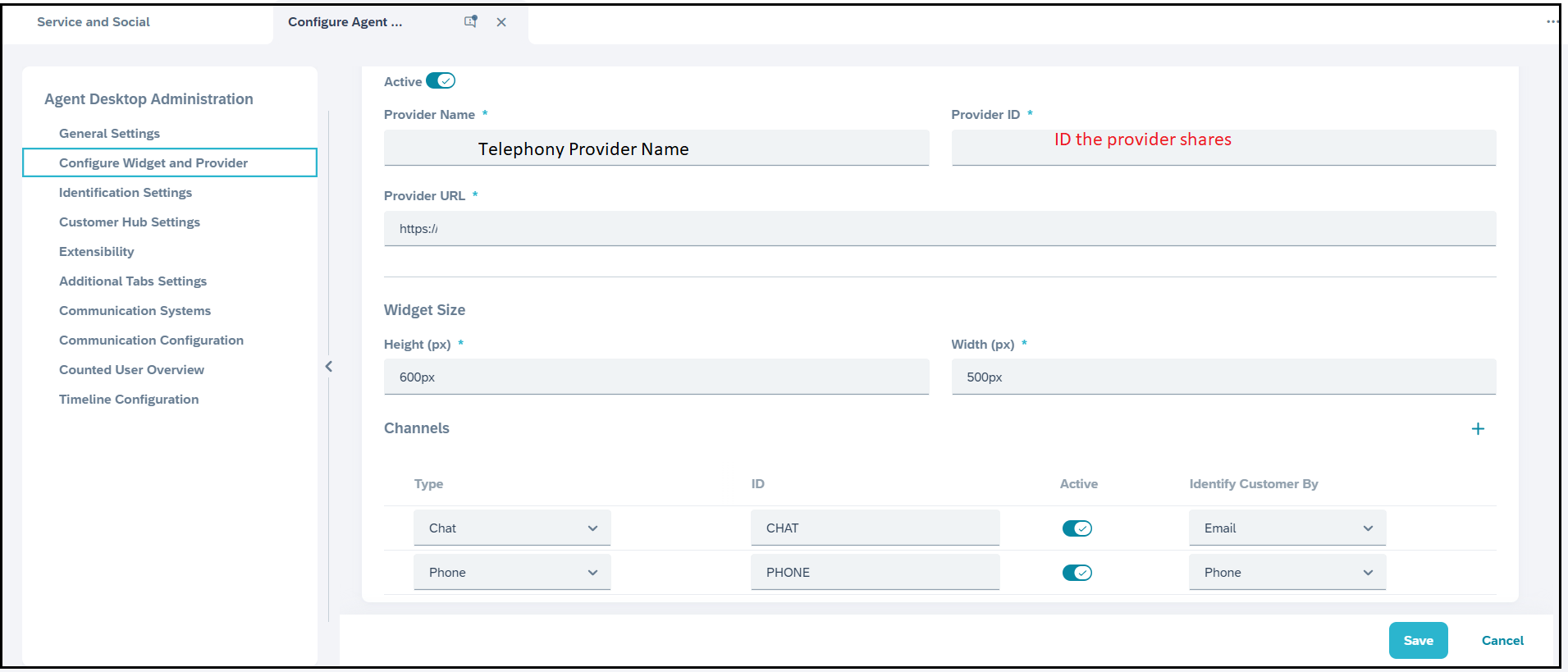
- Save and make sure the channels are set as Active.
Incoming Call:
Upon receiving an incoming call, the caller's identity is recognized, and the customer hub is automatically opened based on the phone number associated with the customer.

The interaction is saved in the Timeline Tab as shown below:
By expanding the interaction, it is possible to view additional information such as call duration, a link to the call recording, notes and the agent who was responsible for the interaction.

Outgoing Click-to-Call:
Outbound calls can be placed simply by clicking on the phone number of a customer or contact. These calls are also logged in Interactions, just like incoming calls.

Incoming Chat:
Upon receiving an incoming chat, the person's identity is recognized, and the customer hub is automatically opened based on the email address associated with the customer.
By expanding the interaction, it is possible to view additional information such as chat duration, chat transcript, notes and the agent who was responsible for the interaction.

You can also view the tickets associated with each interaction under the section "Linked Items". The source of these tickets are populated as either "Telephony" or "Chat," it will be easier to analyze the data for reporting purposes.
Points to consider:
- Phone activities are replicated to NGAP.
- Currently, Chat interactions are not replicated to NGAP [KBA 3208474 - When using the Agent Desktop and a Chat interaction arrives to C4C, the chat activity is not created in the Activities Work Center]
- External Reference ID - Delivered with release 2308 Upgrade [Influence Idea 295781]
- Adaptation Mode for the add-on is not yet available [Influence Idea 287466]
- It is not possible to view detailed ticket information within Interactions. Instead, use Quick View to access the ticket's detailed view.
For more information, refer Service Agent Console. Thanks for reading!
- SAP Managed Tags:
- SAP Cloud for Customer add-ins,
- C4C Service,
- SAP Service Cloud,
- Customer Experience
You must be a registered user to add a comment. If you've already registered, sign in. Otherwise, register and sign in.
-
ABAP
1 -
API Rules
1 -
c4c
1 -
CAP development
1 -
clean-core
1 -
CRM
1 -
Custom Key Metrics
1 -
Customer Data
1 -
Determination
1 -
Determinations
1 -
Introduction
1 -
KYMA
1 -
Kyma Functions
1 -
open SAP
1 -
RAP development
1 -
Sales and Service Cloud Version 2
1 -
Sales Cloud
1 -
Sales Cloud v2
1 -
SAP
1 -
SAP Community
1 -
SAP CPQ
1 -
SAP CRM Web UI
1 -
SAP Customer Data Cloud
1 -
SAP Customer Experience
1 -
SAP CX
1 -
SAP CX extensions
1 -
SAP Integration Suite
1 -
SAP Sales Cloud v2
1 -
SAP Service Cloud v2
1 -
SAP Service Cloud Version 2
1 -
Service and Social ticket configuration
1 -
Service Cloud v2
1 -
side-by-side extensions
1 -
Ticket configuration in SAP C4C
1 -
Validation
1 -
Validations
1
- Power of E-commerce Subscription Models in Increasing Conversions and Boosting Average Order Value in CRM and CX Blogs by SAP
- Integration SAP Service Cloud <-> SAP CDP / Fetching data error - rest service in CRM and CX Questions
- SAP Commerce Cloud Q1 ‘24 Release Highlights in CRM and CX Blogs by SAP
- Get and Stay Certified for Customer Experience Certifications in CRM and CX Blogs by SAP
- SAP Sales and Service Cloud / Cloud for Customer – 2405 Release Briefing Webcast in CRM and CX Blogs by SAP