
- SAP Community
- Products and Technology
- Technology
- Technology Blogs by SAP
- SAP MDG Change Request Analytics: Configure compli...
Technology Blogs by SAP
Learn how to extend and personalize SAP applications. Follow the SAP technology blog for insights into SAP BTP, ABAP, SAP Analytics Cloud, SAP HANA, and more.
Turn on suggestions
Auto-suggest helps you quickly narrow down your search results by suggesting possible matches as you type.
Showing results for
former_member18
Active Participant
Options
- Subscribe to RSS Feed
- Mark as New
- Mark as Read
- Bookmark
- Subscribe
- Printer Friendly Page
- Report Inappropriate Content
04-21-2023
8:45 AM
Introduction
With SAP MDG customers can manage master data records to achieve high data quality and ensure proper governance. SAP MDG captures corresponding changes to master data attributes in various tables for tracking and change log analysis. Some of the changes attributes can have a high impact and because of that compliance departments are often interested in changes of sensitive data. Changes on bank details for Business Partners/ Suppliers are one of such examples for sensitive attributes.
Since SAP MDG on SAP S/4HANA 2020 a very powerful capability is available and its called "Change Request Analytics Using Master Data Attributes".
My colleague Kefeng wrote this blog Understanding Your Data Changes in MDG Central Governance | SAP Blogs. I recommend to read this blog because it includes also more background information for the used capabilities.
In this blog I will explain the concrete and relevant steps to configure an ALV (Analytical List View) using SAP standard components to be able to report on sensitive Bank Detail information changes. No coding is required. The result will be a KPI application as shown in the following graphic.
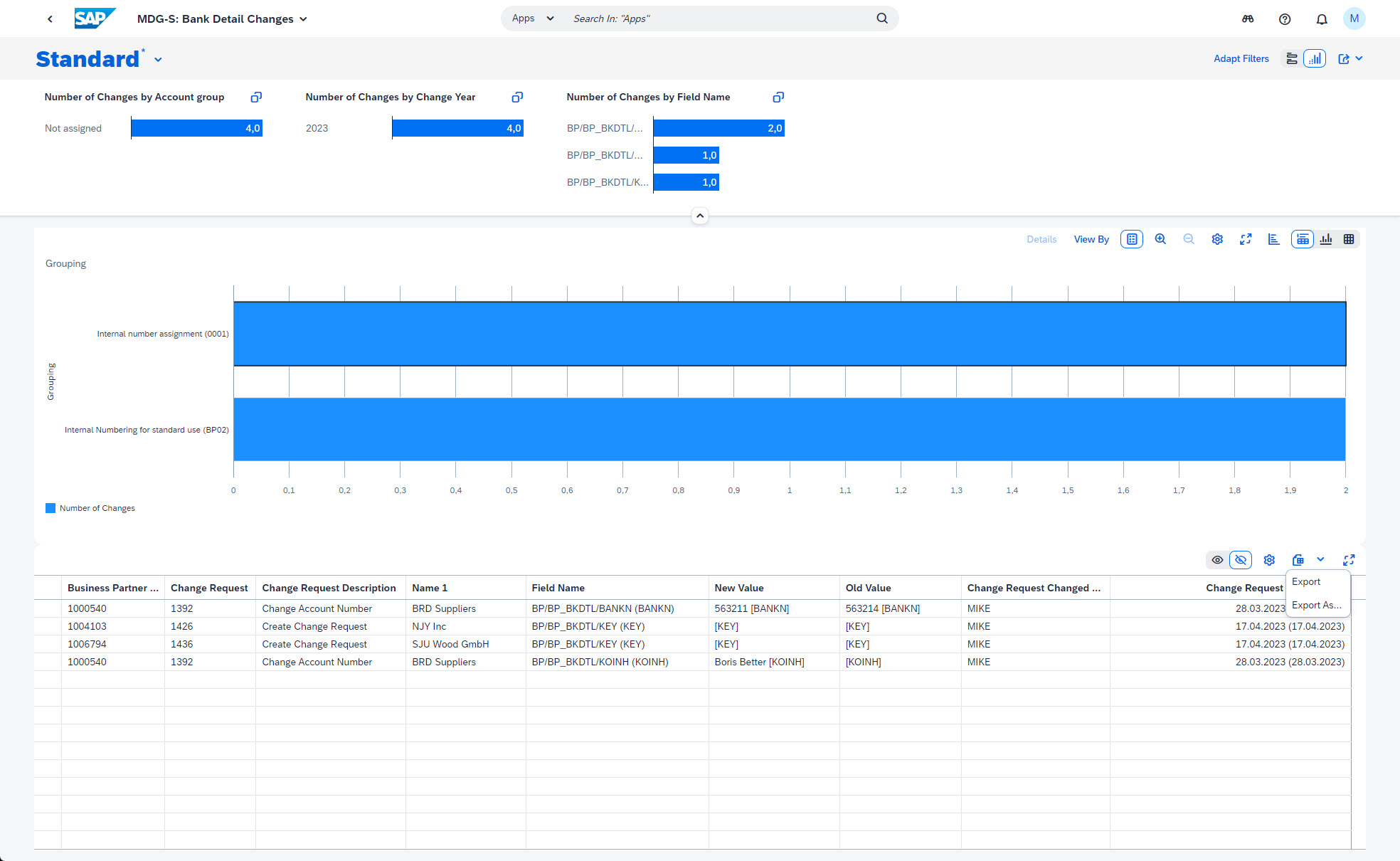
Basic information
Change Requests Analytics Using Master Data Attributes enables master data specialists to get real time insights into change request processes by master data attributes and organizations.
Value Position
- Enables master data specialists and analysts to monitor open and completed governance processes by master data attributes and organizations, and identify and fix process gaps, bottlenecks, and errors
- Process transparency for different master data dimensions
- Analyze and compare process efficiency, answering the questions, how fast are different processes executed, and is performance improving or decreasing among different master data dimensions?
- Flexibility to allow key users to configure analytics requirement to analytics reports
- Integrated authorization control on master data and segmentation
- Enabled for SAP delivered models and custom data models
The setup/configuration consist of the following basic steps
- Ensure proper authorization/roles
- Generate Analytics CDS Views by executing a standard report
- Configure & Generate Analytics CDS View by executing a second standard report
- Configuring a KPI/ALV report to display the information in a state of the art UI5 application including drill down.
Example requirements on reporting view
The following requirements are exemplary typical requirements:
- Show all BP which have been changed on “Bank Details” within a certain timeframe
- The report should show BP attributes like BP-ID and Name1 and also the Change Request ID and the name of the approver and date of approval
- The report should only include BPs of processes which have been approved (no open CRs and no rejected CRs)
- Ability to download to MS Excel
The step by step chapter below will explain all relevant steps to meet these requirements
Step by Step guide
1. Prerequisites/ Authorizations
In addition to the usual MDG authorizations your user needs the following roles:
- SAP_UI_FLEX_KEY_USER
- SAP_BR_ANALYTICS_SPECIALIST
on the Gateway System.
You need to have a MDG system running at least on a SAP S/4HANA 2021 to complete this guide. SAP MDG Process Analytics have been shipped with SAP S/4HANA 2020 already.
2. Generate Analytics CDS View
Start the transaction MDGIMG and start the following spro activity: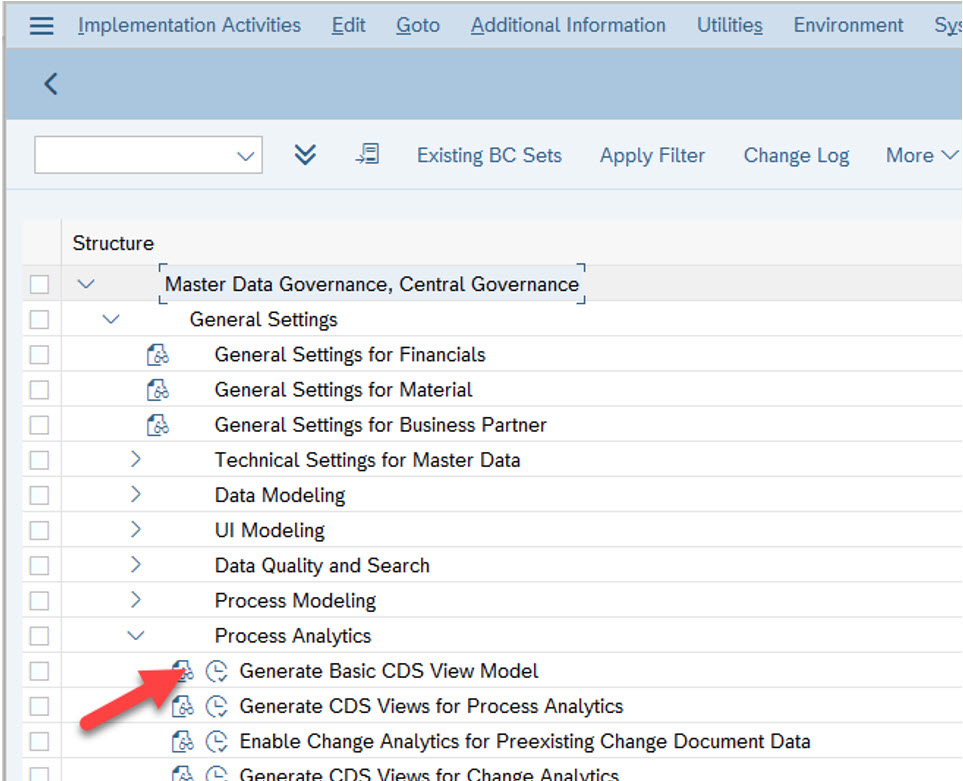
Generate the CDS View Model for the BP data model:

BTW: The generation will take up to 5 minutes
3. Configure & Generate Analytics CDS View
Start the spro activity to define the CDS view

Click on New Entries and add a line like this one:

Select the line and click on the left hand tree navigation to "Attributes for Change Analysis". Enter the fields on which you interested regarding the changes (in this example bank detail attributes)

In "Additional attributes.." you need to find more attributes which will be available for filtering

Finally you need to generate the CDS view.

Activate service
Activate the newly created CDS view for consumption: Start the transaction /n/IWFND/MAINT_SERVICE. Click on Add Service and search for technical name "ZBP*". Also choose the System Alias if you use a dedicated gateway system. Select the service and ue "Add Selected Services" to activate the service.
4. Configuring a UI / KPI
The generated CDS view can be visualized with various tools such as SAP SAC or even 3rd Party tools. In this blog i explain a very simple, easy to use and integrated option: The usage of the SAP S/4HANA integrated KPI modeler.
Start app "Manage KPI & Reports

or
Click on reports and select "New ALV"

Define a tile name like "MDG-S: Bank Detail Changes"
Define a data source and select "ZBP_BANK_CHANGES".

Click on "Configuration" to configure the details such as
- filters (also visual filters): in an ALV always o the top of a page
- charts: In an ALV always in the middle section for further drill downs
- table: details on the buttom of the page



Create an tile/ application & assign catalog
Click on Applications and add a new application. Assign a catalog (eg X-SAP-UI2-CATALOGPAGE:SAP_MDG_BC_BUPA_DATA )

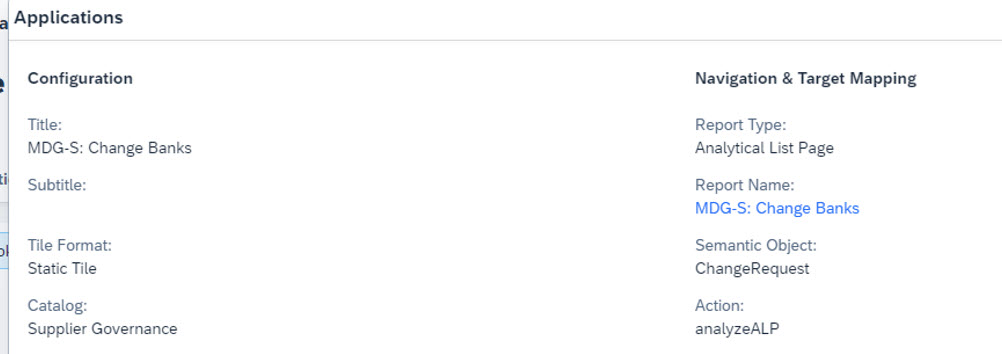
Test your application
Refresh your browser and search for your new tile/app:

Remarks
- Please visit the official help
- You can also generate CDS views for the data model Products and also for custom objects
- Because the report will generate views out of generated MDG Change Request tables the execution of the reports must be done on every system and cant be transported
- Please read these blog as well:
- Get Your MDG Change-Request Analytics Drilldown by Master Data Attributes and Organization Data | SA...
- Understanding Your Data Changes in MDG Central Governance | SAP Blogs
- Available Measures in Data Source
- Number of Change Requests
- Average / Total Change Request Processing Time
- Average / Total Overdue Days
- Available Dimensions in Data Source
- Change request header info, e.g. Type, Status Reason, Reject Reason, Priority etc.
- Your configured attributes from entity types
- Keys of entity types
- Information material for customer can be found here:
- Overview of Process Analytics with SAP Master Data Governance on SAP S/4HANA
(Updated in January 2023) - Updates in Process Analytics with SAP Master Data Governance on SAP S/4HANA 2020
- What's New in Process Analytics with SAP Master Data Governance on SAP S/4HANA 2021
- Overview of Process Analytics with SAP Master Data Governance on SAP S/4HANA
Best Regards
Steffen
- SAP Managed Tags:
- SAP Master Data Governance
Labels:
You must be a registered user to add a comment. If you've already registered, sign in. Otherwise, register and sign in.
Labels in this area
-
ABAP CDS Views - CDC (Change Data Capture)
2 -
AI
1 -
Analyze Workload Data
1 -
BTP
1 -
Business and IT Integration
2 -
Business application stu
1 -
Business Technology Platform
1 -
Business Trends
1,661 -
Business Trends
88 -
CAP
1 -
cf
1 -
Cloud Foundry
1 -
Confluent
1 -
Customer COE Basics and Fundamentals
1 -
Customer COE Latest and Greatest
3 -
Customer Data Browser app
1 -
Data Analysis Tool
1 -
data migration
1 -
data transfer
1 -
Datasphere
2 -
Event Information
1,400 -
Event Information
65 -
Expert
1 -
Expert Insights
178 -
Expert Insights
280 -
General
1 -
Google cloud
1 -
Google Next'24
1 -
Kafka
1 -
Life at SAP
784 -
Life at SAP
11 -
Migrate your Data App
1 -
MTA
1 -
Network Performance Analysis
1 -
NodeJS
1 -
PDF
1 -
POC
1 -
Product Updates
4,577 -
Product Updates
330 -
Replication Flow
1 -
RisewithSAP
1 -
SAP BTP
1 -
SAP BTP Cloud Foundry
1 -
SAP Cloud ALM
1 -
SAP Cloud Application Programming Model
1 -
SAP Datasphere
2 -
SAP S4HANA Cloud
1 -
SAP S4HANA Migration Cockpit
1 -
Technology Updates
6,886 -
Technology Updates
408 -
Workload Fluctuations
1
Related Content
- Unify your process and task mining insights: How SAP UEM by Knoa integrates with SAP Signavio in Technology Blogs by SAP
- Kyma Integration with SAP Cloud Logging. Part 2: Let's ship some traces in Technology Blogs by SAP
- 10+ ways to reshape your SAP landscape with SAP Business Technology Platform – Blog 4 in Technology Blogs by SAP
- Sneak Peek in to SAP Analytics Cloud release for Q2 2024 in Technology Blogs by SAP
- Deep dive into Q4 2023, What’s New in SAP Cloud ALM for Implementation Blog Series in Technology Blogs by SAP
Top kudoed authors
| User | Count |
|---|---|
| 13 | |
| 11 | |
| 10 | |
| 9 | |
| 9 | |
| 7 | |
| 6 | |
| 5 | |
| 5 | |
| 5 |