
- SAP Community
- Products and Technology
- Technology
- Technology Blogs by SAP
- SAP Analytics Cloud - License Usage Limits
Technology Blogs by SAP
Learn how to extend and personalize SAP applications. Follow the SAP technology blog for insights into SAP BTP, ABAP, SAP Analytics Cloud, SAP HANA, and more.
Turn on suggestions
Auto-suggest helps you quickly narrow down your search results by suggesting possible matches as you type.
Showing results for
Advisor
Options
- Subscribe to RSS Feed
- Mark as New
- Mark as Read
- Bookmark
- Subscribe
- Printer Friendly Page
- Report Inappropriate Content
04-12-2023
11:20 PM
Status - Enabled
The release of license usage limits feature has been fully rolled out to SAC across landscapes in NEO and CF.
Overview
We will be introducing important changes to license usage limits in SAP Analytics Cloud. This will be taking place
Licensing Usage Limits Today
With SAP Analytics Cloud, you can choose the number of Business Intelligence, Planning Standard, Planning Pro and Analytics Hub licenses. When you create a user, the user is assigned one of these licenses based on the role they have. If you create a user even though there are no licenses left, there would be a warning message at the bottom of the screen, but the user creation process would still succeed.

New License Usage Limits Behavior
The new behavior will mean that user creation/update workflows will fail if there are no licenses left. To unblock these administration workflows you will have 3 options: purchase more licenses, removing users or deactivating users (mentioned in this blog).
The license usage limits will impact all operations that involve user licenses. This table will describe the areas that will see changes:
 |
|
 |
|
| API |
|
| SAML |
|
Surplus Licenses
There will be the ability to exceed a lower license type if a higher license type is available. This is done automatically. The user will still show the same license type in the Users page, but you can see in the Monitoring page that they are using a surplus.
As an example, if there are 0/10 Planning Professional Licenses used, but 10/10 BI licenses used. If you try to create a new user with a BI Role, this will still work because there are Planning Professional licenses used.
Example Demo
To give you an idea of how this will work, let me demonstrate the following:
- how to find your current usage
- successful creation of a user with licenses remaining
- failed creation of a user with no licenses remaining
- deactivating users to free up a license
Current usage
You can view the current license limits and your consumption through the Monitoring Page
Go to System > Monitoring

In the above image, you will notice that Planning Professional has reached 10/10, Planning Standard is 3/10, Business Intelligence is 9/10
Successful User Creation
Based on the monitoring page, I have room to create 1 user that will use a Business Intelligence license. I will use the BI Admin role for this.

This user creation is successful!
Checking the monitoring page, the Business Intelligence licenses has increased by 1 and I am now at my license limit for Planning Professional and Business Intelligence.
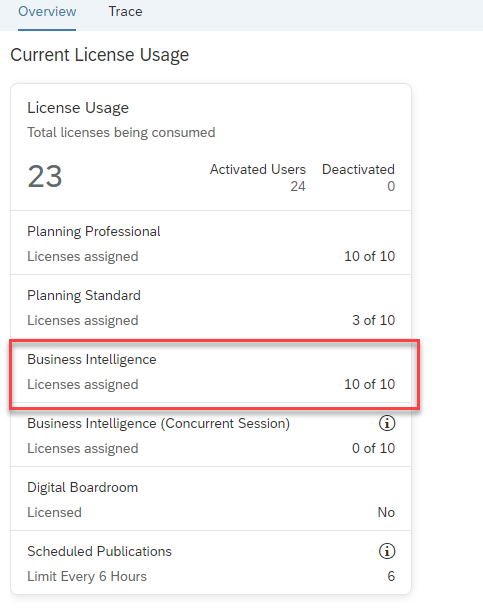
Failed User Creation
I will now try to create a new user with a Planning Professional license (Admin role). Remember that I am at 10/10 for Planning Professional licenses. In addition, Surplus logic does not apply in this case because Planning Professional is the highest license type.

This operation will not succeed, and I will get the error:

**Note, if you try to create another BI user, even though there is 10/10, this is allowed with the surplus logic because there are free Planning Standard licenses **
Deactivating a user to free up a license
The Planning Professional license is fully used up. To free up a license, I can use the activate/deactivate feature, which will allow me to deactivate a user and give back a license.
Going into the Users Page, I select T1 and click Deactivate Users. This would free up a Planning Professional license.
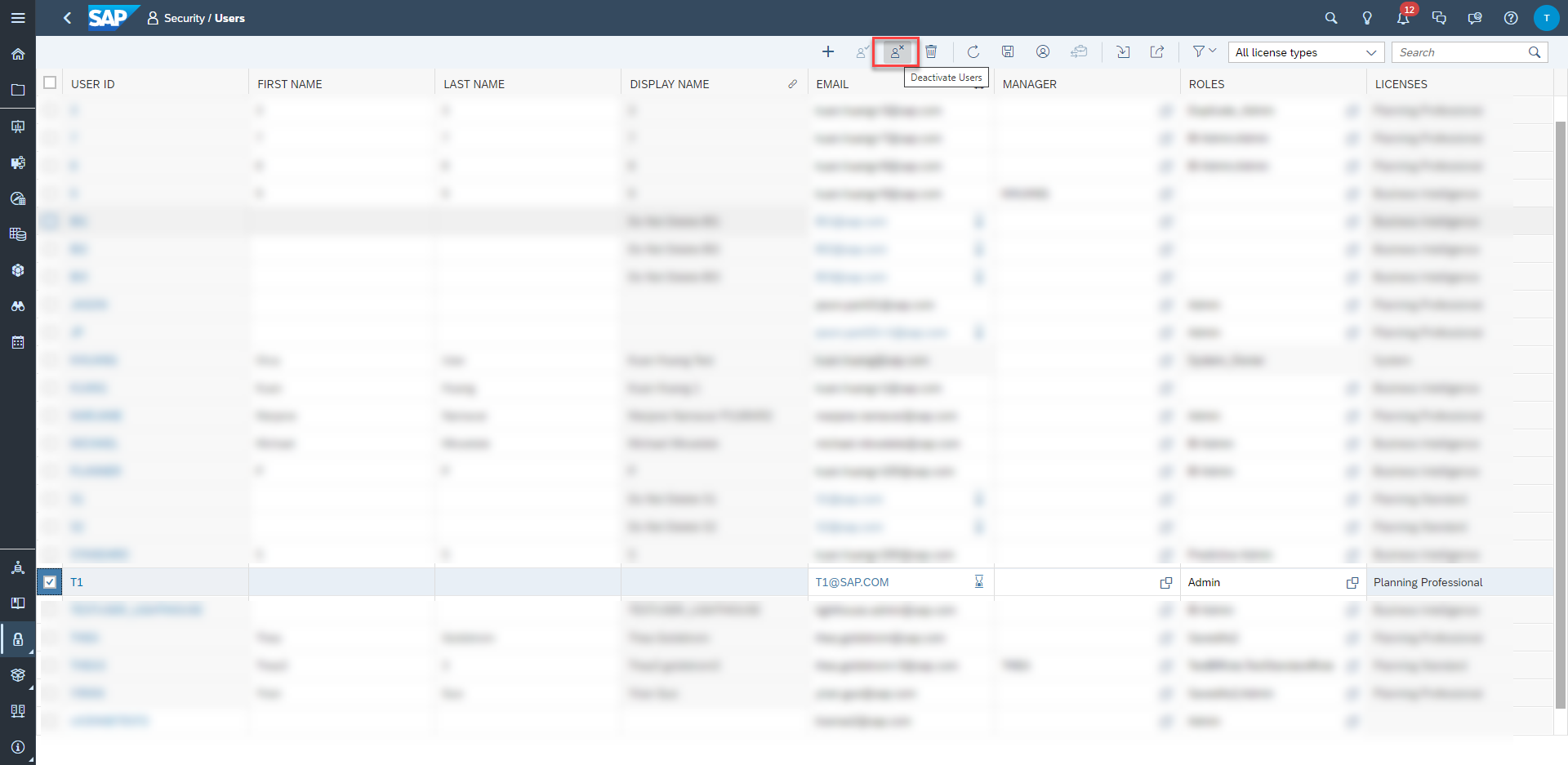
I can now repeat the user creation from the previous step and it will succeed.
Additional Information
Default License
If a user is created with no role, the Business Intelligence license will be provided automatically to this user. This is applicable if there is no other default role specified.
Concurrent Licenses
Concurrent licenses are not impacted by the license usage limits. This only applies to named users licenses
How to Prepare for the changes?
With the license usage limit update, you may be wondering what you have to do to prepare for these changes. The first thing is to understand what tasks will be impacted. Essentially any user workflows would be impacted. Here is a short list of the typical workflows:
- creating users
- updating user's roles (adding and removing)
- activating a user. The previous role consumes a license that has reached the limits.
- updating roles
- adding users and teams to roles
- updating teams
- deleting teams and roles (users will get the default BI license)
- approving roles for users
- user creation / updates through scim (which include role and team assignments)
- users that are dynamically created on login and the default role has reached capacity
- users that assigned roles through saml attribute mapping
For any tenants that are currently exceeding licenses, your users will still work. This means that users will still be able to log into the system and everything will remain functional. However, any updates to these users that will impact licenses will not be possible. It is strongly recommended that you become compliant by deactivating users, deleting users or increasing your licensing.
To increase your licenses, please reach out to sapdigitaldeals@sap.com or your SAP Account Executive .
I hope this blog was helpful and provides you with enough information on the new feature.
- SAP Managed Tags:
- SAP Analytics Cloud
Labels:
40 Comments
You must be a registered user to add a comment. If you've already registered, sign in. Otherwise, register and sign in.
Labels in this area
-
ABAP CDS Views - CDC (Change Data Capture)
2 -
AI
1 -
Analyze Workload Data
1 -
BTP
1 -
Business and IT Integration
2 -
Business application stu
1 -
Business Technology Platform
1 -
Business Trends
1,661 -
Business Trends
87 -
CAP
1 -
cf
1 -
Cloud Foundry
1 -
Confluent
1 -
Customer COE Basics and Fundamentals
1 -
Customer COE Latest and Greatest
3 -
Customer Data Browser app
1 -
Data Analysis Tool
1 -
data migration
1 -
data transfer
1 -
Datasphere
2 -
Event Information
1,400 -
Event Information
64 -
Expert
1 -
Expert Insights
178 -
Expert Insights
273 -
General
1 -
Google cloud
1 -
Google Next'24
1 -
Kafka
1 -
Life at SAP
784 -
Life at SAP
11 -
Migrate your Data App
1 -
MTA
1 -
Network Performance Analysis
1 -
NodeJS
1 -
PDF
1 -
POC
1 -
Product Updates
4,578 -
Product Updates
323 -
Replication Flow
1 -
RisewithSAP
1 -
SAP BTP
1 -
SAP BTP Cloud Foundry
1 -
SAP Cloud ALM
1 -
SAP Cloud Application Programming Model
1 -
SAP Datasphere
2 -
SAP S4HANA Cloud
1 -
SAP S4HANA Migration Cockpit
1 -
Technology Updates
6,886 -
Technology Updates
397 -
Workload Fluctuations
1
Related Content
- ABAP Platform Trial 1909 ( error in license check) in Technology Q&A
- Planning Professional vs Planning standard Capabilities in Technology Q&A
- SAP Datasphere - Space, Data Integration, and Data Modeling Best Practices in Technology Blogs by SAP
- Unleashing AI and Machine Learning in Sales: Advanced Price-Volume Forecasting with SAP Analytics Cl in Technology Blogs by SAP
- Deliver Real-World Results with SAP Business AI: Q4 2023 & Q1 2024 Release Highlights in Technology Blogs by SAP
Top kudoed authors
| User | Count |
|---|---|
| 11 | |
| 11 | |
| 10 | |
| 9 | |
| 7 | |
| 7 | |
| 7 | |
| 7 | |
| 6 | |
| 5 |