
- SAP Community
- Products and Technology
- Technology
- Technology Blogs by SAP
- SAP Analytics Cloud - Activate / Deactivate
- Subscribe to RSS Feed
- Mark as New
- Mark as Read
- Bookmark
- Subscribe
- Printer Friendly Page
- Report Inappropriate Content
We are happy to introduce one of the most highly voted influence request called Activate/Deactivate. This feature will allow you to deactivate users and free up the user’s license. It is scheduled to be released in Q2 2023 release of SAC
Background
In SAP Analytics Cloud's user management system, users in the system only have one state: activated. So when you create a new user, not only will they consume a license, the only way to free up a license is to delete this user.
Not only is this frustrating, but it adds additional complications because the private content gets transferred to another user upon deletion. So what happens when users go on paternity leave and you want to disable access to the tenant, but this user will eventually come back and need access to the system and their private files? What happens when you have run out of licenses? There would be no way to deactivate these users in SAC. So the only way is to delete the user.
Solution
To address this challenge, we are introducing second state to users, which is the deactivated state.
This will achieve a few key objectives:
- Deactivated users cannot log into the SAC system.
- Licenses are freed up when a user is deactivated.
- Content is maintained under the deactivated user
So now as an SAC Administrator, I can manage and control the license usage by activating / deactivating users.
Limitations
SCIM integration was not part of the original scope of this feature. This means that through API, there is no supported way to deactivate / reactivate users. We have future plans to incorporate this feature, but no current timelines or roadmap. ** As of March 19th 2024, there is no timeline for the release of activate/deactivate with SCIM API. I will update this blog as soon as I have a timeline **
Demo
The process of deactivating a user is very simple and straightforward, so let me show you how this works:
Go into SAC > Users.
Select the user and click on the deactivate users icon: 
You will be prompted with info and an option to email the user:

Click Deactivate and it's done.
The users page will show a deactivated icon next to the user now.

The monitoring page will show you how many deactivated users there are.
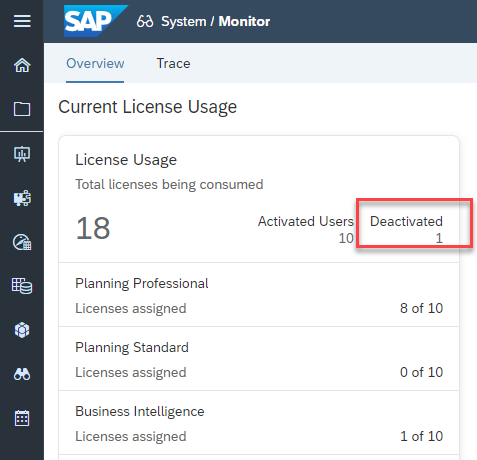
Simple as that!
- SAP Managed Tags:
- SAP Analytics Cloud
You must be a registered user to add a comment. If you've already registered, sign in. Otherwise, register and sign in.
-
ABAP CDS Views - CDC (Change Data Capture)
2 -
AI
1 -
Analyze Workload Data
1 -
BTP
1 -
Business and IT Integration
2 -
Business application stu
1 -
Business Technology Platform
1 -
Business Trends
1,661 -
Business Trends
87 -
CAP
1 -
cf
1 -
Cloud Foundry
1 -
Confluent
1 -
Customer COE Basics and Fundamentals
1 -
Customer COE Latest and Greatest
3 -
Customer Data Browser app
1 -
Data Analysis Tool
1 -
data migration
1 -
data transfer
1 -
Datasphere
2 -
Event Information
1,400 -
Event Information
64 -
Expert
1 -
Expert Insights
178 -
Expert Insights
273 -
General
1 -
Google cloud
1 -
Google Next'24
1 -
Kafka
1 -
Life at SAP
784 -
Life at SAP
11 -
Migrate your Data App
1 -
MTA
1 -
Network Performance Analysis
1 -
NodeJS
1 -
PDF
1 -
POC
1 -
Product Updates
4,577 -
Product Updates
324 -
Replication Flow
1 -
RisewithSAP
1 -
SAP BTP
1 -
SAP BTP Cloud Foundry
1 -
SAP Cloud ALM
1 -
SAP Cloud Application Programming Model
1 -
SAP Datasphere
2 -
SAP S4HANA Cloud
1 -
SAP S4HANA Migration Cockpit
1 -
Technology Updates
6,886 -
Technology Updates
402 -
Workload Fluctuations
1
- Deep dive into Q4 2023, What’s New in SAP Cloud ALM for Implementation Blog Series in Technology Blogs by SAP
- SAP Sustainability Footprint Management: Q1-24 Updates & Highlights in Technology Blogs by SAP
- Analytical Query CDS View creation and consumption in RSRT along with publishing OData Services in Technology Blogs by Members
- SAP Analytics Cloud: Continuous Quality Checks in Technology Blogs by SAP
- SAP BTP PostgreSQL Database, use as vectorstore database for AI Embeddings in Technology Blogs by Members
| User | Count |
|---|---|
| 12 | |
| 10 | |
| 9 | |
| 7 | |
| 7 | |
| 6 | |
| 6 | |
| 6 | |
| 6 | |
| 4 |