
- SAP Community
- Products and Technology
- Technology
- Technology Blogs by SAP
- Multi Actions Chain - Clean - Import - Predict - P...
Technology Blogs by SAP
Learn how to extend and personalize SAP applications. Follow the SAP technology blog for insights into SAP BTP, ABAP, SAP Analytics Cloud, SAP HANA, and more.
Turn on suggestions
Auto-suggest helps you quickly narrow down your search results by suggesting possible matches as you type.
Showing results for
Product and Topic Expert
Options
- Subscribe to RSS Feed
- Mark as New
- Mark as Read
- Bookmark
- Subscribe
- Printer Friendly Page
- Report Inappropriate Content
04-12-2023
11:55 PM
Introduction
SAP Analytics Cloud (SAC) Multi Actions has gained a lot of attention recently because of its ability to orchestrate multiple Data, Predictive and Planning operations. Plus, it helps end user to save time when there are multiple planning model and versions are involved. In this blog, lets see how to run multiple planning operations using Multi Actions.
Multi Action History
SAC introduced Multi Actions in the release of 2021.Q3, then integrated Predictive Scenario into Multi Actions in the release of 2022.Q1. In the release of 2022.Q3, Post that SAC released Integrating Data Import Job into Multi Actions Now, in 2023.Q2, SAC has introduced Data Locking into Multi Actions.
Scenario
In this blog, you will learn to trigger Clean(Data Actions), Import(Data Loading), Predict(Predictive Scenario), Publish(Version Management) and Data locking at single click using Multi Actions
Preparation before Multi Actions
Firstly, you need to create a Data Action which will delete model data or perform any desired action on the model.
Secondly, create data import job in Data Management of a model. I assume you are familiar with the creation of data import job. If no, refer to Import Data to you Model.
Third, for Data Locking step, make sure Data Locking toggle is on for Model under Model Preferences > Access and Privacy
Lastly, you need to create a predictive scenario. If you are not familiar with predictive scenario, refer to Predictive Scenario
Creating Multi Actions Chain
1#Create Multi Actions either from the Side Menu bar

Multi Actions Option 1
Or create it from File Repository

Multi Actions Option 2
2#Clean Model data using Data Action step
Add a Data Action step which will delete all Forecast version data from the selected model

Add Data Action Step

Data Action Step
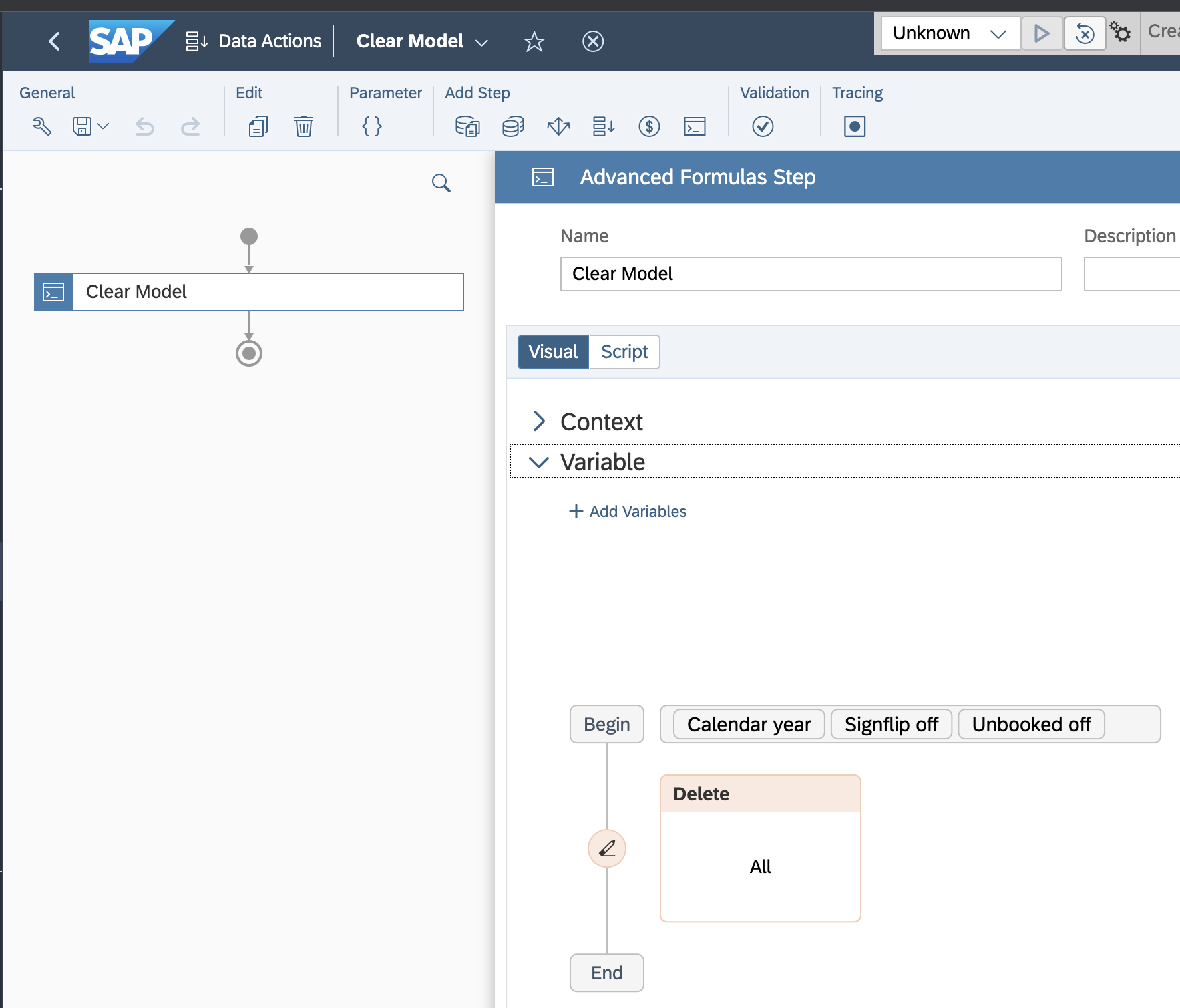
Data Action - Delete
3#Import Data to Model using Data Import Step
Add Data Import steps to import Master and Model Data.

Data Import Step

Master Data Import

Model Data Import
4#Add Predictive and Version Management Step
For Predictive step, please refer to blog. Here, I will predict Net Income for 2022 and 2023 till Q2
For Version Publish step, please refer to blog

Predictive Step

Version Management Step
5#Data Locking
Add Data Locking step to lock data for previous years i.e. 2020, 2021 and 2022

Data Locking Step
You can also add API Step to integrate Remote Application. Please refer blog to add API step
Your Multi Actions chain is ready now!!
To test this Multi Actions , create a story and add a table with required columns and rows. Add Multi Action trigger. According to the steps , first it will clear data for Forecast Version, then import master and model data from already setup data import jobs, followed by prediction scenario to predict few months ahead and version management to publish changes and at the end locking previous years with Data locking step.
Before Multi Actions Execution:

Before Executing Multi Action
After Multi Actions Execution:

After Executing Multi Action
Conclusion
Multi actions help you orchestrate a set of data, planning and predictive operations across multiple planning models and versions in SAP Analytics Cloud. They link together a sequence of steps such as data actions, data import, version management steps, predictive steps data locking and even API integration, which all run from a single planning trigger.
References
See the list of existing Multi Action blogs
https://blogs.sap.com/tag/multi-actions/
https://blogs.sap.com/tag/multi-action/
Thanks for the read! Hope you find this blog helpful. Please share your thoughts and questions via comments. I request you to follow for future interesting blogs on SAP Analytics Cloud
Chinese Version: SAP 分析云中的多步操作实战: 清除 – 导入 – 预测 – 发布 – 数据锁定 | SAP Blogs
- SAP Managed Tags:
- SAP Analytics Cloud,
- SAP Analytics Cloud for planning
Labels:
2 Comments
You must be a registered user to add a comment. If you've already registered, sign in. Otherwise, register and sign in.
Labels in this area
-
ABAP CDS Views - CDC (Change Data Capture)
2 -
AI
1 -
Analyze Workload Data
1 -
BTP
1 -
Business and IT Integration
2 -
Business application stu
1 -
Business Technology Platform
1 -
Business Trends
1,658 -
Business Trends
93 -
CAP
1 -
cf
1 -
Cloud Foundry
1 -
Confluent
1 -
Customer COE Basics and Fundamentals
1 -
Customer COE Latest and Greatest
3 -
Customer Data Browser app
1 -
Data Analysis Tool
1 -
data migration
1 -
data transfer
1 -
Datasphere
2 -
Event Information
1,400 -
Event Information
66 -
Expert
1 -
Expert Insights
177 -
Expert Insights
299 -
General
1 -
Google cloud
1 -
Google Next'24
1 -
Kafka
1 -
Life at SAP
780 -
Life at SAP
13 -
Migrate your Data App
1 -
MTA
1 -
Network Performance Analysis
1 -
NodeJS
1 -
PDF
1 -
POC
1 -
Product Updates
4,577 -
Product Updates
344 -
Replication Flow
1 -
RisewithSAP
1 -
SAP BTP
1 -
SAP BTP Cloud Foundry
1 -
SAP Cloud ALM
1 -
SAP Cloud Application Programming Model
1 -
SAP Datasphere
2 -
SAP S4HANA Cloud
1 -
SAP S4HANA Migration Cockpit
1 -
Technology Updates
6,873 -
Technology Updates
422 -
Workload Fluctuations
1
Related Content
- What’s New in SAP Analytics Cloud Release 2024.01 in Technology Blogs by SAP
- Whats New for Planning Area Optimization Within SAP Analytics Cloud QRC4 2023 in Technology Blogs by SAP
- AI Foundation, SAP’s all-in-one AI toolkit for developers in Technology Blogs by SAP
- lock the edit but allowing publishing at the same time in Technology Q&A
- SAP Analytics Cloud Customer Influence Q3 2023 in Technology Blogs by SAP
Top kudoed authors
| User | Count |
|---|---|
| 40 | |
| 25 | |
| 17 | |
| 13 | |
| 8 | |
| 7 | |
| 7 | |
| 7 | |
| 6 | |
| 6 |