
- SAP Community
- Products and Technology
- Human Capital Management
- HCM Blogs by Members
- Alerts for National ID Information portlet: Full s...
- Subscribe to RSS Feed
- Mark as New
- Mark as Read
- Bookmark
- Subscribe
- Printer Friendly Page
- Report Inappropriate Content
Introduction
In this blog, we would like to introduce the alerts for national ID information. As you know, the SuccessFactors doesn't support the alerts and notifications for the portlet - National ID Information.
Currently, SuccessFactors provides alerts for the following entities:
- Global Assignment (globalAssignmentInfo)
- Employment Information (employmentInfo)
- Non-Recurring Pay Components (payComponentNonRecurring)
- Recurring Pay Components (payComponentRecurring)
- Work Permit (workPermitInfo)
- Compensation (compInfo)
- Job Information (jobInfo)
As a lack of alerts and notifications, Many customers do not fully utilize the national id information portlet. I'm writing this blog to provide a custom solution to help you in triggering the alerts.
The following steps has been taken in order to achieve this configuration
- Manage Business Configuration > National ID Information.
- Custom MDF objects.
- Business rules.
- Integration Center - Job.
Manage Business Configuration > National ID Information
Go to Manage Business Configuration > National ID Information > Create a custom date > Label as "End date".

Manage Business Config - nationalIdCard
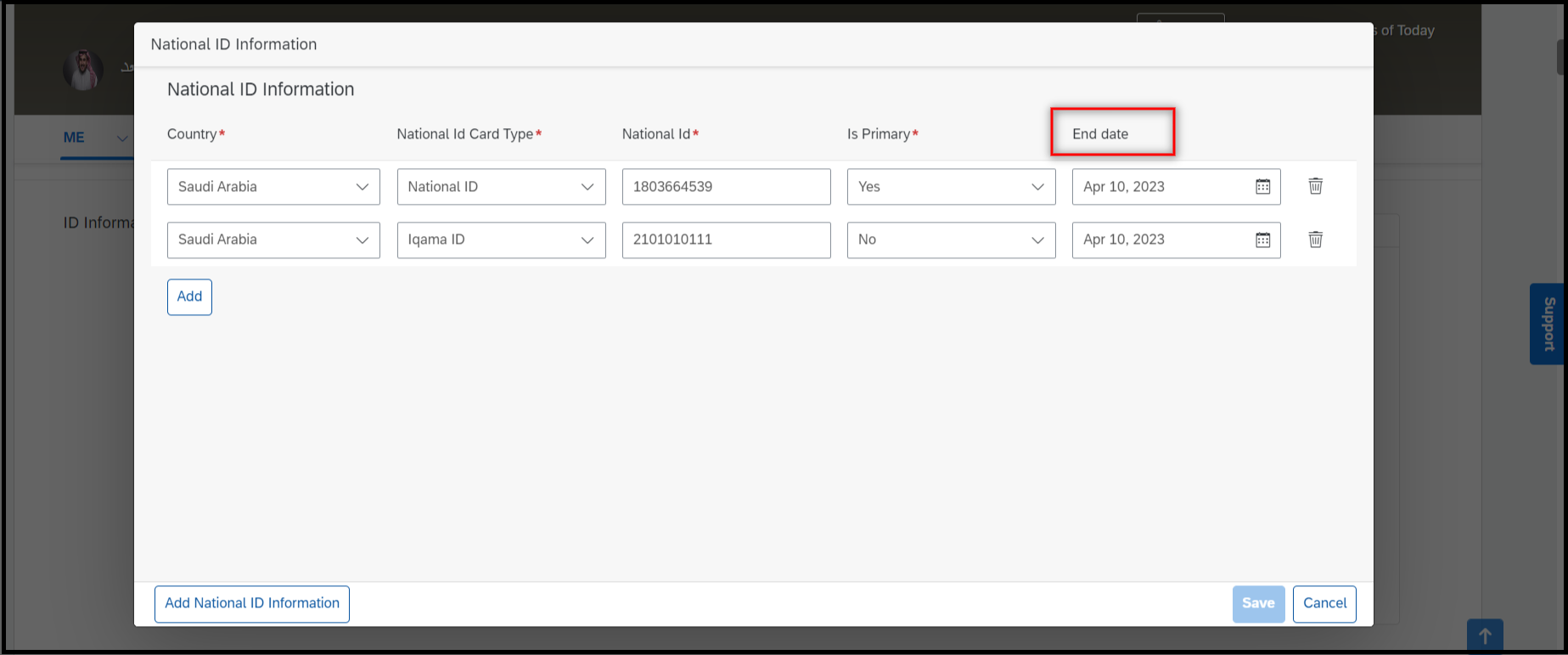
National ID Information portlet (View)
Custom MDF objects
We will create two MDF objects - Parent and Child entities.
Go to Configure Object Definitions > Create new
1. Child Entity > National ID Alert - Items
Object definition
| Code | cust_NationalIDAlertItems |
| Effective dating | From Parent |
| API Visibility | Editable |
| Label | National ID Alert - Items |
You can use the default settings for the rest of the configuration.

Child - Object definition
Field details
| ID | Date type | Visibility | Label |
| externalCode | Auto Number | Read only | Code |
| externalName | string | Read only | National ID Card type |
| cust_NationalID | string | Read only | National ID |
| cust_endDate | Date | Read only | End date |

Child - Field details
Associations, Security and Rules
We are not maintaining associations, rules and permission settings for the child object.
2. Parent Entity > National ID Information AlertsObject definition
| Code | cust_NationalIDAlerts |
| Effective dating | Basic |
| API Visibility | Editable |
| Label | National ID Information Alerts |
You can use the default settings for the rest of the configuration.
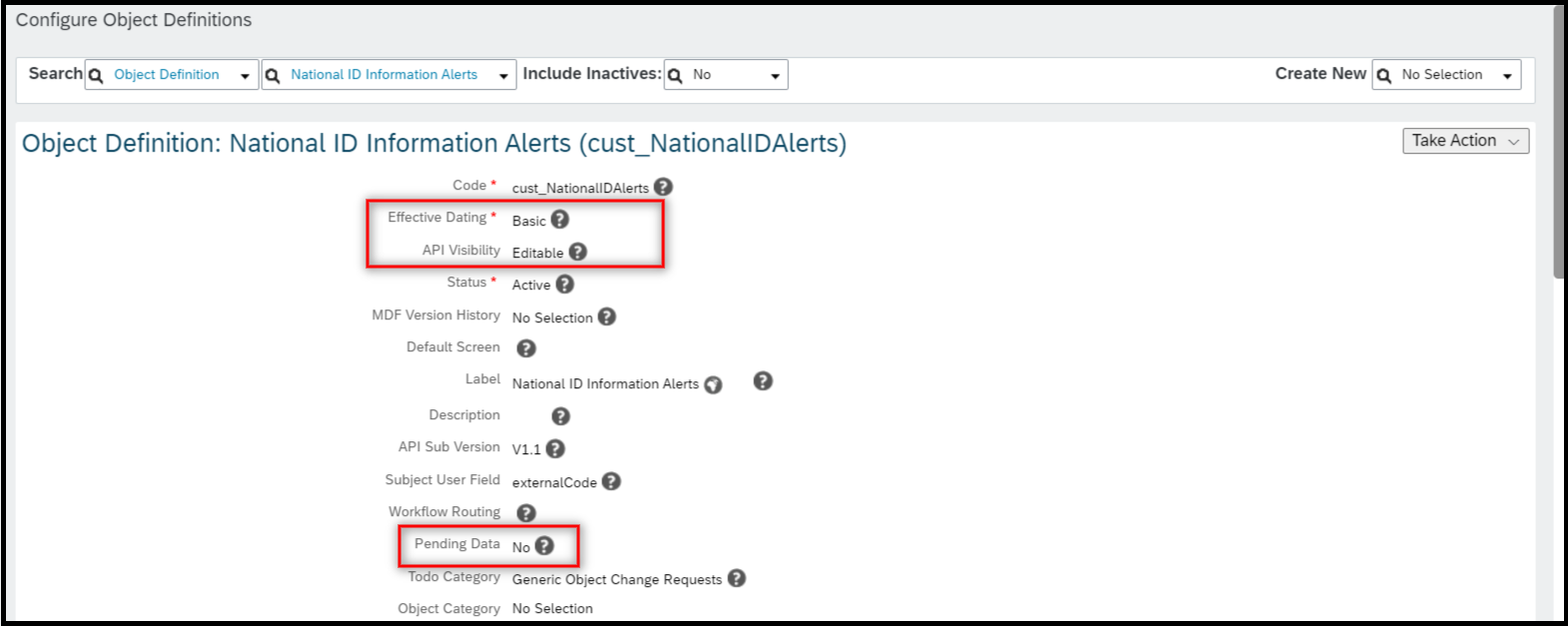
Parent - Object definition
Field details
| ID | Date type | Visibility | Label |
| externalCode | User | Editable | Employee |
| externalName | string | Not visible | External Name |
| effectiveStartDate | date | Editable | Start date |
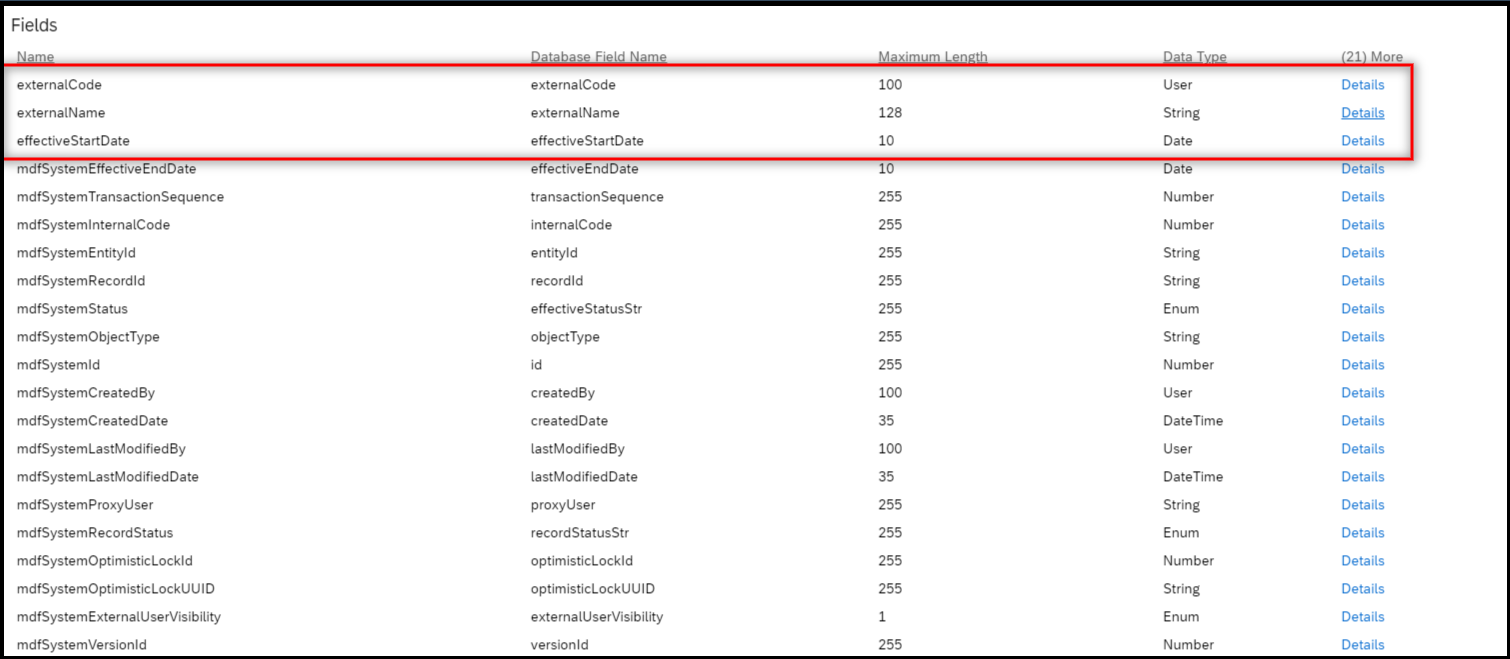
Parent - Field details
Associations
Associate the child entity as one to many multiplicity with composite type as shown in the below figure.

Parent - Associations
Security
The object will not be shown in employee profile, so we are not securing it.
Business Rules
Create the business rules: Configure Business Rules > Create New Rule > Rules for MDF Based Objects >
| Base Object | National ID Information Alerts |
| Purpose | Evaluate |

On save rule 01 - To extract the data from National ID Info.
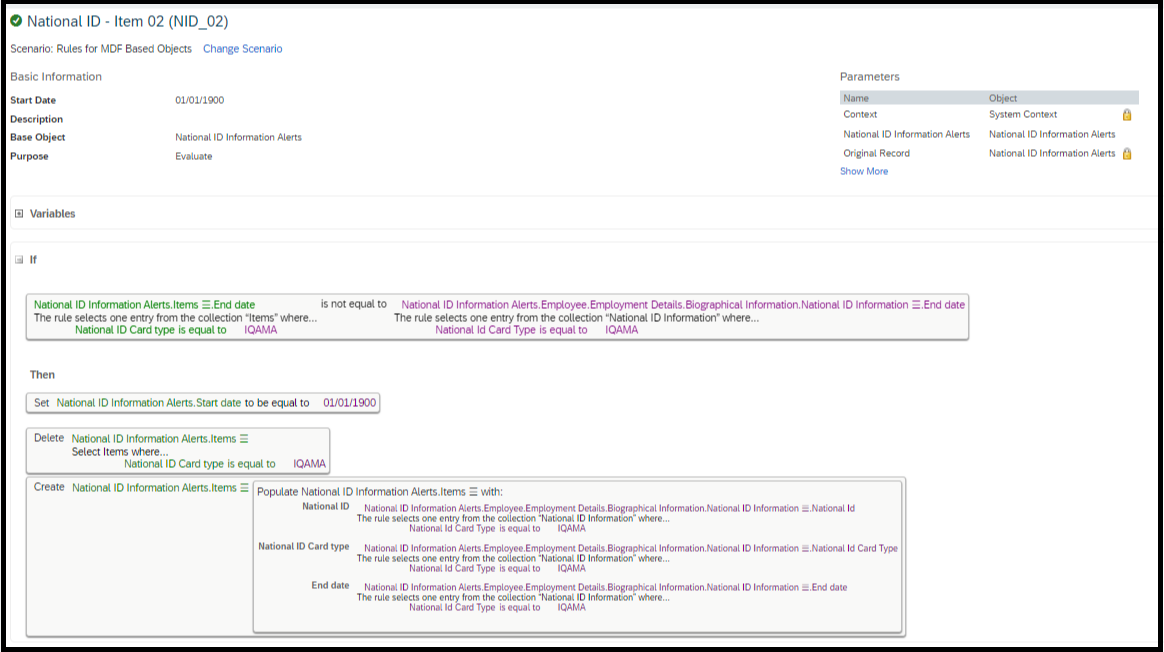
On save rule 02 - To extract the data from National ID Info.
Create the business rules: Configure Business Rules > Create New Rule > Rules for MDF Based Objects >
| Base Object | National ID Information Alerts |
| Purpose | Alert |
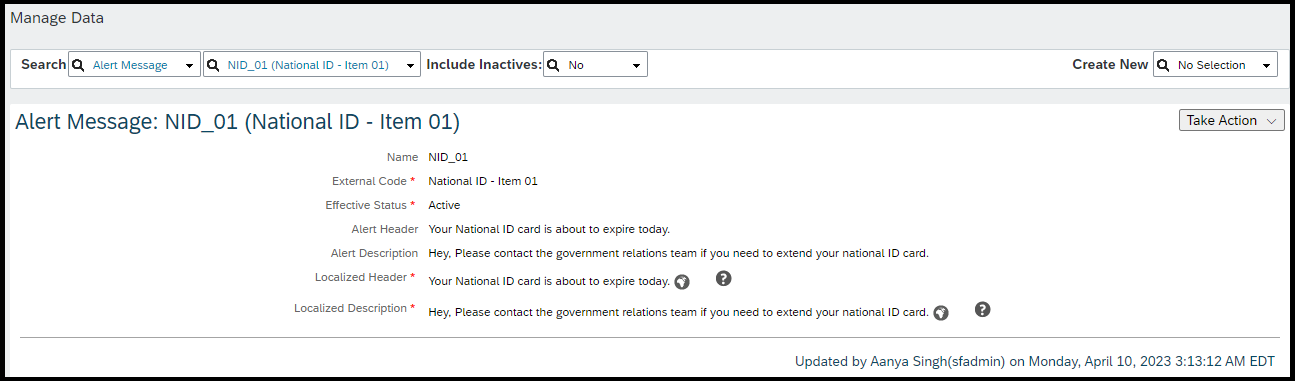
Alert Message 01

Workflow
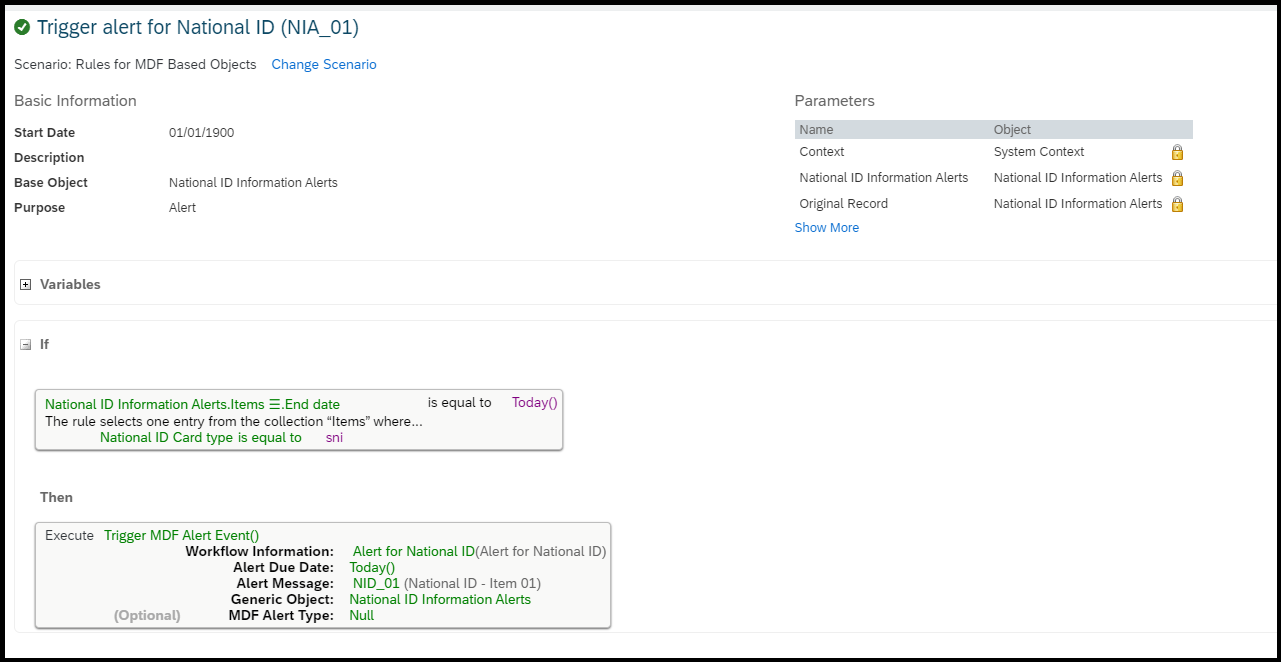
Post save 01 - Alert trigger for card type 1

Alert Message 02
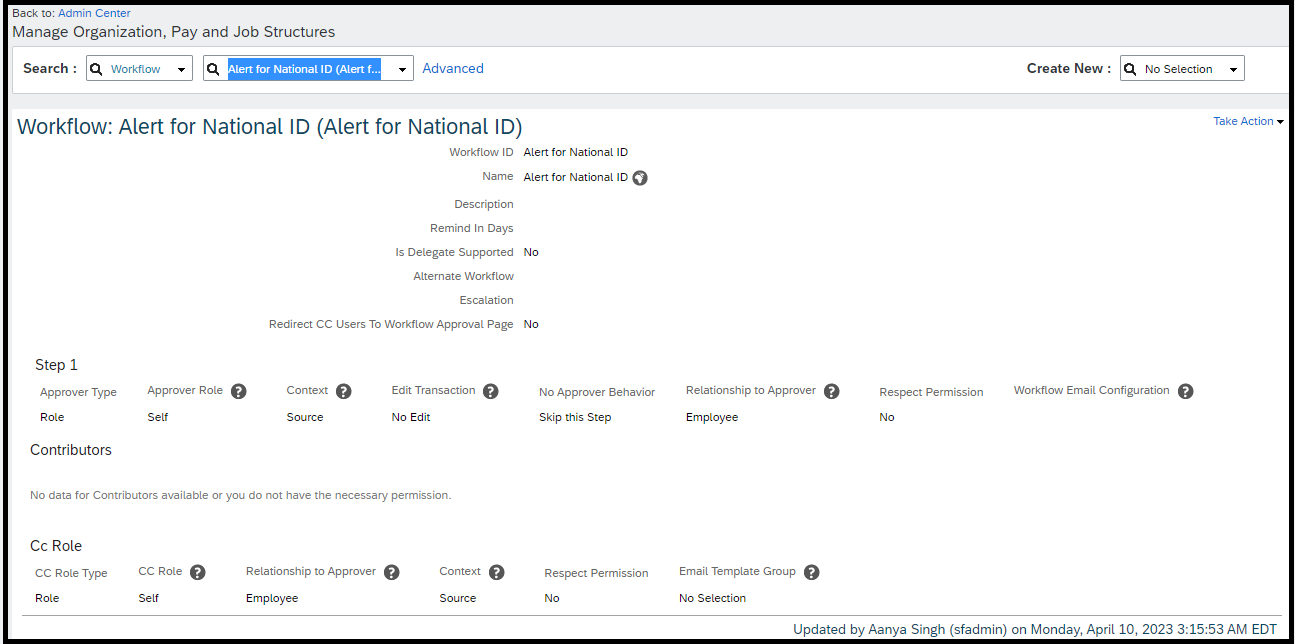
Workflow

Post save 02 - Alert trigger for card type 2
Attach these rules on the parent object as show in the below figure.

Parent - Rules
Integration Center – Job
Create a Integration Center – Job using below steps:
Go to Integration Center ==> My Integrations ==> Create ==> More Integration Types
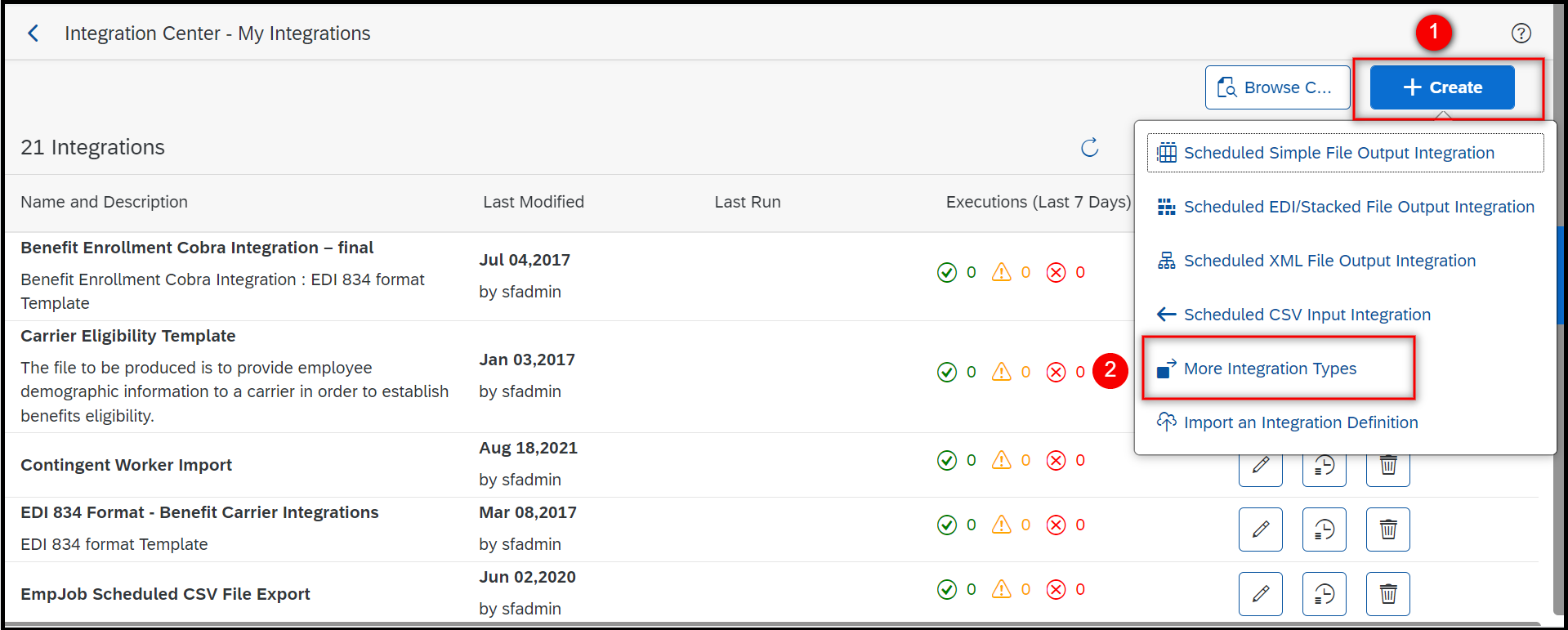
Step 1 & 2: Create > More Integration Types

Step 3: Choose Integration types

Step 4: Select the Source entity as "National ID Information"

Step 5: Options

Step 6: Configure Fields
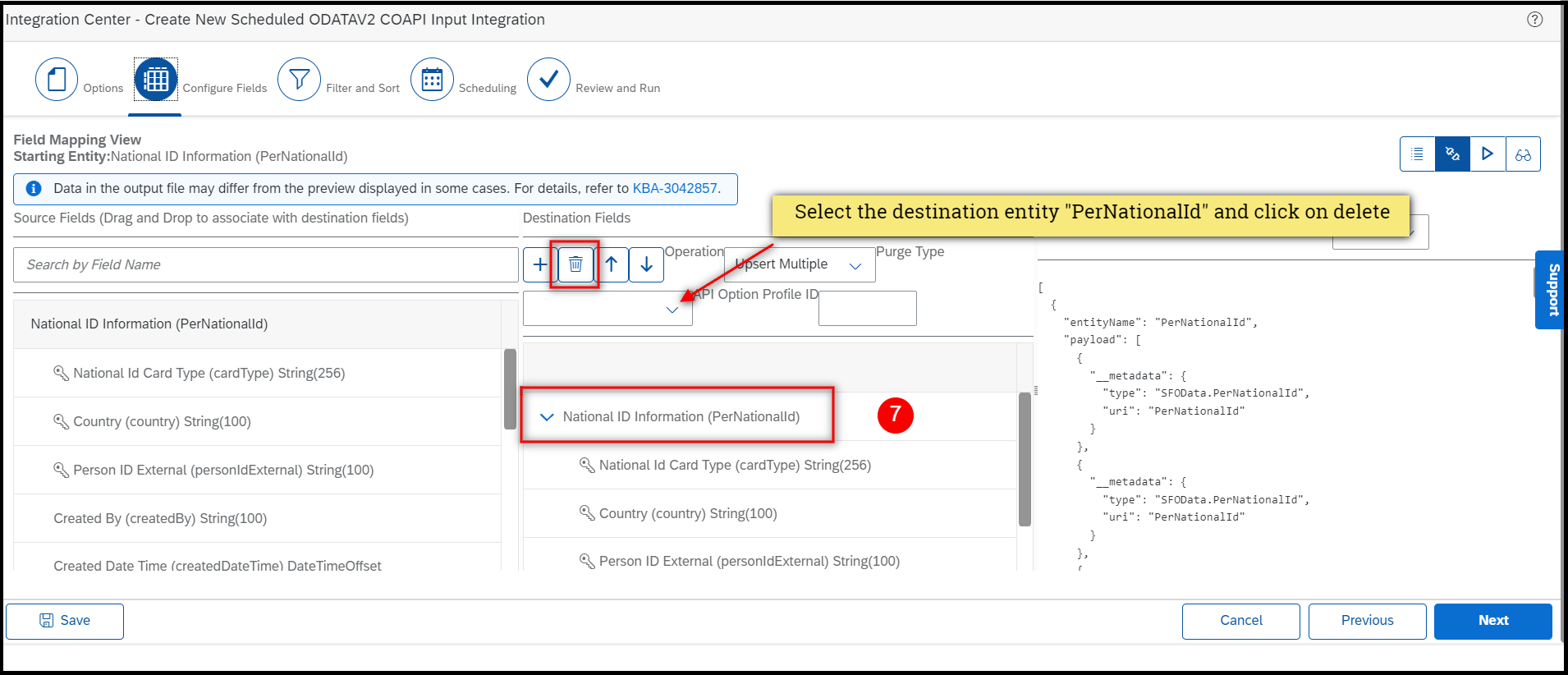
Step 7: Delete the existing destination object.

Step 8: Add destination Object.
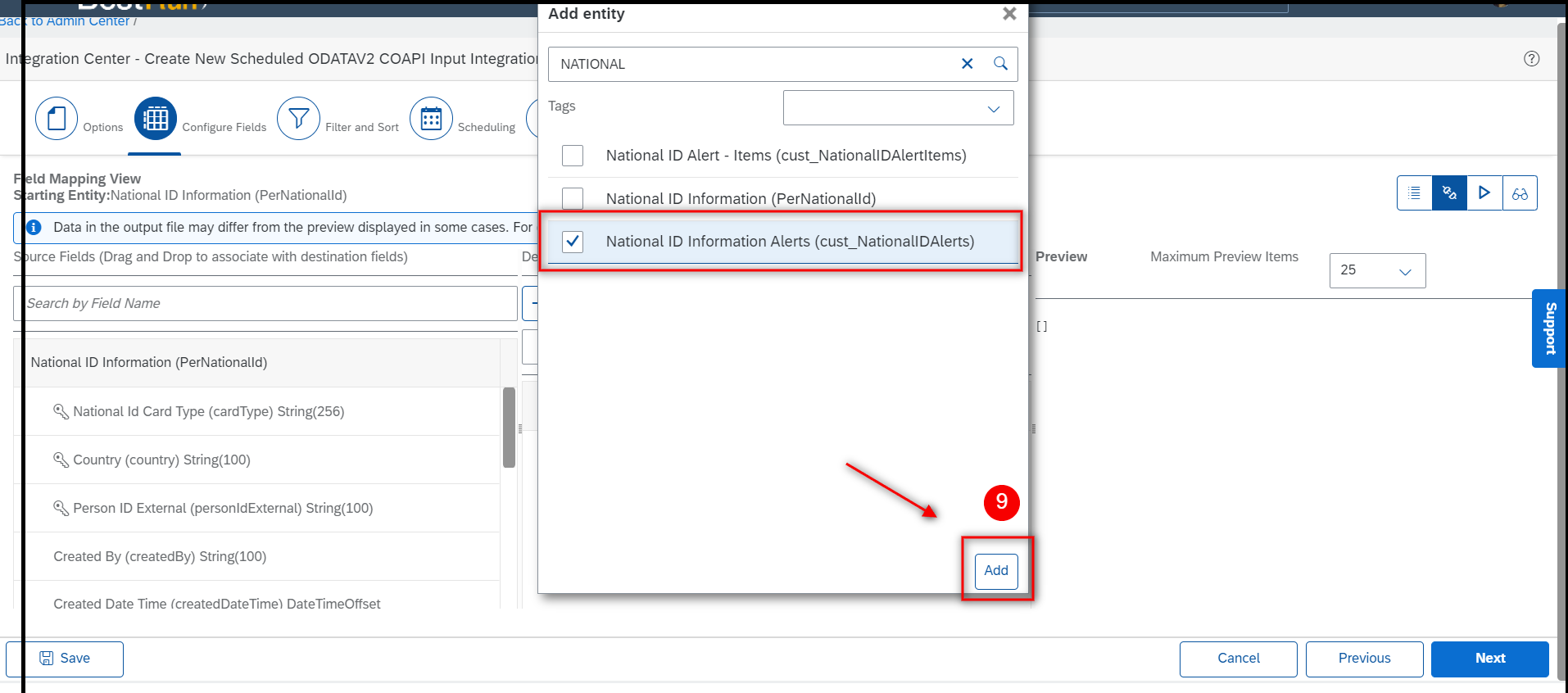
Step 9: Add "National ID Information Alerts

Step 10: Map the Source and Destination object.

Step 11: Click on the Start date of the destination object.
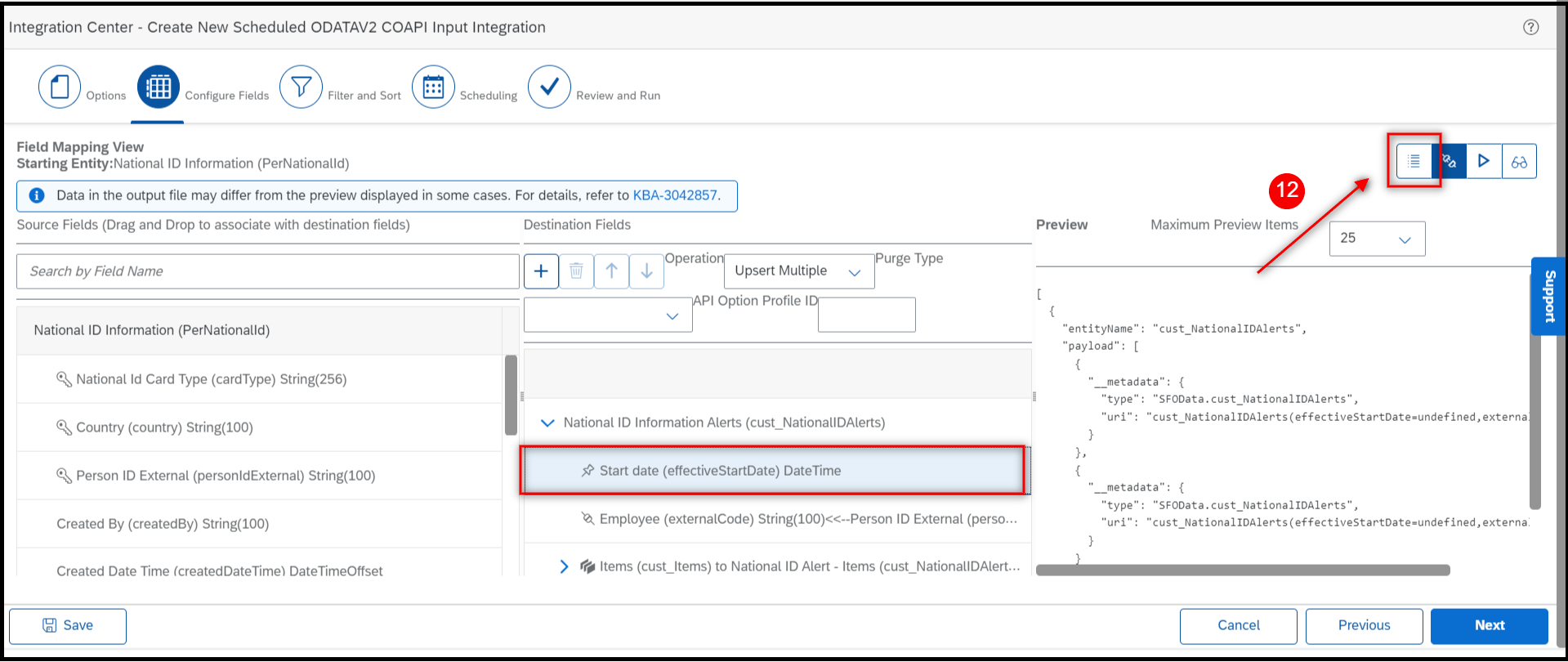
Step 12: Switch to detail view.
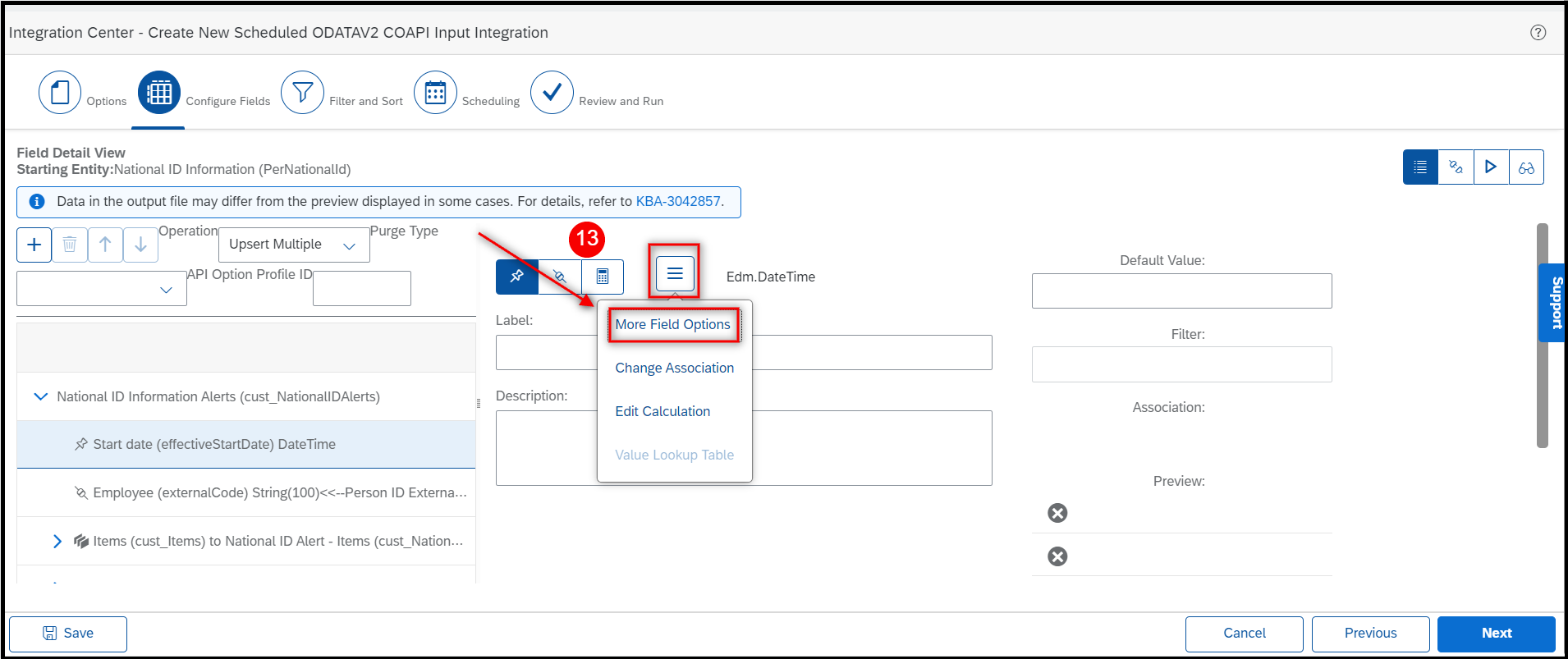
Step 13: Click on Start date and select the "More field options".
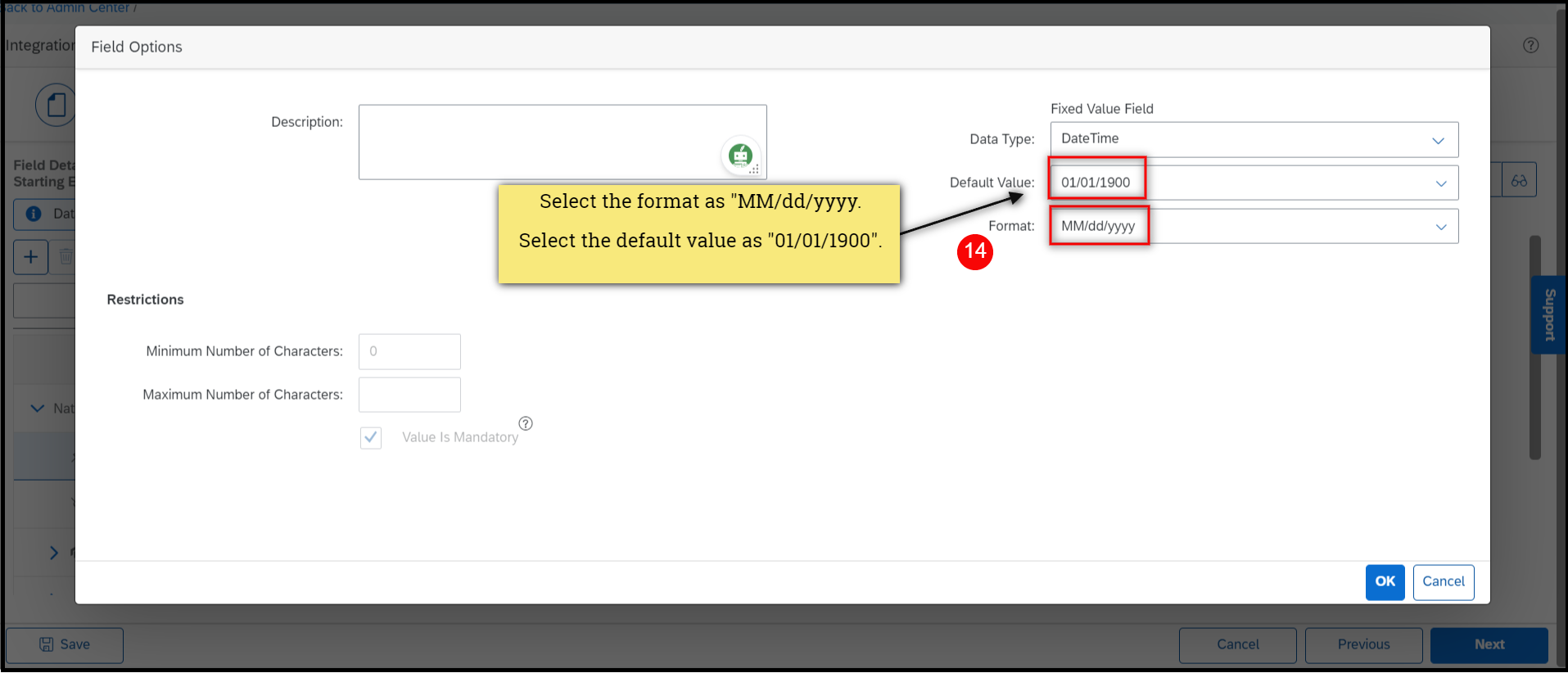
Step 14: Maintain the default value and format.

Step 15: Click on next button.
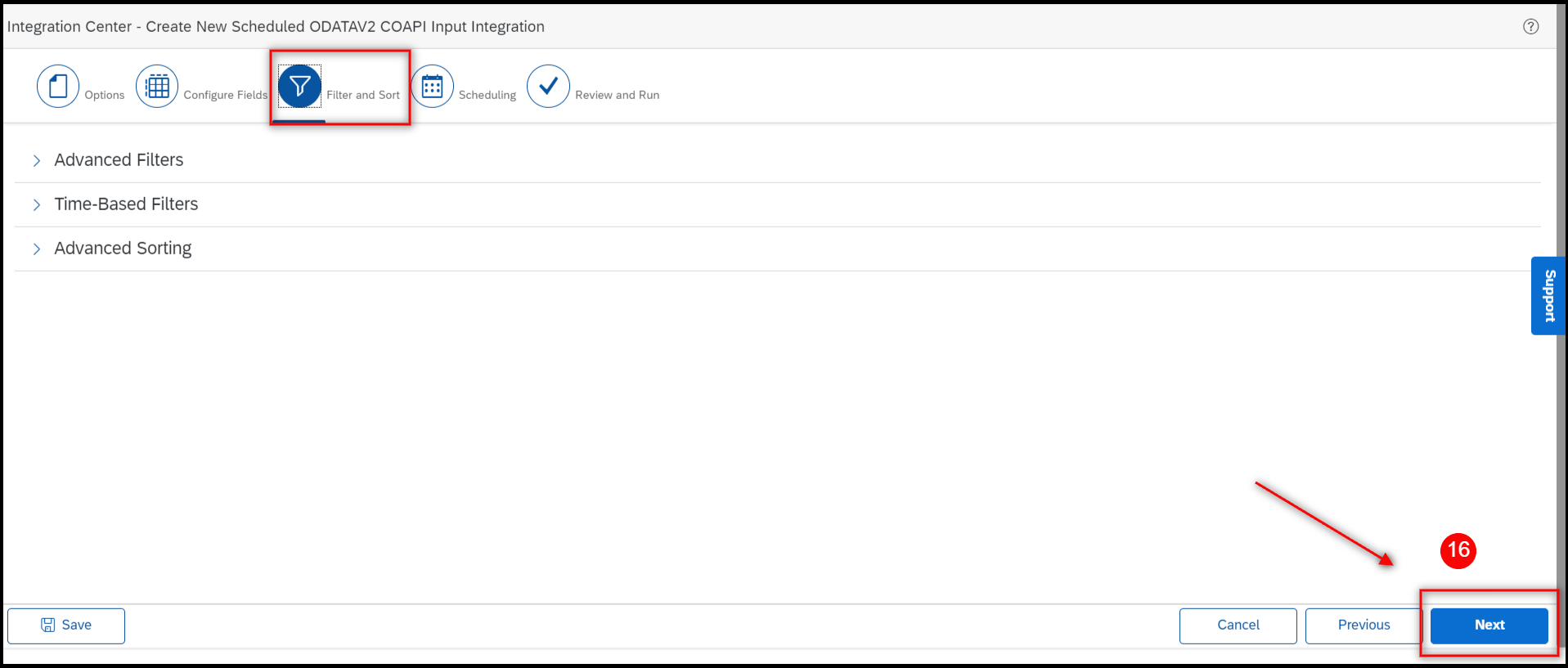
Step 16: Filter and Sort
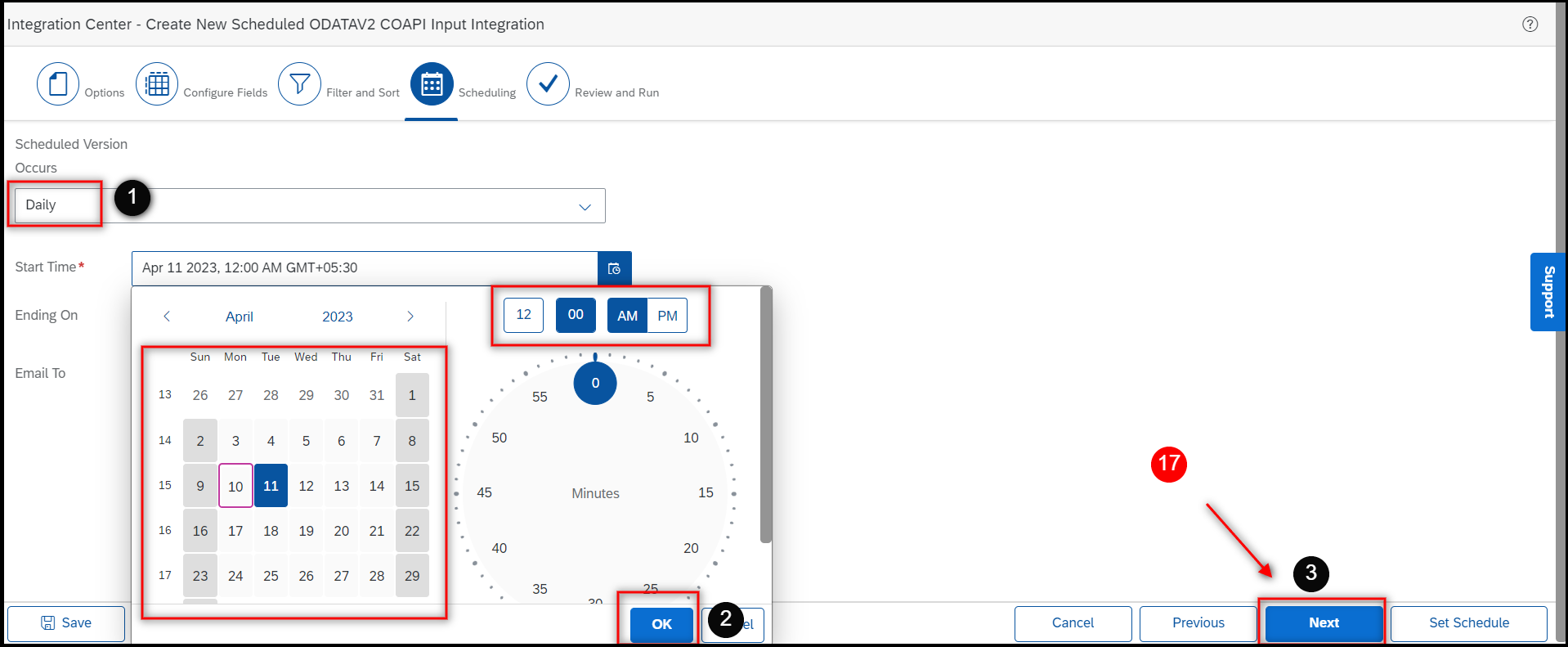
Step 17: Schedule the job as daily and maintain the time as "12:00 AM".
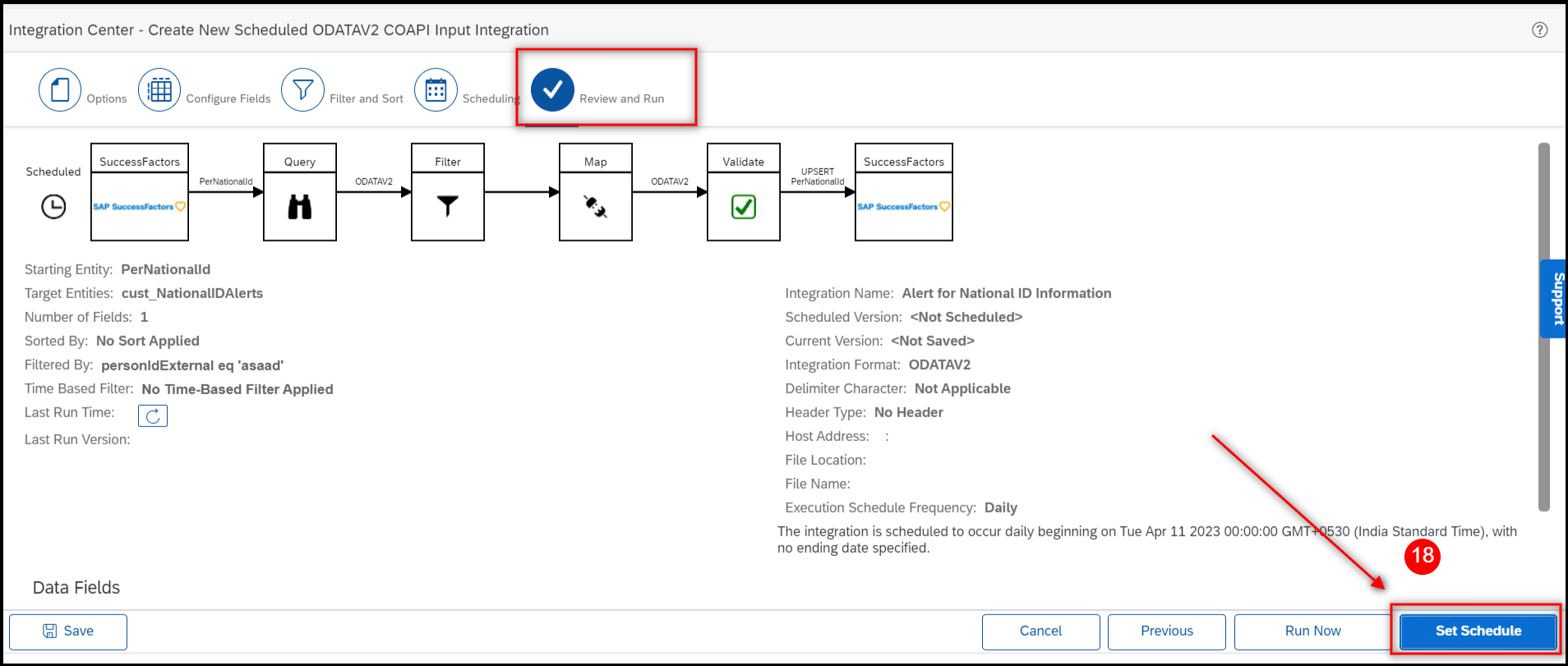
Step 18: Set schedule

Step 19: Save and Continue
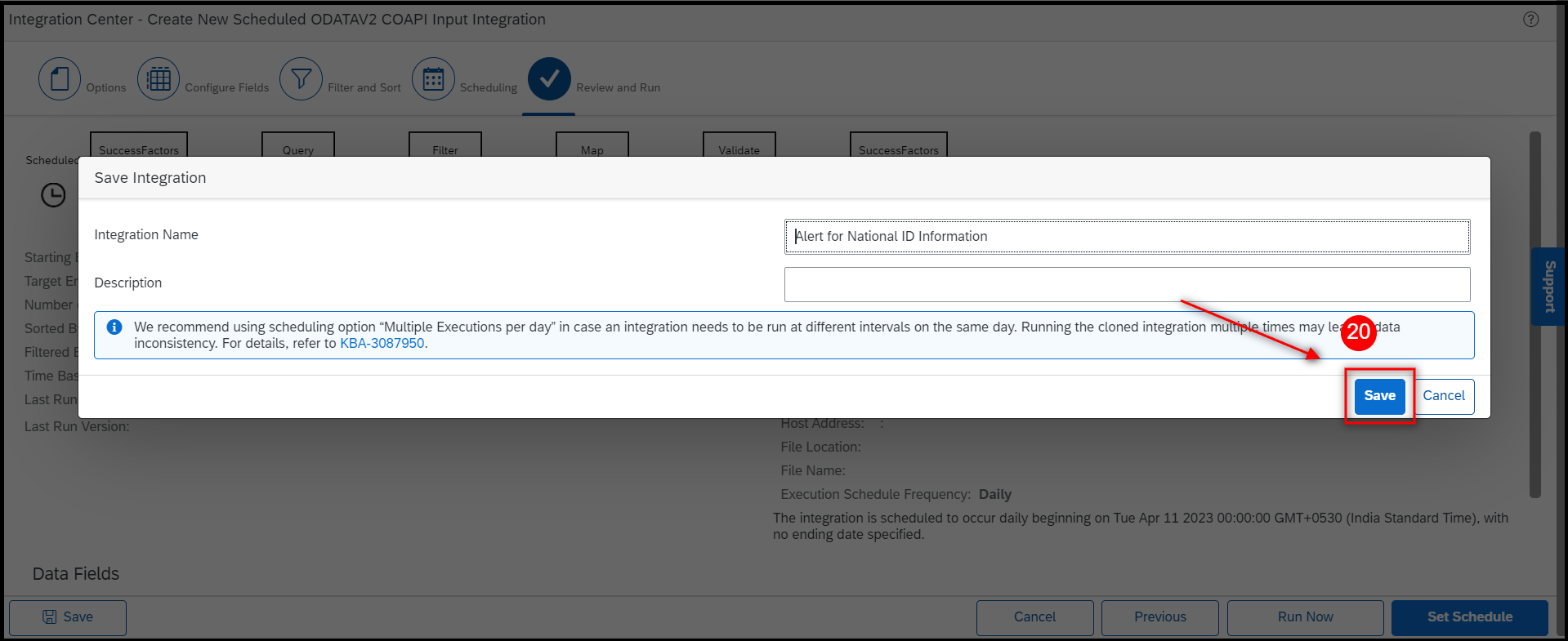
Step 20: Save.
Outcome
Once the Integration Center job has run successfully, the alerts and notifications will be sent to workflow participants accordingly.
You can check the gathered data from National ID Information portlet on the Manage data > National ID Information Alerts.
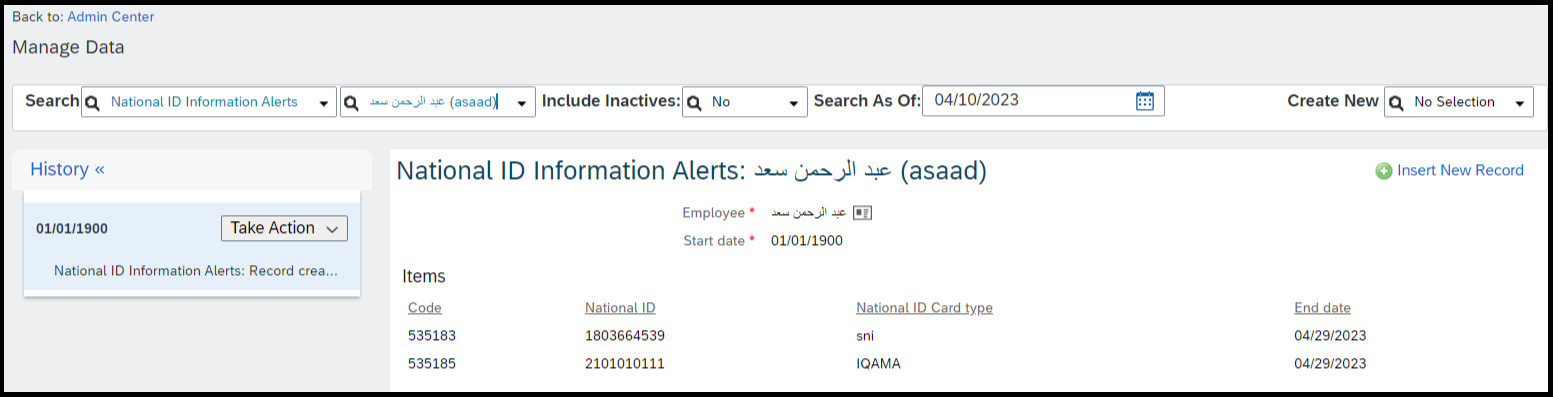
Manage data - National ID Information Alerts
Based on the workflow participants, employees or others will be notified via To-do on the home page.
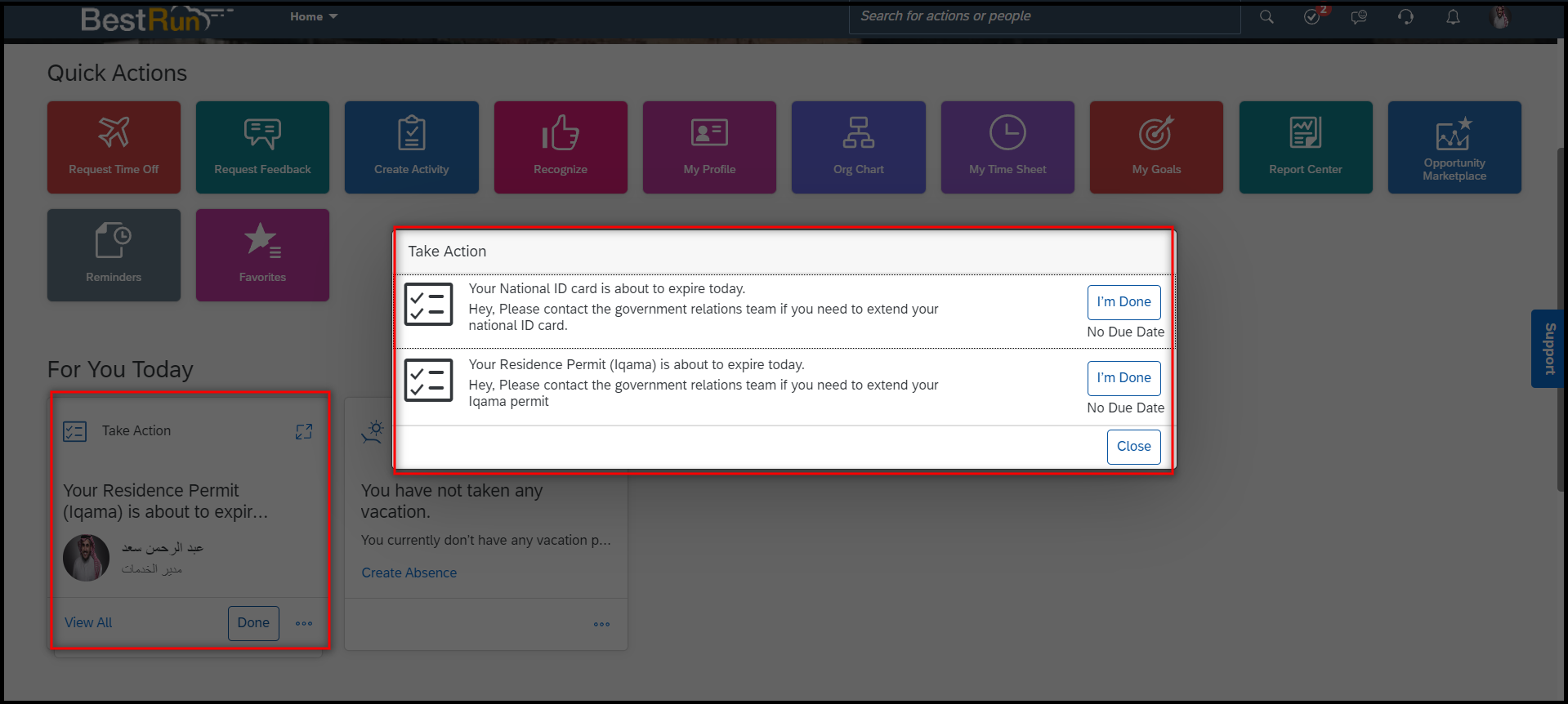
To-Do - Alerts
Based on the workflow participants, employees or others will be notified via email notifications.

Notification 01

Notification 02
Conclusion
As a result of reading this blog, you will be able to create the effective dated MDF object with composite association and Integration Center job. You will be able to gain a better understanding of how to extract data from one MDF and post it to another MDF using the Integration Center job.
You can change the logic based on your customer requirements.
Read other SAP SuccessFactors Employee Central blog posts and followSAP SuccessFactors Employee Central
Please follow my profile for future posts narain42
It would be appreciated if you could Like and Share your valuable feedback in the comment section👍
- SAP Managed Tags:
- SAP SuccessFactors Employee Central,
- SAP SuccessFactors platform
You must be a registered user to add a comment. If you've already registered, sign in. Otherwise, register and sign in.
-
2H 2023 Product Release
1 -
ACCRUAL TRANSFER
1 -
Advanced Workflow
1 -
Anonymization
1 -
BTP
1 -
Business Rules
1 -
Career Development
1 -
Certificate-Based Authentication
1 -
Cloud Platform Integration
1 -
Compensation Information Management
1 -
Compensation Management
1 -
Compliance
2 -
Content
1 -
Conversational AI
2 -
Custom Data Collection
1 -
Data & Analytics
1 -
Data Integration
1 -
Dayforce
1 -
Delimiting Pay Components
1 -
Deprecation
1 -
Employee Central
1 -
Employee Central Global Benefits
1 -
Employee Central Payroll
1 -
Employee Rehires
1 -
external terminal
1 -
external time events
1 -
Generative AI
2 -
Getting Started
1 -
Global Benefits
1 -
H2 2023
1 -
HR
2 -
HR Data Management
1 -
HR Transformation
1 -
Incentive Management Setup (Configuration)
1 -
Integration Center
2 -
Integration Suite
1 -
internal mobility
1 -
Introduction
1 -
learning
2 -
LMS
2 -
LXP
1 -
Massively MDF attachments download
1 -
Mentoring
1 -
Metadata Framework
1 -
Middleware Solutions
1 -
OCN
1 -
OData APIs
1 -
ONB USA Compliance
1 -
Onboarding
2 -
Opportunity Marketplace
1 -
Pay Component Management
1 -
Platform
1 -
POSTMAN
1 -
Predictive AI
2 -
Recruiting
1 -
recurring payments
1 -
Role Based Permissions (RBP)
2 -
SAP CPI (Cloud Platform Integration)
1 -
SAP HCM (Human Capital Management)
2 -
SAP HR Solutions
2 -
SAP Integrations
1 -
SAP release
1 -
SAP SuccessFactors
5 -
SAP SuccessFactors Customer Community
1 -
SAP SuccessFactors OData API
1 -
SAP-PAYROLL
1 -
Skills Management
1 -
Stories in People Analytics
2 -
SuccessFactors
1 -
SuccessFactors Employee central home page customization.
1 -
successfactors onboarding i9
1 -
talent
1 -
Talent Intelligence Hub
2 -
talents
1 -
Tax
1 -
Tax Integration
1 -
Time Accounts
1 -
Workflows
1 -
XML Rules
1
- Multiple Employees who share the same Dependent in Human Capital Management Blogs by Members
- Delivery of Legal Forms for the UK using My Fiori Forms App. in Human Capital Management Blogs by SAP
- SAP SuccessFactors Employee Central: 2H 2023 Release Highlights in Human Capital Management Blogs by Members
- How to Validate Bank Accounts or Work Permit Documents Using Business Rules in Employee Central in Human Capital Management Blogs by SAP
- US Form I-9 Concepts for SuccessFactors Onboarding 2.0 in Human Capital Management Blogs by Members
| User | Count |
|---|---|
| 4 | |
| 2 | |
| 2 | |
| 2 | |
| 1 | |
| 1 | |
| 1 | |
| 1 | |
| 1 | |
| 1 |