
- SAP Community
- Products and Technology
- Technology
- Technology Blogs by SAP
- SAP Information Steward Email Notification Utility
- Subscribe to RSS Feed
- Mark as New
- Mark as Read
- Bookmark
- Subscribe
- Printer Friendly Page
- Report Inappropriate Content
Overview
How to activate e-mail alerts for utility service monitor?
Usage
E-mail notifications are preferred for the following processes:
- Match review tasks
- Rule tasks
- Rules approval process
- Terms
- Policy sets
- Policy statements
- Scorecards
General Steps
Appropriate permissions are required to perform this task (For example: Administrator rights to CMC).
There are three steps which needs to be performed in CMC:
(Configuration of e-mail notifications)
(i) CMC Users and Groups: User e-mail address for notifications set-up.
(ii) CMC Servers: E-mail notification configuration set-up.
(Adding applicable e-mail addresses)
(iii) CMC Information Steward Application: Activating e-mail alerts for utilities.
(Optional) The final step has to be performed in SAP IS, if the default settings are not being changed.
- By default, the email notification is being enabled in SAP IS.
- SAP IS Manage: Set-up general e-mail notification preferences.
Part 1: Setting up user's e-mail address for notification (CMC Users and Groups)
Pre-requisite: An administrator rights of CMC is required to add user's e-mail information.
Steps:
1. Log in to the CMC with Administrator privileges.

Fig.1. SAP BusinessObjects CMC (Source: CMC Homepage)
2. From the Organize section (or dropdown menu) in the CMC homepage, select Users and Groups.

Fig.2. Users and Groups (Source: CMC Homepage)
3. Add a new user, provide all the details here.

Fig.3. Adding a New User (Source: CMC Homepage (Users and Groups))
Or go to the appropriate user name (from the User List) or group (from the group list) and click Manage. Now, go to the Properties option.

Fig.4. Selecting appropriate user or group (Source: CMC Users and Groups)
4. In the E-mail textbox, fill in the appropriate contact information.

Fig.5. Adding User's E-mail Details (Source: CMC Users and Groups)
5. Finally, click on Save & Close.
Next Steps: Recipient user's e-mail address has been successfully added for notifications. Once this step is completed, now the next step is about configuring the e-mail notification.
Part 2: Setting up e-mail notification configuration (EIM Adaptive Job Server Destination e-mail: CMC Servers)
Pre-requisites: The recipient user's email address must be added in the Users and Groups configuration from CMC. Ensure the appropriate permissions to CMC are present.
Steps:
1. Log in to the CMC with Administrator privileges.

Fig.6. SAP BusinessObjects CMC (Source: CMC Homepage)
2. From the Organize section (or dropdown menu) in the CMC homepage, select Servers.

Fig.7. Servers (Source: CMC Homepage)
3. On the left side, click on the Servers list. This will display a list of all the existing servers.

Fig.8. Servers Selection (Source: CMC Servers)
4. Now, from this Servers list, select the Adaptive Job Server.

Fig.9. Servers List (Source: CMC Servers)
5. Click Manage. Now, go to the Properties option and the respective dialog box will open.
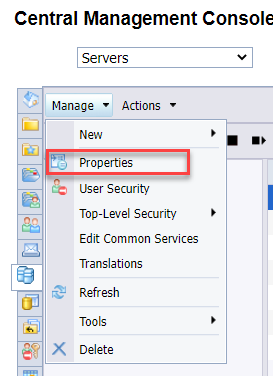
Fig.10. Adaptive Job Server Selection - Properties (Source: CMC Servers)
6. From the left side, select Destination.

Fig.11. Adaptive Job Server Properties - Destination (Source: CMC Servers)
7. Here, a list of e-mail options will appear. Select the respective E-mail and click on Add.
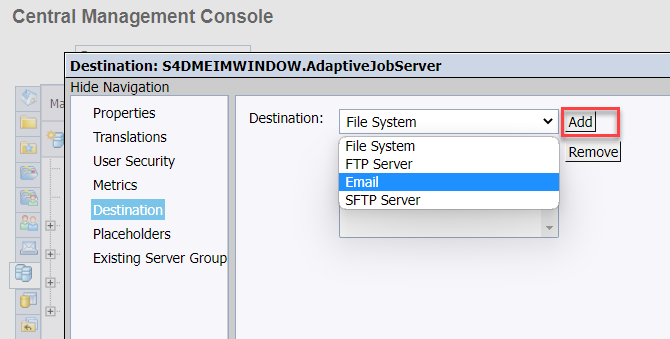
Fig.12. Email Selection (Source: CMC Servers)
8. Add the E-mail related details here.

Fig.13. E-mail details (Source: CMC Servers)
9. Click on Save & Close.
Next Steps: Once the EIM Adaptive Job Server Destination Email has been configured with all the details (like SMTP domain, host, port, message content, etc) then the next step is about activating e-mail alerts.
Part 3: Activating e-mail alerts for Utilities (CMC Information Steward Application)
Prerequisites: Setting up recipient user's e-mail and configuring the EIM Adaptive Job Server destination e-mail.
Steps:
1. Log in to the CMC with Administrator privileges.

Fig.14. SAP BusinessObjects CMC (Source: CMC Homepage)
2. From the Manage section (or dropdown menu) in the CMC homepage, select Applications.

Fig.15. CMC Applications (Source: CMC Homepage)
3. From the Applications menu, double-click on Information Steward Application.

Fig.16. CMC Information Steward Application (Source: CMC Applications)
4. On the navigation pane at the left side, select the 'Configure Application'.

Fig.17. CMC Information Steward Configure Application (Source: CMC Applications)
5. Scroll at the bottom most part where you can find the Email settings.

Fig.18. Email Settings (Source: CMC Applications)
6. Now, in the To Email Address option, enter the recipient user's email address.
7. Finally, click on Save.
(Optional) Part 4: Setting general email notification (SAP Information Steward)
Pre-requisite: Please follow these steps, if someone has changed the default settings in SAP IS and if you would like to enable email notification.
Steps:
1. Go to SAP Information Steward application.

Fig.19. SAP Information Steward Application (Source: SAP IS URL Page)
2. After successful login, go to right-hand side of the SAP IS homepage. Select Manage and click on Preferences.

Fig.20. SAP IS Homepage (Source: SAP IS)
3. Now, scroll to the Email Notification Settings section, select the appropriate option for the Send Notifications. Also, from the Locale menu, select the option. This setting is being done to determine the language in which the email is written. And the language options are being available and set up during the installation.

Fig.21. Email Notification Settings (Source: SAP IS)
4. Click on Save.
Abbreviations
| CMC | Central Management Console |
| SAP IS | SAP Information Steward |
Call-to-Action
Please provide feedback about your view and experience related to this E-mail Utility Configuration In SAP Information Steward! Feel free to ask question by contacting me directly or commenting below.
Reference Links
Database and Data Management Community Content
SAP Information Steward Help Page
- SAP Managed Tags:
- SAP Information Steward
You must be a registered user to add a comment. If you've already registered, sign in. Otherwise, register and sign in.
-
ABAP CDS Views - CDC (Change Data Capture)
2 -
AI
1 -
Analyze Workload Data
1 -
BTP
1 -
Business and IT Integration
2 -
Business application stu
1 -
Business Technology Platform
1 -
Business Trends
1,661 -
Business Trends
87 -
CAP
1 -
cf
1 -
Cloud Foundry
1 -
Confluent
1 -
Customer COE Basics and Fundamentals
1 -
Customer COE Latest and Greatest
3 -
Customer Data Browser app
1 -
Data Analysis Tool
1 -
data migration
1 -
data transfer
1 -
Datasphere
2 -
Event Information
1,400 -
Event Information
64 -
Expert
1 -
Expert Insights
178 -
Expert Insights
274 -
General
1 -
Google cloud
1 -
Google Next'24
1 -
Kafka
1 -
Life at SAP
784 -
Life at SAP
11 -
Migrate your Data App
1 -
MTA
1 -
Network Performance Analysis
1 -
NodeJS
1 -
PDF
1 -
POC
1 -
Product Updates
4,577 -
Product Updates
328 -
Replication Flow
1 -
RisewithSAP
1 -
SAP BTP
1 -
SAP BTP Cloud Foundry
1 -
SAP Cloud ALM
1 -
SAP Cloud Application Programming Model
1 -
SAP Datasphere
2 -
SAP S4HANA Cloud
1 -
SAP S4HANA Migration Cockpit
1 -
Technology Updates
6,886 -
Technology Updates
406 -
Workload Fluctuations
1
- SAP HANA Cloud Vector Engine: Quick FAQ Reference in Technology Blogs by SAP
- Receive a notification when your storage quota of SAP Cloud Transport Management passes 85% in Technology Blogs by SAP
- SAP Document and Reporting Compliance - 'Colombia' - Contingency Process in Technology Blogs by SAP
- Upload Excel using SAP RAP Only in Technology Blogs by Members
- Part 2:- SAP Basis OS support on SUSE Linux for beginners in Technology Blogs by Members
| User | Count |
|---|---|
| 13 | |
| 10 | |
| 10 | |
| 7 | |
| 7 | |
| 6 | |
| 5 | |
| 5 | |
| 5 | |
| 4 |