
- SAP Community
- Products and Technology
- Human Capital Management
- HCM Blogs by SAP
- SAP BTP Address Validation Service within SAP Succ...
Human Capital Management Blogs by SAP
Get insider info on HCM solutions for core HR and payroll, time and attendance, talent management, employee experience management, and more in this SAP blog.
Turn on suggestions
Auto-suggest helps you quickly narrow down your search results by suggesting possible matches as you type.
Showing results for
Employee
Options
- Subscribe to RSS Feed
- Mark as New
- Mark as Read
- Bookmark
- Subscribe
- Printer Friendly Page
- Report Inappropriate Content
04-05-2023
8:21 PM
Part 2: Creating Address Mapping Configurations
This Blog is a collaboration work between SAP Business Technology Platform (BTP) Team, SAP Data Quality Management Team and SAP SuccessFactors Employee Central – Localization Team.
Welcome back to part 2 of three-part series blog on Address Validation Service within Data Quality Management, Microservices for Location Data and SAP SuccessFactors Employee Central.
In Part 1 we focused on steps to enable SAP DQM Microservice in BTP.
By default, SAP provide standard configurations (address mapping) for following countries. Refer SAP help for more details.

Standard Default Configuration
This blog post will show the steps required to enable additional countries which are not part of standard country list. The goal is to create address mapping configuration for countries which are not part of the standard configuration list.
- Canada
- United Kingdom
- Mexico
- Australia
- Singapore
1. Navigate to SubAccount to access Data Quality Service UI
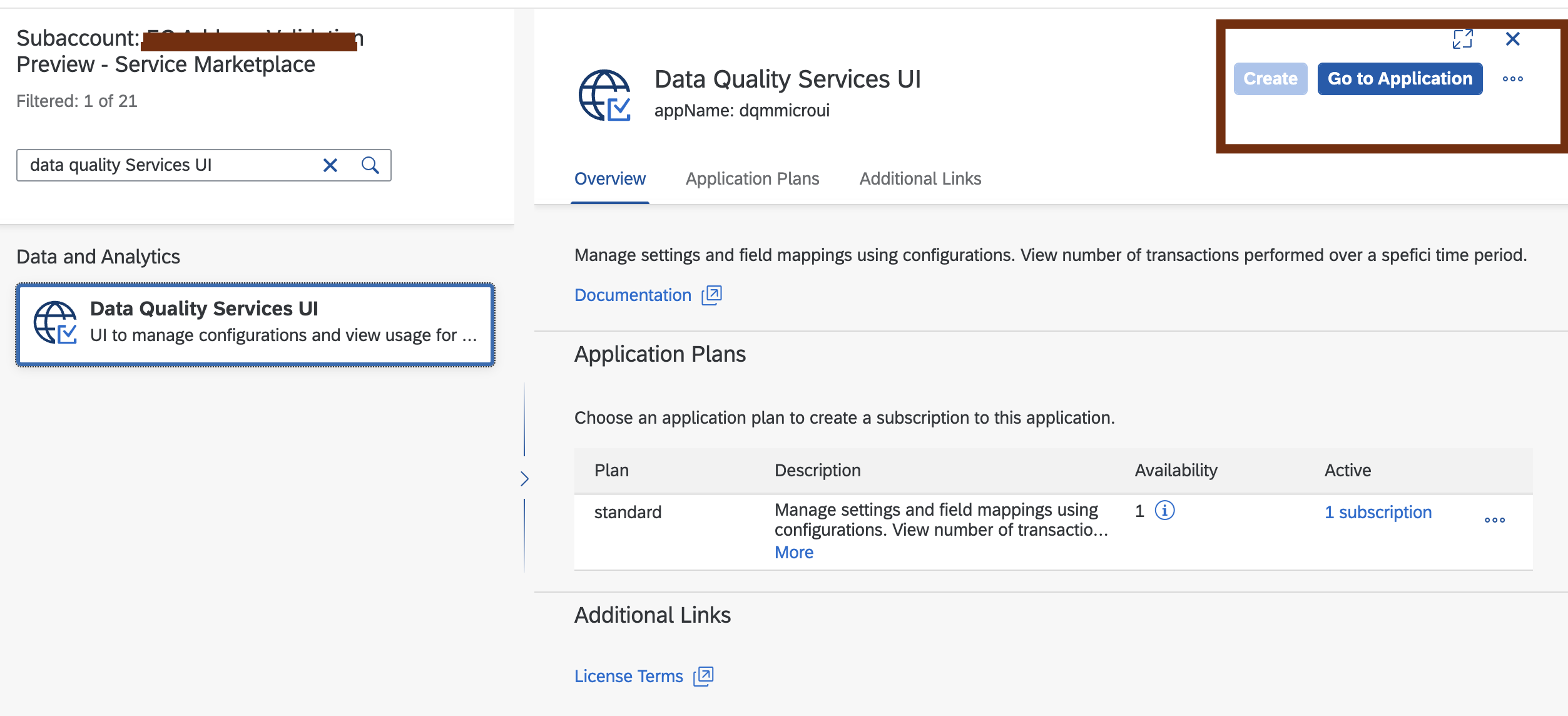
2. DQM Microservice UI application

DQM Microservice UI Application
Note: If you don’t see number in Configurations tile then make sure the role DQMMICRO_POWERUSER is correctly assigned to your ID. Configuration tile will show number 9 initially.
3. Follow the steps mentioned in SAP Help to import SAP SuccessFactors Employee Central - Standard Configuration JSON file
Note: JSON file is available in Software Download Center.

SAP SuccessFactors Employee Central - Standard Configuration
4. Import the standard configuration file without changing the name of JSON file.

Address Mapping Configurations
Canada
1. Create Canada country configuration selection + icon

Canada
2. Clone United States country configuration to Canada
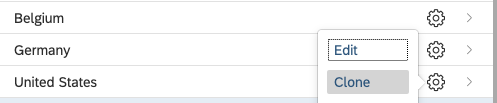

3. Perform the Input and Output model mapping. Input mappings are the fields passed to DQM for address validation and the output fields are DQM to SAP SF Employee Central. You can read more about the mapping on SAP Help.

4. Follow the similar approach for Mexico, United Kingdom, Australia, Singapore countries. Make to create configuration for the country first and then clone the default configuration from Unites States.
Mexico

Address Mapping Configurations Mexico
United Kingdom

Address Mapping Configurations United Kingdom
Australia

Address Mapping Configurations for Australia
Singapore

Address Mapping Configurations for Singapore
Make sure to save your changes and arrange the fields by drag and drop feature.
This conclude Part 2 blog. In Part 3 we will see Steps to enable Address Validation Service in SAP Success Factors Employee Central.
Thank You!
Labels:
You must be a registered user to add a comment. If you've already registered, sign in. Otherwise, register and sign in.
Labels in this area
-
1H 2023 Product Release
3 -
2H 2023 Product Release
3 -
Business Trends
104 -
Business Trends
4 -
Cross-Products
13 -
Event Information
75 -
Event Information
9 -
Events
5 -
Expert Insights
26 -
Expert Insights
17 -
Feature Highlights
16 -
Hot Topics
20 -
Innovation Alert
8 -
Leadership Insights
4 -
Life at SAP
67 -
Life at SAP
1 -
Product Advisory
5 -
Product Updates
499 -
Product Updates
29 -
Release
6 -
Technology Updates
408 -
Technology Updates
7
Related Content
- Standard integration templates in Talent Intelligence Hub in Human Capital Management Blogs by SAP
- Simplifying Employee and Manager Experiences with Employee Central Quick Actions in Human Capital Management Blogs by SAP
- Country Compliance - Configure overrides for US WTPA Form fields in Human Capital Management Blogs by SAP
- Career Development planning implementation in Human Capital Management Q&A
- Deep linking to SAP SuccessFactors Standard Portlets and Custom MDF portlets in Human Capital Management Blogs by Members
Top kudoed authors
| User | Count |
|---|---|
| 5 | |
| 4 | |
| 3 | |
| 2 | |
| 2 | |
| 2 | |
| 1 | |
| 1 | |
| 1 | |
| 1 |