
- SAP Community
- Products and Technology
- Human Capital Management
- HCM Blogs by Members
- Manage Comp-Off Using Time Off (Full step-by-step ...
- Subscribe to RSS Feed
- Mark as New
- Mark as Read
- Bookmark
- Subscribe
- Printer Friendly Page
- Report Inappropriate Content
In this blog, we will see how to manage compensatory off with Time Type and Time Account type (Time account balances).
- Employees who work on public holidays can be compensated by taking the next day off or by working a period equal to their regular hours if they come to the office to work.
Problem Statement:
The business requirement is to capture the compensatory time only through absence management. Also, we need to show the time account balance for comp off in the time detail portlet of the employee, so we need to create both a time type and a time account type and control the time account balance for both attendance on holiday and leave requesting against comp off via an accrual rule.
Employee will first earn one day. If the employee worked during the public holidays or weekend, then the earned leave will be used as compensatory time by taking the next day off or through a 30-day period.
If the employee does not use the earned leave within one month of the period, it should be automatically deducted from the time account.
- Since we are not using a time sheet application, it was difficult to validate if the employee worked on holidays or at the weekend.
Solution Provided:
After validating all the challenges and available solutions, I have developed the below solution for my organization, where we can achieve this objective by creating a time type, time account type and accrual rule for Comp Off.
Now let’s go into details of each process step.
Create a new leave type(time type): compensatory off
Admin Centre > Manage Data> Create New > Time Type
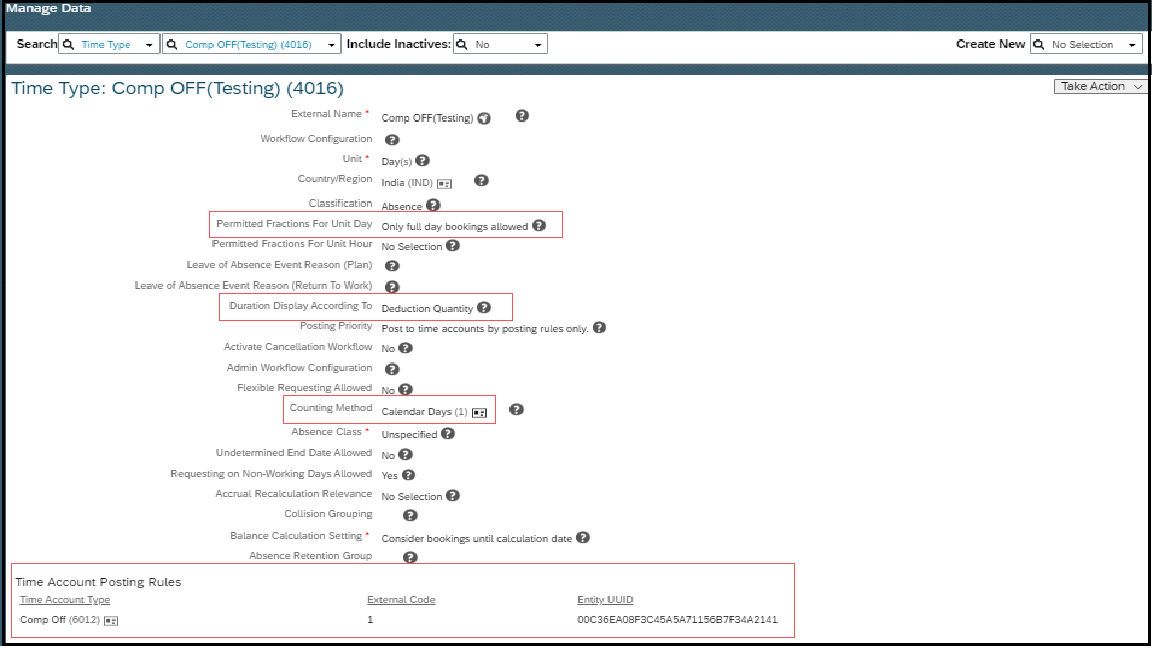
The permitted fraction for unit day should be only full day booking allowed. Duration Displayed According to Deduction Quantity.
There is a need to create an absence counting method for calendar days.
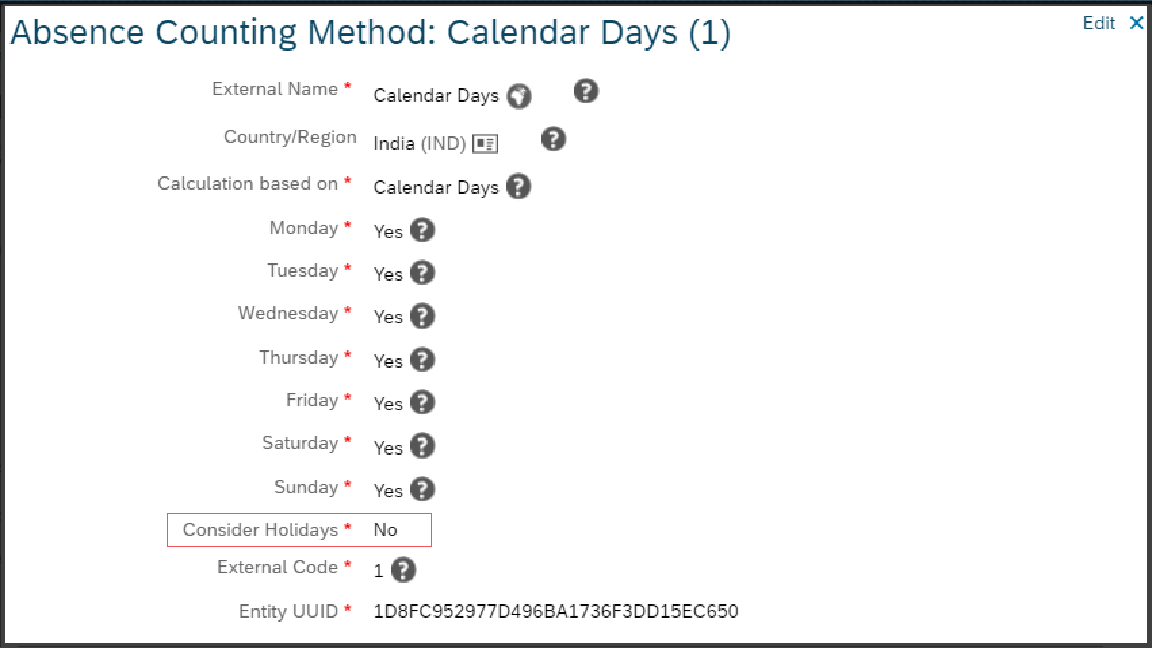
Consider holiday should be NO.
Create a new (Time Account Type)—Compensatory off
Admin Centre > Manage Data > Create New > Time Account Type

Account creation Type as Permanent
Level of Accrual Automation as Automatic Accrual Creation
Balance cannot fall below as -1.
Create an accrual rule and attach it to the accrual rule, hiring rule, and termination rule field in Time Account Type.

The rule condition used to check if the employee start date is equal to today then posts the time account balance equal to 2.

The following else if rule is used to automatically deduct earned compensatory leave if the employee does not use it within the next 30 days.

If there is no request is created on today, then the else condition will post 0 in time account balance.
Create two custom fields in Employee time object. Requesting type (picklist) and Comp Off Against (date format)
The Requesting Type field is used to capture whether the employee is requesting to work in a holiday or week off and leaving requesting against compensatory time.

Below are the picklist values, and attach the picklist to the custom field Requesting Type.


Use the condition values to restrict the custom field to only being visible for the Comp Off time type.
Take Rule:


The Above rule used to restrict if an employee had requested it in the past.
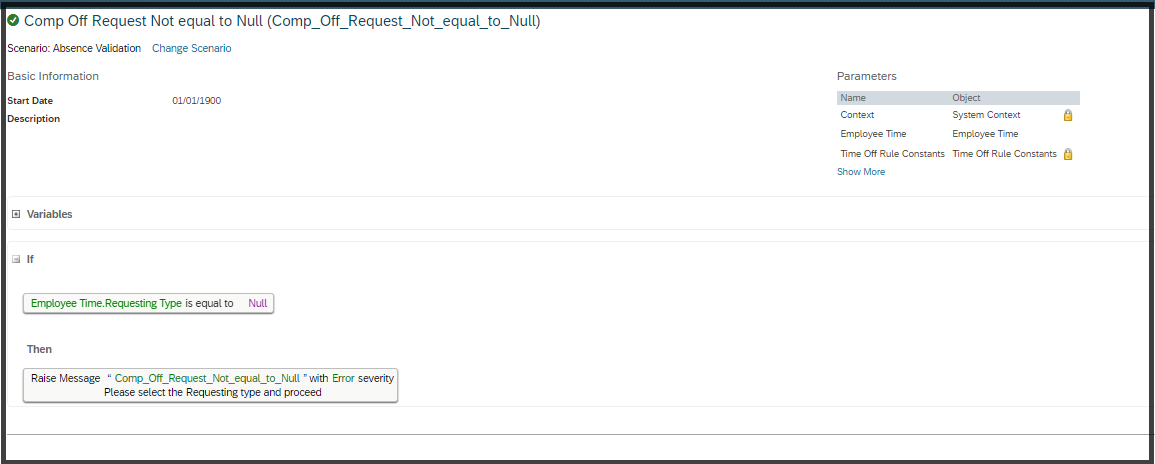
The Above Take rule validates that if the Requesting Type field is empty.

The Above Take rule restricts if the employee tries to request more than two days.
The Below Take rule used to validate if the employee selects the requesting type as a comp off request and if the employee selects the start date as a working day system throws an error, as well as if the employee selects the requesting type as "leave request against a comp off" and the employee selects the start date as a non-working date system throws an error.

The below rule condition used to validate if the employee selected the request type as "Leave Request Against Comp Off" system throws an error.
The "Comp off against" field should be filled in mandatorily.

The below rule condition is used to Validate if the employee selects working day in the "Comp off Against" field system throws an error.
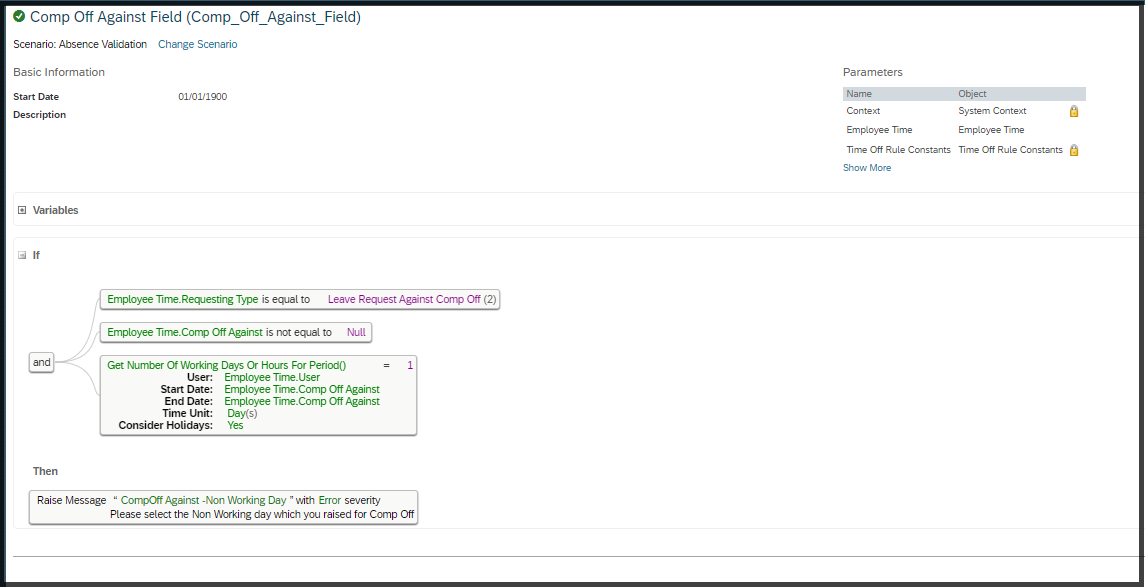
This take-rule restriction applies if the employee has not yet earned any leave balance and tries to apply the leave request against comp time system throws an error.


A sample screenshot of the time account balance before requesting

One day a request is raised on a non-working day, and the request is approved

Sample Screenshot of Account Posting Before the Accrual
In the above screenshot, you can see that the system will run the accrual daily and check for the request; if no request has been created, the system will post 0 for the day.
If an employee requests to work on a holiday, the system will deduct one day from the quantity, making it -1.

Sample Screenshot of Account Posting After the Accrual
In the above screenshot, you can see that if the employee raises the request to work on weekdays,
system will post the accrual as 2 days. and add the old balance of -1 and post the current balance as 1.
Final Output:
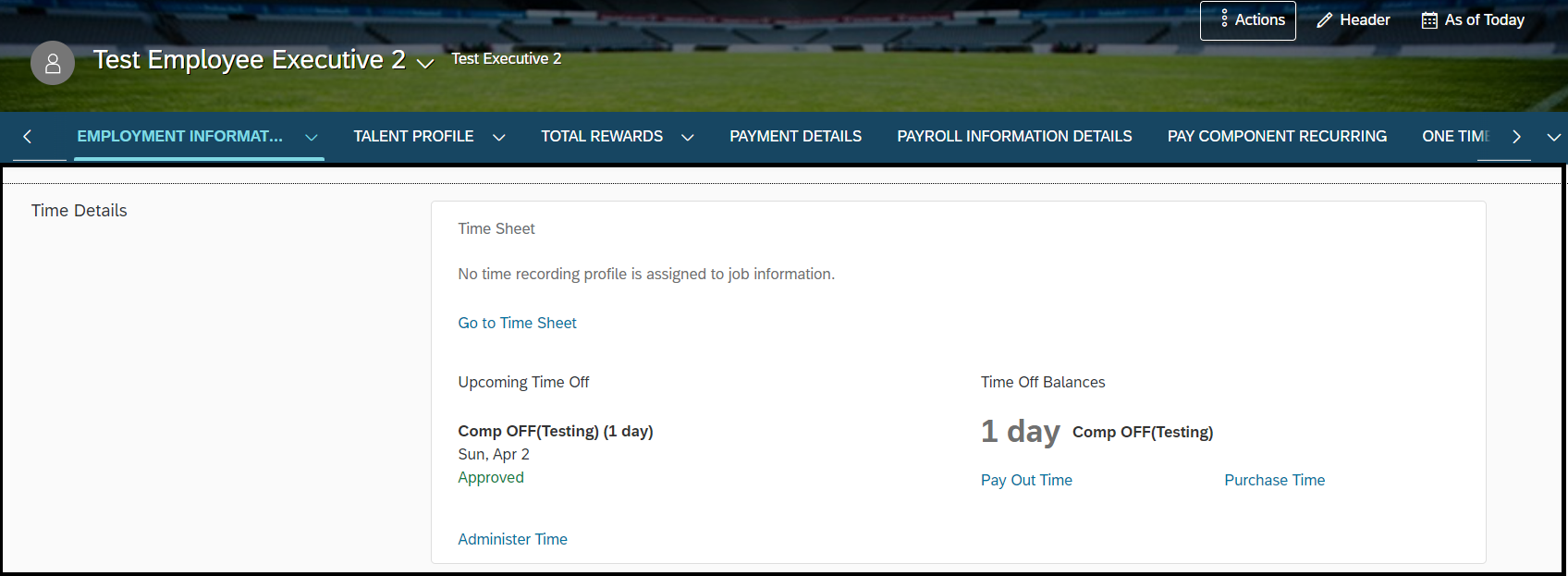
In the above screenshot, you can see that this employee earned 1 day of compensatory leave and can use the earned leave within the next 30 days.
Conclusion:
As a result of reading this blog, you will be able to manage the compensatory schedule only with time type and time account type.
I hope you all will like this write-up and help the new consultants contribute more to their organization. Please review this article and share your feedback if you find it useful.
Read other SAP SuccessFactors Employee Central blog posts and follow SAP SuccessFactors Employee Central
Please follow my profile for future posts nahugguhan
It would be appreciated if you could Like and Share your valuable feedback in the comment section👍
- SAP Managed Tags:
- SAP SuccessFactors Employee Central,
- SAP Leave Request,
- HCM Time Management
You must be a registered user to add a comment. If you've already registered, sign in. Otherwise, register and sign in.
-
2H 2023 Product Release
1 -
ACCRUAL TRANSFER
1 -
Advanced Workflow
1 -
Anonymization
1 -
BTP
1 -
Business Rules
1 -
Career Development
1 -
Certificate-Based Authentication
1 -
Cloud Platform Integration
1 -
Compensation
1 -
Compensation Information Management
1 -
Compensation Management
1 -
Compliance
2 -
Content
1 -
Conversational AI
2 -
Custom Data Collection
1 -
custom portlet
1 -
Data & Analytics
1 -
Data Integration
1 -
Dayforce
1 -
deep link
1 -
deeplink
1 -
Delimiting Pay Components
1 -
Deprecation
1 -
Employee Central
1 -
Employee Central Global Benefits
1 -
Employee Central Payroll
1 -
employee profile
1 -
Employee Rehires
1 -
external terminal
1 -
external time events
1 -
Generative AI
2 -
Getting Started
1 -
Global Benefits
1 -
Guidelines
1 -
H2 2023
1 -
HR
2 -
HR Data Management
1 -
HR Transformation
1 -
ilx
1 -
Incentive Management Setup (Configuration)
1 -
Integration Center
2 -
Integration Suite
1 -
internal mobility
1 -
Introduction
1 -
learning
3 -
LMS
2 -
LXP
1 -
Massively MDF attachments download
1 -
Mentoring
1 -
Metadata Framework
1 -
Middleware Solutions
1 -
OCN
1 -
OData APIs
1 -
ONB USA Compliance
1 -
Onboarding
2 -
Opportunity Marketplace
1 -
Pay Component Management
1 -
Platform
1 -
portlet
1 -
POSTMAN
1 -
Predictive AI
2 -
Recruiting
1 -
recurring payments
1 -
Role Based Permissions (RBP)
2 -
SAP CPI (Cloud Platform Integration)
1 -
SAP HCM (Human Capital Management)
2 -
SAP HR Solutions
2 -
SAP Integrations
1 -
SAP release
1 -
SAP SuccessFactors
5 -
SAP SuccessFactors Customer Community
1 -
SAP SuccessFactors OData API
1 -
SAP Workzone
1 -
SAP-PAYROLL
1 -
skills
1 -
Skills Management
1 -
sso deeplink
1 -
Stories in People Analytics
2 -
SuccessFactors
2 -
SuccessFactors Employee central home page customization.
1 -
successfactors onboarding i9
1 -
talent
1 -
Talent Intelligence Hub
2 -
talents
1 -
Tax
1 -
Tax Integration
1 -
Time Accounts
1 -
Workflows
1 -
XML Rules
1
| User | Count |
|---|---|
| 4 | |
| 2 | |
| 2 | |
| 1 | |
| 1 | |
| 1 | |
| 1 | |
| 1 | |
| 1 | |
| 1 |