
- SAP Community
- Products and Technology
- Enterprise Resource Planning
- ERP Blogs by Members
- Enhance BP selection ALV view
Enterprise Resource Planning Blogs by Members
Gain new perspectives and knowledge about enterprise resource planning in blog posts from community members. Share your own comments and ERP insights today!
Turn on suggestions
Auto-suggest helps you quickly narrow down your search results by suggesting possible matches as you type.
Showing results for
MarekTurczynski
Contributor
Options
- Subscribe to RSS Feed
- Mark as New
- Mark as Read
- Bookmark
- Subscribe
- Printer Friendly Page
- Report Inappropriate Content
04-04-2023
8:35 AM
This blog post is part of Business Partner blog series. See the previous 2 blogs related to BP-handling topics:
1. How to synchronize KNVK for other relationship types than 'Contact Person'
2. How to create a BP Role with Company and Sales/ Purchasing view
When you find a Business Partner using BP-based transaction you are getting a simple view which shows you basic partner data:
It lacks of customer, vendor, full address information and any other that you may want to see.
You can of course open the BP selected and check one by one such information or build a custom report (as there are no complex business partners reports in standard SAP).
However, you can also enahnce the standard view without any modification and include any additional information you want.
The display of search result is based on structure BUS_RESULT_TC:
Proceed with following to enhance the list:
Add new fields - I suggest to keep the same field names as in SAP standard - in such way during upgrade you can easily identify if SAP has included the same field as you. In such case you could eliminate your enhancement - the same data would be already provided by SAP Standard.
In the append add fields that are of your interest - in the example street, customer, vendor, BP Type and country are added:
Activate the append and proceed to data filling.
The fields in ALV are populated in class CL_BUPA_DIALOG_SEARCHER in methods GET_TABLE_LINES and GET_HEADER_INFORMATION.
Both use the method READ_DESCRIPTION and READ_EXT_DESCRIPTION where all data for a line being processed is available - they are defined as local class of the global class.
Create implicit enhancement at the end of these 2 methods:
Add code to populate your new fields (hint: here is just a simple example - you can put it into a separate class):
You may wonder why you have to clear the es_tabline-lifnr and kunnr fields, when selection is empty - the reason for that is that SAP copies the value from previous search.
To see new fields ALV buffer needs to be refreshed using report BALVBUFDEL.
After doing all abovementioned steps just go to BP transaction and open the search option and search for some business partners. The new fields are automatically displayed:
Here you go - you can see your new fields in BP display.
Marek Turczyński
1. How to synchronize KNVK for other relationship types than 'Contact Person'
2. How to create a BP Role with Company and Sales/ Purchasing view
Standard view of BP search result
When you find a Business Partner using BP-based transaction you are getting a simple view which shows you basic partner data:

Business Partner basic search result
It lacks of customer, vendor, full address information and any other that you may want to see.
You can of course open the BP selected and check one by one such information or build a custom report (as there are no complex business partners reports in standard SAP).
However, you can also enahnce the standard view without any modification and include any additional information you want.
Add new field to BP search result
The display of search result is based on structure BUS_RESULT_TC:

Standard fields available in search result
Proceed with following to enhance the list:
1. Append structure to BUS_RESULT_TC

New append creation
Add new fields - I suggest to keep the same field names as in SAP standard - in such way during upgrade you can easily identify if SAP has included the same field as you. In such case you could eliminate your enhancement - the same data would be already provided by SAP Standard.
In the append add fields that are of your interest - in the example street, customer, vendor, BP Type and country are added:

Additional fields to display
Activate the append and proceed to data filling.
2. Implement filling of new field
The fields in ALV are populated in class CL_BUPA_DIALOG_SEARCHER in methods GET_TABLE_LINES and GET_HEADER_INFORMATION.
Both use the method READ_DESCRIPTION and READ_EXT_DESCRIPTION where all data for a line being processed is available - they are defined as local class of the global class.
Create implicit enhancement at the end of these 2 methods:
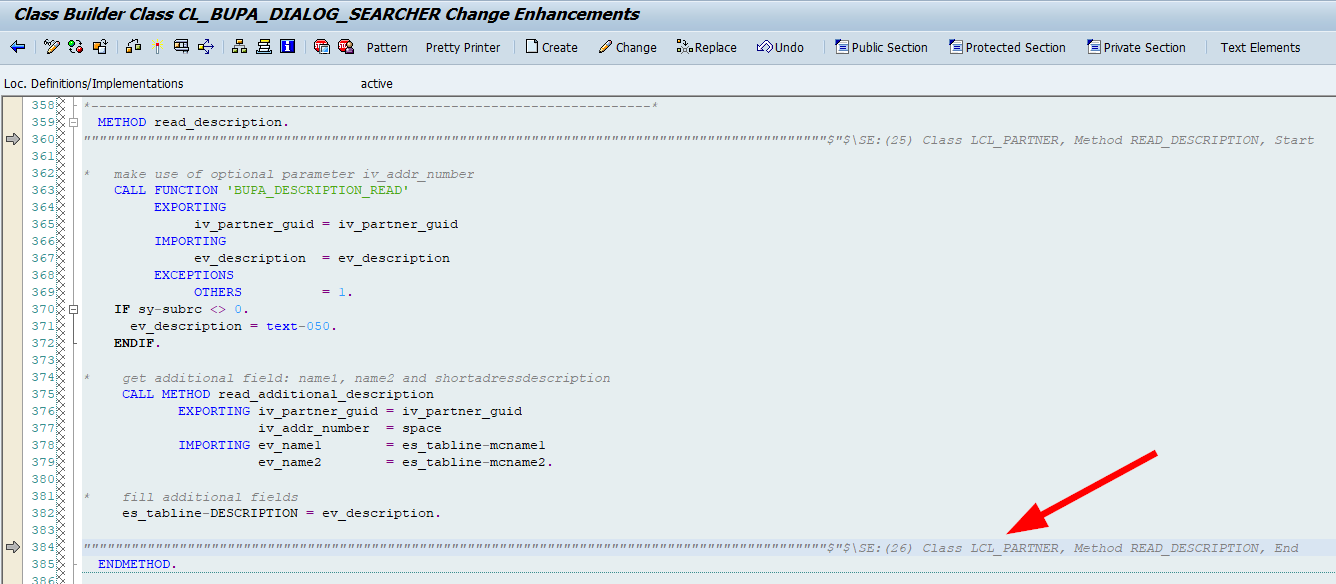
Enhancement at the end of READ_DESCRIPTION
Add code to populate your new fields (hint: here is just a simple example - you can put it into a separate class):
*----------------------------------------------------------------------*
* SAP Blog: How to populate additional fields in BP Result *
*----------------------------------------------------------------------*
SELECT SINGLE but000~bpkind, adrc~COUNTRY, adrc~street FROM adrc
JOIN but020 ON but020~addrnumber = adrc~addrnumber
JOIN but000 ON but020~partner = but000~partner
WHERE but000~partner_guid = @iv_partner_guid
AND adrc~nation = @space
INTO CORRESPONDING FIELDS OF @es_tabline.
SELECT SINGLE customer INTO @es_tabline-kunnr FROM cvi_cust_link WHERE partner_guid = @iv_partner_guid.
IF sy-subrc <> 0.
CLEAR es_tabline-kunnr.
ENDIF.
SELECT SINGLE vendor INTO @es_tabline-lifnr FROM cvi_vend_link WHERE partner_guid = @iv_partner_guid.
IF sy-subrc <> 0.
CLEAR es_tabline-lifnr.
ENDIF.You may wonder why you have to clear the es_tabline-lifnr and kunnr fields, when selection is empty - the reason for that is that SAP copies the value from previous search.
3.Refresh ALV buffen
To see new fields ALV buffer needs to be refreshed using report BALVBUFDEL.
See the result in BP search
After doing all abovementioned steps just go to BP transaction and open the search option and search for some business partners. The new fields are automatically displayed:

New fields in BP search result
Here you go - you can see your new fields in BP display.
Marek Turczyński
- SAP Managed Tags:
- SAP S/4HANA business partner,
- SAP S/4HANA Finance,
- FIN (Finance)
You must be a registered user to add a comment. If you've already registered, sign in. Otherwise, register and sign in.
Labels in this area
-
"mm02"
1 -
A_PurchaseOrderItem additional fields
1 -
ABAP
1 -
ABAP Extensibility
1 -
ACCOSTRATE
1 -
ACDOCP
1 -
Adding your country in SPRO - Project Administration
1 -
Advance Return Management
1 -
AI and RPA in SAP Upgrades
1 -
Approval Workflows
1 -
ARM
1 -
ASN
1 -
Asset Management
1 -
Associations in CDS Views
1 -
auditlog
1 -
Authorization
1 -
Availability date
1 -
Azure Center for SAP Solutions
1 -
AzureSentinel
2 -
Bank
1 -
BAPI_SALESORDER_CREATEFROMDAT2
1 -
BRF+
1 -
BRFPLUS
1 -
Bundled Cloud Services
1 -
business participation
1 -
Business Processes
1 -
CAPM
1 -
Carbon
1 -
Cental Finance
1 -
CFIN
1 -
CFIN Document Splitting
1 -
Cloud ALM
1 -
Cloud Integration
1 -
condition contract management
1 -
Connection - The default connection string cannot be used.
1 -
Custom Table Creation
1 -
Customer Screen in Production Order
1 -
Data Quality Management
1 -
Date required
1 -
Decisions
1 -
desafios4hana
1 -
Developing with SAP Integration Suite
1 -
Direct Outbound Delivery
1 -
DMOVE2S4
1 -
EAM
1 -
EDI
2 -
EDI 850
1 -
EDI 856
1 -
EHS Product Structure
1 -
Emergency Access Management
1 -
Energy
1 -
EPC
1 -
Find
1 -
FINSSKF
1 -
Fiori
1 -
Flexible Workflow
1 -
Gas
1 -
Gen AI enabled SAP Upgrades
1 -
General
1 -
generate_xlsx_file
1 -
Getting Started
1 -
HomogeneousDMO
1 -
IDOC
2 -
integration
1 -
Learning Content
2 -
LogicApps
2 -
low touchproject
1 -
Maintenance
1 -
management
1 -
Material creation
1 -
Material Management
1 -
MD04
1 -
MD61
1 -
methodology
1 -
Microsoft
2 -
MicrosoftSentinel
2 -
Migration
1 -
MRP
1 -
MS Teams
2 -
MT940
1 -
Newcomer
1 -
Notifications
1 -
Oil
1 -
open connectors
1 -
Order Change Log
1 -
ORDERS
2 -
OSS Note 390635
1 -
outbound delivery
1 -
outsourcing
1 -
PCE
1 -
Permit to Work
1 -
PIR Consumption Mode
1 -
PIR's
1 -
PIRs
1 -
PIRs Consumption
1 -
PIRs Reduction
1 -
Plan Independent Requirement
1 -
Premium Plus
1 -
pricing
1 -
Primavera P6
1 -
Process Excellence
1 -
Process Management
1 -
Process Order Change Log
1 -
Process purchase requisitions
1 -
Product Information
1 -
Production Order Change Log
1 -
Purchase requisition
1 -
Purchasing Lead Time
1 -
Redwood for SAP Job execution Setup
1 -
RISE with SAP
1 -
RisewithSAP
1 -
Rizing
1 -
S4 Cost Center Planning
1 -
S4 HANA
1 -
S4HANA
3 -
Sales and Distribution
1 -
Sales Commission
1 -
sales order
1 -
SAP
2 -
SAP Best Practices
1 -
SAP Build
1 -
SAP Build apps
1 -
SAP Cloud ALM
1 -
SAP Data Quality Management
1 -
SAP Maintenance resource scheduling
2 -
SAP Note 390635
1 -
SAP S4HANA
2 -
SAP S4HANA Cloud private edition
1 -
SAP Upgrade Automation
1 -
SAP WCM
1 -
SAP Work Clearance Management
1 -
Schedule Agreement
1 -
SDM
1 -
security
2 -
Settlement Management
1 -
soar
2 -
SSIS
1 -
SU01
1 -
SUM2.0SP17
1 -
SUMDMO
1 -
Teams
2 -
User Administration
1 -
User Participation
1 -
Utilities
1 -
va01
1 -
vendor
1 -
vl01n
1 -
vl02n
1 -
WCM
1 -
X12 850
1 -
xlsx_file_abap
1 -
YTD|MTD|QTD in CDs views using Date Function
1
- « Previous
- Next »
Related Content
- Quick Start guide for PLM system integration 3.0 Implementation/Installation in Enterprise Resource Planning Blogs by SAP
- How to Create Outbound Delivery With order reference in SAP VL01N in Enterprise Resource Planning Blogs by Members
- Creation of Outbound Delivery using VL01N in SAP in Enterprise Resource Planning Q&A
- Boost SCM Efficiency: Material Expiry Mgmt App Empowers Intelligent Decision-Making for Enterprises in Enterprise Resource Planning Blogs by SAP
- Purchase Order Accrual in S/4HANA - Part 2 in Enterprise Resource Planning Blogs by Members
Top kudoed authors
| User | Count |
|---|---|
| 2 | |
| 2 | |
| 1 | |
| 1 | |
| 1 | |
| 1 | |
| 1 | |
| 1 | |
| 1 |