
- SAP Community
- Products and Technology
- Human Capital Management
- HCM Blogs by Members
- Alerts for Payment Information: Full step-by-step ...
- Subscribe to RSS Feed
- Mark as New
- Mark as Read
- Bookmark
- Subscribe
- Printer Friendly Page
- Report Inappropriate Content
Introduction
In this blog, I would like to introduce the automatic alerts for payment information when employee fails to provide the payment details. In this process, we will not change the existing configuration such as rules, field details and permissions in the Payment information and details object.
The following steps has been taken in order to achieve this configuration
- Custom MDF objects (Lookup table)
- Business rules
- Integration Center - Job
Custom MDF Objects (Lookup table)
Create a custom MDF object > Configure Object definition > Create New
Basic Configurations in Object Definition
| Code | PaymentInformationCheck |
| Effective dating | None |
| API Visibility | Editable |
| Label | Payment Information Check |
You can use the default settings for the rest of the configuration.

Object Definition
Field details
| ID | Date type | Visibility | Label |
| externalCode | User | Read only | Employee |
| externalName | Boolean | Read only | Is Payment Information exits? |
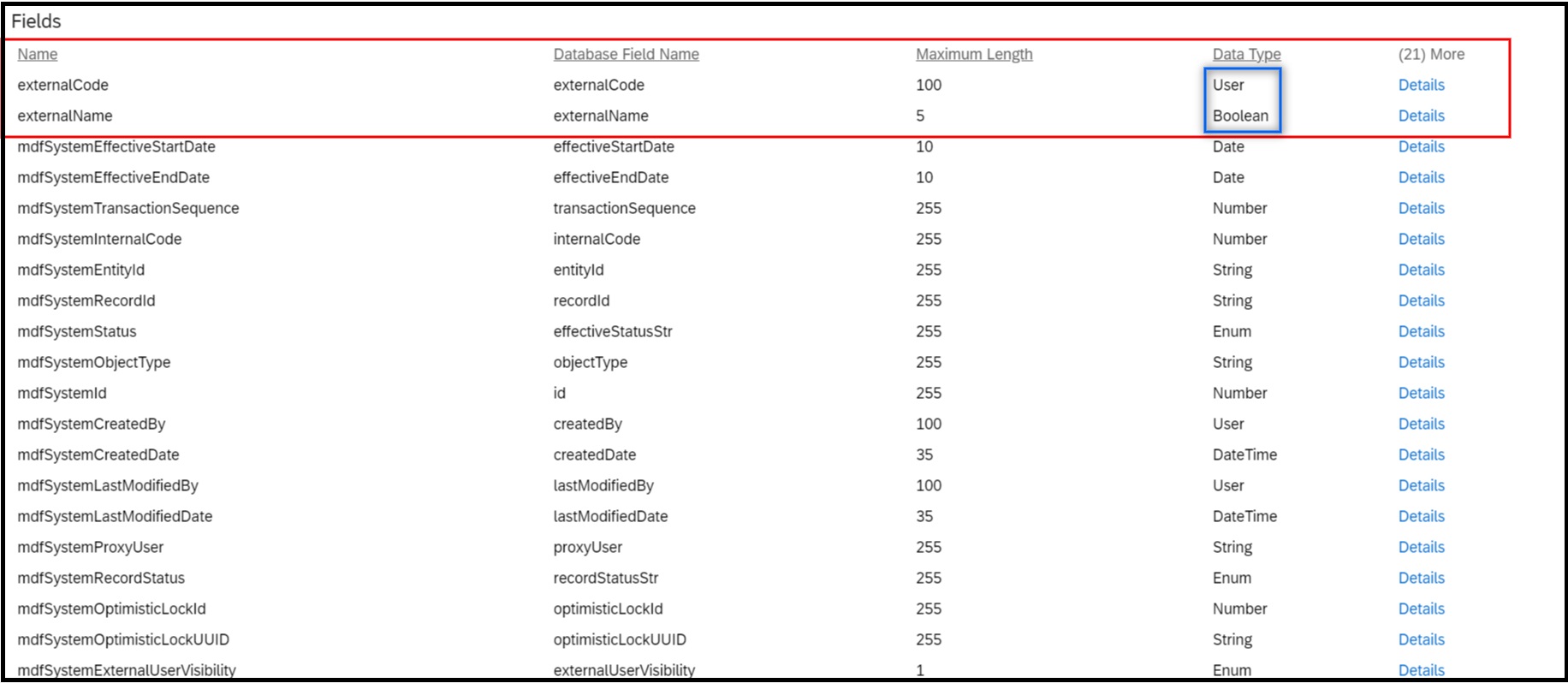
Field details
Security
The object will not be shown in employee profile, so we are not securing it.

Security
Business rules
Create the business rules: Configure Business Rules > Create New Rule > Rules for MDF Based Objects >
Rule 01
| Base Object | Payment Information Check |
| Purpose | Evaluate |
The below rule pulls employee payment information and brings it to the custom MDF (Payment Information Check)

This rule which fetch the Payment information exist data.
Rule 02
| Base Object | Payment Information Check |
| Purpose | Alert |
In this rule, the alerts will be triggered for employees without payment information.
- Alert Message
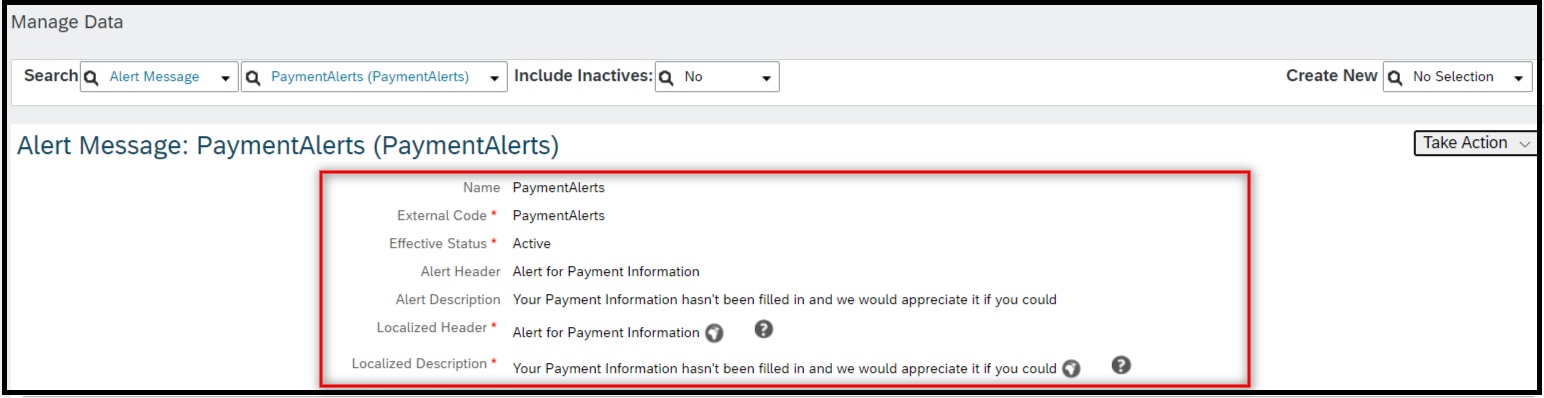
Manage data - Create New - Alert Message
- Workflow

Manage Organisation, Pay and Job Structure - Create New - Workflow
- Rule

The rule triggers alerts when an employee does not maintain payment information
Attach both the rules on the Payment Information Check object.

Attach these two rules on the Payment Information Check (Onsave)
Integration Center - Job
Create a Integration Center - Job using below steps:
Go to Integration Center ==> My Integrations ==> Create ==> More Integration Types

Step: 1 - Go to Integration Center

Step:2 Choose Integration Types

Step:3 Select the Source Object

Step:4 Options

Step:5 Configure Fields

Step:6 Destination Object

Step:7 Adding the Destination Object

Step: 8, 9 Mapping the Source and Destination Object

Step:10 Scheduling

Step: 11 Save and Exit
Outcome
There will be alerts and notifications sent to the Employee after the successful completion of the Integration job run.
- You can check the payment information exist data in the "Manage Data > Payment Information Check".

Manage Data - Payment Information Check
- Employees will be notified through the To-do Alerts on the Home Page.

Home Page - To-do Alerts
- Employees will be notified via Mail notification.

Email Notifications
Conclusion
As a result of reading this blog, you will be able to create the non-effective dated MDF object and Integration Center job. You will be able to gain a better understanding of how to extract data from one MDF and post it to another MDF using the Integration Center job.
Using the same logic, you can also trigger alerts and notifications for portlets such as National ID information.
Read other SAP SuccessFactors Employee Central blog posts and follow SAP SuccessFactors Employee Central
Please follow my profile for future posts narain42
It would be appreciated if you could Like and Share your valuable feedback in the comment section👍
- SAP Managed Tags:
- SAP SuccessFactors Employee Central,
- SAP SuccessFactors platform,
- SAP Process Integration
You must be a registered user to add a comment. If you've already registered, sign in. Otherwise, register and sign in.
-
1H 2024 Product Release
5 -
2H 2023 Product Release
1 -
ACCRUAL TRANSFER
1 -
Advanced Workflow
1 -
Anonymization
1 -
BTP
1 -
Business Rules
1 -
Canvas Report
1 -
Career Development
1 -
Certificate-Based Authentication
1 -
Cloud Platform Integration
1 -
Compensation
1 -
Compensation Information Management
1 -
Compensation Management
1 -
Compliance
2 -
Content
1 -
Conversational AI
2 -
Custom Data Collection
1 -
custom portlet
1 -
Data & Analytics
1 -
Data Integration
1 -
Dayforce
1 -
deep link
1 -
deeplink
1 -
Delimiting Pay Components
1 -
Deprecation
1 -
Employee Central
1 -
Employee Central Global Benefits
1 -
Employee Central Payroll
1 -
employee profile
1 -
Employee Rehires
1 -
external terminal
1 -
external time events
1 -
Generative AI
2 -
Getting Started
1 -
Global Benefits
1 -
Guidelines
1 -
H2 2023
1 -
HR
2 -
HR Data Management
1 -
HR Transformation
1 -
ilx
1 -
Incentive Management Setup (Configuration)
1 -
Integration Center
2 -
Integration Suite
1 -
internal mobility
1 -
Introduction
1 -
learning
3 -
LMS
2 -
LXP
1 -
Massively MDF attachments download
1 -
Mentoring
1 -
Metadata Framework
1 -
Middleware Solutions
1 -
OCN
1 -
OData APIs
1 -
ONB USA Compliance
1 -
Onboarding
2 -
Opportunity Marketplace
1 -
Pay Component Management
1 -
Platform
1 -
portlet
1 -
POSTMAN
1 -
Predictive AI
2 -
Recruiting
1 -
recurring payments
1 -
Role Based Permissions (RBP)
2 -
SAP CPI (Cloud Platform Integration)
1 -
SAP HCM (Human Capital Management)
2 -
SAP HR Solutions
2 -
SAP Integrations
1 -
SAP release
1 -
SAP successfactors
5 -
SAP SuccessFactors Customer Community
1 -
SAP SuccessFactors OData API
1 -
SAP Workzone
1 -
SAP-PAYROLL
1 -
skills
1 -
Skills Management
1 -
sso deeplink
1 -
Stories in People Analytics
3 -
Story Report
1 -
SuccessFactors
2 -
SuccessFactors Employee central home page customization.
1 -
SuccessFactors Onboarding
1 -
successfactors onboarding i9
1 -
Table Report
1 -
talent
1 -
Talent Intelligence Hub
2 -
talents
1 -
Tax
1 -
Tax Integration
1 -
Time Accounts
1 -
Workflows
1 -
XML Rules
1
- New 1H 2024 SAP Successfactors Time (Tracking) Features in Human Capital Management Blogs by SAP
- Demystifying SAP SuccessFactors Suite Abbreviations and Terms for New Users in Human Capital Management Blogs by Members
- Simplifying Saudi Payroll Processing: Paying Advance Annual Leave using Payroll Control Center in Human Capital Management Blogs by SAP
- Automate Recurring Deduction Creation in Human Capital Management Blogs by SAP
- SAP Incentive Manager - Extracting Payfiles - Considerations And Avoiding Common Mistakes in Human Capital Management Blogs by Members
| User | Count |
|---|---|
| 13 | |
| 10 | |
| 5 | |
| 3 | |
| 3 | |
| 1 | |
| 1 | |
| 1 | |
| 1 | |
| 1 |