
- SAP Community
- Products and Technology
- Technology
- Technology Blogs by Members
- Setting up BTP ABAP Environment transport manageme...
Technology Blogs by Members
Explore a vibrant mix of technical expertise, industry insights, and tech buzz in member blogs covering SAP products, technology, and events. Get in the mix!
Turn on suggestions
Auto-suggest helps you quickly narrow down your search results by suggesting possible matches as you type.
Showing results for
aoyang
Contributor
Options
- Subscribe to RSS Feed
- Mark as New
- Mark as Read
- Bookmark
- Subscribe
- Printer Friendly Page
- Report Inappropriate Content
03-28-2023
8:06 AM
With the release 2302 in BTP ABAP Environment, it is now possible to integrate BTP ABAP software lifecycle management into Cloud Transport Management Service. (For other updates in 2302, refer to the blog or search in the official release note)
This is a big feature in BTP ABAP Environment because it offers much more flexibility in managing your transport request, much like STMS in the on-premise system.
This blog will touch the concept of Centralized Cloud Transport Management and go through step-by-step how to integrate BTP ABAP Environment into Cloud Transport Management.
SAP Cloud Transport Management Service(cTMS) lets you manage development objects and application specific artifacts across multiple subaccounts in BTP. It provides full visibility to what objects are transported from where to where, and the transport status and the logs. Its landscape wizard allows you to model complex landscape.
cTMS has been the core transport strategy for Integration development, such as transportation of integration flow artifacts, custom API in API management and other MTA content generated from Business Application Studio. Now, cTMS is able to handle content from BTP ABAP environment.
This is important in the ABAP Lifecycle management because:
To translate this in a practicality, ideally, only one subaccount should run Cloud Transport Management Service(cTMS). If there is any other subaccount that runs cTMS, the effort will be redundant. Single cTMS can handle multiple transports routes across subaccounts in a single BTP global account. So it's best to use a single subaccount and make it a central hub for controlling transport.
Before this integration with cTMS, what was the transport mechanism for BTP ABAP Environment? Actually, there were already two ways to manage ABAP objects transport between multiple subaccounts.
Integration of cTMS into ABAP lifecycle management is a new feature, but not completely new. Rather, it's an extension of Git-based CTS(gCTS). To perform transport with cTMS, we still have to use "Manage Software Components" app in the Fiori launchpad in ABAP Environment. This app has been the core function and interface for performing Git-based CTS(gCTS), and cTMS needs this app to trigger the export of transport request.
So in short, it's not a new mechanism. Rather, it's a better version of Git-based CTS(gCTS) where we can have much better control on transport inside Cloud Transport Management Service.
Here is a step-by-step guide to how to configure the ABAP environment, Cloud Transport Management Service and creating necessary destinations.
1.1 Configure Software Components
Before start developing any ABAP objects in the source system, we must define a software component. Go to Manage Software Components app from the Fiori Launchpad. Create a new software component. Choose Clone on the right top corner.
A pop up is prompted for you to configure the software component before the cloning. Enter the followings and clone.
After a few minutes, cloning should be finished and you can see in your ADT that the new package with the name of software component is created. Add to your favorite package.
Create a sub-package for development under that generated package. All the development objects should be under that sub-package. Create a test class and generate a transport request.
1.2 Configure outbound communication
In the source system, go to Communication System app and create a new system and name it "CTMS". Enter the following parameters.
Next, go to Communication Arrangements app and create a new arrangement from template SAP_COM_0599. Enter the following parameters.
1.3 Configure software component test integration
In the source system, go to Maintain Communication Users app and create a new user.
Then go to Communication Systems app and create a new system. Use the user just created. In the host parameter, enter host URL of the ABAP environment. You can find it by right clicking the ABAP cloud project in ADT -> ABAP Development->System URL. Port is 443.
Finally create a communication arrangements app and create a new arrangement from template SAP_COM_0510. Use the communication user and system just created.
After the communication arrangement SAP_COM_0510 is created, a service URL is generated in the bottom of the page. This URL will be used in step 2 later.
1.4 Configure target ABAP Environment
In the target system, login to BTP ABAP Environment. This should be a different ABAP system than what we configured through 1.1~1.3.
Follow the same steps of 1.3 and Configure software component test integration in the target system. Note that it's recommended to use different user password, and be aware that the host URL for ABAP system should be different from the source system.
1.5 Clone software component in target ABAP Environment
As a result of step 1,1, there should be the same software component created in the target system. Access the Manage Software Component app and the "Cloned" status should be "No". Go ahead an choose clone and follow the same configuration as in 1.1. The software component package will be generated in your target system as well, once the cloning is complete.
Go to the subaccount where Cloud Transport Management Service is running.
Create a new destination that points to ABAP environment source system.
Go on and create a new destination that points to ABAP environment target system.
Do connection check and both connection should return 200 OK.
Create source & target system nodes that refers to source & target ABAP system.
Create transport route connecting these two nodes.
Go to ADT and the transport request created in step 1.1 and release it. Go to Software Lifecycle Management app and in the main branch, there is an update that shows your transport request has been committed. Check on the commit with the transport request number and choose Export to cTMS. A pop up is displayed for you to select node for export. Select the node configured in step 1.2.
Now go to Cloud Transportation Management Service and go to Transport Action Logs from left side pane. You should be able to see that your commit ID with the transport request is exported from the source node.
Next, go to the target node. The transport request ID should be ready to be imported to the target system. Choose Imported Selected and approve the pop up.
Check the transport action log. The importing process should be logged with overall status. Click on the row and you can see the detailed import log as well. In case of import errors, detailed transport log will help you what went wrong during the importing process.
As the result of this import, you should be able to find the ABAP class object created in 1.1 transported to your target system.
This blog covered minimum configuration to make integration work between BTP ABAP environment and cTMS. As a next move, here are some topics that would be interesting to take look at, in order to extend our setup to the next level:
This is a big feature in BTP ABAP Environment because it offers much more flexibility in managing your transport request, much like STMS in the on-premise system.
This blog will touch the concept of Centralized Cloud Transport Management and go through step-by-step how to integrate BTP ABAP Environment into Cloud Transport Management.
Prerequisites:
Disclaimer: The landscape architecture in this blog is just one of the examples. It may vary depending on how you design your landscape in your BTP global account. |
Centralized Transport Management
SAP Cloud Transport Management Service(cTMS) lets you manage development objects and application specific artifacts across multiple subaccounts in BTP. It provides full visibility to what objects are transported from where to where, and the transport status and the logs. Its landscape wizard allows you to model complex landscape.
cTMS has been the core transport strategy for Integration development, such as transportation of integration flow artifacts, custom API in API management and other MTA content generated from Business Application Studio. Now, cTMS is able to handle content from BTP ABAP environment.
This is important in the ABAP Lifecycle management because:
- Complete control over export/import on each transport request level
- Centralized Cloud Transport Management system to handle multiple transport routes across ABAP systems/subacounts/regions

To translate this in a practicality, ideally, only one subaccount should run Cloud Transport Management Service(cTMS). If there is any other subaccount that runs cTMS, the effort will be redundant. Single cTMS can handle multiple transports routes across subaccounts in a single BTP global account. So it's best to use a single subaccount and make it a central hub for controlling transport.
Comparing to the existing transport mechanism
Before this integration with cTMS, what was the transport mechanism for BTP ABAP Environment? Actually, there were already two ways to manage ABAP objects transport between multiple subaccounts.
- Git-based CTS (gCTS)
- abapGit
Integration of cTMS into ABAP lifecycle management is a new feature, but not completely new. Rather, it's an extension of Git-based CTS(gCTS). To perform transport with cTMS, we still have to use "Manage Software Components" app in the Fiori launchpad in ABAP Environment. This app has been the core function and interface for performing Git-based CTS(gCTS), and cTMS needs this app to trigger the export of transport request.
So in short, it's not a new mechanism. Rather, it's a better version of Git-based CTS(gCTS) where we can have much better control on transport inside Cloud Transport Management Service.

Set-ups
Here is a step-by-step guide to how to configure the ABAP environment, Cloud Transport Management Service and creating necessary destinations.
1. ABAP Environment
1.1 Configure Software Components
Before start developing any ABAP objects in the source system, we must define a software component. Go to Manage Software Components app from the Fiori Launchpad. Create a new software component. Choose Clone on the right top corner.

A pop up is prompted for you to configure the software component before the cloning. Enter the followings and clone.
| Branch to be checked out: | main |
| Repository Role: | Source Pull and Push |
| Options: | Latest |
After a few minutes, cloning should be finished and you can see in your ADT that the new package with the name of software component is created. Add to your favorite package.
Create a sub-package for development under that generated package. All the development objects should be under that sub-package. Create a test class and generate a transport request.

1.2 Configure outbound communication
In the source system, go to Communication System app and create a new system and name it "CTMS". Enter the following parameters.
| Parameters | Value | Comment |
| Host Name | e.g. https://transport-service-app-backend.ts.cfapps.eu10.hana.ondemand.com | URI property in the service key created for cTMS. |
| Port | 443 | |
| Token Endpoint | <subdomain>.authentication.sap.hana.ondemand.com/oauth/token?grant_type=client_credentials | URL property in the service key created for cTMS. |
| Auth method | OAuth 2.0 | |
| OAuth 2.0 Client ID | <client ID from the service key> | Same service key |
| OAuth 2.0 Client Secret | <client secret from the service key> | Same service key |
Next, go to Communication Arrangements app and create a new arrangement from template SAP_COM_0599. Enter the following parameters.
| Parameters | Value | Comment |
| Communication System | CTMS | Communication system created on the previous step |
| CTMS Node Name | DEV-ABAP | Must match the transport node creaetd in cTMS |
| OAuth 2.0 Client ID | OAuth 2.0 user created in the previous step |

1.3 Configure software component test integration
In the source system, go to Maintain Communication Users app and create a new user.
Then go to Communication Systems app and create a new system. Use the user just created. In the host parameter, enter host URL of the ABAP environment. You can find it by right clicking the ABAP cloud project in ADT -> ABAP Development->System URL. Port is 443.
Finally create a communication arrangements app and create a new arrangement from template SAP_COM_0510. Use the communication user and system just created.

After the communication arrangement SAP_COM_0510 is created, a service URL is generated in the bottom of the page. This URL will be used in step 2 later.

1.4 Configure target ABAP Environment
In the target system, login to BTP ABAP Environment. This should be a different ABAP system than what we configured through 1.1~1.3.
Follow the same steps of 1.3 and Configure software component test integration in the target system. Note that it's recommended to use different user password, and be aware that the host URL for ABAP system should be different from the source system.
1.5 Clone software component in target ABAP Environment
As a result of step 1,1, there should be the same software component created in the target system. Access the Manage Software Component app and the "Cloned" status should be "No". Go ahead an choose clone and follow the same configuration as in 1.1. The software component package will be generated in your target system as well, once the cloning is complete.
2. Configure destinations
Go to the subaccount where Cloud Transport Management Service is running.
Create a new destination that points to ABAP environment source system.
| Parameters | Value |
| Name | DST_DEV_ABAP(name of your choice) |
| Type | HTTP |
| URL | Service URL created in step 1.3 |
| Proxy Type | Internet |
| Authentication | BasicAuthentication |
| User/Password | User Password created in step 1.3 |
Go on and create a new destination that points to ABAP environment target system.
| Parameters | Value |
| Name | DST_QAS_ABAP(name of your choice) |
| Type | HTTP |
| URL | Service URL created in step 1.4 |
| Proxy Type | Internet |
| Authentication | BasicAuthentication |
| User/Password | User Password created in step 1.4 |
Do connection check and both connection should return 200 OK.

3. Cloud Transport Management Service
Create source & target system nodes that refers to source & target ABAP system.

| Parameters | Value | Comment |
| Name | DEV-ABAP / QAS-ABAP | |
| Allow upload to Node | X | Allows manual upload of transport file |
| Forward Mode | Auto | Auto = transport automatically transferred to target node defined in the route. Manual = transport request will NOT be forwarded to target node for import. Instead, user must manually forward it. |
| Content Type | BTP ABAP | |
| Destination | <Your destination created in step 2> | |
| Deployment Strategy | default | Only "default" is available for content "BTP ABAP". Default strategy = the old version of object in target system will be stopped before the deployment of new version. Blue-Green strategy = Import objects replace the old version in the target system without downtime. |
Create transport route connecting these two nodes.

4. Testing import & export
Go to ADT and the transport request created in step 1.1 and release it. Go to Software Lifecycle Management app and in the main branch, there is an update that shows your transport request has been committed. Check on the commit with the transport request number and choose Export to cTMS. A pop up is displayed for you to select node for export. Select the node configured in step 1.2.
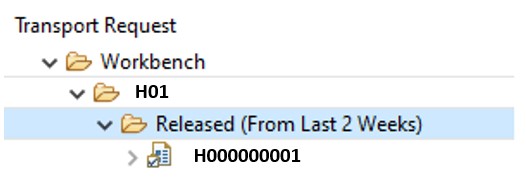


Now go to Cloud Transportation Management Service and go to Transport Action Logs from left side pane. You should be able to see that your commit ID with the transport request is exported from the source node.

Next, go to the target node. The transport request ID should be ready to be imported to the target system. Choose Imported Selected and approve the pop up.

Check the transport action log. The importing process should be logged with overall status. Click on the row and you can see the detailed import log as well. In case of import errors, detailed transport log will help you what went wrong during the importing process.


As the result of this import, you should be able to find the ABAP class object created in 1.1 transported to your target system.
What's next..
This blog covered minimum configuration to make integration work between BTP ABAP environment and cTMS. As a next move, here are some topics that would be interesting to take look at, in order to extend our setup to the next level:
- Integrate this blog's setup with SAP Solution Manager Change Request Management (ChaRM). This seems to be technically possible by integrating cTMS with ChaRM.
- Continuous deployment for ABAP development with cTMS
15 Comments
You must be a registered user to add a comment. If you've already registered, sign in. Otherwise, register and sign in.
Labels in this area
-
"automatische backups"
1 -
"regelmäßige sicherung"
1 -
"TypeScript" "Development" "FeedBack"
1 -
505 Technology Updates 53
1 -
ABAP
14 -
ABAP API
1 -
ABAP CDS Views
2 -
ABAP CDS Views - BW Extraction
1 -
ABAP CDS Views - CDC (Change Data Capture)
1 -
ABAP class
2 -
ABAP Cloud
2 -
ABAP Development
5 -
ABAP in Eclipse
1 -
ABAP Platform Trial
1 -
ABAP Programming
2 -
abap technical
1 -
absl
2 -
access data from SAP Datasphere directly from Snowflake
1 -
Access data from SAP datasphere to Qliksense
1 -
Accrual
1 -
action
1 -
adapter modules
1 -
Addon
1 -
Adobe Document Services
1 -
ADS
1 -
ADS Config
1 -
ADS with ABAP
1 -
ADS with Java
1 -
ADT
2 -
Advance Shipping and Receiving
1 -
Advanced Event Mesh
3 -
AEM
1 -
AI
7 -
AI Launchpad
1 -
AI Projects
1 -
AIML
9 -
Alert in Sap analytical cloud
1 -
Amazon S3
1 -
Analytical Dataset
1 -
Analytical Model
1 -
Analytics
1 -
Analyze Workload Data
1 -
annotations
1 -
API
1 -
API and Integration
3 -
API Call
2 -
API security
1 -
Application Architecture
1 -
Application Development
5 -
Application Development for SAP HANA Cloud
3 -
Applications and Business Processes (AP)
1 -
Artificial Intelligence
1 -
Artificial Intelligence (AI)
5 -
Artificial Intelligence (AI) 1 Business Trends 363 Business Trends 8 Digital Transformation with Cloud ERP (DT) 1 Event Information 462 Event Information 15 Expert Insights 114 Expert Insights 76 Life at SAP 418 Life at SAP 1 Product Updates 4
1 -
Artificial Intelligence (AI) blockchain Data & Analytics
1 -
Artificial Intelligence (AI) blockchain Data & Analytics Intelligent Enterprise
1 -
Artificial Intelligence (AI) blockchain Data & Analytics Intelligent Enterprise Oil Gas IoT Exploration Production
1 -
Artificial Intelligence (AI) blockchain Data & Analytics Intelligent Enterprise sustainability responsibility esg social compliance cybersecurity risk
1 -
ASE
1 -
ASR
2 -
ASUG
1 -
Attachments
1 -
Authorisations
1 -
Automating Processes
1 -
Automation
2 -
aws
2 -
Azure
1 -
Azure AI Studio
1 -
Azure API Center
1 -
Azure API Management
1 -
B2B Integration
1 -
Backorder Processing
1 -
Backup
1 -
Backup and Recovery
1 -
Backup schedule
1 -
BADI_MATERIAL_CHECK error message
1 -
Bank
1 -
BAS
1 -
basis
2 -
Basis Monitoring & Tcodes with Key notes
2 -
Batch Management
1 -
BDC
1 -
Best Practice
1 -
bitcoin
1 -
Blockchain
3 -
bodl
1 -
BOP in aATP
1 -
BOP Segments
1 -
BOP Strategies
1 -
BOP Variant
1 -
BPC
1 -
BPC LIVE
1 -
BTP
12 -
BTP Destination
2 -
Business AI
1 -
Business and IT Integration
1 -
Business application stu
1 -
Business Application Studio
1 -
Business Architecture
1 -
Business Communication Services
1 -
Business Continuity
1 -
Business Data Fabric
3 -
Business Partner
12 -
Business Partner Master Data
10 -
Business Technology Platform
2 -
Business Trends
4 -
CA
1 -
calculation view
1 -
CAP
4 -
Capgemini
1 -
CAPM
1 -
Catalyst for Efficiency: Revolutionizing SAP Integration Suite with Artificial Intelligence (AI) and
1 -
CCMS
2 -
CDQ
12 -
CDS
2 -
Cental Finance
1 -
Certificates
1 -
CFL
1 -
Change Management
1 -
chatbot
1 -
chatgpt
3 -
CL_SALV_TABLE
2 -
Class Runner
1 -
Classrunner
1 -
Cloud ALM Monitoring
1 -
Cloud ALM Operations
1 -
cloud connector
1 -
Cloud Extensibility
1 -
Cloud Foundry
4 -
Cloud Integration
6 -
Cloud Platform Integration
2 -
cloudalm
1 -
communication
1 -
Compensation Information Management
1 -
Compensation Management
1 -
Compliance
1 -
Compound Employee API
1 -
Configuration
1 -
Connectors
1 -
Consolidation Extension for SAP Analytics Cloud
2 -
Control Indicators.
1 -
Controller-Service-Repository pattern
1 -
Conversion
1 -
Cosine similarity
1 -
cryptocurrency
1 -
CSI
1 -
ctms
1 -
Custom chatbot
3 -
Custom Destination Service
1 -
custom fields
1 -
Customer Experience
1 -
Customer Journey
1 -
Customizing
1 -
cyber security
3 -
cybersecurity
1 -
Data
1 -
Data & Analytics
1 -
Data Aging
1 -
Data Analytics
2 -
Data and Analytics (DA)
1 -
Data Archiving
1 -
Data Back-up
1 -
Data Flow
1 -
Data Governance
5 -
Data Integration
2 -
Data Quality
12 -
Data Quality Management
12 -
Data Synchronization
1 -
data transfer
1 -
Data Unleashed
1 -
Data Value
8 -
database tables
1 -
Datasphere
3 -
datenbanksicherung
1 -
dba cockpit
1 -
dbacockpit
1 -
Debugging
2 -
Defender
1 -
Delimiting Pay Components
1 -
Delta Integrations
1 -
Destination
3 -
Destination Service
1 -
Developer extensibility
1 -
Developing with SAP Integration Suite
1 -
Devops
1 -
digital transformation
1 -
Documentation
1 -
Dot Product
1 -
DQM
1 -
dump database
1 -
dump transaction
1 -
e-Invoice
1 -
E4H Conversion
1 -
Eclipse ADT ABAP Development Tools
2 -
edoc
1 -
edocument
1 -
ELA
1 -
Embedded Consolidation
1 -
Embedding
1 -
Embeddings
1 -
Employee Central
1 -
Employee Central Payroll
1 -
Employee Central Time Off
1 -
Employee Information
1 -
Employee Rehires
1 -
Enable Now
1 -
Enable now manager
1 -
endpoint
1 -
Enhancement Request
1 -
Enterprise Architecture
1 -
ESLint
1 -
ETL Business Analytics with SAP Signavio
1 -
Euclidean distance
1 -
Event Dates
1 -
Event Driven Architecture
1 -
Event Mesh
2 -
Event Reason
1 -
EventBasedIntegration
1 -
EWM
1 -
EWM Outbound configuration
1 -
EWM-TM-Integration
1 -
Existing Event Changes
1 -
Expand
1 -
Expert
2 -
Expert Insights
2 -
Exploits
1 -
Fiori
14 -
Fiori Elements
2 -
Fiori SAPUI5
12 -
Flask
1 -
Full Stack
8 -
Funds Management
1 -
General
1 -
General Splitter
1 -
Generative AI
1 -
Getting Started
1 -
GitHub
8 -
Grants Management
1 -
GraphQL
1 -
groovy
1 -
GTP
1 -
HANA
6 -
HANA Cloud
2 -
Hana Cloud Database Integration
2 -
HANA DB
2 -
HANA XS Advanced
1 -
Historical Events
1 -
home labs
1 -
HowTo
1 -
HR Data Management
1 -
html5
8 -
HTML5 Application
1 -
Identity cards validation
1 -
idm
1 -
Implementation
1 -
input parameter
1 -
instant payments
1 -
Integration
3 -
Integration Advisor
1 -
Integration Architecture
1 -
Integration Center
1 -
Integration Suite
1 -
intelligent enterprise
1 -
iot
1 -
Java
1 -
job
1 -
Job Information Changes
1 -
Job-Related Events
1 -
Job_Event_Information
1 -
joule
4 -
Journal Entries
1 -
Just Ask
1 -
Kerberos for ABAP
8 -
Kerberos for JAVA
8 -
KNN
1 -
Launch Wizard
1 -
Learning Content
2 -
Life at SAP
5 -
lightning
1 -
Linear Regression SAP HANA Cloud
1 -
Loading Indicator
1 -
local tax regulations
1 -
LP
1 -
Machine Learning
2 -
Marketing
1 -
Master Data
3 -
Master Data Management
14 -
Maxdb
2 -
MDG
1 -
MDGM
1 -
MDM
1 -
Message box.
1 -
Messages on RF Device
1 -
Microservices Architecture
1 -
Microsoft Universal Print
1 -
Middleware Solutions
1 -
Migration
5 -
ML Model Development
1 -
Modeling in SAP HANA Cloud
8 -
Monitoring
3 -
MTA
1 -
Multi-Record Scenarios
1 -
Multiple Event Triggers
1 -
Myself Transformation
1 -
Neo
1 -
New Event Creation
1 -
New Feature
1 -
Newcomer
1 -
NodeJS
3 -
ODATA
2 -
OData APIs
1 -
odatav2
1 -
ODATAV4
1 -
ODBC
1 -
ODBC Connection
1 -
Onpremise
1 -
open source
2 -
OpenAI API
1 -
Oracle
1 -
PaPM
1 -
PaPM Dynamic Data Copy through Writer function
1 -
PaPM Remote Call
1 -
PAS-C01
1 -
Pay Component Management
1 -
PGP
1 -
Pickle
1 -
PLANNING ARCHITECTURE
1 -
Popup in Sap analytical cloud
1 -
PostgrSQL
1 -
POSTMAN
1 -
Prettier
1 -
Process Automation
2 -
Product Updates
4 -
PSM
1 -
Public Cloud
1 -
Python
4 -
python library - Document information extraction service
1 -
Qlik
1 -
Qualtrics
1 -
RAP
3 -
RAP BO
2 -
Record Deletion
1 -
Recovery
1 -
recurring payments
1 -
redeply
1 -
Release
1 -
Remote Consumption Model
1 -
Replication Flows
1 -
research
1 -
Resilience
1 -
REST
1 -
REST API
2 -
Retagging Required
1 -
Risk
1 -
Rolling Kernel Switch
1 -
route
1 -
rules
1 -
S4 HANA
1 -
S4 HANA Cloud
1 -
S4 HANA On-Premise
1 -
S4HANA
3 -
S4HANA_OP_2023
2 -
SAC
10 -
SAC PLANNING
9 -
SAP
4 -
SAP ABAP
1 -
SAP Advanced Event Mesh
1 -
SAP AI Core
8 -
SAP AI Launchpad
8 -
SAP Analytic Cloud Compass
1 -
Sap Analytical Cloud
1 -
SAP Analytics Cloud
4 -
SAP Analytics Cloud for Consolidation
3 -
SAP Analytics Cloud Story
1 -
SAP analytics clouds
1 -
SAP API Management
1 -
SAP BAS
1 -
SAP Basis
6 -
SAP BODS
1 -
SAP BODS certification.
1 -
SAP BTP
21 -
SAP BTP Build Work Zone
2 -
SAP BTP Cloud Foundry
6 -
SAP BTP Costing
1 -
SAP BTP CTMS
1 -
SAP BTP Innovation
1 -
SAP BTP Migration Tool
1 -
SAP BTP SDK IOS
1 -
SAP Build
11 -
SAP Build App
1 -
SAP Build apps
1 -
SAP Build CodeJam
1 -
SAP Build Process Automation
3 -
SAP Build work zone
10 -
SAP Business Objects Platform
1 -
SAP Business Technology
2 -
SAP Business Technology Platform (XP)
1 -
sap bw
1 -
SAP CAP
2 -
SAP CDC
1 -
SAP CDP
1 -
SAP CDS VIEW
1 -
SAP Certification
1 -
SAP Cloud ALM
4 -
SAP Cloud Application Programming Model
1 -
SAP Cloud Integration for Data Services
1 -
SAP cloud platform
8 -
SAP Companion
1 -
SAP CPI
3 -
SAP CPI (Cloud Platform Integration)
2 -
SAP CPI Discover tab
1 -
sap credential store
1 -
SAP Customer Data Cloud
1 -
SAP Customer Data Platform
1 -
SAP Data Intelligence
1 -
SAP Data Migration in Retail Industry
1 -
SAP Data Services
1 -
SAP DATABASE
1 -
SAP Dataspher to Non SAP BI tools
1 -
SAP Datasphere
9 -
SAP DRC
1 -
SAP EWM
1 -
SAP Fiori
3 -
SAP Fiori App Embedding
1 -
Sap Fiori Extension Project Using BAS
1 -
SAP GRC
1 -
SAP HANA
1 -
SAP HCM (Human Capital Management)
1 -
SAP HR Solutions
1 -
SAP IDM
1 -
SAP Integration Suite
9 -
SAP Integrations
4 -
SAP iRPA
2 -
SAP LAGGING AND SLOW
1 -
SAP Learning Class
1 -
SAP Learning Hub
1 -
SAP Master Data
1 -
SAP Odata
2 -
SAP on Azure
2 -
SAP PartnerEdge
1 -
sap partners
1 -
SAP Password Reset
1 -
SAP PO Migration
1 -
SAP Prepackaged Content
1 -
SAP Process Automation
2 -
SAP Process Integration
2 -
SAP Process Orchestration
1 -
SAP S4HANA
2 -
SAP S4HANA Cloud
1 -
SAP S4HANA Cloud for Finance
1 -
SAP S4HANA Cloud private edition
1 -
SAP Sandbox
1 -
SAP STMS
1 -
SAP successfactors
3 -
SAP SuccessFactors HXM Core
1 -
SAP Time
1 -
SAP TM
2 -
SAP Trading Partner Management
1 -
SAP UI5
1 -
SAP Upgrade
1 -
SAP Utilities
1 -
SAP-GUI
8 -
SAP_COM_0276
1 -
SAPBTP
1 -
SAPCPI
1 -
SAPEWM
1 -
sapmentors
1 -
saponaws
2 -
SAPS4HANA
1 -
SAPUI5
5 -
schedule
1 -
Script Operator
1 -
Secure Login Client Setup
8 -
security
9 -
Selenium Testing
1 -
Self Transformation
1 -
Self-Transformation
1 -
SEN
1 -
SEN Manager
1 -
service
1 -
SET_CELL_TYPE
1 -
SET_CELL_TYPE_COLUMN
1 -
SFTP scenario
2 -
Simplex
1 -
Single Sign On
8 -
Singlesource
1 -
SKLearn
1 -
Slow loading
1 -
soap
1 -
Software Development
1 -
SOLMAN
1 -
solman 7.2
2 -
Solution Manager
3 -
sp_dumpdb
1 -
sp_dumptrans
1 -
SQL
1 -
sql script
1 -
SSL
8 -
SSO
8 -
Substring function
1 -
SuccessFactors
1 -
SuccessFactors Platform
1 -
SuccessFactors Time Tracking
1 -
Sybase
1 -
system copy method
1 -
System owner
1 -
Table splitting
1 -
Tax Integration
1 -
Technical article
1 -
Technical articles
1 -
Technology Updates
14 -
Technology Updates
1 -
Technology_Updates
1 -
terraform
1 -
Threats
2 -
Time Collectors
1 -
Time Off
2 -
Time Sheet
1 -
Time Sheet SAP SuccessFactors Time Tracking
1 -
Tips and tricks
2 -
toggle button
1 -
Tools
1 -
Trainings & Certifications
1 -
Transformation Flow
1 -
Transport in SAP BODS
1 -
Transport Management
1 -
TypeScript
3 -
ui designer
1 -
unbind
1 -
Unified Customer Profile
1 -
UPB
1 -
Use of Parameters for Data Copy in PaPM
1 -
User Unlock
1 -
VA02
1 -
Validations
1 -
Vector Database
2 -
Vector Engine
1 -
Visual Studio Code
1 -
VSCode
2 -
VSCode extenions
1 -
Vulnerabilities
1 -
Web SDK
1 -
work zone
1 -
workload
1 -
xsa
1 -
XSA Refresh
1
- « Previous
- Next »
Related Content
- Dealy in updating custom values for Visibility Scenario SAP BUILD AUTOMATION in Technology Q&A
- Supporting Multiple API Gateways with SAP API Management – using Azure API Management as example in Technology Blogs by SAP
- SAP Cloud ALM and Identity Authentication Service (IAS) in Technology Blogs by SAP
- SAP Build Process Automation Pre-built content for Finance Use cases in Technology Blogs by SAP
- Consuming SAP with SAP Build Apps - Mobile Apps for iOS and Android in Technology Blogs by SAP
Top kudoed authors
| User | Count |
|---|---|
| 8 | |
| 5 | |
| 5 | |
| 4 | |
| 4 | |
| 4 | |
| 3 | |
| 3 | |
| 3 | |
| 3 |