
- SAP Community
- Products and Technology
- Enterprise Resource Planning
- ERP Blogs by SAP
- Mass upload of Taxes in SAP S/4HANA Cloud for Sale...
Enterprise Resource Planning Blogs by SAP
Get insights and updates about cloud ERP and RISE with SAP, SAP S/4HANA and SAP S/4HANA Cloud, and more enterprise management capabilities with SAP blog posts.
Turn on suggestions
Auto-suggest helps you quickly narrow down your search results by suggesting possible matches as you type.
Showing results for
Product and Topic Expert
Options
- Subscribe to RSS Feed
- Mark as New
- Mark as Read
- Bookmark
- Subscribe
- Printer Friendly Page
- Report Inappropriate Content
03-23-2023
12:07 PM
Introduction
With SAP S/4HANA Cloud 2302 release we have a new Fiori app to mass upload Sales Taxes. With this app “Manage Tax Rates – Sales”, you can create tax rates in the form of condition records as the pricing master data in sales in mass. This Blog Post has been written to address common query of mass upload of taxes in Sales.
With this App following features are possible
- You can Search for existing condition records with filter criteria
- Create one or more condition records simultaneously. Mass functionality is possible. You can download the template and upload the conditions
- Determine the tax rate for a condition record
- Define pricing scales
- Copy selected condition records to new ones
- Edit and delete condition records
- Import condition records
- View import history
Process Flow
Let us see how the mass upload functionality works in SAP S/4HANA Cloud.
1. Open the app Manage Tax Rates – Sales
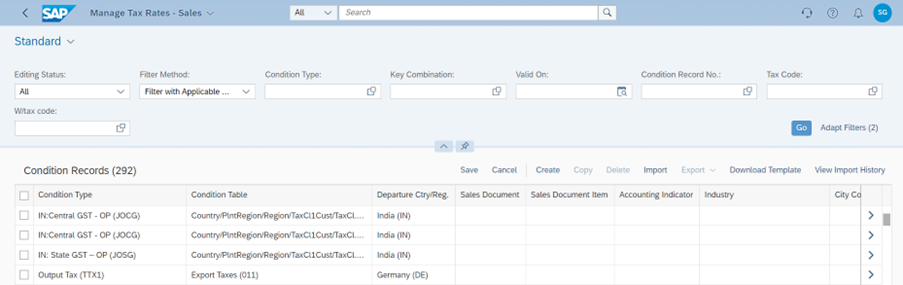
2. Download the template for Mass Upload
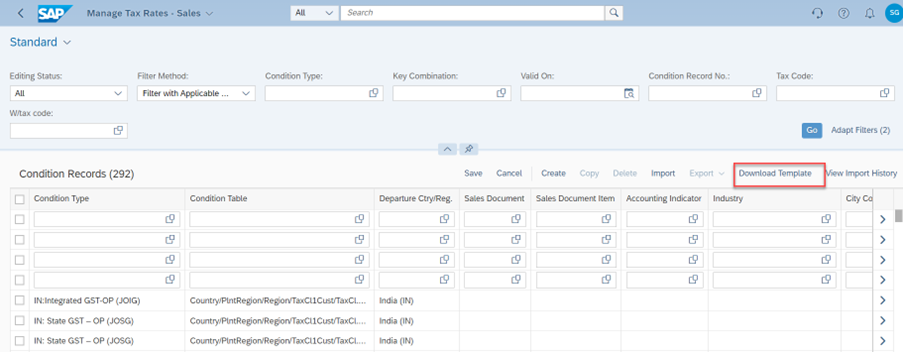
Fill the data as below. Below is a sample


3. Import the Data

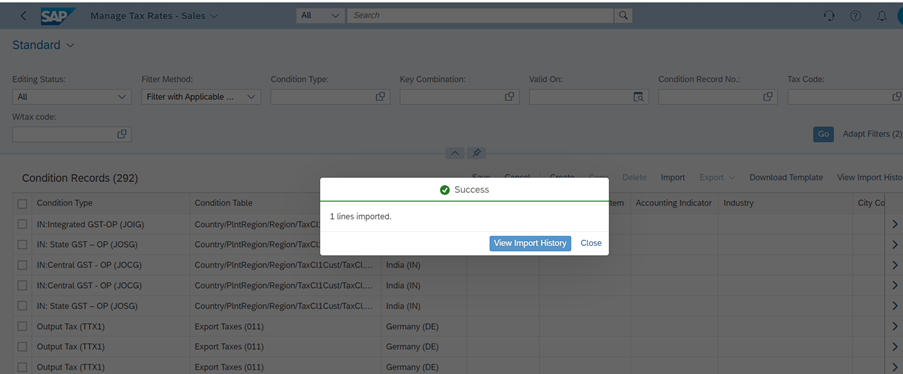
4. Once the file is imported, we can see the status
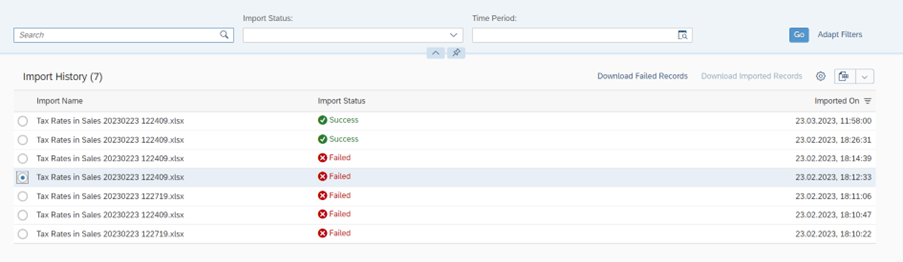
5. We can also download the failed and success file.
For failed error message can be seen as below

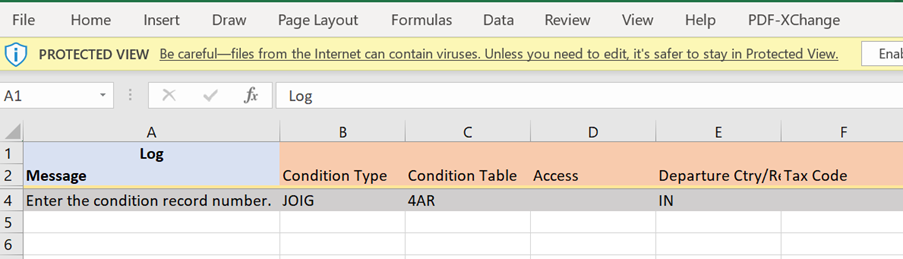
For Success we can see the condition record number created
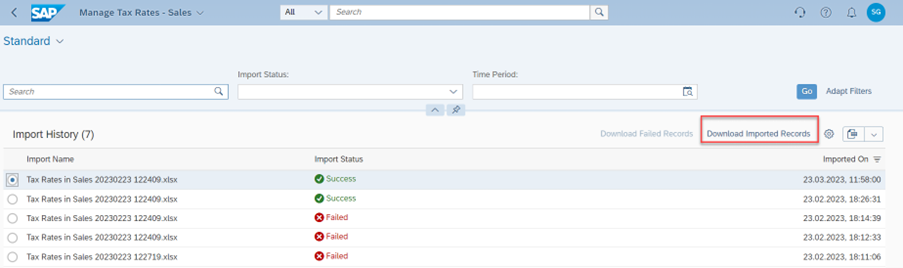

6. The record can be validated


Conclusion
The Blog post should help your understand in detail how to upload sales taxes in mass using Manage Tax Rates – Sales
References
https://help.sap.com/docs/SAP_S4HANA_CLOUD/a376cd9ea00d476b96f18dea1247e6a5/6923c411b2b240fc9b6913b3...
- SAP Managed Tags:
- SAP S/4HANA Cloud for Sales,
- SAP S/4HANA Public Cloud
Labels:
You must be a registered user to add a comment. If you've already registered, sign in. Otherwise, register and sign in.
Labels in this area
-
Artificial Intelligence (AI)
1 -
Business Trends
363 -
Business Trends
20 -
Customer COE Basics and Fundamentals
1 -
Digital Transformation with Cloud ERP (DT)
1 -
Event Information
461 -
Event Information
23 -
Expert Insights
114 -
Expert Insights
150 -
General
1 -
Governance and Organization
1 -
Introduction
1 -
Life at SAP
415 -
Life at SAP
2 -
Product Updates
4,687 -
Product Updates
202 -
Roadmap and Strategy
1 -
Technology Updates
1,502 -
Technology Updates
85
Related Content
- SAP ERP Functionality for EDI Processing: UoMs Determination for Inbound Orders in Enterprise Resource Planning Blogs by Members
- Any alternative CDS View for "I_Trrmonitor" and "I_SlsPerformancePlanActualCube" ? in Enterprise Resource Planning Q&A
- Deep Dive into SAP Build Process Automation with SAP S/4HANA Cloud Public Edition - Retail in Enterprise Resource Planning Blogs by SAP
- Advanced WIP reporting in S/4HANA Cloud Public Edition in Enterprise Resource Planning Blogs by SAP
- S4 HANA Cost Center Activity Rate Calculation Hybrid Approach in Enterprise Resource Planning Blogs by Members
Top kudoed authors
| User | Count |
|---|---|
| 5 | |
| 5 | |
| 4 | |
| 4 | |
| 3 | |
| 3 | |
| 3 | |
| 2 | |
| 2 | |
| 2 |