
- SAP Community
- Products and Technology
- Enterprise Resource Planning
- ERP Blogs by Members
- Automatic Idoc Generation while Creating Purchase ...
Enterprise Resource Planning Blogs by Members
Gain new perspectives and knowledge about enterprise resource planning in blog posts from community members. Share your own comments and ERP insights today!
Turn on suggestions
Auto-suggest helps you quickly narrow down your search results by suggesting possible matches as you type.
Showing results for
zunaid_hingora2
Active Contributor
Options
- Subscribe to RSS Feed
- Mark as New
- Mark as Read
- Bookmark
- Subscribe
- Printer Friendly Page
- Report Inappropriate Content
03-20-2023
9:41 PM
Hi Friends,
Recently i got a chance to work on one interface where PO is required to be sent to Third Party System. This transmission was done through IDOC. In this blog, i will show you the manual steps to generate IDOC for PO and also Automatic settings.
Note - In this blog i have shown example for specific vendor 1234. But in Partner profile setup i have used LogitechSYS. Difference is explained in detail in later steps.
For videos of all my blogs, please click on below link.
https://www.youtube.com/channel/UCx5F7mhmIYye8ETY3cM5zQQ
Below is the scope of this blog.
Go to ME23N. Open purchase order. You can see Messages Tab. Click on that button.
If you see below IDOC is already Created. Status is green. It means IDOC generation is completed. But how is this done. First, I will explain you manual process from PO. Then I will take you to MN05 to make settings for automatic generation
Make PO in Change mode and come to below screen. Enter fields for yellow line as shown below. Click on Further Data. If you see the Function it is VN. Why VN is selected and what is the difference between VN and LS?
Select the option as shown below and come back.
Click on Save button.
After saving, click on Messages and see below line. Its green. Click on processing log.
Idoc number is displayed. Copy that idoc number and go to WE02. It will be generated.
2. Automatic Generation
Go to MN05. Provide output type and Press Enter. Now question is where this output type is comes from? It comes from NACE transaction code. MM consultants can guide you through this process.
You will have multiple option. I have created for 1st option but prefer 2nd one. Keep it very simpler.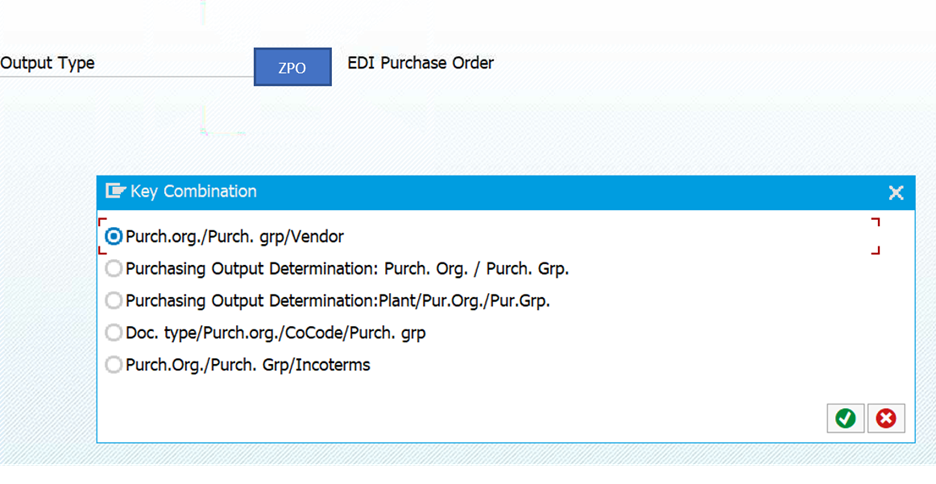
Provide details as below and execute.
Provide below inputs and save. Now you will be able to generate IDOC automatically when PO is saved.
Below screenshot is for LS Function
Now let us understand from where values in below screenshots are coming. There are 3 values you can see
Go to Transaction code NACE. Click on EF as shown below screenshot. Click on Output types.
Click on Output types and click on New Entries. This is already configured so ‘New Entries’ Won’t Appear.
Click as shown in screenshot and select your languages. Just do F4 and select. Its standard
Click on Processing Routines and select the entries.
Click on Partner function. And maintain the entries. You can select your own entries. 
Click on Procedures. You will see below screen. Select the line as shown below. 
Click on Control. Click on New Entries and Select EDI Purchase order. Give the Step number.
Note – After this configuration you will be able to see the ZPO entry in MN05.
Go to WE20. See below screen. We have created the Partner profile. This is must for Idoc Configuration. If this is not done, idoc will fail.
Put information as shown below. ME10 is nothing but instruction to system as to which document is to be converted to IDOC.
Suppose your idoc does not have required field to send to third party, how will you get this in IDOC. For e.g., Cost Center. So you can use the Extension functionality. Generally, this is done by technical team. You just need to tell the technical team for your requirement, and they will get this field in the IDOC. I will take you through the steps of extension so that when you get a task, it would be easy for you.
Below are the options where you can add the field. You need to provide appropriate line to add the field.
If you see below screenshot, you can see the GL, Cost Center etc are added.
Now you go to WE20 and modify your Partner no. If you see below the extension field, you need to assign your newly created extension here. Post that your additional details will be seen in IDOC.
I hope you liked this document.
Regards
Zunaid
Other Blogs
Recently i got a chance to work on one interface where PO is required to be sent to Third Party System. This transmission was done through IDOC. In this blog, i will show you the manual steps to generate IDOC for PO and also Automatic settings.
Note - In this blog i have shown example for specific vendor 1234. But in Partner profile setup i have used LogitechSYS. Difference is explained in detail in later steps.
For videos of all my blogs, please click on below link.
https://www.youtube.com/channel/UCx5F7mhmIYye8ETY3cM5zQQ
Below is the scope of this blog.
- Manual Steps for IDOC generation for PO
- Automatic IDOC generation for PO.
- NACE Configuration.
- Partner Profile Configuration - WE20
- IDOC Extension
IDOC Generation
- Manual IDOC Generation
Go to ME23N. Open purchase order. You can see Messages Tab. Click on that button.

If you see below IDOC is already Created. Status is green. It means IDOC generation is completed. But how is this done. First, I will explain you manual process from PO. Then I will take you to MN05 to make settings for automatic generation

Make PO in Change mode and come to below screen. Enter fields for yellow line as shown below. Click on Further Data. If you see the Function it is VN. Why VN is selected and what is the difference between VN and LS?
- VN is selected when PO is to be sent to specific vendors. For e.g. you have 1000 plus vendors and only 10 vendors to be provided PO through IDOC than Use VN.
- LS is selected when PO is transmitted to third party System. For e.g. your organization is using third party software to create POs, than configure system under LS. POs for all vendor will be created through this setting.

Select the option as shown below and come back.

Click on Save button.

After saving, click on Messages and see below line. Its green. Click on processing log.

Idoc number is displayed. Copy that idoc number and go to WE02. It will be generated.

2. Automatic Generation
Go to MN05. Provide output type and Press Enter. Now question is where this output type is comes from? It comes from NACE transaction code. MM consultants can guide you through this process.

You will have multiple option. I have created for 1st option but prefer 2nd one. Keep it very simpler.
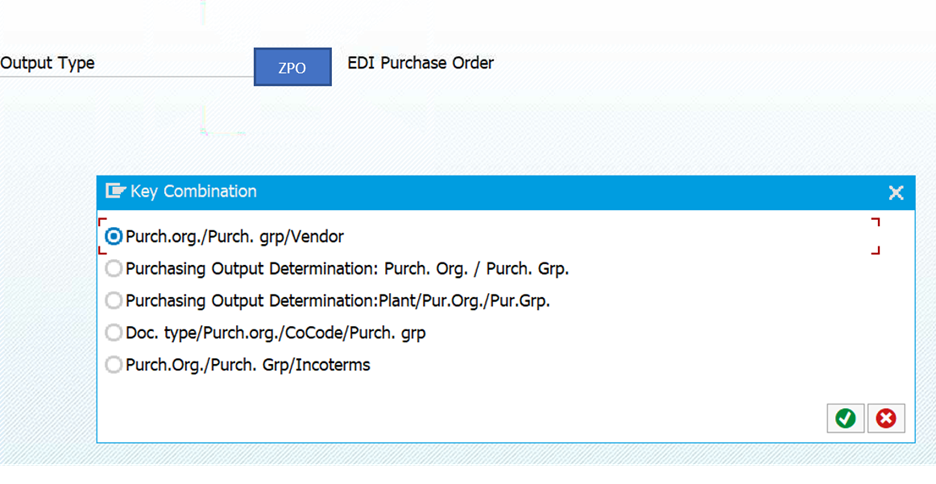
Provide details as below and execute.

Provide below inputs and save. Now you will be able to generate IDOC automatically when PO is saved.

Below screenshot is for LS Function

Nace Configuration
Now let us understand from where values in below screenshots are coming. There are 3 values you can see
- ZPO
- VN or LS (Not in screenshot, but in above screenshot)
- Partner

Go to Transaction code NACE. Click on EF as shown below screenshot. Click on Output types.

Click on Output types and click on New Entries. This is already configured so ‘New Entries’ Won’t Appear.

Click as shown in screenshot and select your languages. Just do F4 and select. Its standard

Click on Processing Routines and select the entries.

Click on Partner function. And maintain the entries. You can select your own entries. 

Click on Procedures. You will see below screen. Select the line as shown below. 

Click on Control. Click on New Entries and Select EDI Purchase order. Give the Step number.

Note – After this configuration you will be able to see the ZPO entry in MN05.
Partner Profile Configuration
Go to WE20. See below screen. We have created the Partner profile. This is must for Idoc Configuration. If this is not done, idoc will fail.
- If you see on left, there is Partner LogitecSYS. There are multiples but we have created Partner LogitecSYS. This is the 3rd party system
- Partner number = LogitechSYS. This comes from BD54.
- Partner type = LS. Means it is sent to third party system instead of specific Vendor. It is System specific.
- Type = is nothing but in case of error in idoc, who will be notified. We have selected S means work center.
- Agent will be provided by Basis team.
- Language is your choice.
- Outbound Parameters – See Next slide.

- Outbound Parameters –
- Message Type - ORDERS
- Message function - XML
- Receiver port – Basis will Provide this value
- Pass Idoc Immediately -tick this.
 Cancel Processing after syntax error – Check this box.
Cancel Processing after syntax error – Check this box.
Put information as shown below. ME10 is nothing but instruction to system as to which document is to be converted to IDOC.
IDOC Extension
Suppose your idoc does not have required field to send to third party, how will you get this in IDOC. For e.g., Cost Center. So you can use the Extension functionality. Generally, this is done by technical team. You just need to tell the technical team for your requirement, and they will get this field in the IDOC. I will take you through the steps of extension so that when you get a task, it would be easy for you.
- WE30 is the tcode for creating extension. This is created by ABAP team. Just click on display and you will see the details.

Below are the options where you can add the field. You need to provide appropriate line to add the field.
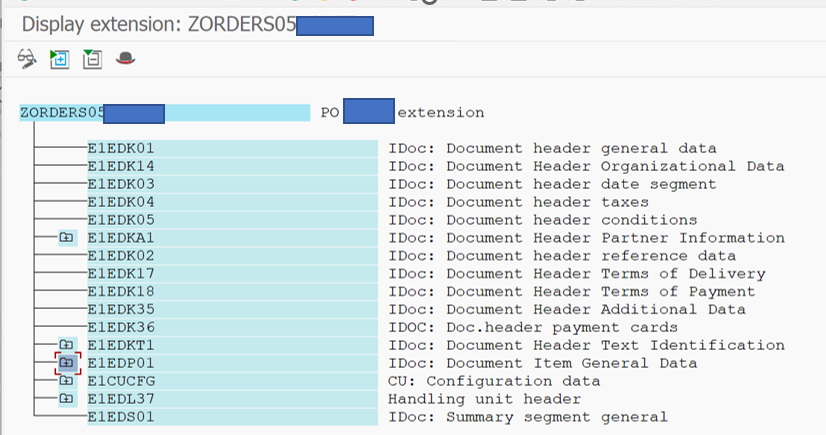
If you see below screenshot, you can see the GL, Cost Center etc are added.

Now you go to WE20 and modify your Partner no. If you see below the extension field, you need to assign your newly created extension here. Post that your additional details will be seen in IDOC.

I hope you liked this document.
Regards
Zunaid
Other Blogs
- SAP Managed Tags:
- MM (Materials Management),
- User Interface
You must be a registered user to add a comment. If you've already registered, sign in. Otherwise, register and sign in.
Labels in this area
-
"mm02"
1 -
A_PurchaseOrderItem additional fields
1 -
ABAP
1 -
ABAP Extensibility
1 -
ACCOSTRATE
1 -
ACDOCP
1 -
Adding your country in SPRO - Project Administration
1 -
Advance Return Management
1 -
AI and RPA in SAP Upgrades
1 -
Approval Workflows
1 -
ARM
1 -
ASN
1 -
Asset Management
1 -
Associations in CDS Views
1 -
auditlog
1 -
Authorization
1 -
Availability date
1 -
Azure Center for SAP Solutions
1 -
AzureSentinel
2 -
Bank
1 -
BAPI_SALESORDER_CREATEFROMDAT2
1 -
BRF+
1 -
BRFPLUS
1 -
Bundled Cloud Services
1 -
business participation
1 -
Business Processes
1 -
CAPM
1 -
Carbon
1 -
Cental Finance
1 -
CFIN
1 -
CFIN Document Splitting
1 -
Cloud ALM
1 -
Cloud Integration
1 -
condition contract management
1 -
Connection - The default connection string cannot be used.
1 -
Custom Table Creation
1 -
Customer Screen in Production Order
1 -
Data Quality Management
1 -
Date required
1 -
Decisions
1 -
desafios4hana
1 -
Developing with SAP Integration Suite
1 -
Direct Outbound Delivery
1 -
DMOVE2S4
1 -
EAM
1 -
EDI
2 -
EDI 850
1 -
EDI 856
1 -
EHS Product Structure
1 -
Emergency Access Management
1 -
Energy
1 -
EPC
1 -
Find
1 -
FINSSKF
1 -
Fiori
1 -
Flexible Workflow
1 -
Gas
1 -
Gen AI enabled SAP Upgrades
1 -
General
1 -
generate_xlsx_file
1 -
Getting Started
1 -
HomogeneousDMO
1 -
IDOC
2 -
Integration
1 -
Learning Content
2 -
LogicApps
2 -
low touchproject
1 -
Maintenance
1 -
management
1 -
Material creation
1 -
Material Management
1 -
MD04
1 -
MD61
1 -
methodology
1 -
Microsoft
2 -
MicrosoftSentinel
2 -
Migration
1 -
MRP
1 -
MS Teams
2 -
MT940
1 -
Newcomer
1 -
Notifications
1 -
Oil
1 -
open connectors
1 -
Order Change Log
1 -
ORDERS
2 -
OSS Note 390635
1 -
outbound delivery
1 -
outsourcing
1 -
PCE
1 -
Permit to Work
1 -
PIR Consumption Mode
1 -
PIR's
1 -
PIRs
1 -
PIRs Consumption
1 -
PIRs Reduction
1 -
Plan Independent Requirement
1 -
Premium Plus
1 -
pricing
1 -
Primavera P6
1 -
Process Excellence
1 -
Process Management
1 -
Process Order Change Log
1 -
Process purchase requisitions
1 -
Product Information
1 -
Production Order Change Log
1 -
Purchase requisition
1 -
Purchasing Lead Time
1 -
Redwood for SAP Job execution Setup
1 -
RISE with SAP
1 -
RisewithSAP
1 -
Rizing
1 -
S4 Cost Center Planning
1 -
S4 HANA
1 -
S4HANA
3 -
Sales and Distribution
1 -
Sales Commission
1 -
sales order
1 -
SAP
2 -
SAP Best Practices
1 -
SAP Build
1 -
SAP Build apps
1 -
SAP Cloud ALM
1 -
SAP Data Quality Management
1 -
SAP Maintenance resource scheduling
2 -
SAP Note 390635
1 -
SAP S4HANA
2 -
SAP S4HANA Cloud private edition
1 -
SAP Upgrade Automation
1 -
SAP WCM
1 -
SAP Work Clearance Management
1 -
Schedule Agreement
1 -
SDM
1 -
security
2 -
Settlement Management
1 -
soar
2 -
SSIS
1 -
SU01
1 -
SUM2.0SP17
1 -
SUMDMO
1 -
Teams
2 -
User Administration
1 -
User Participation
1 -
Utilities
1 -
va01
1 -
vendor
1 -
vl01n
1 -
vl02n
1 -
WCM
1 -
X12 850
1 -
xlsx_file_abap
1 -
YTD|MTD|QTD in CDs views using Date Function
1
- « Previous
- Next »
Related Content
- SAP S/4HANA Cloud, public edition, ABAP Environment Case 8: Material Shelf Life Management in Enterprise Resource Planning Blogs by SAP
- No authorization to create tasklist for plant (general maintenance) in Enterprise Resource Planning Q&A
- SAP S/4HANA Cloud ABAP开发案例之八:物料临期管理App in Enterprise Resource Planning Blogs by SAP
- Building Low Code Extensions with Key User Extensibility in SAP S/4HANA and SAP Build in Enterprise Resource Planning Blogs by SAP
- Account modification/ General Modification in Enterprise Resource Planning Q&A
Top kudoed authors
| User | Count |
|---|---|
| 2 | |
| 2 | |
| 2 | |
| 2 | |
| 2 | |
| 1 | |
| 1 | |
| 1 | |
| 1 | |
| 1 |