
- SAP Community
- Products and Technology
- Enterprise Resource Planning
- ERP Blogs by SAP
- Support Spotlight: Quick Handbook for SAP HANA Dat...
Enterprise Resource Planning Blogs by SAP
Get insights and updates about cloud ERP and RISE with SAP, SAP S/4HANA and SAP S/4HANA Cloud, and more enterprise management capabilities with SAP blog posts.
Turn on suggestions
Auto-suggest helps you quickly narrow down your search results by suggesting possible matches as you type.
Showing results for
Advisor
Options
- Subscribe to RSS Feed
- Mark as New
- Mark as Read
- Bookmark
- Subscribe
- Printer Friendly Page
- Report Inappropriate Content
03-16-2023
9:47 PM
With the release of SAP Business One 10.0, version for SAP HANA, the SAP HANA Database 2.0 with SAP HANA Multitenant Database Containers (MDC), has become the only and default database system mode.
In this blog post we will look at various aspects of this new environment - Adding system and tenant database, License installation, Import of schema, Backup, some housekeeping tips and finally how to recover to a point in time.
Adding System and Tenant Database using SAP HANA MDC
When installing SAP HANA Database 2.0 MDC for SAP Business One, it will contain a system database which is used for central system administration and a tenant database which holds catalogs for company schemas.
For operational tasks related to database administration, monitoring and maintenance, a database administrator can use SAP HANA Studio to add the database systems with MDC mode. This is possible for both the system and tenant database as per the screenshot below.
License installation
After successfully adding both system and tenant to SAP HANA Studio, the database administrator should request and install a permanent license key, this is to avoid a standstill as the temporary license used during installation expires after 90 days.
With SAP HANA Database 2.0 you can install separate licenses for the system and tenant systems. Installing the license on the system database will automatically install it on the tenant database. However, a license installed on the tenant database will only govern the tenant. The recommendation is to install the license on the system database.
The license information for the system database can be found by right clicking on the system database and then selecting Properties → License as per the screenshot.
SAP Knowledge Base Article (KBA) 3230586 - How to Correctly Perform License Installation for SAP HANA Database in SAP HANA 2.0, provides additional information on how to perform a license reinstallation if the license was installed incorrectly or a license reinstallation is needed for other reasons.
Import a database schema
Now the new SAP HANA database is ready for importing database schemas! The process can be done either via the tenant database catalog import wizard in SAP HANA Studio, or via the tenant database catalog import SQL query provided via SAP Note 2134959 - Schema Export and Import Guide for SAP Business One, version for SAP HANA.
Once a database schema is imported, it can be found under the tenant database catalog.
Database backup
SAP HANA database provides multiple functionalities for database backup and recovery. A healthy, recently completed database backup is crucial to ensure the database can be recovered with maximum business continuity.
To manually make a database backup using SAP HANA Studio, right click on Backup under the system database, and then select Backup Up System Database or Back up Tenant Database.
It is recommended to back up system and tenant databases as they both contain business critical information.
Housekeeping
If there is a schedule set up either manually or automatically to create backups for the onsite SAP HANA Database, it is also recommended to regularly check the disk usage and whether old backups need to be deleted to maintain sufficient disk space on the server.
To remove old backups which are no longer needed, the database administrator can right-click on an existing backup from the Backup Console list and select Delete Older Backups. To open the Backup Console click on Backup under System in the screenshot below. Then, check Catalog and Backup Location and File System to clean the old backups and related files physically from the backup location on the server.
Recover database to a point in time
If some unexpected issue occurs to the SAP HANA Database system in the environment, and the database is unavailable the database administrator can validate the server status and decide if a database recovery is needed. If so, the most common and easiest way is to recover the database to a specific point in time.
For a point in time database recovery, the database administrator will need to ensure that the following are available:
(Covering changes not already contained in the delta backups)
The database recovery in SAP HANA Studio can be found by right-clicking on system database and then select Backup and Recovery → Recover System Database or Recover Tenant Database:
The database recovery will require the database to be stopped. A confirmation message will be populated in the database recovery wizard right before the process is started. Therefore, when the database is already offline, the database administrator is still able to launch the database recovery wizard in SAP HANA Studio.
This Quick handbook demonstrates some common fundamental operational tasks for database administration of SAP HANA 2.0. For more details about SAP HANA database administration, please use the SAP HANA Administration Guide for SAP HANA Platform.
Support Spotlight Series
We hope this read has been informative and beneficial. For more blog posts and tips from the SAP Business One Support team, please visit our space on the communities: https://blogs.sap.com/tag/b1-support-spotlight/
For questions about SAP Business One, please submit your question here.
In this blog post we will look at various aspects of this new environment - Adding system and tenant database, License installation, Import of schema, Backup, some housekeeping tips and finally how to recover to a point in time.
Adding System and Tenant Database using SAP HANA MDC
When installing SAP HANA Database 2.0 MDC for SAP Business One, it will contain a system database which is used for central system administration and a tenant database which holds catalogs for company schemas.
For operational tasks related to database administration, monitoring and maintenance, a database administrator can use SAP HANA Studio to add the database systems with MDC mode. This is possible for both the system and tenant database as per the screenshot below.

Screenshot 1-1 Adding system and tenant database to the HANA Studio
License installation
After successfully adding both system and tenant to SAP HANA Studio, the database administrator should request and install a permanent license key, this is to avoid a standstill as the temporary license used during installation expires after 90 days.
With SAP HANA Database 2.0 you can install separate licenses for the system and tenant systems. Installing the license on the system database will automatically install it on the tenant database. However, a license installed on the tenant database will only govern the tenant. The recommendation is to install the license on the system database.
The license information for the system database can be found by right clicking on the system database and then selecting Properties → License as per the screenshot.

Screenshot 2-1 Install license for system database
SAP Knowledge Base Article (KBA) 3230586 - How to Correctly Perform License Installation for SAP HANA Database in SAP HANA 2.0, provides additional information on how to perform a license reinstallation if the license was installed incorrectly or a license reinstallation is needed for other reasons.
Import a database schema
Now the new SAP HANA database is ready for importing database schemas! The process can be done either via the tenant database catalog import wizard in SAP HANA Studio, or via the tenant database catalog import SQL query provided via SAP Note 2134959 - Schema Export and Import Guide for SAP Business One, version for SAP HANA.

Screenshot 3-1 Importing a database schema in SAP HANA Studio
Once a database schema is imported, it can be found under the tenant database catalog.
Database backup
SAP HANA database provides multiple functionalities for database backup and recovery. A healthy, recently completed database backup is crucial to ensure the database can be recovered with maximum business continuity.
To manually make a database backup using SAP HANA Studio, right click on Backup under the system database, and then select Backup Up System Database or Back up Tenant Database.
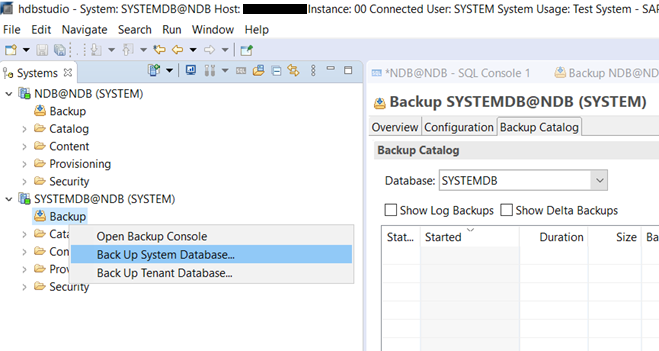
Screenshot 4-1 Making new backup for system and tenant database via SAP HANA Studio
It is recommended to back up system and tenant databases as they both contain business critical information.
Housekeeping
If there is a schedule set up either manually or automatically to create backups for the onsite SAP HANA Database, it is also recommended to regularly check the disk usage and whether old backups need to be deleted to maintain sufficient disk space on the server.
To remove old backups which are no longer needed, the database administrator can right-click on an existing backup from the Backup Console list and select Delete Older Backups. To open the Backup Console click on Backup under System in the screenshot below. Then, check Catalog and Backup Location and File System to clean the old backups and related files physically from the backup location on the server.

Screenshot 5-1 Backup list showing in Backup Catalog in Backup Console

Screenshot 5-2 Delete old backups and related files from the backup location physically
Recover database to a point in time
If some unexpected issue occurs to the SAP HANA Database system in the environment, and the database is unavailable the database administrator can validate the server status and decide if a database recovery is needed. If so, the most common and easiest way is to recover the database to a specific point in time.
For a point in time database recovery, the database administrator will need to ensure that the following are available:
- At least one full backup (complete data backup or data snapshot) exists.
- If required:
- delta backups created since the full backup.
- log backups created since the full backup.
(Covering changes not already contained in the delta backups)
- the log area.
The database recovery in SAP HANA Studio can be found by right-clicking on system database and then select Backup and Recovery → Recover System Database or Recover Tenant Database:

Screenshot 6-1 Launch database recovery in SAP HANA Studio

Screenshot 6-2 Recover database to a specific point in time
The database recovery will require the database to be stopped. A confirmation message will be populated in the database recovery wizard right before the process is started. Therefore, when the database is already offline, the database administrator is still able to launch the database recovery wizard in SAP HANA Studio.
This Quick handbook demonstrates some common fundamental operational tasks for database administration of SAP HANA 2.0. For more details about SAP HANA database administration, please use the SAP HANA Administration Guide for SAP HANA Platform.
Support Spotlight Series
We hope this read has been informative and beneficial. For more blog posts and tips from the SAP Business One Support team, please visit our space on the communities: https://blogs.sap.com/tag/b1-support-spotlight/
For questions about SAP Business One, please submit your question here.
- SAP Managed Tags:
- SAP Business One,
- SAP Business One, version for SAP HANA
Labels:
2 Comments
You must be a registered user to add a comment. If you've already registered, sign in. Otherwise, register and sign in.
Labels in this area
-
Artificial Intelligence (AI)
1 -
Business Trends
363 -
Business Trends
21 -
Customer COE Basics and Fundamentals
1 -
Digital Transformation with Cloud ERP (DT)
1 -
Event Information
461 -
Event Information
24 -
Expert Insights
114 -
Expert Insights
152 -
General
1 -
Governance and Organization
1 -
Introduction
1 -
Life at SAP
415 -
Life at SAP
2 -
Product Updates
4,685 -
Product Updates
206 -
Roadmap and Strategy
1 -
Technology Updates
1,502 -
Technology Updates
87
Related Content
- SAP Fiori for SAP S/4HANA – Upgrade Faster – Managing app lifecycle impacts on users in Enterprise Resource Planning Blogs by SAP
- New Installation of SAP S/4HANA 2023 FPS1 – Part 3 – Best Practices Content Activation in Enterprise Resource Planning Blogs by SAP
- New Installation of SAP S/4HANA 2023 FPS1 – Part 2 – Installation in Enterprise Resource Planning Blogs by SAP
- SAP S/4HANA Cloud Private Edition | 2023 FPS01 Release – Part 1 in Enterprise Resource Planning Blogs by SAP
- Deletion of Master and Transactional Data (ILM) in SAP S/4HANA Cloud,Public Edition-Link Collection in Enterprise Resource Planning Blogs by SAP
Top kudoed authors
| User | Count |
|---|---|
| 7 | |
| 5 | |
| 4 | |
| 3 | |
| 3 | |
| 3 | |
| 3 | |
| 2 | |
| 2 | |
| 2 |