
- SAP Community
- Products and Technology
- Financial Management
- Financial Management Blogs by SAP
- SAP PaPM Cloud: What’s New as of 2023-03-13?
- Subscribe to RSS Feed
- Mark as New
- Mark as Read
- Bookmark
- Subscribe
- Printer Friendly Page
- Report Inappropriate Content
Hello SAP community members,
Before we end the first quarter, I’m here to welcome you to another series of What’s New in SAP Profitability and Performance Management Cloud (SAP PaPM Cloud) and keep you in the loop with the latest developments.
If you wanted to recap all the blog posts with the latest features and enhancements in SAP PaPM Cloud you can check this link for easier reference: https://blogs.sap.com/tag/PaPMCloudWhatsNew/
Without much ado, here are the updates:
Show screen
Include Comment GUID during Export
In an earlier What's New blog post published by one of our colleagues, the In-Data commenting feature has been introduced which allows users to add in-data comment to a specific cell of Editable Queries via the Show Screen. By default, a unique GUID is generated once user adds in-data comment to comment enabled fields tagged with ‘COMMENT_KEY’ in Editable Query function.
Previously, the unique GUIDs are not included to downloaded file when user exports data of function that includes these comment fields.
Now, the import functionality has been enhanced wherein if the user has comment fields in the function, the unique GUIDs (which corresponds to in-data comments) will be included to the downloaded file once user performs export of data. This can be done in the following screens:
- Show Screen
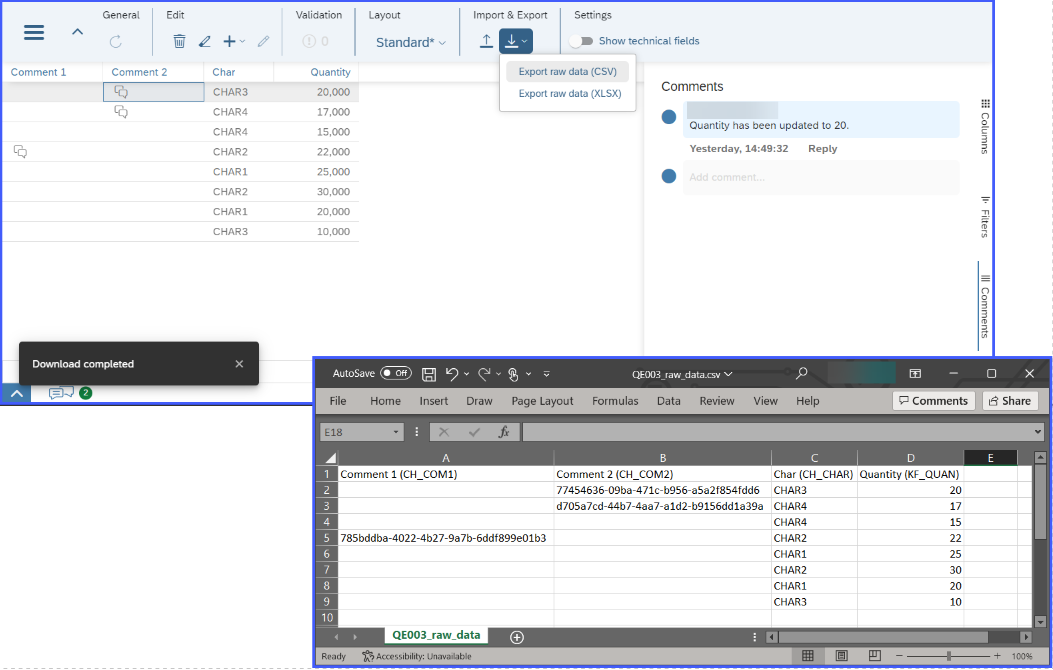
- Analyze Screen
Note: Comment enabled fields along with its in-data comments are not visible in the Analyze Screen. Nonetheless, if the user has comment fields in the function, the unique GUIDs (which corresponds to in-data comments) will still be included to the downloaded file.

- Modeling Screen via Input Model Table with Transport Data = No (unchecked)

- Show Screen
Process Management
Searching comments in Comment Panel
The Process Management screen introduced a new feature for comment panel. Previously, the users needed to search comments manually in the comment panel by expanding the comment threads of the activities and scrolling up and down. With the new enhancement implemented, you can now search through comments so that you can find the important ones in an easier and quicker way. In the Comment Panel, there are 2 tabs.
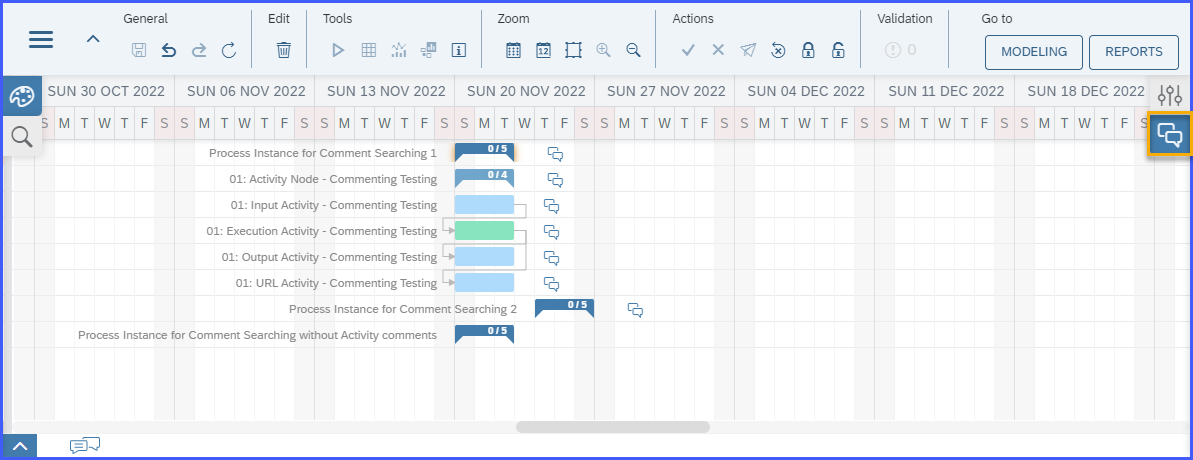
The first one is for comment list which contains of all comments in the activities under a process instance.

And the second one is for the new feature which is the comment searching.
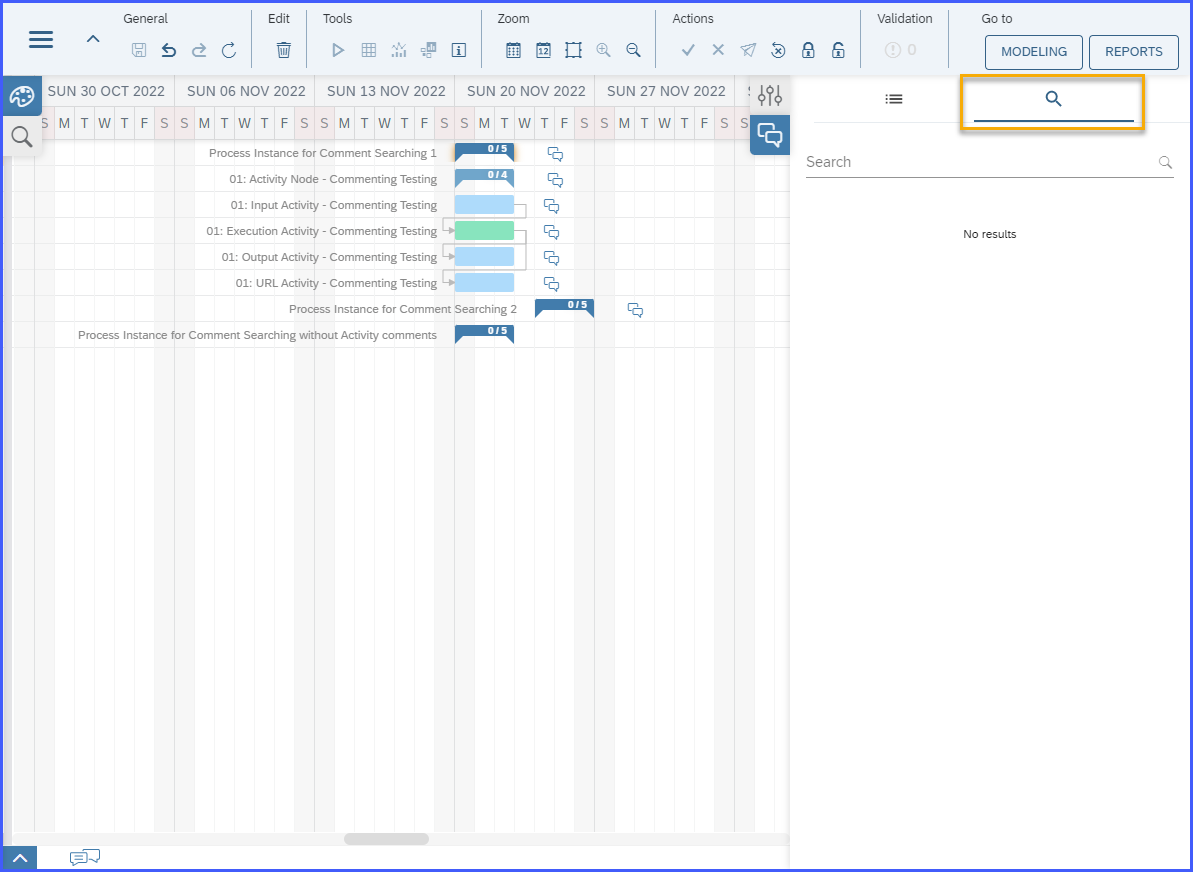
Comment searching is applicable within a process instance. For example, the characters/values you typed in the search box will only display the results for comments that has the characters/values in all activities under the process instance selected. In the search result, it will display the comment author, timestamp, comment (searched characters/value is highlighted in yellow) and the Activity where the comment belongs to.

You also have an option to access the activity comment thread where the comment belongs. On the upper right corner of the comment box as shown in the image below, the Activity name is displayed and upon clicking it, you will be redirected to the activity comment thread. The comment thread will be highlighted, as well as the activity bar in the diagram.

Report Management
Saving of Story and Page Filters in Report Management Screen
As an overview, the Story and Page Filters in the Report Management screen allows user to maintain value selections to filter out specific values the report. The main difference between the two:
- Story Filters – value selections maintained under Story Filters are applied to all report elements in all report tabs.

- Page Filters – value selections maintained under Page Filters are applied only to report elements of the report tab where it was added.

Previously, the Story and Page Filters cannot be saved when applied to the report and can only used for simulation scenarios. As part of the enhancement, the Story and Page Filters can now be saved by the user when choosing the Save or Save All button in the header of the Report Management.
Furthermore, an indicator will appear in the header as information to the user that Story and/or Page Filters have been set and applied to the report.

- Story Filters – value selections maintained under Story Filters are applied to all report elements in all report tabs.
Visualize screen
Properties Panel enhancement in the Visualize Screen and expanded report elements in Report Management Screen
Previously in SAP PaPM Cloud, the users can perform chart configurations using the different side-panels: Columns, Filters, and Chart Structure in both the Visualize Screen and expanded report elements in Report Management Screen. See screenshot below:
BEFORE: Visualize Screen

BEFORE: Expanded report element in Report Management

The properties panel has been enhanced to having one Chart Structure panel just like how it is in SAP PaPM On-Premise where users can perform chart configurations. Under Field Settings, the users can maintain value selection for each dimension field. While for measures, user can also maintain different aggregations.
AFTER: Visualize Screen

AFTER: Expanded report element in Report Management

The aforementioned items should be available in your SAP PaPM Cloud tenant by now. I sincerely hope that the latest features and enhancements will improve your SAP PaPM Cloud experience.
If you have questions don’t hesitate to post them here. Stay tuned for another What’s New blog post!
For more information follow SAP Profitability and Performance Management.
Best regards!
- SAP Managed Tags:
- SAP Profitability and Performance Management
You must be a registered user to add a comment. If you've already registered, sign in. Otherwise, register and sign in.
- SAP Sustainability for Financial Services - Portfolio and Solutions in Financial Management Blogs by SAP
- how to check business catalog to be assigned For custom in app application in sap s4hana cloud? in Financial Management Q&A
- What table is utilized to save Subscription Contract status? in Financial Management Q&A
- Revaluation values for Fixed Assets reversed when created using Migrate Your Data-Migration Cockpit in Financial Management Q&A
- Evaluation groups for Fixed Assets in Financial Management Q&A
| User | Count |
|---|---|
| 3 | |
| 2 | |
| 2 | |
| 1 | |
| 1 | |
| 1 | |
| 1 | |
| 1 | |
| 1 | |
| 1 |