
- SAP Community
- Products and Technology
- Enterprise Resource Planning
- ERP Blogs by Members
- “Selection of Production Version” at the time of c...
Enterprise Resource Planning Blogs by Members
Gain new perspectives and knowledge about enterprise resource planning in blog posts from community members. Share your own comments and ERP insights today!
Turn on suggestions
Auto-suggest helps you quickly narrow down your search results by suggesting possible matches as you type.
Showing results for
shivam4797
Explorer
Options
- Subscribe to RSS Feed
- Mark as New
- Mark as Read
- Bookmark
- Subscribe
- Printer Friendly Page
- Report Inappropriate Content
03-13-2023
10:11 AM
Intro: - Hi folks, I am writing this blog on “Selection of Production Version” at the time of converting Planned order to Production order.
Aim: - Let’s assume for one Finish goods there are lot of productions versions, when we create planned order and convert it into Production order specific production version is selected automatically, based on how we set the master data in MRP 4 view (production version).
With the help of this Blog, we understand how to select production version manually, when we convert planned order into production order.
What is production version?
Process:
First as we can see the production versions for the finish goods.
Here in this image seven production versions are available for finish goods.
Now check the configuration of “Order type-dependent parameter” in T-code OPL8.
Select correct plant & order type.
So here production version selection is Automatic i.e., 0
Now given Planned Independent Requirement for Finish goods which is 100970. Then run the MRP through MD02 and the requirements are generated as well as planned order gets created.
Check MD04 screen
Now convert this planned order into production order.
After directing to CO01 screen go to master data tab, now you can see production version gets selected automatically based on availability.
To avoid the automatic selection of production version we can make the following changes in to the configuration of “Order type-dependent parameter” in T-code OPL8.
Here, we have given PIR for Finished goods which is 100970. Then run the MRP through MD02 and the requirements are generated and planned order gets created for finished goods.
Check MD04 screen
Now try to convert Planned Order into Production Order, In MD04 screen.
System asks me to select the production version.
Now here we can choose 0005 production version.
After choosing production version, we are directing to CO01 screen, in which we can see the selected production version.
Summary: - With the help of this blog, we can understand the manual selection of production version at the time of converting planned order into production order when there are multiple production versions for a single Finished good and order type dependent parameter configuration and how it will affect the production version selection.
Conclusion: - In this blog we have cover the manual selection of production versions, at the time of converting planned order into production order, by doing change in order type dependent parameter configuration screen.
This was the use of the order type dependent parameter in this blog.
Thanks for reading this blog and if you find it relevant or helpful please like this blog and follow me for more such valuable blogs within future.
If you have any query or any questions regarding this blog please do let me know below in the comment section. And also share your valuable feedback on this blog.
- SAP gurus give your suggestion for the same.
Aim: - Let’s assume for one Finish goods there are lot of productions versions, when we create planned order and convert it into Production order specific production version is selected automatically, based on how we set the master data in MRP 4 view (production version).
With the help of this Blog, we understand how to select production version manually, when we convert planned order into production order.
What is production version?
- A production version determines which alternative BOM is used together with which task list/master recipe to produce a material. With the help of production version, we can differentiate our material in many ways. Production version was optional in the ECC version, but it become mandatory in the new S4/HANA version, for all types of production.
Process:
First as we can see the production versions for the finish goods.
Here in this image seven production versions are available for finish goods.

Production version screen T-code: - C223
Now check the configuration of “Order type-dependent parameter” in T-code OPL8.
Select correct plant & order type.
So here production version selection is Automatic i.e., 0
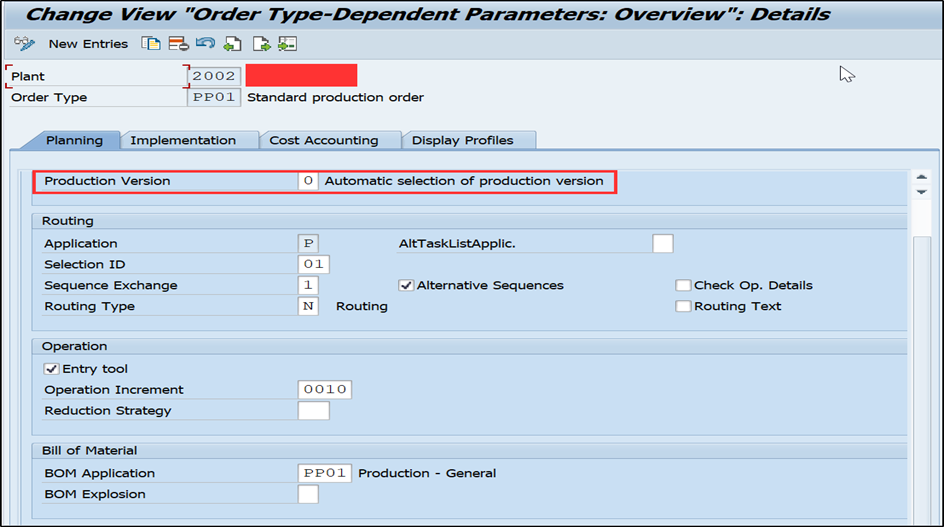
Order Type-Dependent screen T-code: - OPL8
Now given Planned Independent Requirement for Finish goods which is 100970. Then run the MRP through MD02 and the requirements are generated as well as planned order gets created.
Check MD04 screen

Stock/Requirement list screen T-code: - MD04
Now convert this planned order into production order.
After directing to CO01 screen go to master data tab, now you can see production version gets selected automatically based on availability.

Production order screen T-code: - CO01
To avoid the automatic selection of production version we can make the following changes in to the configuration of “Order type-dependent parameter” in T-code OPL8.
- Production version: - Select 1 (Manual selection of production version)
- BOM explosion: - Select 2 (Read with newly determined explosion date)
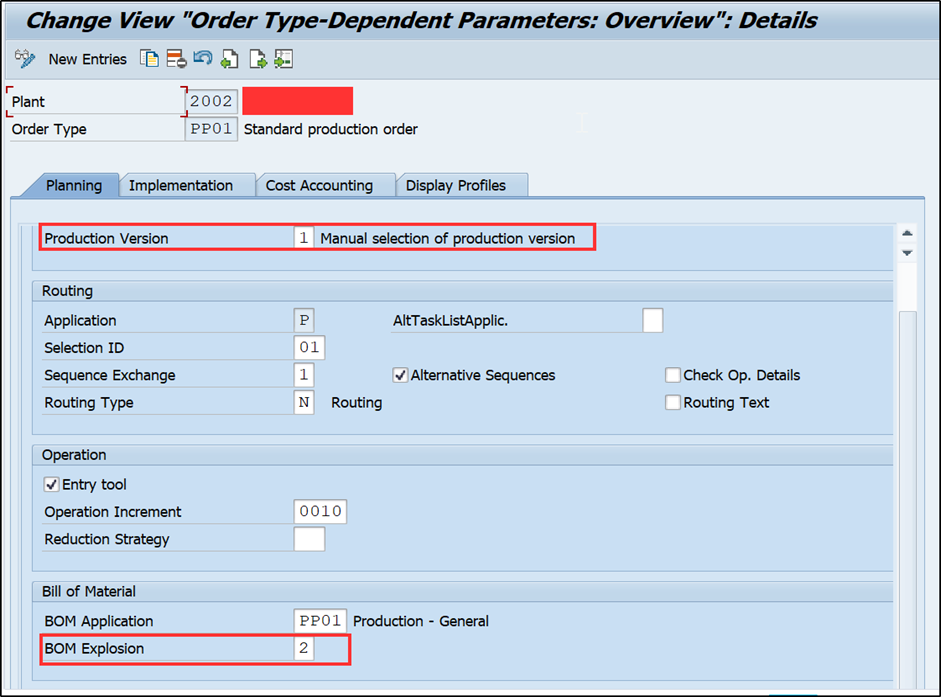
Order Type-Dependent screen T-code: - OPL8
Here, we have given PIR for Finished goods which is 100970. Then run the MRP through MD02 and the requirements are generated and planned order gets created for finished goods.
Check MD04 screen
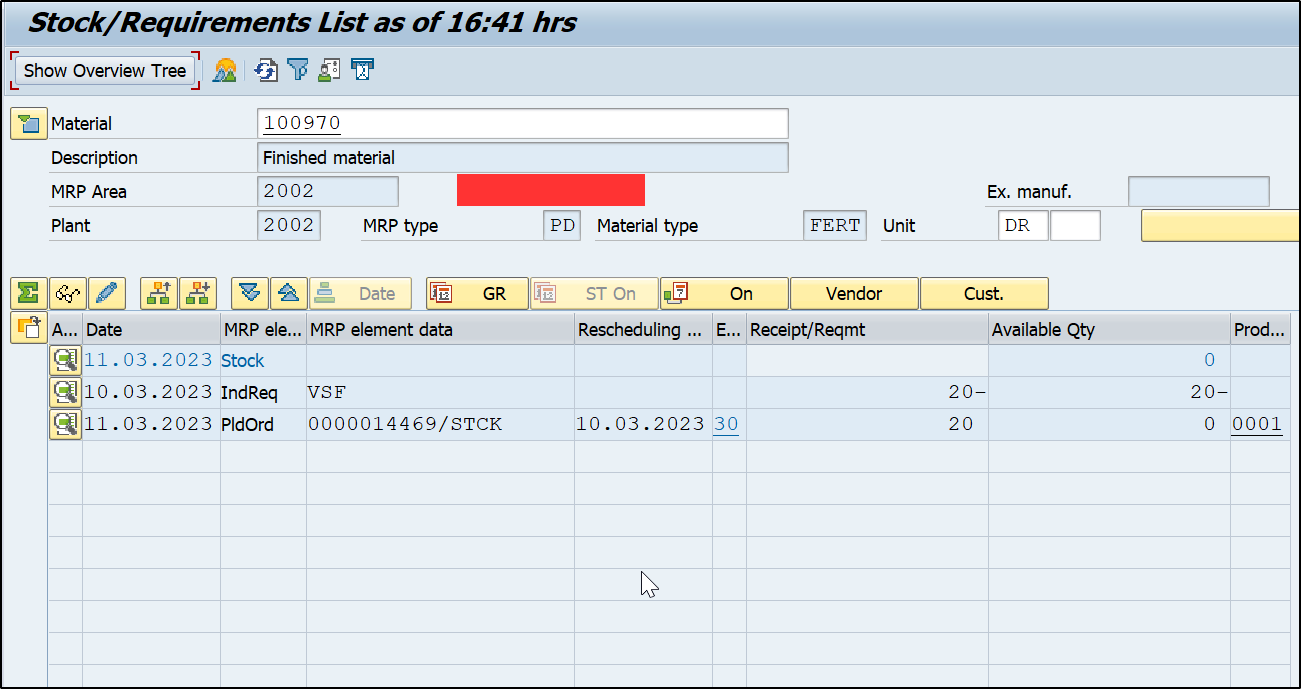
Stock/Requirement list T-code: - MD04
Now try to convert Planned Order into Production Order, In MD04 screen.
System asks me to select the production version.
Now here we can choose 0005 production version.

After choosing production version, we are directing to CO01 screen, in which we can see the selected production version.
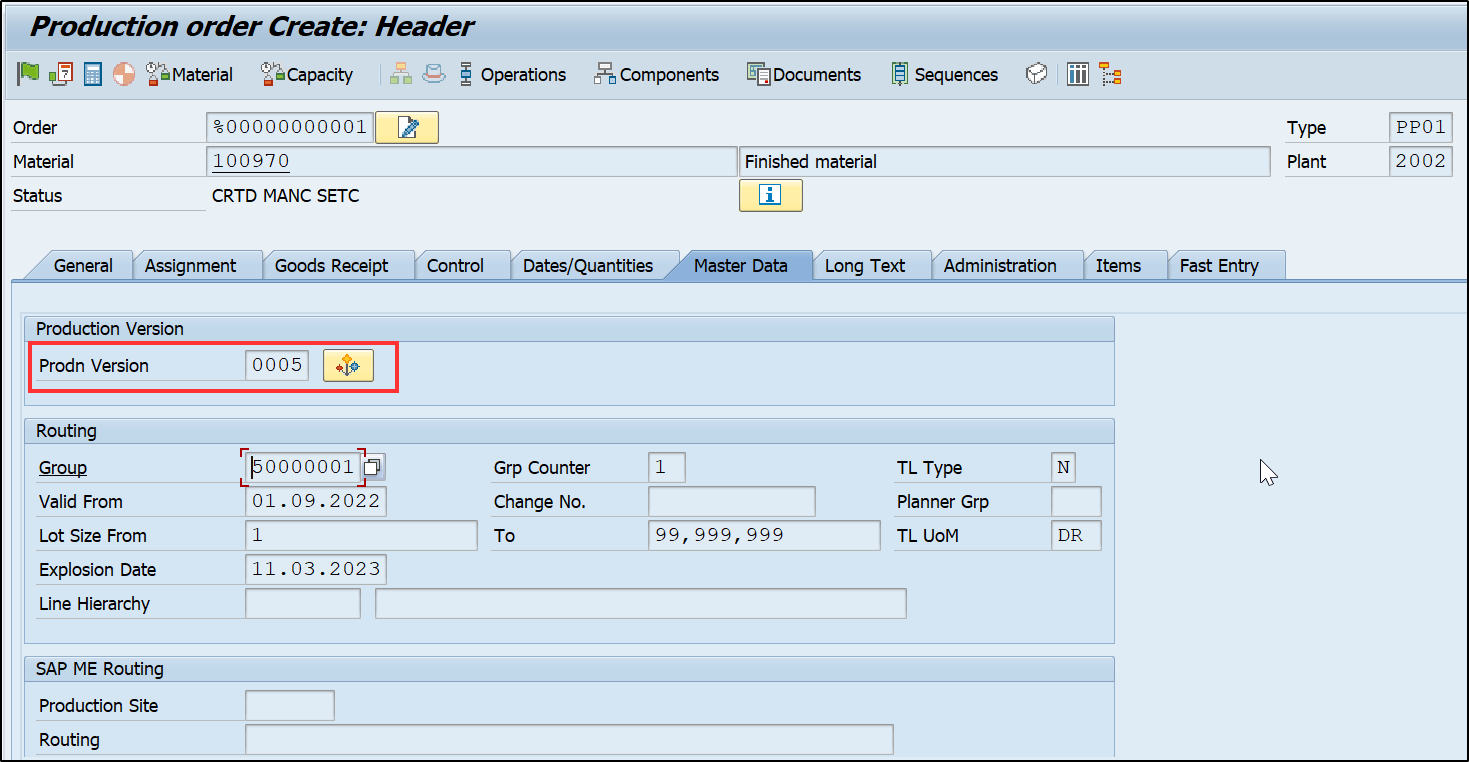
Production order screen T-code; - CO01
Summary: - With the help of this blog, we can understand the manual selection of production version at the time of converting planned order into production order when there are multiple production versions for a single Finished good and order type dependent parameter configuration and how it will affect the production version selection.
Conclusion: - In this blog we have cover the manual selection of production versions, at the time of converting planned order into production order, by doing change in order type dependent parameter configuration screen.
This was the use of the order type dependent parameter in this blog.
Thanks for reading this blog and if you find it relevant or helpful please like this blog and follow me for more such valuable blogs within future.
If you have any query or any questions regarding this blog please do let me know below in the comment section. And also share your valuable feedback on this blog.
- SAP gurus give your suggestion for the same.
- SAP Managed Tags:
- SAP ERP,
- SAP HANA,
- MAN Production Planning (PP)
7 Comments
You must be a registered user to add a comment. If you've already registered, sign in. Otherwise, register and sign in.
Labels in this area
-
"mm02"
1 -
A_PurchaseOrderItem additional fields
1 -
ABAP
1 -
ABAP Extensibility
1 -
ACCOSTRATE
1 -
ACDOCP
1 -
Adding your country in SPRO - Project Administration
1 -
Advance Return Management
1 -
AI and RPA in SAP Upgrades
1 -
Approval Workflows
1 -
ARM
1 -
ASN
1 -
Asset Management
1 -
Associations in CDS Views
1 -
auditlog
1 -
Authorization
1 -
Availability date
1 -
Azure Center for SAP Solutions
1 -
AzureSentinel
2 -
Bank
1 -
BAPI_SALESORDER_CREATEFROMDAT2
1 -
BRF+
1 -
BRFPLUS
1 -
Bundled Cloud Services
1 -
business participation
1 -
Business Processes
1 -
CAPM
1 -
Carbon
1 -
Cental Finance
1 -
CFIN
1 -
CFIN Document Splitting
1 -
Cloud ALM
1 -
Cloud Integration
1 -
condition contract management
1 -
Connection - The default connection string cannot be used.
1 -
Custom Table Creation
1 -
Customer Screen in Production Order
1 -
Data Quality Management
1 -
Date required
1 -
Decisions
1 -
desafios4hana
1 -
Developing with SAP Integration Suite
1 -
Direct Outbound Delivery
1 -
DMOVE2S4
1 -
EAM
1 -
EDI
2 -
EDI 850
1 -
EDI 856
1 -
EHS Product Structure
1 -
Emergency Access Management
1 -
Energy
1 -
EPC
1 -
Find
1 -
FINSSKF
1 -
Fiori
1 -
Flexible Workflow
1 -
Gas
1 -
Gen AI enabled SAP Upgrades
1 -
General
1 -
generate_xlsx_file
1 -
Getting Started
1 -
HomogeneousDMO
1 -
IDOC
2 -
Integration
1 -
Learning Content
2 -
LogicApps
2 -
low touchproject
1 -
Maintenance
1 -
management
1 -
Material creation
1 -
Material Management
1 -
MD04
1 -
MD61
1 -
methodology
1 -
Microsoft
2 -
MicrosoftSentinel
2 -
Migration
1 -
MRP
1 -
MS Teams
2 -
MT940
1 -
Newcomer
1 -
Notifications
1 -
Oil
1 -
open connectors
1 -
Order Change Log
1 -
ORDERS
2 -
OSS Note 390635
1 -
outbound delivery
1 -
outsourcing
1 -
PCE
1 -
Permit to Work
1 -
PIR Consumption Mode
1 -
PIR's
1 -
PIRs
1 -
PIRs Consumption
1 -
PIRs Reduction
1 -
Plan Independent Requirement
1 -
Premium Plus
1 -
pricing
1 -
Primavera P6
1 -
Process Excellence
1 -
Process Management
1 -
Process Order Change Log
1 -
Process purchase requisitions
1 -
Product Information
1 -
Production Order Change Log
1 -
Purchase requisition
1 -
Purchasing Lead Time
1 -
Redwood for SAP Job execution Setup
1 -
RISE with SAP
1 -
RisewithSAP
1 -
Rizing
1 -
S4 Cost Center Planning
1 -
S4 HANA
1 -
S4HANA
3 -
Sales and Distribution
1 -
Sales Commission
1 -
sales order
1 -
SAP
2 -
SAP Best Practices
1 -
SAP Build
1 -
SAP Build apps
1 -
SAP Cloud ALM
1 -
SAP Data Quality Management
1 -
SAP Maintenance resource scheduling
2 -
SAP Note 390635
1 -
SAP S4HANA
2 -
SAP S4HANA Cloud private edition
1 -
SAP Upgrade Automation
1 -
SAP WCM
1 -
SAP Work Clearance Management
1 -
Schedule Agreement
1 -
SDM
1 -
security
2 -
Settlement Management
1 -
soar
2 -
SSIS
1 -
SU01
1 -
SUM2.0SP17
1 -
SUMDMO
1 -
Teams
2 -
User Administration
1 -
User Participation
1 -
Utilities
1 -
va01
1 -
vendor
1 -
vl01n
1 -
vl02n
1 -
WCM
1 -
X12 850
1 -
xlsx_file_abap
1 -
YTD|MTD|QTD in CDs views using Date Function
1
- « Previous
- Next »
Related Content
- SAP S/4HANA Cloud Public Edition 2402.2: Final What's New & Product Assistance available in Enterprise Resource Planning Blogs by SAP
- SAP Preferred Success: A Day in a Life in Product Change Management with Change Records in Enterprise Resource Planning Blogs by SAP
- Kanban with production orders: Scheduling of orders in Enterprise Resource Planning Q&A
- Sales order line item rejected even though MTO Production order has CNF and DLV status (Strategy 82) in Enterprise Resource Planning Q&A
- MUV not charged to parent item during close out in Enterprise Resource Planning Q&A
Top kudoed authors