
- SAP Community
- Products and Technology
- Product Lifecycle Management
- PLM Blogs by SAP
- SAP Digital Manufacturing: Notify workers via Micr...
Product Lifecycle Management Blogs by SAP
Dive into product lifecycle management news, learn about digitalizing PLM for the digital supply chain, and stay informed with product updates from SAP.
Turn on suggestions
Auto-suggest helps you quickly narrow down your search results by suggesting possible matches as you type.
Showing results for
former_member84
Explorer
Options
- Subscribe to RSS Feed
- Mark as New
- Mark as Read
- Bookmark
- Subscribe
- Printer Friendly Page
- Report Inappropriate Content
03-13-2023
11:38 AM
This blog enables you to notify workers via Teams using the powerful extensibility capabilities of SAP Digital Manufacturing as well as the Business Technology Platform.
To achieve this I am making use of the @mention capabilities of MS Teams.
This is only a simple example on how to use the Format cards in Microsoft Teams in order to mention users. It can be expanded to cover Use cases such as:
Furthermore the Cards can be used to enhance the Look of messages.
Please refer to Format cards in Microsoft Teams
This example uses the default schema for "User mention in Incoming Webhook with Adaptive Cards" according to this Microsoft Teams Documentation. The schema definition can be expanded to fit your individual customer requirements.
Adaptive Card Designer
In order to get started with the initial Integration please refer to blog by kevin.hunter3:
Integrating Microsoft Teams with SAP Digital Manufacturing Cloud

Paste the following:
The following is a simple example to test the functionality:
Thanks for reading. If you have any further questions let me know in the comments.
Relevant community resources:
To achieve this I am making use of the @mention capabilities of MS Teams.
This is only a simple example on how to use the Format cards in Microsoft Teams in order to mention users. It can be expanded to cover Use cases such as:
- Notifying Supervisors on certain Events in a Production/Process Order
- Requesting release of Process/Production Orders
- Notifying other departments
- Many more
Furthermore the Cards can be used to enhance the Look of messages.
Please refer to Format cards in Microsoft Teams
This example uses the default schema for "User mention in Incoming Webhook with Adaptive Cards" according to this Microsoft Teams Documentation. The schema definition can be expanded to fit your individual customer requirements.
Adaptive Card Designer
Prerequisites:
In order to get started with the initial Integration please refer to blog by kevin.hunter3:
Integrating Microsoft Teams with SAP Digital Manufacturing Cloud
Setup:
Create a Service:

- Select Add
- Select New Service
- Make the following entries


- Add Body Schema:
- Content Type: application/json
- Data Type: Structure
- Schema: Define Inline Schema
Paste the following:
{
"type": "object",
"properties": {
"type": {
"type": "string"
},
"attachments": {
"type": "array",
"items": {
"type": "object",
"properties": {
"contentType": {
"type": "string"
},
"content": {
"type": "object",
"properties": {
"type": {
"type": "string"
},
"body": {
"type": "array",
"items": {
"type": "object",
"properties": {
"type": {
"type": "string"
},
"text": {
"type": "string"
}
}
}
},
"$schema": {
"type": "string"
},
"version": {
"type": "string"
},
"msteams": {
"type": "object",
"properties": {
"entities": {
"type": "array",
"items": {
"type": "object",
"properties": {
"type": {
"type": "string"
},
"text": {
"type": "string"
},
"mentioned": {
"type": "object",
"properties": {
"id": {
"type": "string"
},
"name": {
"type": "string"
}
}
}
}
}
}
}
}
}
}
}
}
}
},
"required": [
"type",
"attachments"
]
}- Click Save
- Click Create for the Service
Use the Service in a Production Process:
The following is a simple example to test the functionality:

- Script Task:
$output.attachments=[
{
"contentType":"application/vnd.microsoft.card.adaptive",
"content":{
"type":"AdaptiveCard",
"body":[
{
"type":"TextBlock",
"text":"Hi <at>Firstname Lastname</at>"
}
],
"$schema":"http://adaptivecards.io/schemas/adaptive-card.json",
"version":"1.0",
"msteams":{
"entities":[
{
"type":"mention",
"text":"<at>Firstname Lastname</at>",
"mentioned":{
"id":"firstname.lastname@examplemail.de",
"name":"Firstname Lastname"
}
}
]
}
}
}
]- Define the output parameter of the script as your newly created schema. Make sure to select the attachmentsSchema within

- Make the following entries in the MicrosoftTeamsMention Block:

- Deploy and Test
With this done you can check for the messages in your Teams channel.
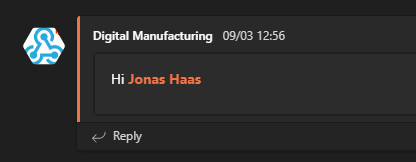
Summary:
- Do preparation of teams integration.
- Create a custom Service to mention people
- Adjust the schema to your requirements
- Use the Service in you Production Processes
Thanks for reading. If you have any further questions let me know in the comments.
Relevant community resources:
- SAP Managed Tags:
- SAP Digital Manufacturing,
- SAP Business Technology Platform
Labels:
3 Comments
You must be a registered user to add a comment. If you've already registered, sign in. Otherwise, register and sign in.
Labels in this area
Related Content
- Meet PLM experts from SAP at Hannover Messe 2024 in Product Lifecycle Management Blogs by SAP
- Meet PLM experts from SAP at Hannover Messe 2024 in Product Lifecycle Management Blogs by SAP
- Quick Start guide for PLM system integration 3.0 Implementation in Product Lifecycle Management Blogs by SAP
- Striking the Perfect Balance in Product Lifecycle Management Blogs by SAP
- MII configuration and content transport management in Product Lifecycle Management Blogs by SAP
Top kudoed authors
| User | Count |
|---|---|
| 2 | |
| 2 | |
| 2 | |
| 2 | |
| 1 | |
| 1 | |
| 1 |