
- SAP Community
- Products and Technology
- Enterprise Resource Planning
- ERP Blogs by SAP
- Multiple address handling for sales documents in S...
Enterprise Resource Planning Blogs by SAP
Get insights and updates about cloud ERP and RISE with SAP, SAP S/4HANA and SAP S/4HANA Cloud, and more enterprise management capabilities with SAP blog posts.
Turn on suggestions
Auto-suggest helps you quickly narrow down your search results by suggesting possible matches as you type.
Showing results for
Product and Topic Expert
Options
- Subscribe to RSS Feed
- Mark as New
- Mark as Read
- Bookmark
- Subscribe
- Printer Friendly Page
- Report Inappropriate Content
03-12-2023
12:07 PM
As an S/4HANA Cloud consultant, you might come across a scenario where sales documents need to contain varying data for the different partner functions of a certain business partner. In SAP S/4HANA Cloud, multiple address handling allows you to maintain different addresses for a single business partner, depending on the partner function. Some of the commonly used partner functions in sales documents are:
To illustrate a common business example, a business partner that manages multiple production/storage locations can have shipping addresses that differ from the standard sold-to address of the business partner. In this blog, we will look at the steps to set up multiple address handling for the different partner functions mentioned above in SAP S/4HANA Cloud.
Prerequisite: Enable Multiple Address Handling in Customizing
The prerequisite to use the multiple address handling capability is to enable this in the customizing of your system. For this, open the app “Configure Your Solution” and type in “Address handling” into the search field. Navigate into the entries highlighted in Figure 1. (In case you are using CBC, you can directly search for the SSCUI IDs shown in the screenshots below)
After clicking into the Business Partner item, activate the configuration step 17 ‘Activate Multiple Address Handling for Customer Master Data in SAP BP’ as shown in Figure 2.
After activation multiple address handling for master data, customers can now prepare/consolidate their business partner (customer) records accordingly. The SD processes will continue to work as before. Once the customer master data is streamlined, customers can then activate multiple address handling in SD documents (Figure 3) as well. Refer to guides in the Central note for further details.
Now that the configuration is out of the way, let’s dive into how to actually assign multiple addresses to the various partner functions.
Select a business partner
Open the “Manage Business Partner” app and search for a business partner that you want to use for test purposes. For this blog, I will be using the BP 10100009 (Inlandskunde DE 9). Navigate into the Business Partner view.
Create a new address
In the Address header under the section ‘Address Details’, click the “Create” Button to create a new address entry. Make sure you are in Edit mode to be able to do this.
Now click on the newly created blank row to go into the item level. Fill out the address fields such as ‘Country’, ‘City’, ‘Street’ etc.
Add a usage type for the new address
Now scroll down to the ‘Address Usage’ section. This is the crucial step in the whole process. Click on the “Create” button here to add a new address usage line. Pick values for the ‘Valid From’ and ‘Valid To’ fields and for Address Type, choose Delivery Address (SHIP_TO). This will indicate to the system that the newly created address in the previous step will be used for the Ship-To party partner function.
Apply the changes and save the draft to persist your changes. You can repeat this process (creating a new address and assigning an address usage) for the partner function Bill-to party as well. Choose the address type "Billing Address (BILL-TO) in that case. Furthermore, there is also the possibility to have multiple addresses with the same usage type (multiple delivery addresses for example). In that case, one of these multiple addresses per usage type has to be defined as the standard address.
Please note that the partner function Payer is currently not supported for multiple address handling.
Use the multiple address handling in your sales documents
Having completed the setup, we can now run a test to see how the multiple address handling comes into effect. Open the “Create Sales Orders – VA01” app. Choose the Order type “OR” (Standard Order) and the sales organization (1010 in my case) of the BP you are testing with. Hit Enter.
In the Sold-to Party field, enter your BP ID and hit enter. You will now see one or multiple popups, where you can select the address value to be used for the respective partner function. After this step, fill out values for the fields Customer reference and Customer reference date. After hitting enter, you will notice that the correct address for the Ship-to Party has automatically been determined based on the address usage that was assigned earlier.
To view the address of all the partner functions, go into the header (or item) level of the Sales order by clicking on the icon next to the 'Cust. Ref. Date' field (document with magnifying glass symbol). In the Partners tab here, you can now see an overview of the multiple addresses for the partner functions defined in the customer master data record.
Conclusion
Multiple address handling in SAP S/4HANA Cloud is a powerful feature that allows you to maintain different addresses for a single business partner, depending on the partner function. By following the steps outlined in this blog, you can set up multiple address handling for different partner functions in SAP S/4HANA Cloud and ensure that your address data is organized, role-based and accurate.
For more resources related to S/4HANA Cloud, make sure to follow the respective community page and blog feed.
Additionally, you can refer to the Central Note and the Restriction Note, where some helpful resources are linked in the attachment section of both the notes.
- Sold-to Party
- Ship-to Party
- Bill-to Party
To illustrate a common business example, a business partner that manages multiple production/storage locations can have shipping addresses that differ from the standard sold-to address of the business partner. In this blog, we will look at the steps to set up multiple address handling for the different partner functions mentioned above in SAP S/4HANA Cloud.
Prerequisite: Enable Multiple Address Handling in Customizing
The prerequisite to use the multiple address handling capability is to enable this in the customizing of your system. For this, open the app “Configure Your Solution” and type in “Address handling” into the search field. Navigate into the entries highlighted in Figure 1. (In case you are using CBC, you can directly search for the SSCUI IDs shown in the screenshots below)

Figure 1
After clicking into the Business Partner item, activate the configuration step 17 ‘Activate Multiple Address Handling for Customer Master Data in SAP BP’ as shown in Figure 2.

Figure 2
After activation multiple address handling for master data, customers can now prepare/consolidate their business partner (customer) records accordingly. The SD processes will continue to work as before. Once the customer master data is streamlined, customers can then activate multiple address handling in SD documents (Figure 3) as well. Refer to guides in the Central note for further details.

Figure 3
Now that the configuration is out of the way, let’s dive into how to actually assign multiple addresses to the various partner functions.
Select a business partner
Open the “Manage Business Partner” app and search for a business partner that you want to use for test purposes. For this blog, I will be using the BP 10100009 (Inlandskunde DE 9). Navigate into the Business Partner view.
Create a new address
In the Address header under the section ‘Address Details’, click the “Create” Button to create a new address entry. Make sure you are in Edit mode to be able to do this.

Create new address
Now click on the newly created blank row to go into the item level. Fill out the address fields such as ‘Country’, ‘City’, ‘Street’ etc.
Add a usage type for the new address
Now scroll down to the ‘Address Usage’ section. This is the crucial step in the whole process. Click on the “Create” button here to add a new address usage line. Pick values for the ‘Valid From’ and ‘Valid To’ fields and for Address Type, choose Delivery Address (SHIP_TO). This will indicate to the system that the newly created address in the previous step will be used for the Ship-To party partner function.

Add usage type
Apply the changes and save the draft to persist your changes. You can repeat this process (creating a new address and assigning an address usage) for the partner function Bill-to party as well. Choose the address type "Billing Address (BILL-TO) in that case. Furthermore, there is also the possibility to have multiple addresses with the same usage type (multiple delivery addresses for example). In that case, one of these multiple addresses per usage type has to be defined as the standard address.
Please note that the partner function Payer is currently not supported for multiple address handling.
Use the multiple address handling in your sales documents
Having completed the setup, we can now run a test to see how the multiple address handling comes into effect. Open the “Create Sales Orders – VA01” app. Choose the Order type “OR” (Standard Order) and the sales organization (1010 in my case) of the BP you are testing with. Hit Enter.
In the Sold-to Party field, enter your BP ID and hit enter. You will now see one or multiple popups, where you can select the address value to be used for the respective partner function. After this step, fill out values for the fields Customer reference and Customer reference date. After hitting enter, you will notice that the correct address for the Ship-to Party has automatically been determined based on the address usage that was assigned earlier.

To view the address of all the partner functions, go into the header (or item) level of the Sales order by clicking on the icon next to the 'Cust. Ref. Date' field (document with magnifying glass symbol). In the Partners tab here, you can now see an overview of the multiple addresses for the partner functions defined in the customer master data record.
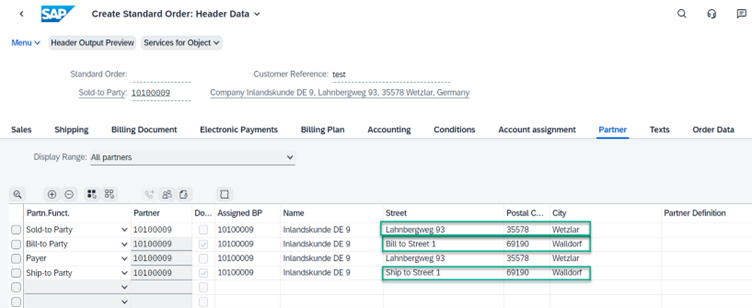
Conclusion
Multiple address handling in SAP S/4HANA Cloud is a powerful feature that allows you to maintain different addresses for a single business partner, depending on the partner function. By following the steps outlined in this blog, you can set up multiple address handling for different partner functions in SAP S/4HANA Cloud and ensure that your address data is organized, role-based and accurate.
For more resources related to S/4HANA Cloud, make sure to follow the respective community page and blog feed.
Additionally, you can refer to the Central Note and the Restriction Note, where some helpful resources are linked in the attachment section of both the notes.
- SAP Managed Tags:
- SAP S/4HANA business partner,
- SD Sales,
- SAP S/4HANA Public Cloud
Labels:
8 Comments
You must be a registered user to add a comment. If you've already registered, sign in. Otherwise, register and sign in.
Labels in this area
-
Artificial Intelligence (AI)
1 -
Business Trends
363 -
Business Trends
21 -
Customer COE Basics and Fundamentals
1 -
Digital Transformation with Cloud ERP (DT)
1 -
Event Information
461 -
Event Information
24 -
Expert Insights
114 -
Expert Insights
152 -
General
1 -
Governance and Organization
1 -
Introduction
1 -
Life at SAP
415 -
Life at SAP
2 -
Product Updates
4,685 -
Product Updates
208 -
Roadmap and Strategy
1 -
Technology Updates
1,502 -
Technology Updates
88
Related Content
- Portfolio Management – Enhanced Financial Planning integration in Enterprise Resource Planning Blogs by SAP
- How do you handle multiple currencies for Contracts in SAP? Does this allowed in SAP? in Enterprise Resource Planning Q&A
- Quick Start guide for PLM system integration 3.0 Implementation/Installation in Enterprise Resource Planning Blogs by SAP
- Introducing the market standard of electronic invoicing for the United States in Enterprise Resource Planning Blogs by SAP
- SAP ERP Functionality for EDI Processing: UoMs Determination for Inbound Orders in Enterprise Resource Planning Blogs by Members
Top kudoed authors
| User | Count |
|---|---|
| 8 | |
| 6 | |
| 5 | |
| 4 | |
| 4 | |
| 3 | |
| 3 | |
| 2 | |
| 2 | |
| 2 |