
- SAP Community
- Products and Technology
- Enterprise Resource Planning
- ERP Blogs by SAP
- SAP Readiness Check for SAP S/4HANA - Note Analyze...
- Subscribe to RSS Feed
- Mark as New
- Mark as Read
- Bookmark
- Subscribe
- Printer Friendly Page
- Report Inappropriate Content
Previously, identifying and implementing SAP Notes relevant to SAP Readiness Check for SAP S/4HANA took time and effort. The process started by evaluating the central guidance SAP Note (SAP Note 2913617 - SAP Readiness Check for SAP S/4HANA), which led to the manual navigation of dependent and prerequisite SAP Notes. As a result of the vast scope of SAP Readiness Check for SAP S/4HANA, this could involve searching, reviewing, and assessing over one hundred SAP Notes to determine those that need to implement within your system.
Today we are excited to announce the availability of support for those of you wanting to implement or update the SAP Notes required for enabling the data collectors of SAP Readiness Check for SAP S/4HANA. With the input file attached to SAP Note 3308130 - Note Analyzer Input File for SAP Readiness Check for SAP S/4HANA, you can now use the note analyzer (available in the note assistant, also known as transaction SNOTE) to help identify missing or outdated SAP Notes necessary for running SAP Readiness Check for SAP S/4HANA. SAP Note 3200109 - SNOTE : Note Analyzer includes guidance and correction instructions for enabling this new note assistant functionality. In addition, as an attachment, SAP Note 3200109 - SNOTE : Note Analyzer offers a detailed user guide for this new capability. Below is some supplemental information on using the note analyzer to support the SAP Readiness Check for SAP S/4HANA data collectors.
Update from August 14, 2023 Today we released SAP Note 3365856 - Note Analyzer Input File for SAP Readiness Check for SAP S/4HANA upgrades to support customers upgrading from an older SAP S/4HANA product version to a newer one. Attached to this new SAP Note is a note analyzer input file for the checks included in SAP Readiness Check for SAP S/4HANA upgrades. See SAP Note 3059197 - SAP Readiness Check for SAP S/4HANA upgrades for more information on this SAP Readiness Check scenario. The information below is also valid for this new note analyzer input file. |
Preparing Your System
The first step in preparing your system for consuming the note analyzer input file is to be sure that both the software component ST-A/PI and SPAM are current.
Then confirm that the note assistant supports processing digitally signed SAP Notes and SAP Note transport-based correction instructions (TCIs). While many SAP Notes address both topics, we found that following SAP Note 2836302 - Automated guided steps for enabling Note Assistant for TCI and Digitally Signed SAP Notes provides the best end-to-end guidance.
The next step is to validate that the note assistant is up to date. Depending on the SAP_BASIS software component version and support package level, you may need to implement several SAP Notes during this step. If you are on SAP_BASIS 702 or lower, you will follow SAP Note 875986 - Note Assistant: Important notes for SAP_BASIS up to 702 to update the note assistant. For SAP_BASIS 730 or higher systems, you will follow SAP Note 1668882 - Note Assistant: Important notes for SAP_BASIS 730,731,740,750,751,752,753,754,755,756.
After updating the note assistant, you will enable the note analyzer following the guidance in 3200109 - SNOTE : Note Analyzer. This SAP Note includes a transport-based correction instruction, so you must manually download the corresponding SAR file and upload it to your system. For more information on this process, see this SAP Help Portal page: Implementing SAP Note Transport-Based Correction Instructions for the First Time.
Once you have enabled the note analyzer in your system, the last preparation step is downloading the SAP Readiness Check for SAP S/4HANA input file attached to SAP Note 3308130 - Note Analyzer Input File for SAP Readiness Check for SAP S/4HANA and storing it in your local filesystem.
Starting Note Analyzer in Note Assistant
After implementing the note analyzer within your system, start transaction SNOTE and select Goto --> Other Tools --> Launch Note Analyzer to enable the input file prompt. Depending on the SAP_BASIS component version and support package level, part of the menu path may be in German.
Example 1: Note assistant menu path screenshot from a system on SAP_BASIS 740 SP 0013:

Example 2: Note assistant menu path screenshot from a system on SAP_BASIS 753 SP 0007:

When the note analyzer launches, you are presented with the option to upload a new input file or rerun an existing file. Select the Upload button to navigate your local filesystem and locate the XML file you downloaded from SAP Note 3308130 - Note Analyzer Input File for SAP Readiness Check for SAP S/4HANA.

Tip: If your note analyzer selection screen looks like the image below rather than the image above, you are accessing an older version of the note analyzer. If this happens, you must exit the note analyzer, open transaction SE38 or SA38, and run UDO report NOTE_3007273 (following the embedded guidance). Alternatively, when using the revamped note assistant, where the note browser is embedded within the home screen of the transaction, make sure the latest version of SAP Note 3051466 - Note Assistant Made Easy : Revamped Note Assistant is implemented. Example of Incorrect Note Analyzer Window |
Once you initially upload and analyze the system with the latest version of the input file, you can select the Rerun Existing File option to view the results. Because of the ever-changing nature of SAP Notes, the note analyzer results are not cached. Instead, the system is analyzed, and the results calculate each time the note analyzer runs.
Reviewing the Note Analyzer Results
After selecting your input file and choosing Analyze in the selection screen, the note analyzer will compare the SAP Notes from the input file with those available within the system. The note analyzer then displays the findings in groups based on the input file phase. The phases include Scope Check Phase, Preparation SAP Note Check Phase, Manual Check Phase, and SAP Note Check Phase. The Note Analyzer User Guide, attached to SAP Note 3200109 - SNOTE : Note Analyzer, provides more details on the scope and purpose of these different phases.
Before addressing the findings, we recommend using the Check SAP Note Version option to confirm that the latest version of each SAP Note gets considered. This feature uses the communication channel to the SAP support backbone to pull the most recent note version number for each SAP Note included in the analysis.
Optionally, you can use the Download all SAP Notes option to trigger the creation of a background job, which will use the SAP support backbone connection to download the SAP Note contents, including correction instructions. As an alternative, you can later choose to download each SAP Note individually or in smaller groups.
We recommend reviewing and addressing the Preparation SAP Note Check Phase findings before evaluating the Manual Check Phase and SAP Note Check Phase results. When selecting the Preparation SAP Note Check Phase branch on the tree in the left pane, the right windowpane populates with the SAP Notes included in the evaluation. You can use the Status and the Status Details columns to determine what, if any, action is required. If the SAP Note is applicable, the button in the Action column can either initiate the download (if not already downloaded) or the implementation of the SAP Note.
After addressing any findings in the Preparation SAP Note Check Phase, review the Manual Check Phase section to see if any manual activities are required. The branches in this portion of the tree structure mirror those in the SAP Note Check Phase structure. The guidance in this section relates to the SAP Notes belonging to the defined scope, which is above and beyond the manual activities that may exist within an SAP Note.
Expanding the SAP Note Check Phase branch reveals the structure used to segment and group the SAP Notes related to SAP Readiness Check for SAP S/4HANA. Within the context of the note analyzer, a grouping of SAP Notes is called scope. We defined the scope modularly, allowing you to implement the SAP Notes required for the checks you would like to perform on your system.
The sequence of the scope modules in the list is critical, as the order incorporates dependencies between the different scope modules. The scope modules at the top of the tree structure are mandatory, while those lower in the tree become optional. For instance, if you would like to perform the customer-vendor integration analysis on your system, you would need to implement the SAP Notes in the RC_S4C_SNOTE, RC_S4C_FRAMEWORK, RC_S4C_CVI_1, and RC_S4C_CVI_2 scope modules. To ensure you fulfill all prerequisites, you would start with RC_S4C_SNOTE and work down to RC_S4C_CVI_2.
Relationship Between Note Analyzer Scope Modules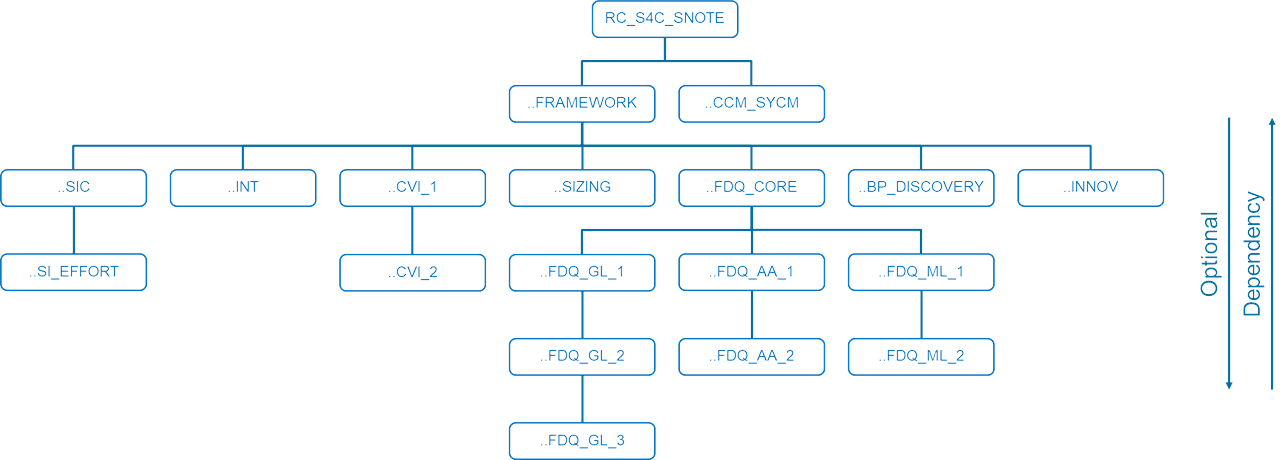
Note Analyzer Scopes Relationship to Checks in RC_COLLECT_ANALYSIS_DATA
Tip: Double-click the branch in the tree in the left pane to see the complete list of SAP Notes recommended in the SAP Note Check Phase. |
Once you have decided on the checks you want to conduct and the scope you want to implement, you can use the button in the Action column to implement the relevant SAP Notes.
Conclusion
While implementing the SAP Notes for SAP Readiness Check for SAP S/4HANA still requires time and effort, the note analyzer helps reduce the complexity by automating the analysis of what is relevant and necessary to perform the different checks. The most significant time savings coming with the note analyzer comes when you want to check for updated SAP Note versions to bring your implementation of data collectors up to date. Rather than manually scouring through nearly 100 SAP Notes, you can check the implementation status by uploading the latest input file and using the Check SAP Note Version function. With this function, you can compare what is available from SAP to what exists within your system.
In addition to supporting SAP Readiness Check for SAP S/4HANA, you can use the note analyzer and the same input file to analyze the SAP Notes implemented in an SAP S/4HANA system to support the SAP Readiness Check scenario SAP Readiness Check for SAP S/4HANA upgrades. We plan to introduce a tailored version of the input file as we release some new capabilities for this scenario in the coming months.
The SAP Readiness Check for SAP BW/4HANA already uses a variant of note analyzer to support the implementation of the necessary SAP Notes. SAP Note 2575059 - SAP BW Note Analyzer Files for SAP Readiness Check for SAP BW/4HANA and SAP Data Warehouse... contains more information.
All other SAP Readiness Check scenarios require significantly less effort to implement and maintain the data collectors. As a result, we currently do not intend to create note analyzer input files for those scenarios.
Tips When Implementing SAP Notes for SAP Readiness Check
Tip 1: Handling the Object Editing: Initial Screen Prompts
Select the Further for All (F5) option when presented with the message window below. This option has the icon with the checkmark over the pencil.
If you select the Continue (Enter) option, the checkmark icon, you may be prompted multiple times before being permitted to continue. The reason is that the prompt loops for each relevant object within the correction instructions attached to an SAP Note.
Some older SAP_BASIS software component versions may only offer the Continue option. You must repeatedly select Continue to move beyond the screen in such cases.
Tip 2: Handling “Object Already Exists” Prompts
If you are updating the implementation of an SAP Note, you may see a screen like the one below indicating some of the objects already exist.
We recommend selecting the checkbox in the Apply Changes column for those objects with a yellow triangle in the Status column. Otherwise, inconsistencies could occur with the implementation of the correction instructions.
- SAP Managed Tags:
- SAP Readiness Check
You must be a registered user to add a comment. If you've already registered, sign in. Otherwise, register and sign in.
-
Artificial Intelligence (AI)
1 -
Business Trends
363 -
Business Trends
21 -
Customer COE Basics and Fundamentals
1 -
Digital Transformation with Cloud ERP (DT)
1 -
Event Information
461 -
Event Information
24 -
Expert Insights
114 -
Expert Insights
153 -
General
1 -
Governance and Organization
1 -
Introduction
1 -
Life at SAP
415 -
Life at SAP
2 -
Product Updates
4,685 -
Product Updates
213 -
Roadmap and Strategy
1 -
Technology Updates
1,502 -
Technology Updates
89
- SAP Activate – What’s New in User Experience guidance with SAP Fiori for SAP S/4HANA in Enterprise Resource Planning Blogs by SAP
- Artificial Intelligence and Technologies in SAP S/4HANA Cloud Public Edition 2402 in Enterprise Resource Planning Blogs by SAP
- C4C(Sales Cloud & Service Cloud) V2.0 Readiness check for migration in Enterprise Resource Planning Blogs by Members
- Migration Cockpit error “Not ready for processing” and use of Note Analyzer in Enterprise Resource Planning Blogs by Members
- SAP S/4HANAへの移行基礎知識:第4回主に気を付けるべきSAP ERPとSAP S/4HANAの機能差とは? in Enterprise Resource Planning Blogs by SAP
| User | Count |
|---|---|
| 11 | |
| 10 | |
| 7 | |
| 6 | |
| 4 | |
| 4 | |
| 4 | |
| 4 | |
| 3 | |
| 3 |
