
- SAP Community
- Products and Technology
- Enterprise Resource Planning
- ERP Blogs by Members
- Employee Advances Tracking in Expense Reports
Enterprise Resource Planning Blogs by Members
Gain new perspectives and knowledge about enterprise resource planning in blog posts from community members. Share your own comments and ERP insights today!
Turn on suggestions
Auto-suggest helps you quickly narrow down your search results by suggesting possible matches as you type.
Showing results for
Padmanaban
Discoverer
Options
- Subscribe to RSS Feed
- Mark as New
- Mark as Read
- Bookmark
- Subscribe
- Printer Friendly Page
- Report Inappropriate Content
02-28-2023
12:27 AM
The objective of the blog post is to explain the process of Employee advance handling through the Travel and Expenses Management process in SAP Business ByDesign.
As per the standard process, we can post the Employee advance as an “On account payment” in the employee account and then we will submit our actual expenses through the Expense report. Manual clearing is required to clear the “On account payment” and Expense report. In this process, there is no link between Employee advance and Expense reports.
This blog explains how to track Employee advances through the Expense report process in SAP Business ByDesign. We will use the Employee advance and actual Expenses in the same Expense report. This process will eliminate the manual clearing step as well. This article will also help in the reports, where we can see the Advance amount and Actual expenses amount in the same expenses report.
Prerequisites
Process:
1. Configure Employee Advances Expenses Type
You have to create the new Employee Advances Expense type which is linked with Employee Advance Other assets GL account and Account determination group (ADG).
2. Extension Field Creation
Create the Employee Advances Extension field by using the Adaptation mode and then extends to reports by using further usage.
3. Employee Advance Creation
First, we need to create the Employee advance amount of 1000 USD in the expense report. Select the Employee Advances expense type so our posting will go to the correct Employee advances GL account. You should enter the same Advances amount in the Extension field which we created to track the amount of the advance.
We can see this posted amount in the Employee account. Now we can process the payment against the employee advances expense amount.
4. Actual Expenses Submission
Now, we need to submit our actual expenses amount through the same expense report we posted already. Open the expense report and change the relevant expense type and actual expense amount. Make sure that the Advance amount is maintained in the expense report and submit the expense reimbursement. The moment we post the expense report with the actual amount and the system will change our actual expense amount.
In our example – The initial Employee Advance amount is 1000 USD.
Actual expenses amount = 750 USD
The Employee’s excess amount (We need to receive the amount from the employee) = 250 USD
The moment we post the actual expense amount the difference amount will be posted as the receivable amount in the employee account.
The visibility to track the Advance amount of 1000 USD, Actual Expenses Amount of 750 USD and the remaining Receivable Amount of 250 USD is not possible in the standard report.
5. Report Creation and Analysis
We have to create the Custom report and Receivable amount calculative Key figure in the Business analytics. Once the report is created we can see the following report, which has all the details like Advance, Expenses and Receivable amounts in a single report.
Benefits
We post the Employee advance and Actual Expenses in the same Expense report. This process eliminated the manual clearing step. The report will show all the details like the Advance amount, Actual expenses amount and Receivables/Payables amount in the same expenses report.
I hope it would be helpful for those who want to understand the Employee advance and Expense report process in SAP Business ByDesign.
If you found this blog useful, kindly like and share. I would love to read some feedback and thoughts from your side in the comment section.
Follow my page for more topics.
Regards,
Padmanaban M
As per the standard process, we can post the Employee advance as an “On account payment” in the employee account and then we will submit our actual expenses through the Expense report. Manual clearing is required to clear the “On account payment” and Expense report. In this process, there is no link between Employee advance and Expense reports.
This blog explains how to track Employee advances through the Expense report process in SAP Business ByDesign. We will use the Employee advance and actual Expenses in the same Expense report. This process will eliminate the manual clearing step as well. This article will also help in the reports, where we can see the Advance amount and Actual expenses amount in the same expenses report.
Prerequisites
- You have already included Travel & Expense Reimbursement in your solution scope.
Process:
- Configure Employee Advances Expenses Type
- Extension Field Creation
- Employee Advance Creation
- Actual Expenses Submission
- Report Creation and Analysis
1. Configure Employee Advances Expenses Type
You have to create the new Employee Advances Expense type which is linked with Employee Advance Other assets GL account and Account determination group (ADG).

Configure Employee Advances Expenses Type

Configure Employee Advances Expenses Type and ADG
2. Extension Field Creation
Create the Employee Advances Extension field by using the Adaptation mode and then extends to reports by using further usage.

Extension Field Creation
3. Employee Advance Creation
First, we need to create the Employee advance amount of 1000 USD in the expense report. Select the Employee Advances expense type so our posting will go to the correct Employee advances GL account. You should enter the same Advances amount in the Extension field which we created to track the amount of the advance.

Employee Advance Creation

Employee Advance Submission
We can see this posted amount in the Employee account. Now we can process the payment against the employee advances expense amount.
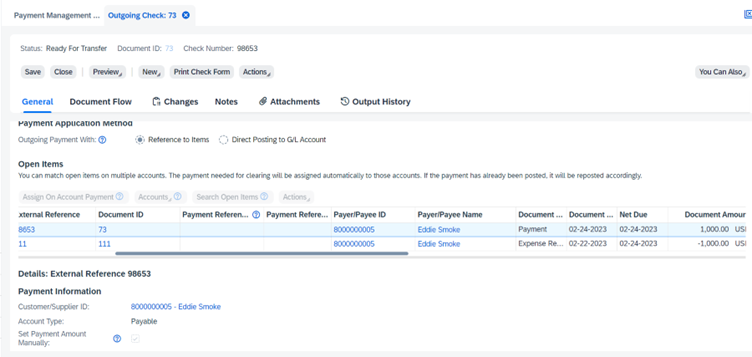
Employee Account Monitor
4. Actual Expenses Submission
Now, we need to submit our actual expenses amount through the same expense report we posted already. Open the expense report and change the relevant expense type and actual expense amount. Make sure that the Advance amount is maintained in the expense report and submit the expense reimbursement. The moment we post the expense report with the actual amount and the system will change our actual expense amount.

Actual Expenses Submission

Actual Expenses Amount
In our example – The initial Employee Advance amount is 1000 USD.
Actual expenses amount = 750 USD
The Employee’s excess amount (We need to receive the amount from the employee) = 250 USD
The moment we post the actual expense amount the difference amount will be posted as the receivable amount in the employee account.

Employee Account
The visibility to track the Advance amount of 1000 USD, Actual Expenses Amount of 750 USD and the remaining Receivable Amount of 250 USD is not possible in the standard report.
5. Report Creation and Analysis
We have to create the Custom report and Receivable amount calculative Key figure in the Business analytics. Once the report is created we can see the following report, which has all the details like Advance, Expenses and Receivable amounts in a single report.

Report Creation and Checking
Benefits
We post the Employee advance and Actual Expenses in the same Expense report. This process eliminated the manual clearing step. The report will show all the details like the Advance amount, Actual expenses amount and Receivables/Payables amount in the same expenses report.
I hope it would be helpful for those who want to understand the Employee advance and Expense report process in SAP Business ByDesign.
If you found this blog useful, kindly like and share. I would love to read some feedback and thoughts from your side in the comment section.
Follow my page for more topics.
Regards,
Padmanaban M
- SAP Managed Tags:
- SAP Business ByDesign,
- SAP Travel Expense Report
You must be a registered user to add a comment. If you've already registered, sign in. Otherwise, register and sign in.
Labels in this area
-
"mm02"
1 -
A_PurchaseOrderItem additional fields
1 -
ABAP
1 -
ABAP Extensibility
1 -
ACCOSTRATE
1 -
ACDOCP
1 -
Adding your country in SPRO - Project Administration
1 -
Advance Return Management
1 -
AI and RPA in SAP Upgrades
1 -
Approval Workflows
1 -
ARM
1 -
ASN
1 -
Asset Management
1 -
Associations in CDS Views
1 -
auditlog
1 -
Authorization
1 -
Availability date
1 -
Azure Center for SAP Solutions
1 -
AzureSentinel
2 -
Bank
1 -
BAPI_SALESORDER_CREATEFROMDAT2
1 -
BRF+
1 -
BRFPLUS
1 -
Bundled Cloud Services
1 -
business participation
1 -
Business Processes
1 -
CAPM
1 -
Carbon
1 -
Cental Finance
1 -
CFIN
1 -
CFIN Document Splitting
1 -
Cloud ALM
1 -
Cloud Integration
1 -
condition contract management
1 -
Connection - The default connection string cannot be used.
1 -
Custom Table Creation
1 -
Customer Screen in Production Order
1 -
Data Quality Management
1 -
Date required
1 -
Decisions
1 -
desafios4hana
1 -
Developing with SAP Integration Suite
1 -
Direct Outbound Delivery
1 -
DMOVE2S4
1 -
EAM
1 -
EDI
2 -
EDI 850
1 -
EDI 856
1 -
edocument
1 -
EHS Product Structure
1 -
Emergency Access Management
1 -
Energy
1 -
EPC
1 -
Financial Operations
1 -
Find
1 -
FINSSKF
1 -
Fiori
1 -
Flexible Workflow
1 -
Gas
1 -
Gen AI enabled SAP Upgrades
1 -
General
1 -
generate_xlsx_file
1 -
Getting Started
1 -
HomogeneousDMO
1 -
IDOC
2 -
Integration
1 -
learning content
2 -
LogicApps
2 -
low touchproject
1 -
Maintenance
1 -
management
1 -
Material creation
1 -
Material Management
1 -
MD04
1 -
MD61
1 -
methodology
1 -
Microsoft
2 -
MicrosoftSentinel
2 -
Migration
1 -
MRP
1 -
MS Teams
2 -
MT940
1 -
Newcomer
1 -
Notifications
1 -
Oil
1 -
open connectors
1 -
Order Change Log
1 -
ORDERS
2 -
OSS Note 390635
1 -
outbound delivery
1 -
outsourcing
1 -
PCE
1 -
Permit to Work
1 -
PIR Consumption Mode
1 -
PIR's
1 -
PIRs
1 -
PIRs Consumption
1 -
PIRs Reduction
1 -
Plan Independent Requirement
1 -
Premium Plus
1 -
pricing
1 -
Primavera P6
1 -
Process Excellence
1 -
Process Management
1 -
Process Order Change Log
1 -
Process purchase requisitions
1 -
Product Information
1 -
Production Order Change Log
1 -
Purchase requisition
1 -
Purchasing Lead Time
1 -
Redwood for SAP Job execution Setup
1 -
RISE with SAP
1 -
RisewithSAP
1 -
Rizing
1 -
S4 Cost Center Planning
1 -
S4 HANA
1 -
S4HANA
3 -
Sales and Distribution
1 -
Sales Commission
1 -
sales order
1 -
SAP
2 -
SAP Best Practices
1 -
SAP Build
1 -
SAP Build apps
1 -
SAP Cloud ALM
1 -
SAP Data Quality Management
1 -
SAP Maintenance resource scheduling
2 -
SAP Note 390635
1 -
SAP S4HANA
2 -
SAP S4HANA Cloud private edition
1 -
SAP Upgrade Automation
1 -
SAP WCM
1 -
SAP Work Clearance Management
1 -
Schedule Agreement
1 -
SDM
1 -
security
2 -
Settlement Management
1 -
soar
2 -
SSIS
1 -
SU01
1 -
SUM2.0SP17
1 -
SUMDMO
1 -
Teams
2 -
User Administration
1 -
User Participation
1 -
Utilities
1 -
va01
1 -
vendor
1 -
vl01n
1 -
vl02n
1 -
WCM
1 -
X12 850
1 -
xlsx_file_abap
1 -
YTD|MTD|QTD in CDs views using Date Function
1
- « Previous
- Next »
Related Content
- SAP S/4HANA Cloud Private Edition | 2023 FPS01 Release – Part 1 in Enterprise Resource Planning Blogs by SAP
- Highlights of the SAP S/4HANA Cloud Public Edition 2402 Release in Enterprise Resource Planning Blogs by SAP
- Monitoring an MDI Integration with SAP Cloud ALM in Enterprise Resource Planning Blogs by SAP
- Integrating Concur APIs with Excel using VBA in Enterprise Resource Planning Blogs by SAP
- Exploring the New Organizational Change Management Content in SAP Activate Roadmap Viewer in Enterprise Resource Planning Blogs by SAP
Top kudoed authors
| User | Count |
|---|---|
| 2 | |
| 2 | |
| 2 | |
| 2 | |
| 2 | |
| 2 | |
| 2 | |
| 2 | |
| 1 | |
| 1 |