
- SAP Community
- Products and Technology
- Technology
- Technology Blogs by SAP
- SAP ALM Analytics: SAP Cloud ALM Real User Monitor...
Technology Blogs by SAP
Learn how to extend and personalize SAP applications. Follow the SAP technology blog for insights into SAP BTP, ABAP, SAP Analytics Cloud, SAP HANA, and more.
Turn on suggestions
Auto-suggest helps you quickly narrow down your search results by suggesting possible matches as you type.
Showing results for
Product and Topic Expert
Options
- Subscribe to RSS Feed
- Mark as New
- Mark as Read
- Bookmark
- Subscribe
- Printer Friendly Page
- Report Inappropriate Content
02-27-2023
9:34 AM
Goal of this blog post
In this blog, we will create 2 panels displaying analytics for Real User Monitoring data managed by SAP Cloud ALM with the ALM Grafana plugin.

Pre-requisites
- You have created a service key to your SAP Cloud ALM tenants (check this blog).
- You should configure a Grafana data source connected to your SAP Cloud ALM tenant.
- You have configured at least one project in your SAP Cloud ALM tenant. (check the SAP support portal)
ALM Real User Monitoring Data Provider
The SAP Cloud ALM Real User Monitoring data provider supports the following dimensions:
| Dimensions | Description | Filter |
| serviceType | Service type | yes |
| serviceId | Service id | yes |
| serviceName | Service name | |
| requestType | Type of requests | yes |
| request | name of the request | yes |
| responseTime | response Time (Measures) | |
| users | number of users (Measures) | |
| requests | number of requests (Measures) | |
| okStatus | number of requests with ok status (Measures) | |
| warningStatus | number of requests with warning status (Measures) | |
| criticalStatus | number of requests with critical status (Measures) |
Query
From your Grafana instance, create a panel and add the following query:
- Select your SAP Cloud ALM “Data source”.
- Select the “Time Series” format.
- Select the data provider: “ALM Real User Monitoring”
- Select the filters:
- serviceType
- serviceId
- Select the following dimensions:
- requestType
- Select the following dimensions:
- responseTime

Add a configuration to select the 30 minutes resolutions:
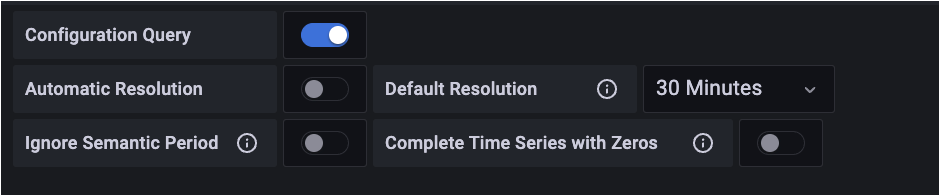
Visualisation
Select the "Time Series" visualisation
Result
The result will show a time series chart with the response time per requests type for the selected services.

Query
From your Grafana instance, add the following queries:
query 1:
- Select your SAP Cloud ALM “Data source”.
- Select the “Time Series” format.
- Select the data provider: “ALM Real User Monitoring”
- Select the filters:
- serviceType,
- serviceId
- Select the following dimensions:
- okStatus
query 2:
- Select your SAP Cloud ALM “Data source”.
- Select the “Time Series” format.
- Select the data provider: “ALM Real User Monitoring”
- Select the filters:
- serviceType,
- serviceId
- Select the following dimensions:
- requests
Add a configuration to select the 5 minutes resolution:
Add a transformation "Add field from calculation" to compute the percentage of requests with an ok status:
Visualisation
Select the "Status History" visualisation
Result
The result will show a status history chart with the percentage of requests with good performance for your service or system.

In the next blog, we use the SAP Cloud ALM status events analytics data provider.
Thanks for reading.
- SAP Managed Tags:
- SAP Cloud ALM
Labels:
3 Comments
You must be a registered user to add a comment. If you've already registered, sign in. Otherwise, register and sign in.
Labels in this area
-
ABAP CDS Views - CDC (Change Data Capture)
2 -
AI
1 -
Analyze Workload Data
1 -
BTP
1 -
Business and IT Integration
2 -
Business application stu
1 -
Business Technology Platform
1 -
Business Trends
1,658 -
Business Trends
91 -
CAP
1 -
cf
1 -
Cloud Foundry
1 -
Confluent
1 -
Customer COE Basics and Fundamentals
1 -
Customer COE Latest and Greatest
3 -
Customer Data Browser app
1 -
Data Analysis Tool
1 -
data migration
1 -
data transfer
1 -
Datasphere
2 -
Event Information
1,400 -
Event Information
66 -
Expert
1 -
Expert Insights
177 -
Expert Insights
293 -
General
1 -
Google cloud
1 -
Google Next'24
1 -
Kafka
1 -
Life at SAP
780 -
Life at SAP
12 -
Migrate your Data App
1 -
MTA
1 -
Network Performance Analysis
1 -
NodeJS
1 -
PDF
1 -
POC
1 -
Product Updates
4,577 -
Product Updates
340 -
Replication Flow
1 -
RisewithSAP
1 -
SAP BTP
1 -
SAP BTP Cloud Foundry
1 -
SAP Cloud ALM
1 -
SAP Cloud Application Programming Model
1 -
SAP Datasphere
2 -
SAP S4HANA Cloud
1 -
SAP S4HANA Migration Cockpit
1 -
Technology Updates
6,873 -
Technology Updates
417 -
Workload Fluctuations
1
Related Content
- IoT - Ultimate Data Cyber Security - with Enterprise Blockchain and SAP BTP 🚀 in Technology Blogs by Members
- Accelerate Business Process Development with SAP Build Process Automation Pre-Built Content in Technology Blogs by SAP
- Kyma Integration with SAP Cloud Logging. Part 2: Let's ship some traces in Technology Blogs by SAP
- 10+ ways to reshape your SAP landscape with SAP Business Technology Platform – Blog 4 in Technology Blogs by SAP
- SAP Sustainability Footprint Management: Q1-24 Updates & Highlights in Technology Blogs by SAP
Top kudoed authors
| User | Count |
|---|---|
| 34 | |
| 25 | |
| 12 | |
| 7 | |
| 7 | |
| 6 | |
| 6 | |
| 6 | |
| 5 | |
| 4 |