
- SAP Community
- Products and Technology
- Technology
- Technology Blogs by Members
- Connecting On Premise Mail Destination and Sending...
- Subscribe to RSS Feed
- Mark as New
- Mark as Read
- Bookmark
- Subscribe
- Printer Friendly Page
- Report Inappropriate Content
Hello SAP Community.
This blog post will provide a solution for many faced when developing their business application.
How to connect On-premise SAP BTP destination through a NodeJS application to send email using Cloud Application Programming CAP?
Solutions to these problem were successful for scenarios by joachim.vanpraet either creating our own destination in BTP using SMTP providers like Mailtrap, which was not suitable for our use case because it is not on-premise solution.
Other solution provided by miroll is tackling the scenario through BTP Cloud Foundry using Java successfuly, but our tech stack was Javascript / NodeJS.
To find a solution, I have checked out the announcement from marika.marszalkowski and this section of the post about newest updates fascinated me.
Sending Emails
We recently released experimental functionality to send e-mails against SAP BTP destinations of type “MAIL”.
In version 3 we will make it available for productive use.
You can find more details in the mail documentation.
After I read the documentation and understand it, I have created a new project to test this feature. And with a simple configuration, you can now connect your on premise mail servers successfully thanks to the wonderful developers of SAP Cloud SDK Team.
Let's move step by step to show how to perform it in a simple CAP application from scratch.
1.Requirements - BTP Services Necessary In Setup Account
These are free services on BTP, so it means everyone can test what we perform with a Trial account:
- Authorization and Trust Management Service
- Destination Service
- Connectivity Service
IDE to make our app work is running in SAP Business Application Studio.
We also need to generate service instance keys for each of those services to test our application. Check image below how to create service instance key aft
I have generated those services and service keys with a naming convention as follows. First parameter is service instance name, second parameter is service instance key. I have created those in BTP as you can see Authorization and Trust Management service below, and complete the rest.
mail-xsuaa , mail-xsuaa-key
mail-destination , mail-destination-key
mail-connectivity, mail-connectivity-key

Figure 1 : Setting up BTP Service Instance and Service Key in BTP Cockpit - Click to Enlarge
Destination configuration is very important to handle, in this example we are using SMTP server for Gmail and its configuration is as below in our BTP Destination.
With the 'New Property' Tab, you can add more properties or delete the extra ones that are not necessary for your configuration.The destination you are calling should be type 'MAIL' and must be configured correctly.
Here is an example for you:

Figure 2 : SMTP Destination Configuration in BTP Subaccount - Click to Enlarge
Additional properties we set up in the image that are not clearly visible is as below for this usecase is as below. Please note the configuration may change for different SMTP Server Providers:
mail.smtp.from=<enter e-mail address to send email from here>
mail.smtp.ssl.checkserveridentity=true
mail.smtp.starttls.enable=true
mail.smtp.starttls.required=true
mail.transport.protocol=smtp9
tokenServiceURLType=Dedicated (optional field)2. Create a New Project
Open Business Application Studio. Click the top left pane red highlighted>File>New Project From Template.
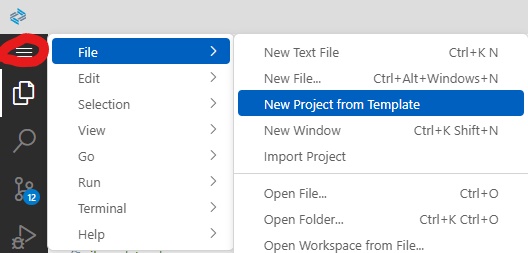
Figure 3 : Initial Project Setup in SAP Business Application Studio - Click to Enlarge
Then choose CAP Project and click Start.

Figure 4 : Choosing CAP Project will Provide Necessary Development Runtime
Set your project configuration as below image and click Finish.

Figure 5 :Minimal Features Addition to Run Project
3) Fill In Project With Packages and Add Custom Logic
package.json file
We have an empty project with a backbone configuration. An empty db folder, an empty srv folder, a package.json file and mta.yaml file which are important. We will fill those step by step.
- Go to package.json file. Open the terminal from Terminal > New Terminal and download dependencies generated by CAP Wizard with
npm install- We have installed pregenerated packages, but we need to add 4 more packages to make our BTP services and mail service work. These packages can be installed consecutively through these commands
npm install @sap-cloud-sdk/mail-client
npm install @sap-cloud-sdk/connectivity
npm install @sap/xssec
npm install passportMail client package is the newest package from Sap Cloud SDK that provides necessary configuration for on-premise mail handling. Connectivity package is necessary to handle connectivity with on-premise destination. Xssec and passport are necessary to handle authentication.
- To call our destination, we need to add our destination details to the package.json file. This cds requires block should be added after rules block to the package.json, to the end of the package.json file. Here is the full package.json file also for convenience.
"cds": {
"requires": {
"[hybrid]": {
"auth": {
"kind": "xsuaa"
},
"mailService": {
"kind": "rest",
"credentials": {
"destination": "mail_destination",
"forwardAuthToken": true
}
}
}
}
}{
"name": "mail-on-premise",
"version": "1.0.0",
"description": "A simple CAP project.",
"repository": "<Add your repository here>",
"license": "UNLICENSED",
"private": true,
"dependencies": {
"@sap-cloud-sdk/connectivity": "^2.14.0",
"@sap-cloud-sdk/mail-client": "^2.14.0",
"@sap/cds": "^6",
"@sap/xssec": "^3.2.17",
"express": "^4",
"passport": "^0.6.0"
},
"devDependencies": {
"sqlite3": "^5.0.4"
},
"scripts": {
"start": "cds run"
},
"engines": {
"node": "^16.15"
},
"eslintConfig": {
"extends": "eslint:recommended",
"env": {
"es2020": true,
"node": true,
"jest": true,
"mocha": true
},
"globals": {
"SELECT": true,
"INSERT": true,
"UPDATE": true,
"DELETE": true,
"CREATE": true,
"DROP": true,
"CDL": true,
"CQL": true,
"CXL": true,
"cds": true
},
"rules": {
"no-console": "off",
"require-atomic-updates": "off"
}
},
"cds": {
"requires": {
"[hybrid]": {
"auth": {
"kind": "xsuaa"
},
"mailService": {
"kind": "rest",
"credentials": {
"destination": "mail_destination",
"forwardAuthToken": true
}
}
}
}
}
}srv folder
- Create a mail.cds file inside srv folder. Call db file with this simple service
service MailService {
action sendmail();
}- Create mail.js file inside srv folder. We are adding our custom logic here and mail client configuration.
const { sendMail } = require('@sap-cloud-sdk/mail-client');
module.exports = srv =>
srv.on("sendmail", async (req) => {
const mailConfig = {
to: 'ahmet.demirlicakmak@aarini.com',
subject: 'Test On Premise Destination',
text: 'If you receive this e-mail, you are successful.'
};
sendMail({ destinationName: 'mail_destination' }, [mailConfig]);
});project root
- Create a test.http file in the project root and fill it as below.
### // Check mail
POST http://localhost:4004/mail/sendmail
Content-Type: application/json
{}4) Connect to Your BTP Services in Hybrid Profile
- We will test sending e-mail in hybrid profile. Our reasoning is clearly defined in Capire documentation and the reasoning behind using it is as below:
- Saving time and effort: We can test new features locally
- Particularly selecting individual or combination of services: Although we may need to define many services in deployment, in hybrid approach we have flexibility to use only the ones we are interested.
To bind our service instances to our application, open the terminal and bind each of below service instancess step by step.
cds bind -2 mail-xsuaa:mail-xsuaa-key
cds bind -2 mail-destination:mail-destination-key
cds bind -2 mail-connectivity:mail-connectivity-key5) Final Step - Test Your Application
Start your application with service instance bindings with command
cds watch --profile hybridGo to your test.http file and click Send Request shaded in gray.

Figure 6 : Simple CAP Tool to send HTTP Request
Now check your e-mail. We want to receive e-mail with subject and text you have filled in mail.js file instantly.

Figure 7 : Open the E-mail Address Provided in mail.js File
6) Conclusion
If you have successfully followed up, you have received an e-mail from your SAP BTP On-Premise destination using SAP Cloud SDK and CAP.
To summarize, you have learned how to set up a simple CAP Project, consuming necessary BTP Services in hybrid mode, how SAP Cloud SDK is used with CAP and connecting on-premise mail servers.
Feel free to share and comment on this post for troubleshooting when necessary. Find the resources about SAP CAP and SAP Cloud SDK in below topics and make sure to follow to be notified with latest use cases:
For Cloud Application Programming - Click Here
You must be a registered user to add a comment. If you've already registered, sign in. Otherwise, register and sign in.
-
"automatische backups"
1 -
"regelmäßige sicherung"
1 -
505 Technology Updates 53
1 -
ABAP
14 -
ABAP API
1 -
ABAP CDS Views
2 -
ABAP CDS Views - BW Extraction
1 -
ABAP CDS Views - CDC (Change Data Capture)
1 -
ABAP class
2 -
ABAP Cloud
2 -
ABAP Development
5 -
ABAP in Eclipse
1 -
ABAP Platform Trial
1 -
ABAP Programming
2 -
abap technical
1 -
absl
1 -
access data from SAP Datasphere directly from Snowflake
1 -
Access data from SAP datasphere to Qliksense
1 -
Accrual
1 -
action
1 -
adapter modules
1 -
Addon
1 -
Adobe Document Services
1 -
ADS
1 -
ADS Config
1 -
ADS with ABAP
1 -
ADS with Java
1 -
ADT
2 -
Advance Shipping and Receiving
1 -
Advanced Event Mesh
3 -
AEM
1 -
AI
7 -
AI Launchpad
1 -
AI Projects
1 -
AIML
9 -
Alert in Sap analytical cloud
1 -
Amazon S3
1 -
Analytical Dataset
1 -
Analytical Model
1 -
Analytics
1 -
Analyze Workload Data
1 -
annotations
1 -
API
1 -
API and Integration
3 -
API Call
2 -
Application Architecture
1 -
Application Development
5 -
Application Development for SAP HANA Cloud
3 -
Applications and Business Processes (AP)
1 -
Artificial Intelligence
1 -
Artificial Intelligence (AI)
4 -
Artificial Intelligence (AI) 1 Business Trends 363 Business Trends 8 Digital Transformation with Cloud ERP (DT) 1 Event Information 462 Event Information 15 Expert Insights 114 Expert Insights 76 Life at SAP 418 Life at SAP 1 Product Updates 4
1 -
Artificial Intelligence (AI) blockchain Data & Analytics
1 -
Artificial Intelligence (AI) blockchain Data & Analytics Intelligent Enterprise
1 -
Artificial Intelligence (AI) blockchain Data & Analytics Intelligent Enterprise Oil Gas IoT Exploration Production
1 -
Artificial Intelligence (AI) blockchain Data & Analytics Intelligent Enterprise sustainability responsibility esg social compliance cybersecurity risk
1 -
ASE
1 -
ASR
2 -
ASUG
1 -
Attachments
1 -
Authorisations
1 -
Automating Processes
1 -
Automation
1 -
aws
2 -
Azure
1 -
Azure AI Studio
1 -
B2B Integration
1 -
Backorder Processing
1 -
Backup
1 -
Backup and Recovery
1 -
Backup schedule
1 -
BADI_MATERIAL_CHECK error message
1 -
Bank
1 -
BAS
1 -
basis
2 -
Basis Monitoring & Tcodes with Key notes
2 -
Batch Management
1 -
BDC
1 -
Best Practice
1 -
bitcoin
1 -
Blockchain
3 -
BOP in aATP
1 -
BOP Segments
1 -
BOP Strategies
1 -
BOP Variant
1 -
BPC
1 -
BPC LIVE
1 -
BTP
11 -
BTP Destination
2 -
Business AI
1 -
Business and IT Integration
1 -
Business application stu
1 -
Business Architecture
1 -
Business Communication Services
1 -
Business Continuity
1 -
Business Data Fabric
3 -
Business Partner
12 -
Business Partner Master Data
10 -
Business Technology Platform
2 -
Business Trends
1 -
CA
1 -
calculation view
1 -
CAP
3 -
Capgemini
1 -
CAPM
1 -
Catalyst for Efficiency: Revolutionizing SAP Integration Suite with Artificial Intelligence (AI) and
1 -
CCMS
2 -
CDQ
12 -
CDS
2 -
Cental Finance
1 -
Certificates
1 -
CFL
1 -
Change Management
1 -
chatbot
1 -
chatgpt
3 -
CL_SALV_TABLE
2 -
Class Runner
1 -
Classrunner
1 -
Cloud ALM Monitoring
1 -
Cloud ALM Operations
1 -
cloud connector
1 -
Cloud Extensibility
1 -
Cloud Foundry
3 -
Cloud Integration
6 -
Cloud Platform Integration
2 -
cloudalm
1 -
communication
1 -
Compensation Information Management
1 -
Compensation Management
1 -
Compliance
1 -
Compound Employee API
1 -
Configuration
1 -
Connectors
1 -
Consolidation Extension for SAP Analytics Cloud
1 -
Controller-Service-Repository pattern
1 -
Conversion
1 -
Cosine similarity
1 -
cryptocurrency
1 -
CSI
1 -
ctms
1 -
Custom chatbot
3 -
Custom Destination Service
1 -
custom fields
1 -
Customer Experience
1 -
Customer Journey
1 -
Customizing
1 -
Cyber Security
2 -
Data
1 -
Data & Analytics
1 -
Data Aging
1 -
Data Analytics
2 -
Data and Analytics (DA)
1 -
Data Archiving
1 -
Data Back-up
1 -
Data Governance
5 -
Data Integration
2 -
Data Quality
12 -
Data Quality Management
12 -
Data Synchronization
1 -
data transfer
1 -
Data Unleashed
1 -
Data Value
8 -
database tables
1 -
Datasphere
2 -
datenbanksicherung
1 -
dba cockpit
1 -
dbacockpit
1 -
Debugging
2 -
Delimiting Pay Components
1 -
Delta Integrations
1 -
Destination
3 -
Destination Service
1 -
Developer extensibility
1 -
Developing with SAP Integration Suite
1 -
Devops
1 -
digital transformation
1 -
Documentation
1 -
Dot Product
1 -
DQM
1 -
dump database
1 -
dump transaction
1 -
e-Invoice
1 -
E4H Conversion
1 -
Eclipse ADT ABAP Development Tools
2 -
edoc
1 -
edocument
1 -
ELA
1 -
Embedded Consolidation
1 -
Embedding
1 -
Embeddings
1 -
Employee Central
1 -
Employee Central Payroll
1 -
Employee Central Time Off
1 -
Employee Information
1 -
Employee Rehires
1 -
Enable Now
1 -
Enable now manager
1 -
endpoint
1 -
Enhancement Request
1 -
Enterprise Architecture
1 -
ETL Business Analytics with SAP Signavio
1 -
Euclidean distance
1 -
Event Dates
1 -
Event Driven Architecture
1 -
Event Mesh
2 -
Event Reason
1 -
EventBasedIntegration
1 -
EWM
1 -
EWM Outbound configuration
1 -
EWM-TM-Integration
1 -
Existing Event Changes
1 -
Expand
1 -
Expert
2 -
Expert Insights
1 -
Fiori
14 -
Fiori Elements
2 -
Fiori SAPUI5
12 -
Flask
1 -
Full Stack
8 -
Funds Management
1 -
General
1 -
Generative AI
1 -
Getting Started
1 -
GitHub
8 -
Grants Management
1 -
groovy
1 -
GTP
1 -
HANA
5 -
HANA Cloud
2 -
Hana Cloud Database Integration
2 -
HANA DB
1 -
HANA XS Advanced
1 -
Historical Events
1 -
home labs
1 -
HowTo
1 -
HR Data Management
1 -
html5
8 -
Identity cards validation
1 -
idm
1 -
Implementation
1 -
input parameter
1 -
instant payments
1 -
Integration
3 -
Integration Advisor
1 -
Integration Architecture
1 -
Integration Center
1 -
Integration Suite
1 -
intelligent enterprise
1 -
Java
1 -
job
1 -
Job Information Changes
1 -
Job-Related Events
1 -
Job_Event_Information
1 -
joule
4 -
Journal Entries
1 -
Just Ask
1 -
Kerberos for ABAP
8 -
Kerberos for JAVA
8 -
Launch Wizard
1 -
Learning Content
2 -
Life at SAP
1 -
lightning
1 -
Linear Regression SAP HANA Cloud
1 -
local tax regulations
1 -
LP
1 -
Machine Learning
2 -
Marketing
1 -
Master Data
3 -
Master Data Management
14 -
Maxdb
2 -
MDG
1 -
MDGM
1 -
MDM
1 -
Message box.
1 -
Messages on RF Device
1 -
Microservices Architecture
1 -
Microsoft Universal Print
1 -
Middleware Solutions
1 -
Migration
5 -
ML Model Development
1 -
Modeling in SAP HANA Cloud
8 -
Monitoring
3 -
MTA
1 -
Multi-Record Scenarios
1 -
Multiple Event Triggers
1 -
Neo
1 -
New Event Creation
1 -
New Feature
1 -
Newcomer
1 -
NodeJS
2 -
ODATA
2 -
OData APIs
1 -
odatav2
1 -
ODATAV4
1 -
ODBC
1 -
ODBC Connection
1 -
Onpremise
1 -
open source
2 -
OpenAI API
1 -
Oracle
1 -
PaPM
1 -
PaPM Dynamic Data Copy through Writer function
1 -
PaPM Remote Call
1 -
PAS-C01
1 -
Pay Component Management
1 -
PGP
1 -
Pickle
1 -
PLANNING ARCHITECTURE
1 -
Popup in Sap analytical cloud
1 -
PostgrSQL
1 -
POSTMAN
1 -
Process Automation
2 -
Product Updates
4 -
PSM
1 -
Public Cloud
1 -
Python
4 -
Qlik
1 -
Qualtrics
1 -
RAP
3 -
RAP BO
2 -
Record Deletion
1 -
Recovery
1 -
recurring payments
1 -
redeply
1 -
Release
1 -
Remote Consumption Model
1 -
Replication Flows
1 -
Research
1 -
Resilience
1 -
REST
1 -
REST API
1 -
Retagging Required
1 -
Risk
1 -
Rolling Kernel Switch
1 -
route
1 -
rules
1 -
S4 HANA
1 -
S4 HANA Cloud
1 -
S4 HANA On-Premise
1 -
S4HANA
3 -
S4HANA_OP_2023
2 -
SAC
10 -
SAC PLANNING
9 -
SAP
4 -
SAP ABAP
1 -
SAP Advanced Event Mesh
1 -
SAP AI Core
8 -
SAP AI Launchpad
8 -
SAP Analytic Cloud Compass
1 -
Sap Analytical Cloud
1 -
SAP Analytics Cloud
4 -
SAP Analytics Cloud for Consolidation
2 -
SAP Analytics Cloud Story
1 -
SAP analytics clouds
1 -
SAP BAS
1 -
SAP Basis
6 -
SAP BODS
1 -
SAP BODS certification.
1 -
SAP BTP
20 -
SAP BTP Build Work Zone
2 -
SAP BTP Cloud Foundry
5 -
SAP BTP Costing
1 -
SAP BTP CTMS
1 -
SAP BTP Innovation
1 -
SAP BTP Migration Tool
1 -
SAP BTP SDK IOS
1 -
SAP Build
11 -
SAP Build App
1 -
SAP Build apps
1 -
SAP Build CodeJam
1 -
SAP Build Process Automation
3 -
SAP Build work zone
10 -
SAP Business Objects Platform
1 -
SAP Business Technology
2 -
SAP Business Technology Platform (XP)
1 -
sap bw
1 -
SAP CAP
2 -
SAP CDC
1 -
SAP CDP
1 -
SAP Certification
1 -
SAP Cloud ALM
4 -
SAP Cloud Application Programming Model
1 -
SAP Cloud Integration for Data Services
1 -
SAP cloud platform
8 -
SAP Companion
1 -
SAP CPI
3 -
SAP CPI (Cloud Platform Integration)
2 -
SAP CPI Discover tab
1 -
sap credential store
1 -
SAP Customer Data Cloud
1 -
SAP Customer Data Platform
1 -
SAP Data Intelligence
1 -
SAP Data Migration in Retail Industry
1 -
SAP Data Services
1 -
SAP DATABASE
1 -
SAP Dataspher to Non SAP BI tools
1 -
SAP Datasphere
9 -
SAP DRC
1 -
SAP EWM
1 -
SAP Fiori
2 -
SAP Fiori App Embedding
1 -
Sap Fiori Extension Project Using BAS
1 -
SAP GRC
1 -
SAP HANA
1 -
SAP HCM (Human Capital Management)
1 -
SAP HR Solutions
1 -
SAP IDM
1 -
SAP Integration Suite
9 -
SAP Integrations
4 -
SAP iRPA
2 -
SAP Learning Class
1 -
SAP Learning Hub
1 -
SAP Odata
2 -
SAP on Azure
1 -
SAP PartnerEdge
1 -
sap partners
1 -
SAP Password Reset
1 -
SAP PO Migration
1 -
SAP Prepackaged Content
1 -
SAP Process Automation
2 -
SAP Process Integration
2 -
SAP Process Orchestration
1 -
SAP S4HANA
2 -
SAP S4HANA Cloud
1 -
SAP S4HANA Cloud for Finance
1 -
SAP S4HANA Cloud private edition
1 -
SAP Sandbox
1 -
SAP STMS
1 -
SAP SuccessFactors
2 -
SAP SuccessFactors HXM Core
1 -
SAP Time
1 -
SAP TM
2 -
SAP Trading Partner Management
1 -
SAP UI5
1 -
SAP Upgrade
1 -
SAP-GUI
8 -
SAP_COM_0276
1 -
SAPBTP
1 -
SAPCPI
1 -
SAPEWM
1 -
sapmentors
1 -
saponaws
2 -
SAPUI5
4 -
schedule
1 -
Secure Login Client Setup
8 -
security
9 -
Selenium Testing
1 -
SEN
1 -
SEN Manager
1 -
service
1 -
SET_CELL_TYPE
1 -
SET_CELL_TYPE_COLUMN
1 -
SFTP scenario
2 -
Simplex
1 -
Single Sign On
8 -
Singlesource
1 -
SKLearn
1 -
soap
1 -
Software Development
1 -
SOLMAN
1 -
solman 7.2
2 -
Solution Manager
3 -
sp_dumpdb
1 -
sp_dumptrans
1 -
SQL
1 -
sql script
1 -
SSL
8 -
SSO
8 -
Substring function
1 -
SuccessFactors
1 -
SuccessFactors Time Tracking
1 -
Sybase
1 -
system copy method
1 -
System owner
1 -
Table splitting
1 -
Tax Integration
1 -
Technical article
1 -
Technical articles
1 -
Technology Updates
1 -
Technology Updates
1 -
Technology_Updates
1 -
Threats
1 -
Time Collectors
1 -
Time Off
2 -
Tips and tricks
2 -
Tools
1 -
Trainings & Certifications
1 -
Transport in SAP BODS
1 -
Transport Management
1 -
TypeScript
2 -
unbind
1 -
Unified Customer Profile
1 -
UPB
1 -
Use of Parameters for Data Copy in PaPM
1 -
User Unlock
1 -
VA02
1 -
Validations
1 -
Vector Database
1 -
Vector Engine
1 -
Visual Studio Code
1 -
VSCode
1 -
Web SDK
1 -
work zone
1 -
workload
1 -
xsa
1 -
XSA Refresh
1
- « Previous
- Next »
- Top Picks: Innovations Highlights from SAP Business Technology Platform (Q1/2024) in Technology Blogs by SAP
- Consuming SAP with SAP Build Apps - Connectivity options for low-code development - part 2 in Technology Blogs by SAP
- CAP LLM Plugin – Empowering Developers for rapid Gen AI-CAP App Development in Technology Blogs by SAP
- SAP Build Code - Speed up your development with Generative AI Assistant - Joule in Technology Blogs by SAP
- 10+ ways to reshape your SAP landscape with SAP BTP - Blog 3 Interview in Technology Blogs by SAP
| User | Count |
|---|---|
| 11 | |
| 9 | |
| 7 | |
| 6 | |
| 4 | |
| 4 | |
| 3 | |
| 3 | |
| 3 | |
| 2 |