
- SAP Community
- Products and Technology
- Technology
- Technology Blogs by Members
- Printing Multiple Copies of the Adobe Form as a si...
Technology Blogs by Members
Explore a vibrant mix of technical expertise, industry insights, and tech buzz in member blogs covering SAP products, technology, and events. Get in the mix!
Turn on suggestions
Auto-suggest helps you quickly narrow down your search results by suggesting possible matches as you type.
Showing results for
yashoratna
Participant
Options
- Subscribe to RSS Feed
- Mark as New
- Mark as Read
- Bookmark
- Subscribe
- Printer Friendly Page
- Report Inappropriate Content
01-24-2023
9:35 PM
Introduction: In my previous blog, I have demonstrated how to enable Adobe Form printing/preview in SAP CRM actions by creating a proxy to Smart Form.
Requirement: In this blog, I'll explain how to deal with printing multiple copies of an Adobe form in CRM actions and turn on the functionality to preview and print from the CRM WEBUI screen.
We need to apply same config/code from previous article but will modify method EXEC_ADOBE_FORM to establish the solution.
To print multiple copies of the adobe form in a one spool job or combining all the copies in a single document, we will open the PDF JOB (by function module FP_JOB_OPEN), call the Adobe form in a loop (number of times required to print) and close the PDF JOB (by function module FP_JOB_CLOSE). Let's outline the strategy step by step.
Step 1: Before invoking, FP_JOB_OPEN, we need to set some form processing output parameters as follows.
ls_fp_outputparams-dest = ls_output_options-tddest.
ls_fp_outputparams-nodialog = is_control_parameters-no_dialog.
ls_fp_outputparams-reqnew = ls_output_options-tdnewid.
ls_fp_outputparams-preview = is_control_parameters-preview.
Furthermore, if we want to print on a physical printer (in a spool), we'll need to set the additional o/p parameter (reqimm) as shown below.
IF is_control_parameters-preview IS INITIAL.
ls_fp_outputparams-reqimm = ls_output_options-tdimmed. " To print on actuals
ENDIF.
Step 2: The Adobe Function Module must then be invoked repeatedly while being given the control parameters listed below.
ls_control_parameters-langu = lv_sf_langu.
ls_control_parameters-no_open = abap_true.
ls_control_parameters-no_close = abap_true.
ls_control_parameters-getotf = abap_true.
Step 3: To finish, execute FP JOB CLOSE to close down the spool job. Next, gather all of the results and give them through to the exporting parameter es job output info.
These three steps will complete the functionality, allowing us to view one document (one print/print preview) with multiple copies of the Adobe form in SAP GUI screen only, not on CRM WEBUI screen. Because WEBUI screen expects data in OTF format, and Adobe FM returns PDF data with type tfpcontent (Table with Multiple XFTs, XFDs, PDFs), so no luck in WEBUI.
In order to accomplish this feature, additional output parameters must be provided, and further steps must involve converting PDF data to OTF data (see to the link).
Step 4: Check first to see if it is not a GUI screen call, and then set two further parameters:
GETPDF as 'M' and BUMODE as '-'
* GUI connection enabled ?
CALL FUNCTION 'RFC_IS_GUI_ON'
EXPORTING
login_check = abap_false
IMPORTING
on = lv_gui.
IF lv_gui NE 'Y' AND is_control_parameters-preview IS NOT INITIAL.
ls_fp_outputparams-getpdf = 'M'.
ls_fp_outputparams-bumode = '-'.
ENDIF.
Step 5: Call function module FP_GET_PDF_TABLE to get all the PDF data.
IF lv_gui NE 'Y' AND is_control_parameters-preview IS NOT INITIAL.
CALL FUNCTION 'FP_GET_PDF_TABLE'
IMPORTING
e_pdf_table = lt_pdf_table.
ENDIF.
Step 6: Now transform the PDF data to OTF format, then send it as an exporting parameter. To view the code, please click on the method link.
IF lv_gui NE 'Y' AND is_control_parameters-preview IS NOT INITIAL.
LOOP AT lt_pdf_table ASSIGNING FIELD-SYMBOL(<fs_pdf>).
CALL METHOD get_pdf_to_otf(
EXPORTING
iv_pdf = <fs_pdf>
IMPORTING
et_otf_data = DATA(li_otf) ).
ENDLOOP.
es_job_output_info-otfdata[] = li_otf.
ENDIF.
For both GUI and WEBUI screens, kindly follow the whole code, which includes multiple copies of PDF in a single document.
Let's see the print preview or process the action (Actions in Billing) to see the outcome with multiple copies (let's say three copies) of the form (In the same way how, we execute smart form).
Here, we can see a printout that was created directly in PDF format with three copies (image showing as Document 1 of 3). To view each of the three copies separately, click Next Document.
And same document in WEBUI screen.
This brings the functionality to a close.
I appreciate you reading the content. I hope you enjoyed reading it. Please feel free to offer your insightful thoughts and recommendations.
Requirement: In this blog, I'll explain how to deal with printing multiple copies of an Adobe form in CRM actions and turn on the functionality to preview and print from the CRM WEBUI screen.
We need to apply same config/code from previous article but will modify method EXEC_ADOBE_FORM to establish the solution.
To print multiple copies of the adobe form in a one spool job or combining all the copies in a single document, we will open the PDF JOB (by function module FP_JOB_OPEN), call the Adobe form in a loop (number of times required to print) and close the PDF JOB (by function module FP_JOB_CLOSE). Let's outline the strategy step by step.
Step 1: Before invoking, FP_JOB_OPEN, we need to set some form processing output parameters as follows.
ls_fp_outputparams-dest = ls_output_options-tddest.
ls_fp_outputparams-nodialog = is_control_parameters-no_dialog.
ls_fp_outputparams-reqnew = ls_output_options-tdnewid.
ls_fp_outputparams-preview = is_control_parameters-preview.
Furthermore, if we want to print on a physical printer (in a spool), we'll need to set the additional o/p parameter (reqimm) as shown below.
IF is_control_parameters-preview IS INITIAL.
ls_fp_outputparams-reqimm = ls_output_options-tdimmed. " To print on actuals
ENDIF.
Step 2: The Adobe Function Module must then be invoked repeatedly while being given the control parameters listed below.
ls_control_parameters-langu = lv_sf_langu.
ls_control_parameters-no_open = abap_true.
ls_control_parameters-no_close = abap_true.
ls_control_parameters-getotf = abap_true.
Step 3: To finish, execute FP JOB CLOSE to close down the spool job. Next, gather all of the results and give them through to the exporting parameter es job output info.
These three steps will complete the functionality, allowing us to view one document (one print/print preview) with multiple copies of the Adobe form in SAP GUI screen only, not on CRM WEBUI screen. Because WEBUI screen expects data in OTF format, and Adobe FM returns PDF data with type tfpcontent (Table with Multiple XFTs, XFDs, PDFs), so no luck in WEBUI.
In order to accomplish this feature, additional output parameters must be provided, and further steps must involve converting PDF data to OTF data (see to the link).
Step 4: Check first to see if it is not a GUI screen call, and then set two further parameters:
GETPDF as 'M' and BUMODE as '-'
* GUI connection enabled ?
CALL FUNCTION 'RFC_IS_GUI_ON'
EXPORTING
login_check = abap_false
IMPORTING
on = lv_gui.
IF lv_gui NE 'Y' AND is_control_parameters-preview IS NOT INITIAL.
ls_fp_outputparams-getpdf = 'M'.
ls_fp_outputparams-bumode = '-'.
ENDIF.
Step 5: Call function module FP_GET_PDF_TABLE to get all the PDF data.
IF lv_gui NE 'Y' AND is_control_parameters-preview IS NOT INITIAL.
CALL FUNCTION 'FP_GET_PDF_TABLE'
IMPORTING
e_pdf_table = lt_pdf_table.
ENDIF.
Step 6: Now transform the PDF data to OTF format, then send it as an exporting parameter. To view the code, please click on the method link.
IF lv_gui NE 'Y' AND is_control_parameters-preview IS NOT INITIAL.
LOOP AT lt_pdf_table ASSIGNING FIELD-SYMBOL(<fs_pdf>).
CALL METHOD get_pdf_to_otf(
EXPORTING
iv_pdf = <fs_pdf>
IMPORTING
et_otf_data = DATA(li_otf) ).
ENDLOOP.
es_job_output_info-otfdata[] = li_otf.
ENDIF.
For both GUI and WEBUI screens, kindly follow the whole code, which includes multiple copies of PDF in a single document.
DATA: lv_dummy(254) TYPE c,
ls_printer_profile_data TYPE tsppf_prpr_002,
lv_adobe_fm_name TYPE rs38l_fnam.
TRY .
DATA(lv_adobe_form) = ip_smart_form.
CALL FUNCTION 'FP_FUNCTION_MODULE_NAME'
EXPORTING
i_name = lv_adobe_form
IMPORTING
e_funcname = lv_adobe_fm_name.
CATCH cx_fp_api_repository
cx_fp_api_usage
cx_fp_api_internal.
IF sy-subrc <> 0.
* add an error message to processing protocol
MESSAGE i015(sppf_media) WITH lv_adobe_form INTO lv_dummy.
CALL METHOD cl_log_ppf=>add_message
EXPORTING
ip_problemclass = '1'
ip_handle = ip_application_log.
RETURN.
ENDIF.
ENDTRY.
*-----------fill archive parameters for archive link -------------------
IF is_output_options-tdarmod = '2'
OR is_output_options-tdarmod = '3'.
* archive_index_tab
ASSIGN ct_archive_index_tab[ 1 ] TO FIELD-SYMBOL(<fs_archive_index>).
IF sy-subrc EQ 0 AND <fs_archive_index> IS ASSIGNED.
* just fill the id of actual BOR object
<fs_archive_index>-object_id = lv_bea_guid.
IF <fs_archive_index>-object_id IS INITIAL.
DELETE ct_archive_index_tab INDEX 1.
ENDIF.
ENDIF.
ENDIF.
*-----------language of smart form--------------------------------------
* determin here the language of the smart form
DATA(ls_control_parameters) = is_control_parameters.
ls_control_parameters-langu = lv_sf_langu.
ls_control_parameters-no_open = abap_true.
ls_control_parameters-no_close = abap_true.
ls_control_parameters-getotf = abap_true.
DATA(ls_output_options) = is_output_options.
IF NOT ls_printer_profile_data IS INITIAL.
ls_output_options = CORRESPONDING #( ls_printer_profile_data ).
ENDIF.
DATA : ls_fp_outputparams TYPE sfpoutputparams,
lt_pdf_table TYPE tfpcontent,
lv_gui TYPE answer,
ls_result TYPE sfpjoboutput.
ls_fp_outputparams-dest = ls_output_options-tddest.
ls_fp_outputparams-nodialog = is_control_parameters-no_dialog.
ls_fp_outputparams-reqnew = ls_output_options-tdnewid.
ls_fp_outputparams-preview = is_control_parameters-preview.
IF is_control_parameters-preview IS INITIAL.
ls_fp_outputparams-reqimm = ls_output_options-tdimmed. " To print on actuals
ENDIF.
* GUI connection enabled?
CALL FUNCTION 'RFC_IS_GUI_ON'
EXPORTING
login_check = abap_false
IMPORTING
on = lv_gui.
IF lv_gui NE 'Y' AND is_control_parameters-preview IS NOT INITIAL.
ls_fp_outputparams-getpdf = 'M'.
ls_fp_outputparams-bumode = '-'.
ENDIF.
* Sets the output parameters and opens the spool job
CALL FUNCTION 'FP_JOB_OPEN' "& Form Processing: Call Form
CHANGING
ie_outputparams = ls_fp_outputparams
EXCEPTIONS
cancel = 1
usage_error = 2
system_error = 3
internal_error = 4
OTHERS = 5.
IF sy-subrc <> 0.
MESSAGE ID sy-msgid TYPE sy-msgty NUMBER sy-msgno
WITH sy-msgv1 sy-msgv2 sy-msgv3 sy-msgv4.
RETURN.
ENDIF.
** Logic for all the required exporting parameters (Here bdh, bdi, bdh_cond, bdi_cond : related to CRM billing) will be filled up as per business functionality.
DO ls_output_options-tdcopies TIMES.
CALL FUNCTION lv_adobe_fm_name
EXPORTING
archive_index = is_archive_index
archive_index_tab = ct_archive_index_tab
archive_parameters = is_archive_parameters
control_parameters = ls_control_parameters
mail_appl_obj = is_mail_appl_obj
mail_recipient = is_mail_recipient
mail_sender = is_mail_sender
output_options = ls_output_options
user_settings = ip_user_settings
bdh = <s_bdh>
bdi = <t_bdi>
bdh_cond = lt_bdh_cond
bdi_cond = lt_bdi_cond
IMPORTING
document_output_info = es_document_output_info
job_output_info = es_job_output_info
job_output_options = es_job_output_options
EXCEPTIONS
formatting_error = 1
internal_error = 2
send_error = 3
user_canceled = 4
OTHERS = 5.
IF sy-subrc <> 0.
* add an error message to processing protocol
CASE sy-subrc.
WHEN 1.
MESSAGE e016(sppf_media) INTO lv_dummy.
WHEN 2.
MESSAGE e017(sppf_media) WITH lv_adobe_fm_name INTO lv_dummy.
WHEN 3.
MESSAGE e018(sppf_media) WITH lv_adobe_fm_name INTO lv_dummy.
ENDCASE.
CALL METHOD cl_log_ppf=>add_message
EXPORTING
ip_problemclass = '1'
ip_handle = ip_application_log.
ENDIF.
ENDDO.
*&---- Close the spool job
CALL FUNCTION 'FP_JOB_CLOSE'
IMPORTING
e_result = ls_result
EXCEPTIONS
usage_error = 1
system_error = 2
internal_error = 3
OTHERS = 4.
IF sy-subrc = 0.
es_job_output_info = CORRESPONDING #( ls_result ).
ENDIF.
IF lv_gui NE 'Y' AND is_control_parameters-preview IS NOT INITIAL.
CALL FUNCTION 'FP_GET_PDF_TABLE'
IMPORTING
e_pdf_table = lt_pdf_table.
LOOP AT lt_pdf_table ASSIGNING FIELD-SYMBOL(<fs_pdf>).
CALL METHOD get_pdf_to_otf(
EXPORTING
iv_pdf = <fs_pdf>
IMPORTING
et_otf_data = DATA(li_otf) ).
ENDLOOP.
es_job_output_info-otfdata[] = li_otf.
ENDIF.
* get error table
CALL FUNCTION 'SSF_READ_ERRORS'
IMPORTING
errortab = et_error_tab.Let's see the print preview or process the action (Actions in Billing) to see the outcome with multiple copies (let's say three copies) of the form (In the same way how, we execute smart form).

Here, we can see a printout that was created directly in PDF format with three copies (image showing as Document 1 of 3). To view each of the three copies separately, click Next Document.



And same document in WEBUI screen.
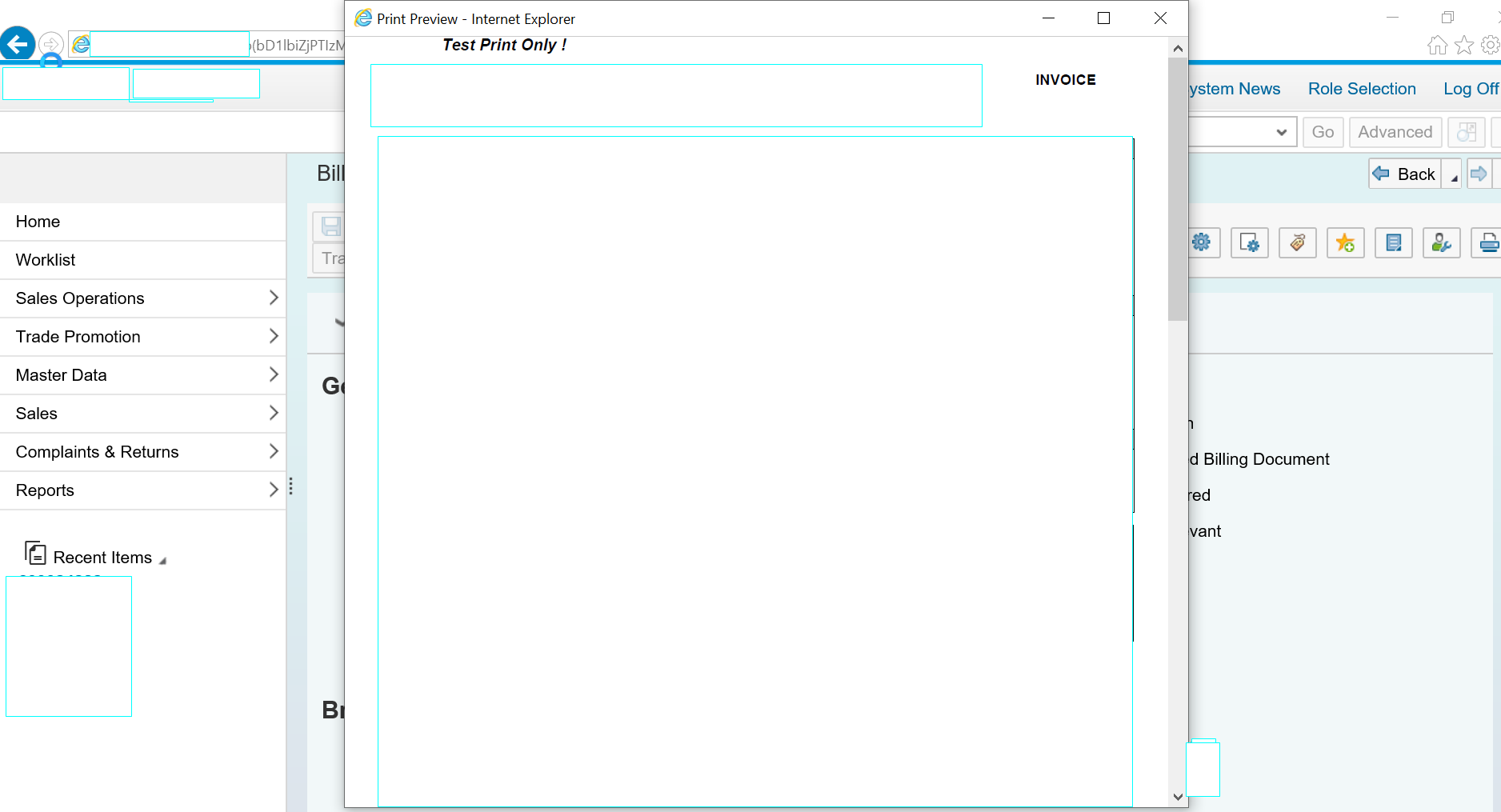
This brings the functionality to a close.
I appreciate you reading the content. I hope you enjoyed reading it. Please feel free to offer your insightful thoughts and recommendations.
- SAP Managed Tags:
- ABAP Development,
- NW ABAP Print and Output Management,
- SAP Interactive Forms by Adobe
4 Comments
You must be a registered user to add a comment. If you've already registered, sign in. Otherwise, register and sign in.
Labels in this area
-
"automatische backups"
1 -
"regelmäßige sicherung"
1 -
"TypeScript" "Development" "FeedBack"
1 -
505 Technology Updates 53
1 -
ABAP
14 -
ABAP API
1 -
ABAP CDS Views
2 -
ABAP CDS Views - BW Extraction
1 -
ABAP CDS Views - CDC (Change Data Capture)
1 -
ABAP class
2 -
ABAP Cloud
2 -
ABAP Development
5 -
ABAP in Eclipse
1 -
ABAP Platform Trial
1 -
ABAP Programming
2 -
abap technical
1 -
absl
2 -
access data from SAP Datasphere directly from Snowflake
1 -
Access data from SAP datasphere to Qliksense
1 -
Accrual
1 -
action
1 -
adapter modules
1 -
Addon
1 -
Adobe Document Services
1 -
ADS
1 -
ADS Config
1 -
ADS with ABAP
1 -
ADS with Java
1 -
ADT
2 -
Advance Shipping and Receiving
1 -
Advanced Event Mesh
3 -
AEM
1 -
AI
7 -
AI Launchpad
1 -
AI Projects
1 -
AIML
9 -
Alert in Sap analytical cloud
1 -
Amazon S3
1 -
Analytical Dataset
1 -
Analytical Model
1 -
Analytics
1 -
Analyze Workload Data
1 -
annotations
1 -
API
1 -
API and Integration
3 -
API Call
2 -
Application Architecture
1 -
Application Development
5 -
Application Development for SAP HANA Cloud
3 -
Applications and Business Processes (AP)
1 -
Artificial Intelligence
1 -
Artificial Intelligence (AI)
5 -
Artificial Intelligence (AI) 1 Business Trends 363 Business Trends 8 Digital Transformation with Cloud ERP (DT) 1 Event Information 462 Event Information 15 Expert Insights 114 Expert Insights 76 Life at SAP 418 Life at SAP 1 Product Updates 4
1 -
Artificial Intelligence (AI) blockchain Data & Analytics
1 -
Artificial Intelligence (AI) blockchain Data & Analytics Intelligent Enterprise
1 -
Artificial Intelligence (AI) blockchain Data & Analytics Intelligent Enterprise Oil Gas IoT Exploration Production
1 -
Artificial Intelligence (AI) blockchain Data & Analytics Intelligent Enterprise sustainability responsibility esg social compliance cybersecurity risk
1 -
ASE
1 -
ASR
2 -
ASUG
1 -
Attachments
1 -
Authorisations
1 -
Automating Processes
1 -
Automation
2 -
aws
2 -
Azure
1 -
Azure AI Studio
1 -
B2B Integration
1 -
Backorder Processing
1 -
Backup
1 -
Backup and Recovery
1 -
Backup schedule
1 -
BADI_MATERIAL_CHECK error message
1 -
Bank
1 -
BAS
1 -
basis
2 -
Basis Monitoring & Tcodes with Key notes
2 -
Batch Management
1 -
BDC
1 -
Best Practice
1 -
bitcoin
1 -
Blockchain
3 -
bodl
1 -
BOP in aATP
1 -
BOP Segments
1 -
BOP Strategies
1 -
BOP Variant
1 -
BPC
1 -
BPC LIVE
1 -
BTP
12 -
BTP Destination
2 -
Business AI
1 -
Business and IT Integration
1 -
Business application stu
1 -
Business Application Studio
1 -
Business Architecture
1 -
Business Communication Services
1 -
Business Continuity
1 -
Business Data Fabric
3 -
Business Partner
12 -
Business Partner Master Data
10 -
Business Technology Platform
2 -
Business Trends
1 -
CA
1 -
calculation view
1 -
CAP
3 -
Capgemini
1 -
CAPM
1 -
Catalyst for Efficiency: Revolutionizing SAP Integration Suite with Artificial Intelligence (AI) and
1 -
CCMS
2 -
CDQ
12 -
CDS
2 -
Cental Finance
1 -
Certificates
1 -
CFL
1 -
Change Management
1 -
chatbot
1 -
chatgpt
3 -
CL_SALV_TABLE
2 -
Class Runner
1 -
Classrunner
1 -
Cloud ALM Monitoring
1 -
Cloud ALM Operations
1 -
cloud connector
1 -
Cloud Extensibility
1 -
Cloud Foundry
4 -
Cloud Integration
6 -
Cloud Platform Integration
2 -
cloudalm
1 -
communication
1 -
Compensation Information Management
1 -
Compensation Management
1 -
Compliance
1 -
Compound Employee API
1 -
Configuration
1 -
Connectors
1 -
Consolidation Extension for SAP Analytics Cloud
1 -
Control Indicators.
1 -
Controller-Service-Repository pattern
1 -
Conversion
1 -
Cosine similarity
1 -
cryptocurrency
1 -
CSI
1 -
ctms
1 -
Custom chatbot
3 -
Custom Destination Service
1 -
custom fields
1 -
Customer Experience
1 -
Customer Journey
1 -
Customizing
1 -
cyber security
3 -
Data
1 -
Data & Analytics
1 -
Data Aging
1 -
Data Analytics
2 -
Data and Analytics (DA)
1 -
Data Archiving
1 -
Data Back-up
1 -
Data Governance
5 -
Data Integration
2 -
Data Quality
12 -
Data Quality Management
12 -
Data Synchronization
1 -
data transfer
1 -
Data Unleashed
1 -
Data Value
8 -
database tables
1 -
Datasphere
2 -
datenbanksicherung
1 -
dba cockpit
1 -
dbacockpit
1 -
Debugging
2 -
Delimiting Pay Components
1 -
Delta Integrations
1 -
Destination
3 -
Destination Service
1 -
Developer extensibility
1 -
Developing with SAP Integration Suite
1 -
Devops
1 -
digital transformation
1 -
Documentation
1 -
Dot Product
1 -
DQM
1 -
dump database
1 -
dump transaction
1 -
e-Invoice
1 -
E4H Conversion
1 -
Eclipse ADT ABAP Development Tools
2 -
edoc
1 -
edocument
1 -
ELA
1 -
Embedded Consolidation
1 -
Embedding
1 -
Embeddings
1 -
Employee Central
1 -
Employee Central Payroll
1 -
Employee Central Time Off
1 -
Employee Information
1 -
Employee Rehires
1 -
Enable Now
1 -
Enable now manager
1 -
endpoint
1 -
Enhancement Request
1 -
Enterprise Architecture
1 -
ETL Business Analytics with SAP Signavio
1 -
Euclidean distance
1 -
Event Dates
1 -
Event Driven Architecture
1 -
Event Mesh
2 -
Event Reason
1 -
EventBasedIntegration
1 -
EWM
1 -
EWM Outbound configuration
1 -
EWM-TM-Integration
1 -
Existing Event Changes
1 -
Expand
1 -
Expert
2 -
Expert Insights
1 -
Fiori
14 -
Fiori Elements
2 -
Fiori SAPUI5
12 -
Flask
1 -
Full Stack
8 -
Funds Management
1 -
General
1 -
Generative AI
1 -
Getting Started
1 -
GitHub
8 -
Grants Management
1 -
groovy
1 -
GTP
1 -
HANA
6 -
HANA Cloud
2 -
Hana Cloud Database Integration
2 -
HANA DB
2 -
HANA XS Advanced
1 -
Historical Events
1 -
home labs
1 -
HowTo
1 -
HR Data Management
1 -
html5
8 -
HTML5 Application
1 -
Identity cards validation
1 -
idm
1 -
Implementation
1 -
input parameter
1 -
instant payments
1 -
Integration
3 -
Integration Advisor
1 -
Integration Architecture
1 -
Integration Center
1 -
Integration Suite
1 -
intelligent enterprise
1 -
iot
1 -
Java
1 -
job
1 -
Job Information Changes
1 -
Job-Related Events
1 -
Job_Event_Information
1 -
joule
4 -
Journal Entries
1 -
Just Ask
1 -
Kerberos for ABAP
8 -
Kerberos for JAVA
8 -
KNN
1 -
Launch Wizard
1 -
learning content
2 -
Life at SAP
1 -
lightning
1 -
Linear Regression SAP HANA Cloud
1 -
local tax regulations
1 -
LP
1 -
Machine Learning
2 -
Marketing
1 -
Master Data
3 -
Master Data Management
14 -
Maxdb
2 -
MDG
1 -
MDGM
1 -
MDM
1 -
Message box.
1 -
Messages on RF Device
1 -
Microservices Architecture
1 -
Microsoft Universal Print
1 -
Middleware Solutions
1 -
Migration
5 -
ML Model Development
1 -
Modeling in SAP HANA Cloud
8 -
Monitoring
3 -
MTA
1 -
Multi-Record Scenarios
1 -
Multiple Event Triggers
1 -
Neo
1 -
New Event Creation
1 -
New Feature
1 -
Newcomer
1 -
NodeJS
2 -
ODATA
2 -
OData APIs
1 -
odatav2
1 -
ODATAV4
1 -
ODBC
1 -
ODBC Connection
1 -
Onpremise
1 -
open source
2 -
OpenAI API
1 -
Oracle
1 -
PaPM
1 -
PaPM Dynamic Data Copy through Writer function
1 -
PaPM Remote Call
1 -
PAS-C01
1 -
Pay Component Management
1 -
PGP
1 -
Pickle
1 -
PLANNING ARCHITECTURE
1 -
Popup in Sap analytical cloud
1 -
PostgrSQL
1 -
POSTMAN
1 -
Process Automation
2 -
Product Updates
4 -
PSM
1 -
Public Cloud
1 -
Python
4 -
Qlik
1 -
Qualtrics
1 -
RAP
3 -
RAP BO
2 -
Record Deletion
1 -
Recovery
1 -
recurring payments
1 -
redeply
1 -
Release
1 -
Remote Consumption Model
1 -
Replication Flows
1 -
research
1 -
Resilience
1 -
REST
1 -
REST API
1 -
Retagging Required
1 -
Risk
1 -
Rolling Kernel Switch
1 -
route
1 -
rules
1 -
S4 HANA
1 -
S4 HANA Cloud
1 -
S4 HANA On-Premise
1 -
S4HANA
3 -
S4HANA_OP_2023
2 -
SAC
10 -
SAC PLANNING
9 -
SAP
4 -
SAP ABAP
1 -
SAP Advanced Event Mesh
1 -
SAP AI Core
8 -
SAP AI Launchpad
8 -
SAP Analytic Cloud Compass
1 -
Sap Analytical Cloud
1 -
SAP Analytics Cloud
4 -
SAP Analytics Cloud for Consolidation
2 -
SAP Analytics Cloud Story
1 -
SAP analytics clouds
1 -
SAP BAS
1 -
SAP Basis
6 -
SAP BODS
1 -
SAP BODS certification.
1 -
SAP BTP
21 -
SAP BTP Build Work Zone
2 -
SAP BTP Cloud Foundry
6 -
SAP BTP Costing
1 -
SAP BTP CTMS
1 -
SAP BTP Innovation
1 -
SAP BTP Migration Tool
1 -
SAP BTP SDK IOS
1 -
SAP Build
11 -
SAP Build App
1 -
SAP Build apps
1 -
SAP Build CodeJam
1 -
SAP Build Process Automation
3 -
SAP Build work zone
10 -
SAP Business Objects Platform
1 -
SAP Business Technology
2 -
SAP Business Technology Platform (XP)
1 -
sap bw
1 -
SAP CAP
2 -
SAP CDC
1 -
SAP CDP
1 -
SAP CDS VIEW
1 -
SAP Certification
1 -
SAP Cloud ALM
4 -
SAP Cloud Application Programming Model
1 -
SAP Cloud Integration for Data Services
1 -
SAP cloud platform
8 -
SAP Companion
1 -
SAP CPI
3 -
SAP CPI (Cloud Platform Integration)
2 -
SAP CPI Discover tab
1 -
sap credential store
1 -
SAP Customer Data Cloud
1 -
SAP Customer Data Platform
1 -
SAP Data Intelligence
1 -
SAP Data Migration in Retail Industry
1 -
SAP Data Services
1 -
SAP DATABASE
1 -
SAP Dataspher to Non SAP BI tools
1 -
SAP Datasphere
9 -
SAP DRC
1 -
SAP EWM
1 -
SAP Fiori
2 -
SAP Fiori App Embedding
1 -
Sap Fiori Extension Project Using BAS
1 -
SAP GRC
1 -
SAP HANA
1 -
SAP HCM (Human Capital Management)
1 -
SAP HR Solutions
1 -
SAP IDM
1 -
SAP Integration Suite
9 -
SAP Integrations
4 -
SAP iRPA
2 -
SAP Learning Class
1 -
SAP Learning Hub
1 -
SAP Odata
2 -
SAP on Azure
1 -
SAP PartnerEdge
1 -
sap partners
1 -
SAP Password Reset
1 -
SAP PO Migration
1 -
SAP Prepackaged Content
1 -
SAP Process Automation
2 -
SAP Process Integration
2 -
SAP Process Orchestration
1 -
SAP S4HANA
2 -
SAP S4HANA Cloud
1 -
SAP S4HANA Cloud for Finance
1 -
SAP S4HANA Cloud private edition
1 -
SAP Sandbox
1 -
SAP STMS
1 -
SAP successfactors
3 -
SAP SuccessFactors HXM Core
1 -
SAP Time
1 -
SAP TM
2 -
SAP Trading Partner Management
1 -
SAP UI5
1 -
SAP Upgrade
1 -
SAP Utilities
1 -
SAP-GUI
8 -
SAP_COM_0276
1 -
SAPBTP
1 -
SAPCPI
1 -
SAPEWM
1 -
sapmentors
1 -
saponaws
2 -
SAPS4HANA
1 -
SAPUI5
4 -
schedule
1 -
Secure Login Client Setup
8 -
security
9 -
Selenium Testing
1 -
SEN
1 -
SEN Manager
1 -
service
1 -
SET_CELL_TYPE
1 -
SET_CELL_TYPE_COLUMN
1 -
SFTP scenario
2 -
Simplex
1 -
Single Sign On
8 -
Singlesource
1 -
SKLearn
1 -
soap
1 -
Software Development
1 -
SOLMAN
1 -
solman 7.2
2 -
Solution Manager
3 -
sp_dumpdb
1 -
sp_dumptrans
1 -
SQL
1 -
sql script
1 -
SSL
8 -
SSO
8 -
Substring function
1 -
SuccessFactors
1 -
SuccessFactors Platform
1 -
SuccessFactors Time Tracking
1 -
Sybase
1 -
system copy method
1 -
System owner
1 -
Table splitting
1 -
Tax Integration
1 -
Technical article
1 -
Technical articles
1 -
Technology Updates
1 -
Technology Updates
1 -
Technology_Updates
1 -
terraform
1 -
Threats
1 -
Time Collectors
1 -
Time Off
2 -
Time Sheet
1 -
Time Sheet SAP SuccessFactors Time Tracking
1 -
Tips and tricks
2 -
toggle button
1 -
Tools
1 -
Trainings & Certifications
1 -
Transport in SAP BODS
1 -
Transport Management
1 -
TypeScript
2 -
ui designer
1 -
unbind
1 -
Unified Customer Profile
1 -
UPB
1 -
Use of Parameters for Data Copy in PaPM
1 -
User Unlock
1 -
VA02
1 -
Validations
1 -
Vector Database
2 -
Vector Engine
1 -
Visual Studio Code
1 -
VSCode
1 -
Web SDK
1 -
work zone
1 -
workload
1 -
xsa
1 -
XSA Refresh
1
- « Previous
- Next »
Related Content
- How to use AI services to translate Picklists in SAP SuccessFactors - An example in Technology Blogs by SAP
- 10+ ways to reshape your SAP landscape with SAP Business Technology Platform - Blog 7 in Technology Blogs by SAP
- Comprehensive Guideline to SAP VMS in Technology Blogs by Members
- Cloud Integration: Manually Sign / Verify XML payload based on XML Signature Standard in Technology Blogs by SAP
- Deep dive into Q4 2023, What’s New in SAP Cloud ALM for Implementation Blog Series in Technology Blogs by SAP
Top kudoed authors
| User | Count |
|---|---|
| 12 | |
| 12 | |
| 7 | |
| 5 | |
| 5 | |
| 4 | |
| 4 | |
| 3 | |
| 3 | |
| 3 |