- SAP Community
- Products and Technology
- Technology
- Technology Blogs by Members
- Loading Data Into Snowflake Database through SAP D...
Technology Blogs by Members
Explore a vibrant mix of technical expertise, industry insights, and tech buzz in member blogs covering SAP products, technology, and events. Get in the mix!
Turn on suggestions
Auto-suggest helps you quickly narrow down your search results by suggesting possible matches as you type.
Showing results for
ansharm71
Participant
Options
- Subscribe to RSS Feed
- Mark as New
- Mark as Read
- Bookmark
- Subscribe
- Printer Friendly Page
- Report Inappropriate Content
01-19-2023
7:08 PM
While data is a critical asset for modern businesses, the ability of technology to scale has resulted in a flood of big data. Data management and storage has evolved into a necessary component for modern operational processes.
Snowflake, a cloud data warehouse that is lauded for its ability to support multi-cloud infrastructure environments, is one of the most popular data platforms. Snowflake is a data warehouse that runs on top of Amazon Web Services or Microsoft Azure cloud infrastructure, allowing storage and compute to scale independently.
Integrating Snowflake Database with SAP Data Intelligence
Both SAP DI On-Premises and Cloud version provides connectivity with Snowflake Database.
However, till SAP DI 3.2 On-Premises version there is no inbuilt operator available in DI modeler to support the data load into Snowflake Database.
In SAP DI Cloud version there is Generation 2 Cloud Table Producer operator which support data load into Snowflake Database.
There are certain limitations mentioned below with Cloud Table Producer operator:
To Overcome this type of challenges / Requirement, there is option available in SAP Data Intelligence to build a custom Snowflake operator for loading data.
Building Custom Snowflake Operator in SAP Data Intelligence.
To build the custom operator in SAP DI, we must first fulfil a few steps.
1.Build a docker file in SAP DI to Install a Snowflake python library.
Go to Repository tab and click on create Docker File.
Write the commands as mentioned in screenshot, save it and click on build.
2. Create a new custom operator
Go to Operator tab and select Generation 2 operator. Click on Plus sign to create new operator. Select Base Operator as Python3 (Generation 2)
3.Go to configuration tab and define Parameters.
You can create parameters by clicking on edit button and define the details.
4.Select an operator icon image and save the operator. You can view this custom operator visible under Generation 2 operator tab.
Create a Graph to load the Data from S4H CDS Views into Snowflake Database.
We will create one graph to extract the data from S4 Hana CDS view and load it into Snowflake table using Custom Snowflake Operator.
1.Create Gen2 Graph and Drag “Read Data from SAP” Operator in the graph. Here we are assuming that to connect with S4 Hana CDS view , we have created ABAP RFC Connection type.
Select the Connection, Object Name and Transfer Mode in operator configuration.
2.Drag the Data Transform operator in the graph and connect it with Read Data from SAP Operator, define the output columns mapping in the transformation operator.
Here in Target, I have added one new column LAST_UPDATE_DATE in order to populate the timestamp while loading data.
3.Now drag the custom Snowflake operator that we have created. Create one input port with Data Type as TABLE.
4.Connect the output port of Data Transform operator with the Input port of Custom Snowflake Operator and finally add the graph terminator, terminal operator to the output of snowflake operator. Also, Group the snowflake operator with the Docker file that we have created for snowflake.
Now complete graph will look like this.
5.Open the configuration of Snowflake Gen2 operator and mention the required details in the parameters.
6.Click on Script option in Snowflake Operator and write the python code to transform and load the data from CDS views to Snowflake Table.
Snowflake Connector Write Pandas
Here in this custom operator, we have used the standard snowflake write pandas library. The connector provides API methods for writing data to a Snowflake database from a Pandas DataFrame.
One of the main disadvantages of this connector is Target table needs to be existed in Snowflake database, then only it will load the data into the table. This connector doesn’t create the table automatically.
Once Target table is defined, we will use write pandas function to append the data, which performs some SQL trick behind the scenes. It first uploads the data to a temporary storage location, then uses COPY INTO to move the data from that location to the table.
Here, we don’t have to specify external storage location like we have to do in Table Cloud producer operator.
Once you execute the graph, data will be extracted from CDS view and get loaded into the Snowflake table with TIMESTAMP. Below is snapshot of data loaded into target table.
Limitations of this approach
1.As mentioned above, target table needs to be created first in Snowflake before executing the graph. However, there is approach to create the table from DI graph as well using SQLAlchemy package. We will discuss that in new blogs.
2. Require good knowledge of Python script to define the logic and flow
In Conclusion , Custom Snowflake operator is good approach if we do not have external staging location like S3,WASB to store the files and wants to load data into Snowflake table using Internal staging. Also, if we want to implement additional requirements like UPSERT mechanism which is not available in Table cloud producer operator , we can leverage this option and write the custom code inside the operator. It also provide flexibility to write exception handling mechanism according to requirements.
Please share your feedback or thoughts in a comment.
For more information on SAP Data Intelligence, you can refer and follow the below pages:
Snowflake, a cloud data warehouse that is lauded for its ability to support multi-cloud infrastructure environments, is one of the most popular data platforms. Snowflake is a data warehouse that runs on top of Amazon Web Services or Microsoft Azure cloud infrastructure, allowing storage and compute to scale independently.
Integrating Snowflake Database with SAP Data Intelligence
Both SAP DI On-Premises and Cloud version provides connectivity with Snowflake Database.

However, till SAP DI 3.2 On-Premises version there is no inbuilt operator available in DI modeler to support the data load into Snowflake Database.
In SAP DI Cloud version there is Generation 2 Cloud Table Producer operator which support data load into Snowflake Database.

There are certain limitations mentioned below with Cloud Table Producer operator:
- To load the data into Snowflake, we must use one of the staging locations (Amazon S3 or WASB). You cannot use this operator if your current landscape does not include any of this cloud storage.
- We cannot customize this operator as per the requirements, for example if we want to perform UPSERT in snowflake then this operator doesn’t support this mode.
- This operator is only compatible with GEN2 operators, so we have to design the pipelines accordingly.
- Prevent record loss due to graph failure. Assume that while loading data into Snowflake, the graph/pipeline get fails due to an error and some records are not loaded. How will you deal with the failed records?
To Overcome this type of challenges / Requirement, there is option available in SAP Data Intelligence to build a custom Snowflake operator for loading data.
Building Custom Snowflake Operator in SAP Data Intelligence.
To build the custom operator in SAP DI, we must first fulfil a few steps.
1.Build a docker file in SAP DI to Install a Snowflake python library.

Go to Repository tab and click on create Docker File.
Write the commands as mentioned in screenshot, save it and click on build.
2. Create a new custom operator
Go to Operator tab and select Generation 2 operator. Click on Plus sign to create new operator. Select Base Operator as Python3 (Generation 2)

3.Go to configuration tab and define Parameters.


You can create parameters by clicking on edit button and define the details.
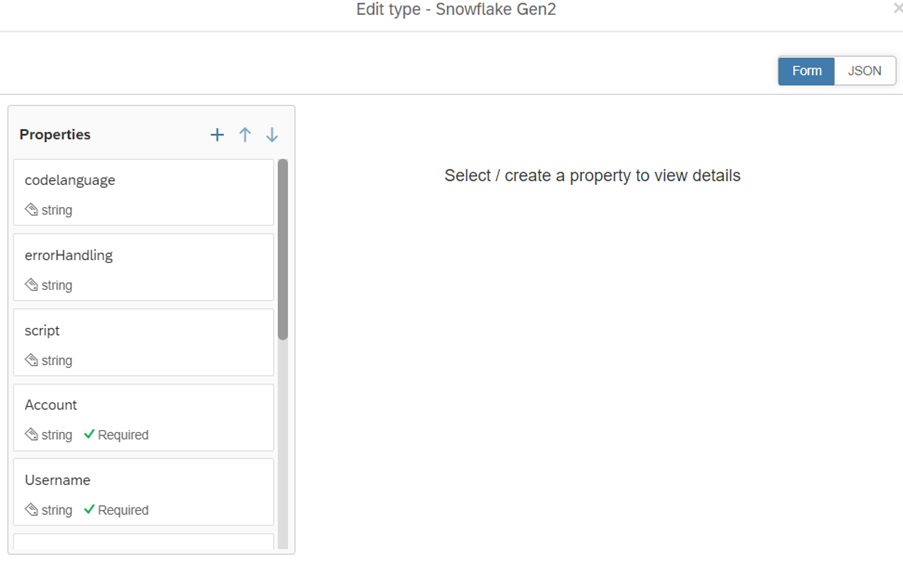
4.Select an operator icon image and save the operator. You can view this custom operator visible under Generation 2 operator tab.

Create a Graph to load the Data from S4H CDS Views into Snowflake Database.
We will create one graph to extract the data from S4 Hana CDS view and load it into Snowflake table using Custom Snowflake Operator.
1.Create Gen2 Graph and Drag “Read Data from SAP” Operator in the graph. Here we are assuming that to connect with S4 Hana CDS view , we have created ABAP RFC Connection type.
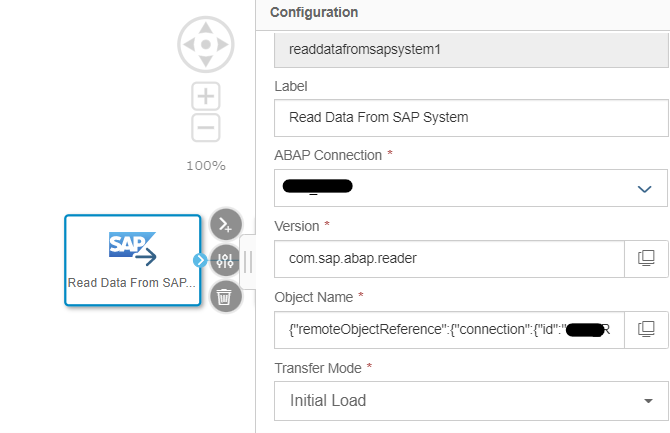
Select the Connection, Object Name and Transfer Mode in operator configuration.
2.Drag the Data Transform operator in the graph and connect it with Read Data from SAP Operator, define the output columns mapping in the transformation operator.

Here in Target, I have added one new column LAST_UPDATE_DATE in order to populate the timestamp while loading data.

3.Now drag the custom Snowflake operator that we have created. Create one input port with Data Type as TABLE.

4.Connect the output port of Data Transform operator with the Input port of Custom Snowflake Operator and finally add the graph terminator, terminal operator to the output of snowflake operator. Also, Group the snowflake operator with the Docker file that we have created for snowflake.
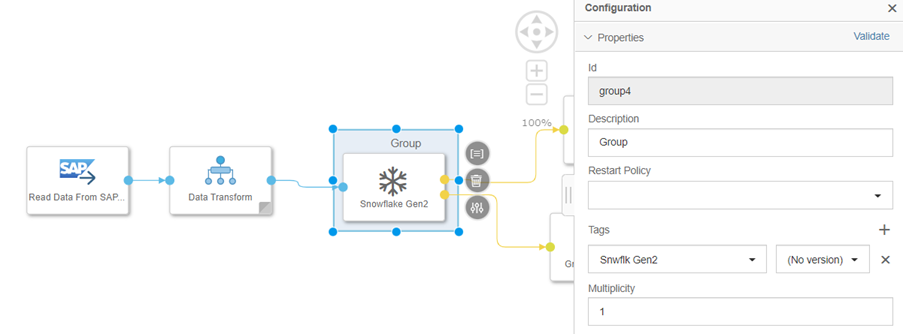
Now complete graph will look like this.

5.Open the configuration of Snowflake Gen2 operator and mention the required details in the parameters.
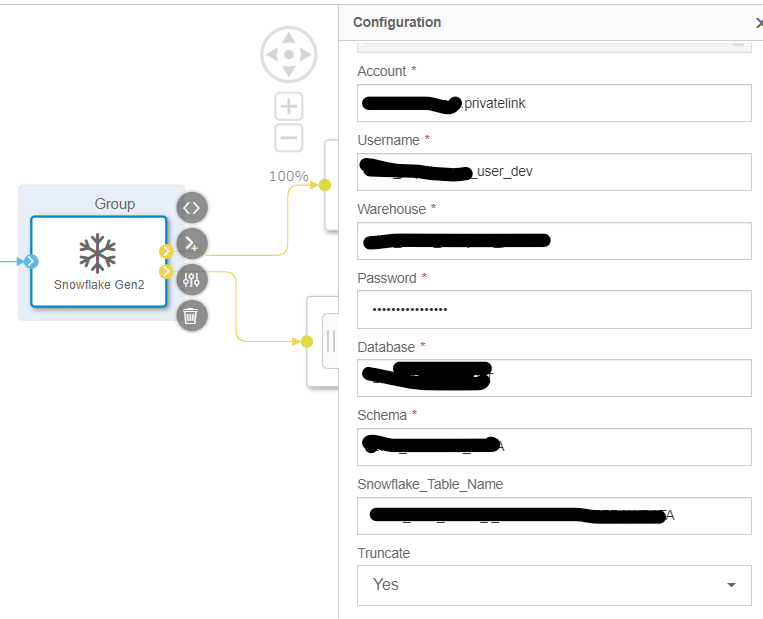
6.Click on Script option in Snowflake Operator and write the python code to transform and load the data from CDS views to Snowflake Table.
import pandas as pd
import snowflake.connector
from snowflake.connector.pandas_tools import write_pandas
from io import StringIO
import csv
import json
from datetime import datetime
snowflake.connector.paramstyle='qmark'
if api.config.Truncate == "Yes":
conn_sf = snowflake.connector.connect(
account = api.config.Account,
user = api.config.Username,
warehouse = api.config.Warehouse,
password = api.config.Password,
database = api.config.Database,
schema = api.config.Schema)
table=[api.config.Snowflake_Table_Name]
conn_sf.cursor().execute("delete from IDENTIFIER(?)",table)
else:
conn_sf = snowflake.connector.connect(
account = api.config.Account,
user = api.config.Username,
warehouse = api.config.Warehouse,
password = api.config.Password,
database = api.config.Database,
schema = api.config.Schema)
def on_input(msg_id, header, data):
tbl = data.get()
x=header['com.sap.headers.batch']
y=x[1]
if x[1]==False: # Check Last Batch - False, If True then Send signal to terminate the Graph
api.outputs.log.publish(str("Graph Started"))
tbl_info = api.type_context.get_vtype(tbl.type_ref)
col_names = list(tbl_info.columns.keys())
df = pd.DataFrame(tbl.body,columns = col_names,dtype=str)
table=api.config.Snowflake_Table_Name
api.outputs.log.publish(str("Load Started"))
try:
inserted_rows = write_pandas(conn = conn_sf, df = df,table_name = table,compression="snappy",parallel=90, quote_identifiers = False)
api.outputs.log.publish(str(inserted_rows))
api.outputs.log.publish(str("Load Completed"))
api.logger.info(str(inserted_rows))
except Exception as e:
api.outputs.log.publish(str('Error while loading data'))
date = datetime.now(). strftime("%Y_%m_%d-%I:%M:%S")
df.to_csv(r'/vrep/vflow/Error_File_Name.csv_{}'.format(date), index=False)
api.outputs.log.publish(str('Failed data pushed to error file in path /vrep/vflow/'))
api.outputs.log.publish(str(e))
api.logger.info(str(e))
api.propagate_exception(e)
else:
api.outputs.log2.publish(str('no data'))
Snowflake Connector Write Pandas
Here in this custom operator, we have used the standard snowflake write pandas library. The connector provides API methods for writing data to a Snowflake database from a Pandas DataFrame.
One of the main disadvantages of this connector is Target table needs to be existed in Snowflake database, then only it will load the data into the table. This connector doesn’t create the table automatically.
Once Target table is defined, we will use write pandas function to append the data, which performs some SQL trick behind the scenes. It first uploads the data to a temporary storage location, then uses COPY INTO to move the data from that location to the table.
Here, we don’t have to specify external storage location like we have to do in Table Cloud producer operator.
Once you execute the graph, data will be extracted from CDS view and get loaded into the Snowflake table with TIMESTAMP. Below is snapshot of data loaded into target table.

Limitations of this approach
1.As mentioned above, target table needs to be created first in Snowflake before executing the graph. However, there is approach to create the table from DI graph as well using SQLAlchemy package. We will discuss that in new blogs.
2. Require good knowledge of Python script to define the logic and flow
In Conclusion , Custom Snowflake operator is good approach if we do not have external staging location like S3,WASB to store the files and wants to load data into Snowflake table using Internal staging. Also, if we want to implement additional requirements like UPSERT mechanism which is not available in Table cloud producer operator , we can leverage this option and write the custom code inside the operator. It also provide flexibility to write exception handling mechanism according to requirements.
Please share your feedback or thoughts in a comment.
For more information on SAP Data Intelligence, you can refer and follow the below pages:
- https://community.sap.com/topics/data-intelligence
- https://answers.sap.com/tags/73555000100800000791
- https://blogs.sap.com/tags/73555000100800000791/
- SAP Managed Tags:
- SAP Data Intelligence,
- Python
3 Comments
You must be a registered user to add a comment. If you've already registered, sign in. Otherwise, register and sign in.
Labels in this area
-
"automatische backups"
1 -
"regelmäßige sicherung"
1 -
505 Technology Updates 53
1 -
ABAP
14 -
ABAP API
1 -
ABAP CDS Views
2 -
ABAP CDS Views - BW Extraction
1 -
ABAP CDS Views - CDC (Change Data Capture)
1 -
ABAP class
2 -
ABAP Cloud
2 -
ABAP Development
5 -
ABAP in Eclipse
1 -
ABAP Platform Trial
1 -
ABAP Programming
2 -
abap technical
1 -
absl
1 -
access data from SAP Datasphere directly from Snowflake
1 -
Access data from SAP datasphere to Qliksense
1 -
Accrual
1 -
action
1 -
adapter modules
1 -
Addon
1 -
Adobe Document Services
1 -
ADS
1 -
ADS Config
1 -
ADS with ABAP
1 -
ADS with Java
1 -
ADT
2 -
Advance Shipping and Receiving
1 -
Advanced Event Mesh
3 -
AEM
1 -
AI
7 -
AI Launchpad
1 -
AI Projects
1 -
AIML
9 -
Alert in Sap analytical cloud
1 -
Amazon S3
1 -
Analytical Dataset
1 -
Analytical Model
1 -
Analytics
1 -
Analyze Workload Data
1 -
annotations
1 -
API
1 -
API and Integration
3 -
API Call
2 -
Application Architecture
1 -
Application Development
5 -
Application Development for SAP HANA Cloud
3 -
Applications and Business Processes (AP)
1 -
Artificial Intelligence
1 -
Artificial Intelligence (AI)
4 -
Artificial Intelligence (AI) 1 Business Trends 363 Business Trends 8 Digital Transformation with Cloud ERP (DT) 1 Event Information 462 Event Information 15 Expert Insights 114 Expert Insights 76 Life at SAP 418 Life at SAP 1 Product Updates 4
1 -
Artificial Intelligence (AI) blockchain Data & Analytics
1 -
Artificial Intelligence (AI) blockchain Data & Analytics Intelligent Enterprise
1 -
Artificial Intelligence (AI) blockchain Data & Analytics Intelligent Enterprise Oil Gas IoT Exploration Production
1 -
Artificial Intelligence (AI) blockchain Data & Analytics Intelligent Enterprise sustainability responsibility esg social compliance cybersecurity risk
1 -
ASE
1 -
ASR
2 -
ASUG
1 -
Attachments
1 -
Authorisations
1 -
Automating Processes
1 -
Automation
1 -
aws
2 -
Azure
1 -
Azure AI Studio
1 -
B2B Integration
1 -
Backorder Processing
1 -
Backup
1 -
Backup and Recovery
1 -
Backup schedule
1 -
BADI_MATERIAL_CHECK error message
1 -
Bank
1 -
BAS
1 -
basis
2 -
Basis Monitoring & Tcodes with Key notes
2 -
Batch Management
1 -
BDC
1 -
Best Practice
1 -
bitcoin
1 -
Blockchain
3 -
BOP in aATP
1 -
BOP Segments
1 -
BOP Strategies
1 -
BOP Variant
1 -
BPC
1 -
BPC LIVE
1 -
BTP
11 -
BTP Destination
2 -
Business AI
1 -
Business and IT Integration
1 -
Business application stu
1 -
Business Architecture
1 -
Business Communication Services
1 -
Business Continuity
1 -
Business Data Fabric
3 -
Business Partner
12 -
Business Partner Master Data
10 -
Business Technology Platform
2 -
Business Trends
1 -
CA
1 -
calculation view
1 -
CAP
3 -
Capgemini
1 -
CAPM
1 -
Catalyst for Efficiency: Revolutionizing SAP Integration Suite with Artificial Intelligence (AI) and
1 -
CCMS
2 -
CDQ
12 -
CDS
2 -
Cental Finance
1 -
Certificates
1 -
CFL
1 -
Change Management
1 -
chatbot
1 -
chatgpt
3 -
CL_SALV_TABLE
2 -
Class Runner
1 -
Classrunner
1 -
Cloud ALM Monitoring
1 -
Cloud ALM Operations
1 -
cloud connector
1 -
Cloud Extensibility
1 -
Cloud Foundry
3 -
Cloud Integration
6 -
Cloud Platform Integration
2 -
cloudalm
1 -
communication
1 -
Compensation Information Management
1 -
Compensation Management
1 -
Compliance
1 -
Compound Employee API
1 -
Configuration
1 -
Connectors
1 -
Consolidation Extension for SAP Analytics Cloud
1 -
Controller-Service-Repository pattern
1 -
Conversion
1 -
Cosine similarity
1 -
cryptocurrency
1 -
CSI
1 -
ctms
1 -
Custom chatbot
3 -
Custom Destination Service
1 -
custom fields
1 -
Customer Experience
1 -
Customer Journey
1 -
Customizing
1 -
Cyber Security
2 -
Data
1 -
Data & Analytics
1 -
Data Aging
1 -
Data Analytics
2 -
Data and Analytics (DA)
1 -
Data Archiving
1 -
Data Back-up
1 -
Data Governance
5 -
Data Integration
2 -
Data Quality
12 -
Data Quality Management
12 -
Data Synchronization
1 -
data transfer
1 -
Data Unleashed
1 -
Data Value
8 -
database tables
1 -
Datasphere
2 -
datenbanksicherung
1 -
dba cockpit
1 -
dbacockpit
1 -
Debugging
2 -
Delimiting Pay Components
1 -
Delta Integrations
1 -
Destination
3 -
Destination Service
1 -
Developer extensibility
1 -
Developing with SAP Integration Suite
1 -
Devops
1 -
digital transformation
1 -
Documentation
1 -
Dot Product
1 -
DQM
1 -
dump database
1 -
dump transaction
1 -
e-Invoice
1 -
E4H Conversion
1 -
Eclipse ADT ABAP Development Tools
2 -
edoc
1 -
edocument
1 -
ELA
1 -
Embedded Consolidation
1 -
Embedding
1 -
Embeddings
1 -
Employee Central
1 -
Employee Central Payroll
1 -
Employee Central Time Off
1 -
Employee Information
1 -
Employee Rehires
1 -
Enable Now
1 -
Enable now manager
1 -
endpoint
1 -
Enhancement Request
1 -
Enterprise Architecture
1 -
ETL Business Analytics with SAP Signavio
1 -
Euclidean distance
1 -
Event Dates
1 -
Event Driven Architecture
1 -
Event Mesh
2 -
Event Reason
1 -
EventBasedIntegration
1 -
EWM
1 -
EWM Outbound configuration
1 -
EWM-TM-Integration
1 -
Existing Event Changes
1 -
Expand
1 -
Expert
2 -
Expert Insights
1 -
Fiori
14 -
Fiori Elements
2 -
Fiori SAPUI5
12 -
Flask
1 -
Full Stack
8 -
Funds Management
1 -
General
1 -
Generative AI
1 -
Getting Started
1 -
GitHub
8 -
Grants Management
1 -
groovy
1 -
GTP
1 -
HANA
5 -
HANA Cloud
2 -
Hana Cloud Database Integration
2 -
HANA DB
1 -
HANA XS Advanced
1 -
Historical Events
1 -
home labs
1 -
HowTo
1 -
HR Data Management
1 -
html5
8 -
Identity cards validation
1 -
idm
1 -
Implementation
1 -
input parameter
1 -
instant payments
1 -
Integration
3 -
Integration Advisor
1 -
Integration Architecture
1 -
Integration Center
1 -
Integration Suite
1 -
intelligent enterprise
1 -
Java
1 -
job
1 -
Job Information Changes
1 -
Job-Related Events
1 -
Job_Event_Information
1 -
joule
4 -
Journal Entries
1 -
Just Ask
1 -
Kerberos for ABAP
8 -
Kerberos for JAVA
8 -
Launch Wizard
1 -
Learning Content
2 -
Life at SAP
1 -
lightning
1 -
Linear Regression SAP HANA Cloud
1 -
local tax regulations
1 -
LP
1 -
Machine Learning
2 -
Marketing
1 -
Master Data
3 -
Master Data Management
14 -
Maxdb
2 -
MDG
1 -
MDGM
1 -
MDM
1 -
Message box.
1 -
Messages on RF Device
1 -
Microservices Architecture
1 -
Microsoft Universal Print
1 -
Middleware Solutions
1 -
Migration
5 -
ML Model Development
1 -
Modeling in SAP HANA Cloud
8 -
Monitoring
3 -
MTA
1 -
Multi-Record Scenarios
1 -
Multiple Event Triggers
1 -
Neo
1 -
New Event Creation
1 -
New Feature
1 -
Newcomer
1 -
NodeJS
2 -
ODATA
2 -
OData APIs
1 -
odatav2
1 -
ODATAV4
1 -
ODBC
1 -
ODBC Connection
1 -
Onpremise
1 -
open source
2 -
OpenAI API
1 -
Oracle
1 -
PaPM
1 -
PaPM Dynamic Data Copy through Writer function
1 -
PaPM Remote Call
1 -
PAS-C01
1 -
Pay Component Management
1 -
PGP
1 -
Pickle
1 -
PLANNING ARCHITECTURE
1 -
Popup in Sap analytical cloud
1 -
PostgrSQL
1 -
POSTMAN
1 -
Process Automation
2 -
Product Updates
4 -
PSM
1 -
Public Cloud
1 -
Python
4 -
Qlik
1 -
Qualtrics
1 -
RAP
3 -
RAP BO
2 -
Record Deletion
1 -
Recovery
1 -
recurring payments
1 -
redeply
1 -
Release
1 -
Remote Consumption Model
1 -
Replication Flows
1 -
Research
1 -
Resilience
1 -
REST
1 -
REST API
1 -
Retagging Required
1 -
Risk
1 -
Rolling Kernel Switch
1 -
route
1 -
rules
1 -
S4 HANA
1 -
S4 HANA Cloud
1 -
S4 HANA On-Premise
1 -
S4HANA
3 -
S4HANA_OP_2023
2 -
SAC
10 -
SAC PLANNING
9 -
SAP
4 -
SAP ABAP
1 -
SAP Advanced Event Mesh
1 -
SAP AI Core
8 -
SAP AI Launchpad
8 -
SAP Analytic Cloud Compass
1 -
Sap Analytical Cloud
1 -
SAP Analytics Cloud
4 -
SAP Analytics Cloud for Consolidation
2 -
SAP Analytics Cloud Story
1 -
SAP analytics clouds
1 -
SAP BAS
1 -
SAP Basis
6 -
SAP BODS
1 -
SAP BODS certification.
1 -
SAP BTP
20 -
SAP BTP Build Work Zone
2 -
SAP BTP Cloud Foundry
5 -
SAP BTP Costing
1 -
SAP BTP CTMS
1 -
SAP BTP Innovation
1 -
SAP BTP Migration Tool
1 -
SAP BTP SDK IOS
1 -
SAP Build
11 -
SAP Build App
1 -
SAP Build apps
1 -
SAP Build CodeJam
1 -
SAP Build Process Automation
3 -
SAP Build work zone
10 -
SAP Business Objects Platform
1 -
SAP Business Technology
2 -
SAP Business Technology Platform (XP)
1 -
sap bw
1 -
SAP CAP
2 -
SAP CDC
1 -
SAP CDP
1 -
SAP Certification
1 -
SAP Cloud ALM
4 -
SAP Cloud Application Programming Model
1 -
SAP Cloud Integration for Data Services
1 -
SAP cloud platform
8 -
SAP Companion
1 -
SAP CPI
3 -
SAP CPI (Cloud Platform Integration)
2 -
SAP CPI Discover tab
1 -
sap credential store
1 -
SAP Customer Data Cloud
1 -
SAP Customer Data Platform
1 -
SAP Data Intelligence
1 -
SAP Data Migration in Retail Industry
1 -
SAP Data Services
1 -
SAP DATABASE
1 -
SAP Dataspher to Non SAP BI tools
1 -
SAP Datasphere
9 -
SAP DRC
1 -
SAP EWM
1 -
SAP Fiori
2 -
SAP Fiori App Embedding
1 -
Sap Fiori Extension Project Using BAS
1 -
SAP GRC
1 -
SAP HANA
1 -
SAP HCM (Human Capital Management)
1 -
SAP HR Solutions
1 -
SAP IDM
1 -
SAP Integration Suite
9 -
SAP Integrations
4 -
SAP iRPA
2 -
SAP Learning Class
1 -
SAP Learning Hub
1 -
SAP Odata
2 -
SAP on Azure
1 -
SAP PartnerEdge
1 -
sap partners
1 -
SAP Password Reset
1 -
SAP PO Migration
1 -
SAP Prepackaged Content
1 -
SAP Process Automation
2 -
SAP Process Integration
2 -
SAP Process Orchestration
1 -
SAP S4HANA
2 -
SAP S4HANA Cloud
1 -
SAP S4HANA Cloud for Finance
1 -
SAP S4HANA Cloud private edition
1 -
SAP Sandbox
1 -
SAP STMS
1 -
SAP SuccessFactors
2 -
SAP SuccessFactors HXM Core
1 -
SAP Time
1 -
SAP TM
2 -
SAP Trading Partner Management
1 -
SAP UI5
1 -
SAP Upgrade
1 -
SAP-GUI
8 -
SAP_COM_0276
1 -
SAPBTP
1 -
SAPCPI
1 -
SAPEWM
1 -
sapmentors
1 -
saponaws
2 -
SAPUI5
4 -
schedule
1 -
Secure Login Client Setup
8 -
security
9 -
Selenium Testing
1 -
SEN
1 -
SEN Manager
1 -
service
1 -
SET_CELL_TYPE
1 -
SET_CELL_TYPE_COLUMN
1 -
SFTP scenario
2 -
Simplex
1 -
Single Sign On
8 -
Singlesource
1 -
SKLearn
1 -
soap
1 -
Software Development
1 -
SOLMAN
1 -
solman 7.2
2 -
Solution Manager
3 -
sp_dumpdb
1 -
sp_dumptrans
1 -
SQL
1 -
sql script
1 -
SSL
8 -
SSO
8 -
Substring function
1 -
SuccessFactors
1 -
SuccessFactors Time Tracking
1 -
Sybase
1 -
system copy method
1 -
System owner
1 -
Table splitting
1 -
Tax Integration
1 -
Technical article
1 -
Technical articles
1 -
Technology Updates
1 -
Technology Updates
1 -
Technology_Updates
1 -
Threats
1 -
Time Collectors
1 -
Time Off
2 -
Tips and tricks
2 -
Tools
1 -
Trainings & Certifications
1 -
Transport in SAP BODS
1 -
Transport Management
1 -
TypeScript
2 -
unbind
1 -
Unified Customer Profile
1 -
UPB
1 -
Use of Parameters for Data Copy in PaPM
1 -
User Unlock
1 -
VA02
1 -
Validations
1 -
Vector Database
1 -
Vector Engine
1 -
Visual Studio Code
1 -
VSCode
1 -
Web SDK
1 -
work zone
1 -
workload
1 -
xsa
1 -
XSA Refresh
1
- « Previous
- Next »
Related Content
- Data Flows - The Python Script Operator and why you should avoid it in Technology Blogs by Members
- Connection restrictions and their relation to user groups in SAP HANA Cloud, SAP HANA Database in Technology Blogs by SAP
- Deliver Real-World Results with SAP Business AI: Q4 2023 & Q1 2024 Release Highlights in Technology Blogs by SAP
- Integration of a SAP MaxDB into CCMS of an SAP System : Part 2 in Technology Blogs by Members
- Operate PostgreSQL Database on Premise From SAP Integration Suite with JDBC Adapter in Technology Blogs by SAP
Popular Blog Posts
| Subject | Kudos |
|---|---|
|
|
|
|
|
|
|
|
|
|
|
|
|
|
|
|
|
|
|
Top kudoed authors
| User | Count |
|---|---|
| 11 | |
| 9 | |
| 7 | |
| 6 | |
| 4 | |
| 4 | |
| 3 | |
| 3 | |
| 3 | |
| 3 |