
- SAP Community
- Products and Technology
- Enterprise Resource Planning
- ERP Blogs by Members
- Automating Payment Proposal Process (F110) Through...
Enterprise Resource Planning Blogs by Members
Gain new perspectives and knowledge about enterprise resource planning in blog posts from community members. Share your own comments and ERP insights today!
Turn on suggestions
Auto-suggest helps you quickly narrow down your search results by suggesting possible matches as you type.
Showing results for
nimish_agarwal
Explorer
Options
- Subscribe to RSS Feed
- Mark as New
- Mark as Read
- Bookmark
- Subscribe
- Printer Friendly Page
- Report Inappropriate Content
01-19-2023
9:24 PM
Hello and welcome to my blog post on automating payment proposal process through batch jobs using program RFF110S.
Introduction: -
Client had a requirement to automate ONLY their proposal jobs whereas payment runs be executed manually by the AP team.
Daily, business executes 20 pay-cycles for multiple company codes with varied dataset based on the day of the week. For example, Checks are run on Tues & Thurs, ACHs & Wires daily, Outsourced Checks on Wed & Fri, and so on. Dates such as Posting date, Next post. date, etc. play a key role in defining your dataset for that specific day.
This looked quite monotonous even from a user perspective, entering same set of data every single day to get the process going.
PS: Requirement is ‘proposal job should ONLY trigger on business days.’
Prerequisites: -
Three-step settings required to achieve the aforesaid requirement -
Step 1 – Configuration Change - Create Factory Calendar, i.e., AP Team Working Days Calendar. (T.Code SCAL)
Step 2 – Create variants for program RFF110S for each working day (Program RFF110S)
Step 3 – Schedule batch jobs for program RFF110S with variants created in Step 2 (T.Code SM36)
Step 1 – Configuration Change - Create Factory Calendar, i.e., ZZ - AP Team Working Days Calendar.
T.Code SCAL –
Usually, Factory calendar is quite a risky thing to configure, and it’s advisable to have inputs from PP (Production Planning) team before proceeding to setup the same. In case you don’t have PP team in the project, check who is responsible or owns the factory calendar part and align with them.
While creating a factory calendar be careful that SAP landscape is completely in sync with all the calendars available in production. The new transport request will include existing calendars as well as the one you will create for AP team working days schedule. Kindly take a note of that.
In my case, while creating factory calendar I had to tweak few days to reflect them as working day and few days as holiday. This can be achieved using Special rules in factory calendar and it's the sole criteria for your batch jobs to ONLY trigger on business days.
One important thing to remember, you must update the factory calendar every year based on the business days provided by your client.
Step 2 – Create variants for program RFF110S for each working day (Program RFF110S)
This is the most critical step in the entire setup.
All my variants are DYNAMICALLY date updated and any change in the static field led to creation of new variant for the pay run.
For example,
ACHs (A) & Wires (W) ran daily
Checks (C) ran Tues & Thurs
Outsourced checks (O) ran Wed & Fri
To begin with parameters for program RFF110S, we need to create variants
Variant 1 – CC_MON (CC = Company Code & Mon = Monday)
Run date = Current date, Run id = Company code, Posting date = Current date +1, Docs Entered up to = current date, Company code, Payment Methods = AW, Next Post. Date = current date +2
Vendor range = to be provided by business. Rest of the fields can be selected on need basis.
Variant 2 – CC_TU_TH
Run date = Current date, Run id = Company code, Posting date = Current date +1, Docs Entered up to = current date, Company code, Payment Methods = ACW, Next Post. Date = current date +2
Variant 3 – CC_WED
Run date = Current date, Run id = Company code, Posting date = Current date +1, Docs Entered up to = current date, Company code, Payment Methods = AWO, Next Post. Date = current date +2
Variant 4 – CC_FRI
Run date = Current date, Run id = Company code, Posting date = Current date +1, Document entered up to = current date, Company code, Payment Methods = AWO, Next Post. Date = current date +4
Friday’s run required a new variant, solely because the next post. date is current date +4 days (since Sat & Sun are weekly off)
4 variants per company code were setup, reaching 80 variants in total for 20 company codes.
Step 3 – Schedule batch jobs for program RFF110S (T.Code SM36)
The pay-cycles required to be run at 09:00 am daily. Jobs were scheduled as –
Job Name - RFF110S_MON_CC (MON = Monday & CC = Company Code)
Program – RFF110S
Variant – CC_MON
Date and time – Enter upcoming Monday date and time as 09:00:00
Periodic Job – Checked, Period Values – Weekly
Restrictions – Factory calendar, Calendar ID: ZZ and Select Execute on Working Days radio button.
Similarly schedule jobs for Tuesday, Wednesday, Thursday, and Friday with their respective variants.
When the scheduled batch job is executed, system will create an additional job for your proposal run with regular nomenclature 'F110-20230112-2000 -X'. Please refer below screenshots for better understanding.
Conclusion: -
This helped business users save substantial time in their busy work hours and had proposal data readily available in the system for review in early hours of work.
One vital step to remember, those pay-cycles where proposal doesn’t yield any successful payments (none of the supplier is in green) needs to be deleted. If you don’t take this step – vendors will be locked in the said pay-cycle and won’t be considered successful in the next payment-run.
I hope, my blog provides solution and guidance in the subjected matter and wish my colleague consultants find it useful in their support and development activities.
Best Regards,
Nimish Agarwal
Introduction: -
Client had a requirement to automate ONLY their proposal jobs whereas payment runs be executed manually by the AP team.
Daily, business executes 20 pay-cycles for multiple company codes with varied dataset based on the day of the week. For example, Checks are run on Tues & Thurs, ACHs & Wires daily, Outsourced Checks on Wed & Fri, and so on. Dates such as Posting date, Next post. date, etc. play a key role in defining your dataset for that specific day.
This looked quite monotonous even from a user perspective, entering same set of data every single day to get the process going.
PS: Requirement is ‘proposal job should ONLY trigger on business days.’
Prerequisites: -
Three-step settings required to achieve the aforesaid requirement -
Step 1 – Configuration Change - Create Factory Calendar, i.e., AP Team Working Days Calendar. (T.Code SCAL)
Step 2 – Create variants for program RFF110S for each working day (Program RFF110S)
Step 3 – Schedule batch jobs for program RFF110S with variants created in Step 2 (T.Code SM36)
Step 1 – Configuration Change - Create Factory Calendar, i.e., ZZ - AP Team Working Days Calendar.
T.Code SCAL –
Usually, Factory calendar is quite a risky thing to configure, and it’s advisable to have inputs from PP (Production Planning) team before proceeding to setup the same. In case you don’t have PP team in the project, check who is responsible or owns the factory calendar part and align with them.
While creating a factory calendar be careful that SAP landscape is completely in sync with all the calendars available in production. The new transport request will include existing calendars as well as the one you will create for AP team working days schedule. Kindly take a note of that.
In my case, while creating factory calendar I had to tweak few days to reflect them as working day and few days as holiday. This can be achieved using Special rules in factory calendar and it's the sole criteria for your batch jobs to ONLY trigger on business days.
One important thing to remember, you must update the factory calendar every year based on the business days provided by your client.
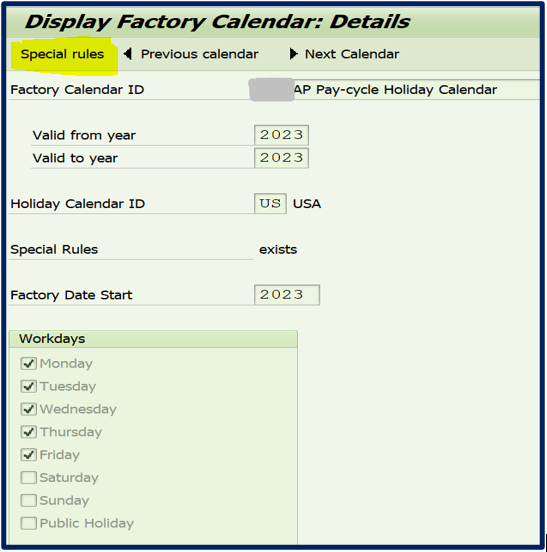

Step 2 – Create variants for program RFF110S for each working day (Program RFF110S)
This is the most critical step in the entire setup.
All my variants are DYNAMICALLY date updated and any change in the static field led to creation of new variant for the pay run.
For example,
ACHs (A) & Wires (W) ran daily
Checks (C) ran Tues & Thurs
Outsourced checks (O) ran Wed & Fri
To begin with parameters for program RFF110S, we need to create variants
Variant 1 – CC_MON (CC = Company Code & Mon = Monday)
Run date = Current date, Run id = Company code, Posting date = Current date +1, Docs Entered up to = current date, Company code, Payment Methods = AW, Next Post. Date = current date +2
Vendor range = to be provided by business. Rest of the fields can be selected on need basis.
Variant 2 – CC_TU_TH
Run date = Current date, Run id = Company code, Posting date = Current date +1, Docs Entered up to = current date, Company code, Payment Methods = ACW, Next Post. Date = current date +2
Variant 3 – CC_WED
Run date = Current date, Run id = Company code, Posting date = Current date +1, Docs Entered up to = current date, Company code, Payment Methods = AWO, Next Post. Date = current date +2
Variant 4 – CC_FRI
Run date = Current date, Run id = Company code, Posting date = Current date +1, Document entered up to = current date, Company code, Payment Methods = AWO, Next Post. Date = current date +4
Friday’s run required a new variant, solely because the next post. date is current date +4 days (since Sat & Sun are weekly off)
4 variants per company code were setup, reaching 80 variants in total for 20 company codes.



Step 3 – Schedule batch jobs for program RFF110S (T.Code SM36)
The pay-cycles required to be run at 09:00 am daily. Jobs were scheduled as –
Job Name - RFF110S_MON_CC (MON = Monday & CC = Company Code)
Program – RFF110S
Variant – CC_MON
Date and time – Enter upcoming Monday date and time as 09:00:00
Periodic Job – Checked, Period Values – Weekly
Restrictions – Factory calendar, Calendar ID: ZZ and Select Execute on Working Days radio button.
Similarly schedule jobs for Tuesday, Wednesday, Thursday, and Friday with their respective variants.
When the scheduled batch job is executed, system will create an additional job for your proposal run with regular nomenclature 'F110-20230112-2000 -X'. Please refer below screenshots for better understanding.





Conclusion: -
This helped business users save substantial time in their busy work hours and had proposal data readily available in the system for review in early hours of work.
One vital step to remember, those pay-cycles where proposal doesn’t yield any successful payments (none of the supplier is in green) needs to be deleted. If you don’t take this step – vendors will be locked in the said pay-cycle and won’t be considered successful in the next payment-run.
I hope, my blog provides solution and guidance in the subjected matter and wish my colleague consultants find it useful in their support and development activities.
Best Regards,
Nimish Agarwal
- SAP Managed Tags:
- SAP Payment Engine,
- FIN Accounts Receivable and Payable
3 Comments
You must be a registered user to add a comment. If you've already registered, sign in. Otherwise, register and sign in.
Labels in this area
-
"mm02"
1 -
A_PurchaseOrderItem additional fields
1 -
ABAP
1 -
ABAP Extensibility
1 -
ACCOSTRATE
1 -
ACDOCP
1 -
Adding your country in SPRO - Project Administration
1 -
Advance Return Management
1 -
AI and RPA in SAP Upgrades
1 -
Approval Workflows
1 -
ARM
1 -
ASN
1 -
Asset Management
1 -
Associations in CDS Views
1 -
auditlog
1 -
Authorization
1 -
Availability date
1 -
Azure Center for SAP Solutions
1 -
AzureSentinel
2 -
Bank
1 -
BAPI_SALESORDER_CREATEFROMDAT2
1 -
BRF+
1 -
BRFPLUS
1 -
Bundled Cloud Services
1 -
business participation
1 -
Business Processes
1 -
CAPM
1 -
Carbon
1 -
Cental Finance
1 -
CFIN
1 -
CFIN Document Splitting
1 -
Cloud ALM
1 -
Cloud Integration
1 -
condition contract management
1 -
Connection - The default connection string cannot be used.
1 -
Custom Table Creation
1 -
Customer Screen in Production Order
1 -
Data Quality Management
1 -
Date required
1 -
Decisions
1 -
desafios4hana
1 -
Developing with SAP Integration Suite
1 -
Direct Outbound Delivery
1 -
DMOVE2S4
1 -
EAM
1 -
EDI
2 -
EDI 850
1 -
EDI 856
1 -
EHS Product Structure
1 -
Emergency Access Management
1 -
Energy
1 -
EPC
1 -
Find
1 -
FINSSKF
1 -
Fiori
1 -
Flexible Workflow
1 -
Gas
1 -
Gen AI enabled SAP Upgrades
1 -
General
1 -
generate_xlsx_file
1 -
Getting Started
1 -
HomogeneousDMO
1 -
IDOC
2 -
Integration
1 -
Learning Content
2 -
LogicApps
2 -
low touchproject
1 -
Maintenance
1 -
management
1 -
Material creation
1 -
Material Management
1 -
MD04
1 -
MD61
1 -
methodology
1 -
Microsoft
2 -
MicrosoftSentinel
2 -
Migration
1 -
MRP
1 -
MS Teams
2 -
MT940
1 -
Newcomer
1 -
Notifications
1 -
Oil
1 -
open connectors
1 -
Order Change Log
1 -
ORDERS
2 -
OSS Note 390635
1 -
outbound delivery
1 -
outsourcing
1 -
PCE
1 -
Permit to Work
1 -
PIR Consumption Mode
1 -
PIR's
1 -
PIRs
1 -
PIRs Consumption
1 -
PIRs Reduction
1 -
Plan Independent Requirement
1 -
Premium Plus
1 -
pricing
1 -
Primavera P6
1 -
Process Excellence
1 -
Process Management
1 -
Process Order Change Log
1 -
Process purchase requisitions
1 -
Product Information
1 -
Production Order Change Log
1 -
Purchase requisition
1 -
Purchasing Lead Time
1 -
Redwood for SAP Job execution Setup
1 -
RISE with SAP
1 -
RisewithSAP
1 -
Rizing
1 -
S4 Cost Center Planning
1 -
S4 HANA
1 -
S4HANA
3 -
Sales and Distribution
1 -
Sales Commission
1 -
sales order
1 -
SAP
2 -
SAP Best Practices
1 -
SAP Build
1 -
SAP Build apps
1 -
SAP Cloud ALM
1 -
SAP Data Quality Management
1 -
SAP Maintenance resource scheduling
2 -
SAP Note 390635
1 -
SAP S4HANA
2 -
SAP S4HANA Cloud private edition
1 -
SAP Upgrade Automation
1 -
SAP WCM
1 -
SAP Work Clearance Management
1 -
Schedule Agreement
1 -
SDM
1 -
security
2 -
Settlement Management
1 -
soar
2 -
SSIS
1 -
SU01
1 -
SUM2.0SP17
1 -
SUMDMO
1 -
Teams
2 -
User Administration
1 -
User Participation
1 -
Utilities
1 -
va01
1 -
vendor
1 -
vl01n
1 -
vl02n
1 -
WCM
1 -
X12 850
1 -
xlsx_file_abap
1 -
YTD|MTD|QTD in CDs views using Date Function
1
- « Previous
- Next »
Related Content
- Finance for SAP S/4HANA Cloud, Private Edition 2023 in Enterprise Resource Planning Blogs by SAP
- Intercompany Sales of Services - Full flow through Projects in Enterprise Resource Planning Q&A
- automate proposal of target logistic area while confirming outbound warehouse task in Enterprise Resource Planning Q&A
- AI/ML and iRPA in Source to Pay in Enterprise Resource Planning Blogs by Members
Top kudoed authors
| User | Count |
|---|---|
| 2 | |
| 2 | |
| 2 | |
| 2 | |
| 2 | |
| 1 | |
| 1 | |
| 1 | |
| 1 | |
| 1 |