
- SAP Community
- Products and Technology
- Technology
- Technology Blogs by SAP
- SAP HANA Spatial and GDAL in Python on Windows OS
Technology Blogs by SAP
Learn how to extend and personalize SAP applications. Follow the SAP technology blog for insights into SAP BTP, ABAP, SAP Analytics Cloud, SAP HANA, and more.
Turn on suggestions
Auto-suggest helps you quickly narrow down your search results by suggesting possible matches as you type.
Showing results for
Developer Advocate
Options
- Subscribe to RSS Feed
- Mark as New
- Mark as Read
- Bookmark
- Subscribe
- Printer Friendly Page
- Report Inappropriate Content
01-18-2023
1:56 PM
In my previous blog posts, I wrote about GDAL with SAP HANA driver in OSGeo4W and how it enables GDAL utilities in the command line. During my SAP TechEd community session, we discussed as well the possibility of coding this in Python.
"The GDAL project maintains generated Python bindings for GDAL and OGR. Generally speaking, the classes and methods mostly match those of the GDAL and OGR C++ classes." as described in Python bindings — GDAL documentation.
If you are using OSGeo4W, then make sure
In my case I want to use Jupyter to code, so I install it from OSGeo4W too.
Let's check in OSGeo4W Shell, that these components are installed.
In my example, which I used for a demo at SAP TechEd in Las Vegas, NV, data comes from my fitness watch.
I walked my usual route in Las Vegas before the conference: https://www.strava.com/activities/8109863427 ...
... and then I downloaded it from the website as a GPX file called
Let me start Jupyter with
One that we need to work with vector data is
Import was successful, and the version is 3.6.2.
"The GDAL team acknowledges that Python programmers expect exceptions to be enabled by default, but says that exceptions are disabled by default to preserve backward compatibility." accordingly to https://gdal.org/api/python_gotchas.html#python-bindings-do-not-raise-exceptions-unless-you-explicit....
Both
In my case a GPX file
There are two layers with data:
I use
You can find all connection string options at https://gdal.org/drivers/vector/hana.html#dataset-open-options.
HANA table corresponds to a "layer" in GDAL/OGR terminology.
At this stage schema is empty as can be seen from DB Explorer too.
I want to copy only one layer
There is one table
All five layers have been copied to five tables in SAP HANA.
We can see all five tables and preview data from for example
This is the geometry stored in that cell.
Does it look familiar compared to the one from the beginning of this post?
Regards,
-Vitaliy, aka @Sygyzmundovych
"The GDAL project maintains generated Python bindings for GDAL and OGR. Generally speaking, the classes and methods mostly match those of the GDAL and OGR C++ classes." as described in Python bindings — GDAL documentation.
Setup
If you are using OSGeo4W, then make sure
python3-gdal is selected to be installed.
In my case I want to use Jupyter to code, so I install it from OSGeo4W too.

Let's check in OSGeo4W Shell, that these components are installed.
where jupyter
python -m pip list | find /i "gdal"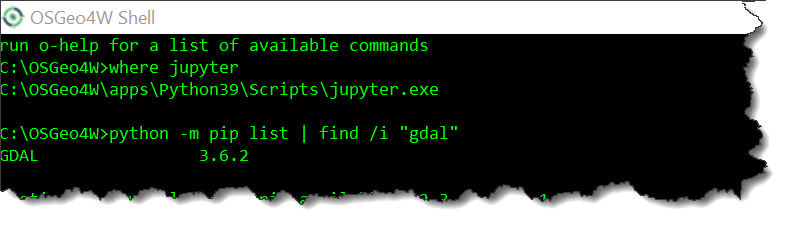
Geospatial data
In my example, which I used for a demo at SAP TechEd in Las Vegas, NV, data comes from my fitness watch.
I walked my usual route in Las Vegas before the conference: https://www.strava.com/activities/8109863427 ...

... and then I downloaded it from the website as a GPX file called
My_classic_evening_walk_in_Vegas.gpx.Coding in Python
Let me start Jupyter with
jupyter notebook as Jupyter Labs is not yet available in OSGeo4W.Import OSGEO packages
One that we need to work with vector data is
ogr, but a version number can be read only from the gdal module.try:
from osgeo import ogr, osr, gdal
except:
sys.exit('ERROR: cannot find GDAL/OGR modules')
else:
print(gdal.VersionInfo('VERSION_NUM'))
Import was successful, and the version is 3.6.2.
"The GDAL team acknowledges that Python programmers expect exceptions to be enabled by default, but says that exceptions are disabled by default to preserve backward compatibility." accordingly to https://gdal.org/api/python_gotchas.html#python-bindings-do-not-raise-exceptions-unless-you-explicit....
ogr.UseExceptions()
Check OGR drivers for HANA and GPX are included
cnt = ogr.GetDriverCount()
print(f"Number of drivers: {cnt}")
for i in range(cnt):
driver = ogr.GetDriver(i)
driverName = driver.GetName()
if driverName in ('GPX', 'HANA'): print(i, driverName)
Both
HANA and GPX drivers are available among 78 different OGR drivers.Open input dataset with spatial data...
In my case a GPX file
My_classic_evening_walk_in_Vegas.gpx:ds_in = ogr.Open("My_classic_evening_walk_in_Vegas.gpx")
ds_in.GetName()
...and check its content
print(ds_in.GetLayerCount())
for layer in ds_in:
print(f"{layer.GetName()} has {layer.GetFeatureCount()} features")
There are two layers with data:
tracks and track_points.Set up ODBC connection string to SAP HANA db and a schema
host = "95e788ad-25e2-4440-91e6-1c2e1eb3646c.hana.trial-us10.hanacloud.ondemand.com"
port = "443"
user = "DBAdmin"
schema = "TESTGEO"I use
getpass to get secret input of the password.import getpass
pswd = getpass.getpass('Password:')You can find all connection string options at https://gdal.org/drivers/vector/hana.html#dataset-open-options.
connString = f"HOST={host};PORT={port};USER={user};PASSWORD={pswd};SCHEMA={schema};DRIVER=HDBODBC"
Connect to SAP HANA and set a target schema
ds_out = ogr.GetDriverByName("HANA").Open(f"HANA:{connString}", update=True)
ds_out.GetName()
Check existing tables in the schema in SAP HANA db
HANA table corresponds to a "layer" in GDAL/OGR terminology.
print(ds_out.GetLayerCount())
for layer_out in ds_out:
print(layer_out.GetName())
At this stage schema is empty as can be seen from DB Explorer too.

Copy a layer to SAP HANA db
I want to copy only one layer
tracks from the GPX file into my SAP HANA's schema.in_layer = ds_in.GetLayerByName('tracks')
out_layer = ds_out.CopyLayer(in_layer,'tracks')print(ds_out.GetLayerCount())
for layer_out in ds_out:
print(layer_out.GetName())
There is one table
TRACKS in SAP HANA's schema now, as can be seen in the DB Explorer too.
Copy all layers from an input data source into SAP HANA db
ds_out = ogr.GetDriverByName("HANA").CopyDataSource(ds_in, f"HANA:{connString}")print(ds_out.GetLayerCount())
for layer_out in ds_out:
print(layer_out.GetName())
All five layers have been copied to five tables in SAP HANA.
Use SAP HANA Database Explorer
We can see all five tables and preview data from for example
TRACKS.
This is the geometry stored in that cell.

Does it look familiar compared to the one from the beginning of this post?
Regards,
-Vitaliy, aka @Sygyzmundovych
- SAP Managed Tags:
- SAP HANA Cloud, SAP HANA database,
- Python,
- SAP HANA,
- SAP HANA multi-model processing,
- SAP HANA Spatial
Labels:
You must be a registered user to add a comment. If you've already registered, sign in. Otherwise, register and sign in.
Labels in this area
-
ABAP CDS Views - CDC (Change Data Capture)
2 -
AI
1 -
Analyze Workload Data
1 -
BTP
1 -
Business and IT Integration
2 -
Business application stu
1 -
Business Technology Platform
1 -
Business Trends
1,658 -
Business Trends
91 -
CAP
1 -
cf
1 -
Cloud Foundry
1 -
Confluent
1 -
Customer COE Basics and Fundamentals
1 -
Customer COE Latest and Greatest
3 -
Customer Data Browser app
1 -
Data Analysis Tool
1 -
data migration
1 -
data transfer
1 -
Datasphere
2 -
Event Information
1,400 -
Event Information
66 -
Expert
1 -
Expert Insights
177 -
Expert Insights
297 -
General
1 -
Google cloud
1 -
Google Next'24
1 -
Kafka
1 -
Life at SAP
780 -
Life at SAP
13 -
Migrate your Data App
1 -
MTA
1 -
Network Performance Analysis
1 -
NodeJS
1 -
PDF
1 -
POC
1 -
Product Updates
4,577 -
Product Updates
343 -
Replication Flow
1 -
RisewithSAP
1 -
SAP BTP
1 -
SAP BTP Cloud Foundry
1 -
SAP Cloud ALM
1 -
SAP Cloud Application Programming Model
1 -
SAP Datasphere
2 -
SAP S4HANA Cloud
1 -
SAP S4HANA Migration Cockpit
1 -
Technology Updates
6,873 -
Technology Updates
420 -
Workload Fluctuations
1
Related Content
- SAP HANA Cloud Vector Engine: Quick FAQ Reference in Technology Blogs by SAP
- Explore Business Continuity Options for SAP workload using AWS Elastic DisasterRecoveryService (DRS) in Technology Blogs by Members
- Design of the new Apple Vision Pro App for SAP Mobile Start in Technology Blogs by SAP
- What’s New in SAP HANA Cloud – March 2024 in Technology Blogs by SAP
- Replication Flow Blog Series Part 5 – Integration of SAP Datasphere and Databricks in Technology Blogs by SAP
Top kudoed authors
| User | Count |
|---|---|
| 37 | |
| 25 | |
| 17 | |
| 13 | |
| 7 | |
| 7 | |
| 7 | |
| 6 | |
| 6 | |
| 6 |