
- SAP Community
- Products and Technology
- Supply Chain Management
- SCM Blogs by Members
- Outbound Process – From DC site to Customer in S/4...
Supply Chain Management Blogs by Members
Learn about SAP SCM software from firsthand experiences of community members. Share your own post and join the conversation about supply chain management.
Turn on suggestions
Auto-suggest helps you quickly narrow down your search results by suggesting possible matches as you type.
Showing results for
psoman003
Participant
Options
- Subscribe to RSS Feed
- Mark as New
- Mark as Read
- Bookmark
- Subscribe
- Printer Friendly Page
- Report Inappropriate Content
01-17-2023
10:47 PM
Many industries have been using Logistics Execution - Transportation (LE-TRA) to support their shipping process in SAP. As per the latest change from SAP, the compatibility package support is valid till the end of 2030 (see KBA 2269324).
As part of S/4 HANA digital supply chain transformation journey, many industries prefer to migrate from their existing process in warehouse management (SAP WM) and LE-TRA to embedded EWM (Extended Warehouse Management) and embedded TM (Transportation Management) respectively. Depending upon their overall IT needs (budget, business volume, complexity, urgency etc), the companies decide whether to go for basic or advanced EWM / TM.
This ASR (Advanced Shipping and Receiving) scenario is explained using basic embedded EWM and advanced embedded TM in S/4 HANA 2022 as the transportation planning process is order-based. (The same process will work using basic EWM and basic TM using delivery-based transportation planning.)
Process Flow -
This blog will cover the additional configuration steps involved in this scenario, master data and the process till setting the Outbound Delivery Order status in EWM to "Ready for Shipping" and its linkage with Freight Order (FO) in the document flow in TM. Remaining process steps in EWM can be performed as per standard process in EWM.
Configuration –
A) Below steps are essential in case you do not want to disturb standard SAP settings -
2. SPRO->Display IMG->SCM Extended Warehouse Management-> Extended Warehouse Management->Goods Issue Process->Outbound Delivery->Define Document Types for Outbound Delivery Process->Execute-> Create new document type # ZASR by copying from OUTB and assign Status Profile from step 1 as shown below -
3.SPRO->Display IMG->SCM Extended Warehouse Management-> Extended Warehouse Management->Goods Issue Process->Outbound Delivery->Define Item Types for Outbound Delivery Process->Execute-> Create new item type # ZASR by copying from ODLV and assign Status Profile from step 1 as shown below -
Perform below steps # 4,5 and 6 for new document types -
4.SPRO->Display IMG->SCM Extended Warehouse Management-> Extended Warehouse Management->Goods Issue Process->Outbound Delivery->Define Document Type Determination for Outbound Delivery Process->Execute-> Create new entry for new document type
5.SPRO->Display IMG->SCM Extended Warehouse Management-> Extended Warehouse Management->Goods Issue Process->Outbound Delivery->Define Allowed Item Types in Outbound Delivery Process->Execute-> Create new entry for new item type
6.SPRO->Display IMG->SCM Extended Warehouse Management-> Extended Warehouse Management->Goods Issue Process->Outbound Delivery->Define Item Type Determination for Outbound Delivery Process->Execute-> Create new entry for new item type
B) Below steps are optional in case you do not want to disturb standard SAP settings -
Master Data -
Documents in S/4 HANA -
2. Freight Unit (FU) gets created automatically and is further planned with the help of transportation cockpit and Freight Order (FO) is created and carrier is assigned based on the existing freight agreement arrangements.
3. Create Delivery from FO
4. Outbound Delivery gets created in S4HANA and this will be ASR relevant.
5. Outbound Delivery Order gets created in EWM automatically and the transportation planning type will be "F" (Planning in TM for Advanced SR).
6. Freight Order is linked to EWM ODO as per below document flow -
7. Perform picking and packing of EWM ODO.
8. Set "Ready for Shipping" using EWM warehouse monitor as shown below -
Please share your comment and/or feedback in case of any suggestions.
Happy Reading !!!
Thanks
Prashant
Note - The concept of usage of "Consignment Order" in ASR during the outbound process shipment for multiple customers will be covered in next blog.
Please follow topic to know more about SAP Extended Warehouse Management.
Please post and answer questions at here
Please read other posts on the topic at here
As part of S/4 HANA digital supply chain transformation journey, many industries prefer to migrate from their existing process in warehouse management (SAP WM) and LE-TRA to embedded EWM (Extended Warehouse Management) and embedded TM (Transportation Management) respectively. Depending upon their overall IT needs (budget, business volume, complexity, urgency etc), the companies decide whether to go for basic or advanced EWM / TM.
This ASR (Advanced Shipping and Receiving) scenario is explained using basic embedded EWM and advanced embedded TM in S/4 HANA 2022 as the transportation planning process is order-based. (The same process will work using basic EWM and basic TM using delivery-based transportation planning.)
Process Flow -

Process Flow – DC to Customer in S/4 HANA with embedded EWM TM – ASR Integration
This blog will cover the additional configuration steps involved in this scenario, master data and the process till setting the Outbound Delivery Order status in EWM to "Ready for Shipping" and its linkage with Freight Order (FO) in the document flow in TM. Remaining process steps in EWM can be performed as per standard process in EWM.
Configuration –
A) Below steps are essential in case you do not want to disturb standard SAP settings -
- SPRO->Display IMG->SCM Extended Warehouse Management-> Extended Warehouse Management->Cross-Process Settings->Delivery-Warehouse Request-> Status Management->Define Status Profiles->Execute-> Create new Status Profile for Outbound Delivery Order and Outbound Delivery Item by copying existing profiles # /SCDL/OUT_PRD_STANDARD and /SCDL/OUT_PRD_DLV_STANDARD respectively and ensure the settings as shown below -

Outbound Delivery Order Status Profile - DSH, DTD, DTU Status Type

Outbound Delivery Order Item Status Profile - DTU Status Type
2. SPRO->Display IMG->SCM Extended Warehouse Management-> Extended Warehouse Management->Goods Issue Process->Outbound Delivery->Define Document Types for Outbound Delivery Process->Execute-> Create new document type # ZASR by copying from OUTB and assign Status Profile from step 1 as shown below -

Outbound Delivery Order Document Type
3.SPRO->Display IMG->SCM Extended Warehouse Management-> Extended Warehouse Management->Goods Issue Process->Outbound Delivery->Define Item Types for Outbound Delivery Process->Execute-> Create new item type # ZASR by copying from ODLV and assign Status Profile from step 1 as shown below -

Outbound Delivery Item Type
Perform below steps # 4,5 and 6 for new document types -
4.SPRO->Display IMG->SCM Extended Warehouse Management-> Extended Warehouse Management->Goods Issue Process->Outbound Delivery->Define Document Type Determination for Outbound Delivery Process->Execute-> Create new entry for new document type
5.SPRO->Display IMG->SCM Extended Warehouse Management-> Extended Warehouse Management->Goods Issue Process->Outbound Delivery->Define Allowed Item Types in Outbound Delivery Process->Execute-> Create new entry for new item type
6.SPRO->Display IMG->SCM Extended Warehouse Management-> Extended Warehouse Management->Goods Issue Process->Outbound Delivery->Define Item Type Determination for Outbound Delivery Process->Execute-> Create new entry for new item type
B) Below steps are optional in case you do not want to disturb standard SAP settings -
- SPRO->Display IMG->SCM Extended Warehouse Management-> Extended Warehouse Management->Interfaces->ERP Integration->Delivery Processing->Map Document Types from ERP System to EWM->Execute-> Create new entry (New LE delivery type # ZLF was created by copying from standard delivery type # LF and linked to sales order type) to link ERP delivery type # ZLF with document type # ZASR
- SPRO->Display IMG->SCM Extended Warehouse Management-> Extended Warehouse Management->Interfaces->ERP Integration->Delivery Processing->Map Item Types from ERP System to EWM->Execute-> Create new entry to link ERP delivery type # ZLF with item type # ZASR
- SPRO->Display IMG->SCM Extended Warehouse Management-> Extended Warehouse Management->Cross-Process Settings->Warehouse Task->Determine Warehouse Process Type->Map new document type # ZASR and item type # ZASR to outbound warehouse process type for your warehouse number.
Master Data -
- Maintain location for the shipping point as ASR relevant - transaction code /SCMTMS/LOC3 -

Location Master - Shipping Point - ASR relevant
Documents in S/4 HANA -
- Sales Order is created to initiate the outbound process. This order is relevant for TM.
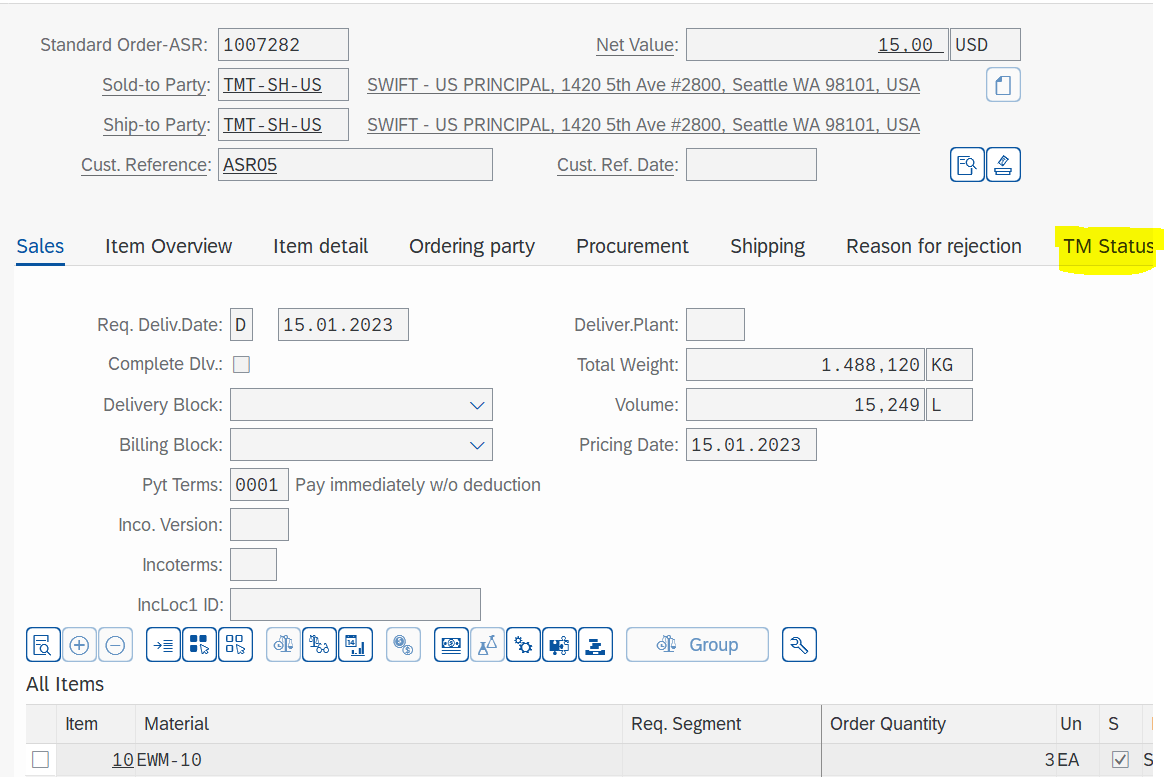
Sales Order - TM relevant
2. Freight Unit (FU) gets created automatically and is further planned with the help of transportation cockpit and Freight Order (FO) is created and carrier is assigned based on the existing freight agreement arrangements.
3. Create Delivery from FO
4. Outbound Delivery gets created in S4HANA and this will be ASR relevant.

S4HANA Outbound Delivery - ASR Relevant
5. Outbound Delivery Order gets created in EWM automatically and the transportation planning type will be "F" (Planning in TM for Advanced SR).

ODO in EWM - Transportation Planning Type-F
6. Freight Order is linked to EWM ODO as per below document flow -

Freight Order Document Flow
7. Perform picking and packing of EWM ODO.
8. Set "Ready for Shipping" using EWM warehouse monitor as shown below -

Outbound Delivery Order set ready for Shipping
Please share your comment and/or feedback in case of any suggestions.
Happy Reading !!!
Thanks
Prashant
Note - The concept of usage of "Consignment Order" in ASR during the outbound process shipment for multiple customers will be covered in next blog.
Please follow topic to know more about SAP Extended Warehouse Management.
Please post and answer questions at here
Please read other posts on the topic at here
10 Comments
You must be a registered user to add a comment. If you've already registered, sign in. Otherwise, register and sign in.
Labels in this area
-
aATP
1 -
ABAP Programming
1 -
Activate Credit Management Basic Steps
1 -
Adverse media monitoring
1 -
Alerts
1 -
Ausnahmehandling
1 -
bank statements
1 -
Bin Sorting sequence deletion
1 -
Bin Sorting upload
1 -
BP NUMBER RANGE
1 -
Brazil
1 -
Business partner creation failed for organizational unit
1 -
Business Technology Platform
1 -
Central Purchasing
1 -
Charge Calculation
2 -
Cloud Extensibility
1 -
Compliance
1 -
Controlling
1 -
Controlling Area
1 -
Data Enrichment
1 -
DIGITAL MANUFACTURING
1 -
digital transformation
1 -
Dimensional Weight
1 -
Direct Outbound Delivery
1 -
E-Mail
1 -
ETA
1 -
EWM
6 -
EWM - Delivery Processing
2 -
EWM - Goods Movement
4 -
EWM Outbound configuration
1 -
EWM-RF
1 -
EWM-TM-Integration
1 -
Extended Warehouse Management (EWM)
3 -
Extended Warehouse Management(EWM)
7 -
Finance
1 -
Freight Settlement
1 -
Geo-coordinates
1 -
Geo-routing
1 -
Geocoding
1 -
Geographic Information System
1 -
GIS
1 -
Goods Issue
2 -
GTT
2 -
IBP inventory optimization
1 -
inbound delivery printing
1 -
Incoterm
1 -
Innovation
1 -
Inspection lot
1 -
intraday
1 -
Introduction
1 -
Inventory Management
1 -
Localization
1 -
Logistics Optimization
1 -
Map Integration
1 -
Material Management
1 -
Materials Management
1 -
MFS
1 -
New Feature
1 -
Outbound with LOSC and POSC
1 -
Packaging
1 -
PPF
1 -
PPOCE
1 -
PPOME
1 -
print profile
1 -
Process Controllers
1 -
Production process
1 -
QM
1 -
QM in procurement
1 -
Real-time Geopositioning
1 -
Risk management
1 -
S4 HANA
1 -
S4 HANA 2022
1 -
S4-FSCM-Custom Credit Check Rule and Custom Credit Check Step
1 -
S4SCSD
1 -
Sales and Distribution
1 -
SAP DMC
1 -
SAP ERP
1 -
SAP Extended Warehouse Management
2 -
SAP Hana Spatial Services
1 -
SAP IBP IO
1 -
SAP MM
1 -
sap production planning
1 -
SAP QM
1 -
SAP REM
1 -
SAP repetiative
1 -
SAP S4HANA
1 -
SAP TM
1 -
SAP Transportation Management
3 -
SAP Variant configuration (LO-VC)
1 -
SD (Sales and Distribution)
1 -
Source inspection
1 -
Storage bin Capacity
1 -
Supply Chain
1 -
Supply Chain Disruption
1 -
Supply Chain for Secondary Distribution
1 -
Technology Updates
1 -
TMS
1 -
Transportation Cockpit
1 -
Transportation Management
2 -
Visibility
2 -
warehouse door
1 -
WOCR
1
- « Previous
- Next »
Related Content
- Advanced Shipping and Receiving Simplifying the Connectivity in Supply Chain Management Blogs by Members
- Premium Hub CoE – DSC Knowledge Bits Series in Supply Chain Management Blogs by SAP
- RISE with SAP Advanced Logistics Package in Supply Chain Management Blogs by SAP
- SAP Field Logistics: Centralized Supplier Item Repository for an Optimized Rental Process in Supply Chain Management Blogs by SAP
- Practical Insights into New Features of SAP EWM in S/4HANA 2023 in Supply Chain Management Blogs by Members
Top kudoed authors
| User | Count |
|---|---|
| 4 | |
| 3 | |
| 3 | |
| 2 | |
| 2 | |
| 2 | |
| 1 | |
| 1 | |
| 1 | |
| 1 |