
- SAP Community
- Products and Technology
- Enterprise Resource Planning
- ERP Blogs by Members
- ABAP RAP(RESTful Application Programming) Model, P...
Enterprise Resource Planning Blogs by Members
Gain new perspectives and knowledge about enterprise resource planning in blog posts from community members. Share your own comments and ERP insights today!
Turn on suggestions
Auto-suggest helps you quickly narrow down your search results by suggesting possible matches as you type.
Showing results for
rajat_verma3
Explorer
Options
- Subscribe to RSS Feed
- Mark as New
- Mark as Read
- Bookmark
- Subscribe
- Printer Friendly Page
- Report Inappropriate Content
01-04-2023
7:36 PM
In this blog, you will learn how to create a simple RAP model. In this example, we will create a table, CDS view entity, Metadata extension, Behavior definition, Service definition, Service Binding.
We will create below application for creation of Driver detail with the help of FIORI element.
Step 1 --> Create table - ZRV_RAP_DRIVER
Right click on the package --> New --> Other ABAP Repository Object --> Select Database Table and enter the the name of the table.
Here is the code snippet.
Step 2 --> Create Root CDS Entity ZI_RAP_DRIVER
Right click on the package --> New --> Other ABAP Repository Object --> Select Data Definition and enter the the name of Root CDS Entity --> Select Define Root View Entity.
Here is the code snippet.
Step 3 --> Create a Metadata Extension
Right click on root view entity --> Select New Metadata Extension --> Enter the the name of Metadata Extension.
Here we annotate the CDS Entity and fields we add screen position, set selection field etc.
Here is the code snippet.
Step 4 --> Create a Behavior Definition
Right click on root view entity --> Select New Behavior Definition.
All detail will be already filled, just click next.
Here is the code snippet,
Note --> For managed scenario we don’t need a class. Create, Delete, Update functionality will work as a standard(It is required to handle for non-standard action, features, determination, validations and so on that will be covered in coming Part-2)
Step 5 --> Create a Service Definition
Right click on root view entity --> Select New Service Definition
Here is the code snippet.
Step 6 --> Create Service Binding
Right click on service definition --> Select New Service Binding.
Here we need to choose Binding type OData V2-UI or OData V4-UI, for now we have chosen V2-UI.
Now publish the Service by clicking on Publish button.
Our RAP model is completed, now test the application.
Test Application -->
Select Service and click on preview button.
Click on Go --> To see the data, if already available in system.
Click on CREATE --> Here we can create new driver.
UPDATE / DELETE --> To update or delete the record.
Select the entry from the list.
These buttons appear on the top right corner.
Conclusion --> After reading this blog you will be able to create simple RAP model application.
Give it a try and let me know in the comments if you need any help/support.
Please feel free to suggest if any correction is needed 🙂
We will create below application for creation of Driver detail with the help of FIORI element.

Step 1 --> Create table - ZRV_RAP_DRIVER
Right click on the package --> New --> Other ABAP Repository Object --> Select Database Table and enter the the name of the table.

Here is the code snippet.

Step 2 --> Create Root CDS Entity ZI_RAP_DRIVER
Right click on the package --> New --> Other ABAP Repository Object --> Select Data Definition and enter the the name of Root CDS Entity --> Select Define Root View Entity.

Here is the code snippet.

Step 3 --> Create a Metadata Extension
Right click on root view entity --> Select New Metadata Extension --> Enter the the name of Metadata Extension.

Here we annotate the CDS Entity and fields we add screen position, set selection field etc.
Here is the code snippet.

Step 4 --> Create a Behavior Definition
Right click on root view entity --> Select New Behavior Definition.
All detail will be already filled, just click next.
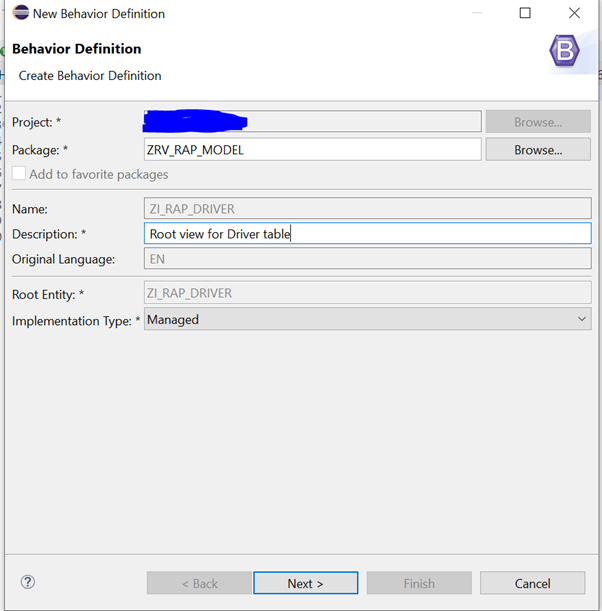
Here is the code snippet,
Note --> For managed scenario we don’t need a class. Create, Delete, Update functionality will work as a standard(It is required to handle for non-standard action, features, determination, validations and so on that will be covered in coming Part-2)

Step 5 --> Create a Service Definition
Right click on root view entity --> Select New Service Definition

Here is the code snippet.

Step 6 --> Create Service Binding
Right click on service definition --> Select New Service Binding.
Here we need to choose Binding type OData V2-UI or OData V4-UI, for now we have chosen V2-UI.


Now publish the Service by clicking on Publish button.

Our RAP model is completed, now test the application.
Test Application -->
Select Service and click on preview button.

Click on Go --> To see the data, if already available in system.

Click on CREATE --> Here we can create new driver.

UPDATE / DELETE --> To update or delete the record.
Select the entry from the list.

These buttons appear on the top right corner.

Conclusion --> After reading this blog you will be able to create simple RAP model application.
Give it a try and let me know in the comments if you need any help/support.
Please feel free to suggest if any correction is needed 🙂
- SAP Managed Tags:
- SAP Fiori Elements,
- SAP S/4HANA,
- ABAP RESTful Application Programming Model
5 Comments
You must be a registered user to add a comment. If you've already registered, sign in. Otherwise, register and sign in.
Labels in this area
-
"mm02"
1 -
A_PurchaseOrderItem additional fields
1 -
ABAP
1 -
ABAP Extensibility
1 -
ACCOSTRATE
1 -
ACDOCP
1 -
Adding your country in SPRO - Project Administration
1 -
Advance Return Management
1 -
AI and RPA in SAP Upgrades
1 -
Approval Workflows
1 -
ARM
1 -
ASN
1 -
Asset Management
1 -
Associations in CDS Views
1 -
auditlog
1 -
Authorization
1 -
Availability date
1 -
Azure Center for SAP Solutions
1 -
AzureSentinel
2 -
Bank
1 -
BAPI_SALESORDER_CREATEFROMDAT2
1 -
BRF+
1 -
BRFPLUS
1 -
Bundled Cloud Services
1 -
business participation
1 -
Business Processes
1 -
CAPM
1 -
Carbon
1 -
Cental Finance
1 -
CFIN
1 -
CFIN Document Splitting
1 -
Cloud ALM
1 -
Cloud Integration
1 -
condition contract management
1 -
Connection - The default connection string cannot be used.
1 -
Custom Table Creation
1 -
Customer Screen in Production Order
1 -
Data Quality Management
1 -
Date required
1 -
Decisions
1 -
desafios4hana
1 -
Developing with SAP Integration Suite
1 -
Direct Outbound Delivery
1 -
DMOVE2S4
1 -
EAM
1 -
EDI
2 -
EDI 850
1 -
EDI 856
1 -
edocument
1 -
EHS Product Structure
1 -
Emergency Access Management
1 -
Energy
1 -
EPC
1 -
Financial Operations
1 -
Find
1 -
FINSSKF
1 -
Fiori
1 -
Flexible Workflow
1 -
Gas
1 -
Gen AI enabled SAP Upgrades
1 -
General
1 -
generate_xlsx_file
1 -
Getting Started
1 -
HomogeneousDMO
1 -
IDOC
2 -
Integration
1 -
Learning Content
2 -
LogicApps
2 -
low touchproject
1 -
Maintenance
1 -
management
1 -
Material creation
1 -
Material Management
1 -
MD04
1 -
MD61
1 -
methodology
1 -
Microsoft
2 -
MicrosoftSentinel
2 -
Migration
1 -
MRP
1 -
MS Teams
2 -
MT940
1 -
Newcomer
1 -
Notifications
1 -
Oil
1 -
open connectors
1 -
Order Change Log
1 -
ORDERS
2 -
OSS Note 390635
1 -
outbound delivery
1 -
outsourcing
1 -
PCE
1 -
Permit to Work
1 -
PIR Consumption Mode
1 -
PIR's
1 -
PIRs
1 -
PIRs Consumption
1 -
PIRs Reduction
1 -
Plan Independent Requirement
1 -
Premium Plus
1 -
pricing
1 -
Primavera P6
1 -
Process Excellence
1 -
Process Management
1 -
Process Order Change Log
1 -
Process purchase requisitions
1 -
Product Information
1 -
Production Order Change Log
1 -
Purchase requisition
1 -
Purchasing Lead Time
1 -
Redwood for SAP Job execution Setup
1 -
RISE with SAP
1 -
RisewithSAP
1 -
Rizing
1 -
S4 Cost Center Planning
1 -
S4 HANA
1 -
S4HANA
3 -
Sales and Distribution
1 -
Sales Commission
1 -
sales order
1 -
SAP
2 -
SAP Best Practices
1 -
SAP Build
1 -
SAP Build apps
1 -
SAP Cloud ALM
1 -
SAP Data Quality Management
1 -
SAP Maintenance resource scheduling
2 -
SAP Note 390635
1 -
SAP S4HANA
2 -
SAP S4HANA Cloud private edition
1 -
SAP Upgrade Automation
1 -
SAP WCM
1 -
SAP Work Clearance Management
1 -
Schedule Agreement
1 -
SDM
1 -
security
2 -
Settlement Management
1 -
soar
2 -
SSIS
1 -
SU01
1 -
SUM2.0SP17
1 -
SUMDMO
1 -
Teams
2 -
User Administration
1 -
User Participation
1 -
Utilities
1 -
va01
1 -
vendor
1 -
vl01n
1 -
vl02n
1 -
WCM
1 -
X12 850
1 -
xlsx_file_abap
1 -
YTD|MTD|QTD in CDs views using Date Function
1
- « Previous
- Next »
Related Content
- CDS view Required - S4Hana Public Cloud MD04 - stock functionality (released) in Enterprise Resource Planning Q&A
- Quarterly vat declaration Italy in Enterprise Resource Planning Q&A
- Mass Purchase Requisition deletion using transaction - MASS by adding deletion indicator field in Enterprise Resource Planning Blogs by Members
- Screen selection field of a Query program went missing upon modification of Infoset. in Enterprise Resource Planning Q&A
- Message_Type_X error when using BAPI in Enterprise Resource Planning Q&A
Top kudoed authors
| User | Count |
|---|---|
| 6 | |
| 2 | |
| 2 | |
| 2 | |
| 2 | |
| 2 | |
| 2 | |
| 1 | |
| 1 |