
- SAP Community
- Products and Technology
- Technology
- Technology Blogs by Members
- Fiori launchpad Spaces and Pages
Technology Blogs by Members
Explore a vibrant mix of technical expertise, industry insights, and tech buzz in member blogs covering SAP products, technology, and events. Get in the mix!
Turn on suggestions
Auto-suggest helps you quickly narrow down your search results by suggesting possible matches as you type.
Showing results for
AbhishekSharma
Active Contributor
Options
- Subscribe to RSS Feed
- Mark as New
- Mark as Read
- Bookmark
- Subscribe
- Printer Friendly Page
- Report Inappropriate Content
01-03-2023
3:14 AM
Hello,
In this beginner blog post we are going to see how we can use Pages and Spaces on Fiori Launchpad. We are also going to see how we can configure Tile using Spaces and Pages concept and make it available to Fiori Launchpad.
Ref: https://help.sap.com/docs/SAP_S4HANA_CLOUD/4fc8d03390c342da8a60f8ee387bca1a/e55f5cc8ccec490f83a00284...
Pages and Spaces is part of new Layout Design of Fiori Launchpad which is available from S4H4HANA 2020 and onward on both cloud and on Premise environment.
In this concept there are main 4 Parts available :
In below picture different parts of Fiori Launchpad can be identified by different colors respectively.
1- SPACE - Space consists of Pages (to understand this can be compared to Groups)
2- PAGE - Pages consists of single or multiple Sections
3- SECTION - Section consists of single or multiple Tiles
4- TILE - Tile is used to launch the respective application
To Identify, If your Fiori Launchpad is activated for Pages and Spaces, you may follow below steps to activate Pages and Spaces in Fiori Launchpad.
Go to User's settings options as shown below and click on Settings options.
As soon as you click on Save button on Settings popup Launchpad will be auto reload and all available applications which are configured using Spaces and Pages will be available to you.
Now once the Fiori Launchpad is opened with Spaces and Pages If one Group is having multiple Sections then those will be available as highlighted as below.
We have already created Catalog with name : CODEINMINS
We have also created Role with name : ZFIORI_ROLE
Lets start creating Space and Page to configure Tile.
On Fiori Launchpad Click on Fiori Launchpad Group and select Manage Launchpad Spaces tile
On Manage Launchpad Spaces tile to create new Spaces click on Create button.
Fill out all the required details in opened Popup. Since we are creating Spaces and no page is available, we are selecting Also create a Page option, This will create new Page and will assign it to Spaces.
If Page is already created previously and want to add Tile to same Page then do not select this option.
Now once Spaces and Page is created below screen will be displayed. New Page which is created is by default with Visible status.
If it is not then select the new Page created record and click on Set Visible button. If Page is not set to Visible then it will not be available in Spaces when displayed in Fiori Launchpad.
Once the Spaces and Page is created successfully. next step is to assign created Catalog and Space to Role.
open PFCG Transaction, Open Role created and follow below steps to assign Space and Catalog to Role.
Space is added to Role.
Assign Catalog to Role, follow below step.
Space and Catalog both are added successfully to Role.
In Last step we need to assign this Role to User.
Once Catalog is assigned to Role. Go back to Spaces and Pages Page and click on Edit button.
Since we have added Catalog to Role, all available Catalogs will be available where Spaces is added.
Refer below screen shot. Click on Add button to assign Tile to Page.
Once Assigned Tile will be available in Page. Refer below screen shot. Click on Save button
Once all steps are followed, open Fiori Launchpad, and new Space will be available. All the sections are again highlighted by respective colors for Identification purpose.
Click on Tile and Drill down report will be available.
If your application is not available on Fiori Launchpad (not visible) the possible reason could be it is configured with Spaces and Pages.
All new standard Fiori applications are following Spaces and pages guidelines and it is suggested and recommended approach to configure Tile on Fiori Launchpad.
biggest advantage of using Spaces and Pages is Performance, since on needed applications will be loaded and this approach will provide much cleaner Launchpad.
Thanks-
Abhishek
In this beginner blog post we are going to see how we can use Pages and Spaces on Fiori Launchpad. We are also going to see how we can configure Tile using Spaces and Pages concept and make it available to Fiori Launchpad.
Ref: https://help.sap.com/docs/SAP_S4HANA_CLOUD/4fc8d03390c342da8a60f8ee387bca1a/e55f5cc8ccec490f83a00284...
Prerequisite fro Spaces and Pages
S4HANA2020 or Later
Role : SAP_BR_ANALYTICS_SPECIALIST
Transaction Access : PFCG Transaction
What is Spaces and Pages
Pages and Spaces is part of new Layout Design of Fiori Launchpad which is available from S4H4HANA 2020 and onward on both cloud and on Premise environment.
In this concept there are main 4 Parts available :
In below picture different parts of Fiori Launchpad can be identified by different colors respectively.
1- SPACE - Space consists of Pages (to understand this can be compared to Groups)
2- PAGE - Pages consists of single or multiple Sections
3- SECTION - Section consists of single or multiple Tiles
4- TILE - Tile is used to launch the respective application

To Identify, If your Fiori Launchpad is activated for Pages and Spaces, you may follow below steps to activate Pages and Spaces in Fiori Launchpad.
Activate Fiori Launchpad Spaces and Pages
Step - 1
Go to User's settings options as shown below and click on Settings options.

Step - 2
Click on Spaces and Pages option available, and verify if Use Spaces option is checked or not. if it is not checked marked then select and make it checked. As shown in below picture. Click on Save.
As soon as you click on Save button on Settings popup Launchpad will be auto reload and all available applications which are configured using Spaces and Pages will be available to you.

Now once the Fiori Launchpad is opened with Spaces and Pages If one Group is having multiple Sections then those will be available as highlighted as below.

Step - 3
Configure Tile to Fiori Launchpad using Spaces and Pages
To configure Tile using Spaces and pages we are going to follow below Flow:
We have already created Catalog with name : CODEINMINS
We have also created Role with name : ZFIORI_ROLE

Step 1
Lets start creating Space and Page to configure Tile.
On Fiori Launchpad Click on Fiori Launchpad Group and select Manage Launchpad Spaces tile

On Manage Launchpad Spaces tile to create new Spaces click on Create button.

Fill out all the required details in opened Popup. Since we are creating Spaces and no page is available, we are selecting Also create a Page option, This will create new Page and will assign it to Spaces.
If Page is already created previously and want to add Tile to same Page then do not select this option.

Now once Spaces and Page is created below screen will be displayed. New Page which is created is by default with Visible status.
If it is not then select the new Page created record and click on Set Visible button. If Page is not set to Visible then it will not be available in Spaces when displayed in Fiori Launchpad.

Step 2
Once the Spaces and Page is created successfully. next step is to assign created Catalog and Space to Role.
open PFCG Transaction, Open Role created and follow below steps to assign Space and Catalog to Role.


Space is added to Role.

Assign Catalog to Role, follow below step.
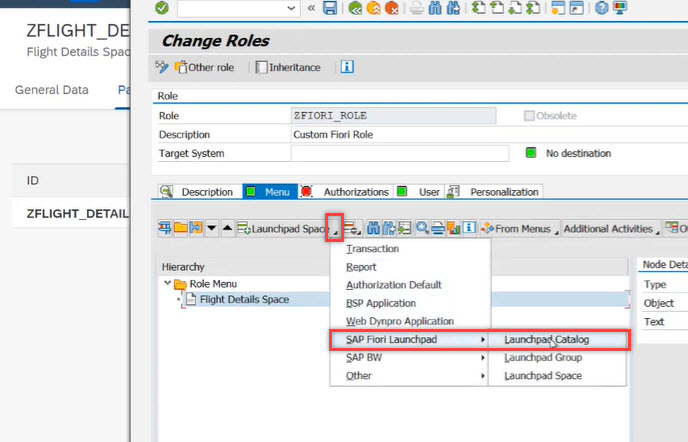

Space and Catalog both are added successfully to Role.

In Last step we need to assign this Role to User.
Step 3
Once Catalog is assigned to Role. Go back to Spaces and Pages Page and click on Edit button.


Since we have added Catalog to Role, all available Catalogs will be available where Spaces is added.
Refer below screen shot. Click on Add button to assign Tile to Page.

Once Assigned Tile will be available in Page. Refer below screen shot. Click on Save button


Once all steps are followed, open Fiori Launchpad, and new Space will be available. All the sections are again highlighted by respective colors for Identification purpose.

Click on Tile and Drill down report will be available.

Conclusion
If your application is not available on Fiori Launchpad (not visible) the possible reason could be it is configured with Spaces and Pages.
All new standard Fiori applications are following Spaces and pages guidelines and it is suggested and recommended approach to configure Tile on Fiori Launchpad.
biggest advantage of using Spaces and Pages is Performance, since on needed applications will be loaded and this approach will provide much cleaner Launchpad.
Thanks-
Abhishek
2 Comments
You must be a registered user to add a comment. If you've already registered, sign in. Otherwise, register and sign in.
Labels in this area
-
"automatische backups"
1 -
"regelmäßige sicherung"
1 -
"TypeScript" "Development" "FeedBack"
1 -
505 Technology Updates 53
1 -
ABAP
14 -
ABAP API
1 -
ABAP CDS Views
2 -
ABAP CDS Views - BW Extraction
1 -
ABAP CDS Views - CDC (Change Data Capture)
1 -
ABAP class
2 -
ABAP Cloud
2 -
ABAP Development
5 -
ABAP in Eclipse
1 -
ABAP Platform Trial
1 -
ABAP Programming
2 -
abap technical
1 -
absl
1 -
access data from SAP Datasphere directly from Snowflake
1 -
Access data from SAP datasphere to Qliksense
1 -
Accrual
1 -
action
1 -
adapter modules
1 -
Addon
1 -
Adobe Document Services
1 -
ADS
1 -
ADS Config
1 -
ADS with ABAP
1 -
ADS with Java
1 -
ADT
2 -
Advance Shipping and Receiving
1 -
Advanced Event Mesh
3 -
AEM
1 -
AI
7 -
AI Launchpad
1 -
AI Projects
1 -
AIML
9 -
Alert in Sap analytical cloud
1 -
Amazon S3
1 -
Analytical Dataset
1 -
Analytical Model
1 -
Analytics
1 -
Analyze Workload Data
1 -
annotations
1 -
API
1 -
API and Integration
3 -
API Call
2 -
Application Architecture
1 -
Application Development
5 -
Application Development for SAP HANA Cloud
3 -
Applications and Business Processes (AP)
1 -
Artificial Intelligence
1 -
Artificial Intelligence (AI)
4 -
Artificial Intelligence (AI) 1 Business Trends 363 Business Trends 8 Digital Transformation with Cloud ERP (DT) 1 Event Information 462 Event Information 15 Expert Insights 114 Expert Insights 76 Life at SAP 418 Life at SAP 1 Product Updates 4
1 -
Artificial Intelligence (AI) blockchain Data & Analytics
1 -
Artificial Intelligence (AI) blockchain Data & Analytics Intelligent Enterprise
1 -
Artificial Intelligence (AI) blockchain Data & Analytics Intelligent Enterprise Oil Gas IoT Exploration Production
1 -
Artificial Intelligence (AI) blockchain Data & Analytics Intelligent Enterprise sustainability responsibility esg social compliance cybersecurity risk
1 -
ASE
1 -
ASR
2 -
ASUG
1 -
Attachments
1 -
Authorisations
1 -
Automating Processes
1 -
Automation
1 -
aws
2 -
Azure
1 -
Azure AI Studio
1 -
B2B Integration
1 -
Backorder Processing
1 -
Backup
1 -
Backup and Recovery
1 -
Backup schedule
1 -
BADI_MATERIAL_CHECK error message
1 -
Bank
1 -
BAS
1 -
basis
2 -
Basis Monitoring & Tcodes with Key notes
2 -
Batch Management
1 -
BDC
1 -
Best Practice
1 -
bitcoin
1 -
Blockchain
3 -
BOP in aATP
1 -
BOP Segments
1 -
BOP Strategies
1 -
BOP Variant
1 -
BPC
1 -
BPC LIVE
1 -
BTP
11 -
BTP Destination
2 -
Business AI
1 -
Business and IT Integration
1 -
Business application stu
1 -
Business Application Studio
1 -
Business Architecture
1 -
Business Communication Services
1 -
Business Continuity
1 -
Business Data Fabric
3 -
Business Partner
12 -
Business Partner Master Data
10 -
Business Technology Platform
2 -
Business Trends
1 -
CA
1 -
calculation view
1 -
CAP
3 -
Capgemini
1 -
CAPM
1 -
Catalyst for Efficiency: Revolutionizing SAP Integration Suite with Artificial Intelligence (AI) and
1 -
CCMS
2 -
CDQ
12 -
CDS
2 -
Cental Finance
1 -
Certificates
1 -
CFL
1 -
Change Management
1 -
chatbot
1 -
chatgpt
3 -
CL_SALV_TABLE
2 -
Class Runner
1 -
Classrunner
1 -
Cloud ALM Monitoring
1 -
Cloud ALM Operations
1 -
cloud connector
1 -
Cloud Extensibility
1 -
Cloud Foundry
4 -
Cloud Integration
6 -
Cloud Platform Integration
2 -
cloudalm
1 -
communication
1 -
Compensation Information Management
1 -
Compensation Management
1 -
Compliance
1 -
Compound Employee API
1 -
Configuration
1 -
Connectors
1 -
Consolidation Extension for SAP Analytics Cloud
1 -
Controller-Service-Repository pattern
1 -
Conversion
1 -
Cosine similarity
1 -
cryptocurrency
1 -
CSI
1 -
ctms
1 -
Custom chatbot
3 -
Custom Destination Service
1 -
custom fields
1 -
Customer Experience
1 -
Customer Journey
1 -
Customizing
1 -
cyber security
2 -
Data
1 -
Data & Analytics
1 -
Data Aging
1 -
Data Analytics
2 -
Data and Analytics (DA)
1 -
Data Archiving
1 -
Data Back-up
1 -
Data Governance
5 -
Data Integration
2 -
Data Quality
12 -
Data Quality Management
12 -
Data Synchronization
1 -
data transfer
1 -
Data Unleashed
1 -
Data Value
8 -
database tables
1 -
Datasphere
2 -
datenbanksicherung
1 -
dba cockpit
1 -
dbacockpit
1 -
Debugging
2 -
Delimiting Pay Components
1 -
Delta Integrations
1 -
Destination
3 -
Destination Service
1 -
Developer extensibility
1 -
Developing with SAP Integration Suite
1 -
Devops
1 -
digital transformation
1 -
Documentation
1 -
Dot Product
1 -
DQM
1 -
dump database
1 -
dump transaction
1 -
e-Invoice
1 -
E4H Conversion
1 -
Eclipse ADT ABAP Development Tools
2 -
edoc
1 -
edocument
1 -
ELA
1 -
Embedded Consolidation
1 -
Embedding
1 -
Embeddings
1 -
Employee Central
1 -
Employee Central Payroll
1 -
Employee Central Time Off
1 -
Employee Information
1 -
Employee Rehires
1 -
Enable Now
1 -
Enable now manager
1 -
endpoint
1 -
Enhancement Request
1 -
Enterprise Architecture
1 -
ETL Business Analytics with SAP Signavio
1 -
Euclidean distance
1 -
Event Dates
1 -
Event Driven Architecture
1 -
Event Mesh
2 -
Event Reason
1 -
EventBasedIntegration
1 -
EWM
1 -
EWM Outbound configuration
1 -
EWM-TM-Integration
1 -
Existing Event Changes
1 -
Expand
1 -
Expert
2 -
Expert Insights
1 -
Fiori
14 -
Fiori Elements
2 -
Fiori SAPUI5
12 -
Flask
1 -
Full Stack
8 -
Funds Management
1 -
General
1 -
Generative AI
1 -
Getting Started
1 -
GitHub
8 -
Grants Management
1 -
groovy
1 -
GTP
1 -
HANA
5 -
HANA Cloud
2 -
Hana Cloud Database Integration
2 -
HANA DB
1 -
HANA XS Advanced
1 -
Historical Events
1 -
home labs
1 -
HowTo
1 -
HR Data Management
1 -
html5
8 -
HTML5 Application
1 -
Identity cards validation
1 -
idm
1 -
Implementation
1 -
input parameter
1 -
instant payments
1 -
Integration
3 -
Integration Advisor
1 -
Integration Architecture
1 -
Integration Center
1 -
Integration Suite
1 -
intelligent enterprise
1 -
Java
1 -
job
1 -
Job Information Changes
1 -
Job-Related Events
1 -
Job_Event_Information
1 -
joule
4 -
Journal Entries
1 -
Just Ask
1 -
Kerberos for ABAP
8 -
Kerberos for JAVA
8 -
Launch Wizard
1 -
Learning Content
2 -
Life at SAP
1 -
lightning
1 -
Linear Regression SAP HANA Cloud
1 -
local tax regulations
1 -
LP
1 -
Machine Learning
2 -
Marketing
1 -
Master Data
3 -
Master Data Management
14 -
Maxdb
2 -
MDG
1 -
MDGM
1 -
MDM
1 -
Message box.
1 -
Messages on RF Device
1 -
Microservices Architecture
1 -
Microsoft Universal Print
1 -
Middleware Solutions
1 -
Migration
5 -
ML Model Development
1 -
Modeling in SAP HANA Cloud
8 -
Monitoring
3 -
MTA
1 -
Multi-Record Scenarios
1 -
Multiple Event Triggers
1 -
Neo
1 -
New Event Creation
1 -
New Feature
1 -
Newcomer
1 -
NodeJS
2 -
ODATA
2 -
OData APIs
1 -
odatav2
1 -
ODATAV4
1 -
ODBC
1 -
ODBC Connection
1 -
Onpremise
1 -
open source
2 -
OpenAI API
1 -
Oracle
1 -
PaPM
1 -
PaPM Dynamic Data Copy through Writer function
1 -
PaPM Remote Call
1 -
PAS-C01
1 -
Pay Component Management
1 -
PGP
1 -
Pickle
1 -
PLANNING ARCHITECTURE
1 -
Popup in Sap analytical cloud
1 -
PostgrSQL
1 -
POSTMAN
1 -
Process Automation
2 -
Product Updates
4 -
PSM
1 -
Public Cloud
1 -
Python
4 -
Qlik
1 -
Qualtrics
1 -
RAP
3 -
RAP BO
2 -
Record Deletion
1 -
Recovery
1 -
recurring payments
1 -
redeply
1 -
Release
1 -
Remote Consumption Model
1 -
Replication Flows
1 -
Research
1 -
Resilience
1 -
REST
1 -
REST API
1 -
Retagging Required
1 -
Risk
1 -
Rolling Kernel Switch
1 -
route
1 -
rules
1 -
S4 HANA
1 -
S4 HANA Cloud
1 -
S4 HANA On-Premise
1 -
S4HANA
3 -
S4HANA_OP_2023
2 -
SAC
10 -
SAC PLANNING
9 -
SAP
4 -
SAP ABAP
1 -
SAP Advanced Event Mesh
1 -
SAP AI Core
8 -
SAP AI Launchpad
8 -
SAP Analytic Cloud Compass
1 -
Sap Analytical Cloud
1 -
SAP Analytics Cloud
4 -
SAP Analytics Cloud for Consolidation
2 -
SAP Analytics Cloud Story
1 -
SAP analytics clouds
1 -
SAP BAS
1 -
SAP Basis
6 -
SAP BODS
1 -
SAP BODS certification.
1 -
SAP BTP
20 -
SAP BTP Build Work Zone
2 -
SAP BTP Cloud Foundry
5 -
SAP BTP Costing
1 -
SAP BTP CTMS
1 -
SAP BTP Innovation
1 -
SAP BTP Migration Tool
1 -
SAP BTP SDK IOS
1 -
SAP Build
11 -
SAP Build App
1 -
SAP Build apps
1 -
SAP Build CodeJam
1 -
SAP Build Process Automation
3 -
SAP Build work zone
10 -
SAP Business Objects Platform
1 -
SAP Business Technology
2 -
SAP Business Technology Platform (XP)
1 -
sap bw
1 -
SAP CAP
2 -
SAP CDC
1 -
SAP CDP
1 -
SAP CDS VIEW
1 -
SAP Certification
1 -
SAP Cloud ALM
4 -
SAP Cloud Application Programming Model
1 -
SAP Cloud Integration for Data Services
1 -
SAP cloud platform
8 -
SAP Companion
1 -
SAP CPI
3 -
SAP CPI (Cloud Platform Integration)
2 -
SAP CPI Discover tab
1 -
sap credential store
1 -
SAP Customer Data Cloud
1 -
SAP Customer Data Platform
1 -
SAP Data Intelligence
1 -
SAP Data Migration in Retail Industry
1 -
SAP Data Services
1 -
SAP DATABASE
1 -
SAP Dataspher to Non SAP BI tools
1 -
SAP Datasphere
9 -
SAP DRC
1 -
SAP EWM
1 -
SAP Fiori
2 -
SAP Fiori App Embedding
1 -
Sap Fiori Extension Project Using BAS
1 -
SAP GRC
1 -
SAP HANA
1 -
SAP HCM (Human Capital Management)
1 -
SAP HR Solutions
1 -
SAP IDM
1 -
SAP Integration Suite
9 -
SAP Integrations
4 -
SAP iRPA
2 -
SAP Learning Class
1 -
SAP Learning Hub
1 -
SAP Odata
2 -
SAP on Azure
1 -
SAP PartnerEdge
1 -
sap partners
1 -
SAP Password Reset
1 -
SAP PO Migration
1 -
SAP Prepackaged Content
1 -
SAP Process Automation
2 -
SAP Process Integration
2 -
SAP Process Orchestration
1 -
SAP S4HANA
2 -
SAP S4HANA Cloud
1 -
SAP S4HANA Cloud for Finance
1 -
SAP S4HANA Cloud private edition
1 -
SAP Sandbox
1 -
SAP STMS
1 -
SAP SuccessFactors
2 -
SAP SuccessFactors HXM Core
1 -
SAP Time
1 -
SAP TM
2 -
SAP Trading Partner Management
1 -
SAP UI5
1 -
SAP Upgrade
1 -
SAP Utilities
1 -
SAP-GUI
8 -
SAP_COM_0276
1 -
SAPBTP
1 -
SAPCPI
1 -
SAPEWM
1 -
sapmentors
1 -
saponaws
2 -
SAPS4HANA
1 -
SAPUI5
4 -
schedule
1 -
Secure Login Client Setup
8 -
security
9 -
Selenium Testing
1 -
SEN
1 -
SEN Manager
1 -
service
1 -
SET_CELL_TYPE
1 -
SET_CELL_TYPE_COLUMN
1 -
SFTP scenario
2 -
Simplex
1 -
Single Sign On
8 -
Singlesource
1 -
SKLearn
1 -
soap
1 -
Software Development
1 -
SOLMAN
1 -
solman 7.2
2 -
Solution Manager
3 -
sp_dumpdb
1 -
sp_dumptrans
1 -
SQL
1 -
sql script
1 -
SSL
8 -
SSO
8 -
Substring function
1 -
SuccessFactors
1 -
SuccessFactors Time Tracking
1 -
Sybase
1 -
system copy method
1 -
System owner
1 -
Table splitting
1 -
Tax Integration
1 -
Technical article
1 -
Technical articles
1 -
Technology Updates
1 -
Technology Updates
1 -
Technology_Updates
1 -
Threats
1 -
Time Collectors
1 -
Time Off
2 -
Tips and tricks
2 -
Tools
1 -
Trainings & Certifications
1 -
Transport in SAP BODS
1 -
Transport Management
1 -
TypeScript
2 -
unbind
1 -
Unified Customer Profile
1 -
UPB
1 -
Use of Parameters for Data Copy in PaPM
1 -
User Unlock
1 -
VA02
1 -
Validations
1 -
Vector Database
1 -
Vector Engine
1 -
Visual Studio Code
1 -
VSCode
1 -
Web SDK
1 -
work zone
1 -
workload
1 -
xsa
1 -
XSA Refresh
1
- « Previous
- Next »
Related Content
- Consuming CAPM Application's OData service into SAP Fiori Application in Business Application Studio in Technology Blogs by Members
- Can't add apps to the page in Technology Q&A
- Custom data as table, CDS, Domain, Business object and all that jazz... in Technology Blogs by SAP
- Now AI Helps You Developing SAPUI5 Applications in Technology Blogs by SAP
- Deliver Real-World Results with SAP Business AI: Q4 2023 & Q1 2024 Release Highlights in Technology Blogs by SAP
Top kudoed authors
| User | Count |
|---|---|
| 11 | |
| 10 | |
| 7 | |
| 6 | |
| 4 | |
| 4 | |
| 3 | |
| 3 | |
| 3 | |
| 3 |