
- SAP Community
- Products and Technology
- Technology
- Technology Blogs by SAP
- Empower your year-end reporting with SAP Analytics...
Technology Blogs by SAP
Learn how to extend and personalize SAP applications. Follow the SAP technology blog for insights into SAP BTP, ABAP, SAP Analytics Cloud, SAP HANA, and more.
Turn on suggestions
Auto-suggest helps you quickly narrow down your search results by suggesting possible matches as you type.
Showing results for
yvonnexu
Explorer
Options
- Subscribe to RSS Feed
- Mark as New
- Mark as Read
- Bookmark
- Subscribe
- Printer Friendly Page
- Report Inappropriate Content
12-29-2022
2:00 PM
Introduction
As the year-end is approaching, I believe all of you must be anxious about your year-end report.
The year-end report is the summary and reflection of the year's work results, and it is also the key moment to report the work achievements upwards. For such an important occasion, using data to speak has become a necessary skill for professional workplace! So, how to use data to speak?
In this article, let's talk about how to use SAP Analytics Cloud to spice up your year-end report.
Why use data to tell a story?
In his book Energy Management, renowned psychologist Jim Lowe suggests that instead of managing time, it's better to manage energy. Because people's energy and attention throughout the day is something more limited than time, this is especially important for bosses who have a lot to do.
Therefore, to make your report impressive, you must make clever use of the expressive power of graphics and data.
In addition, for the year-end report will generally contain three soul questions: Were the goals set last year achieved? Was there outstanding growth this year? What are the plans for the coming year? All can be answered one by one with data.
As shown in Figure 1, we use the sales data of a fictitious company as a case study, and we can see that using data to tell a story can make the audience take in the information better than using words.
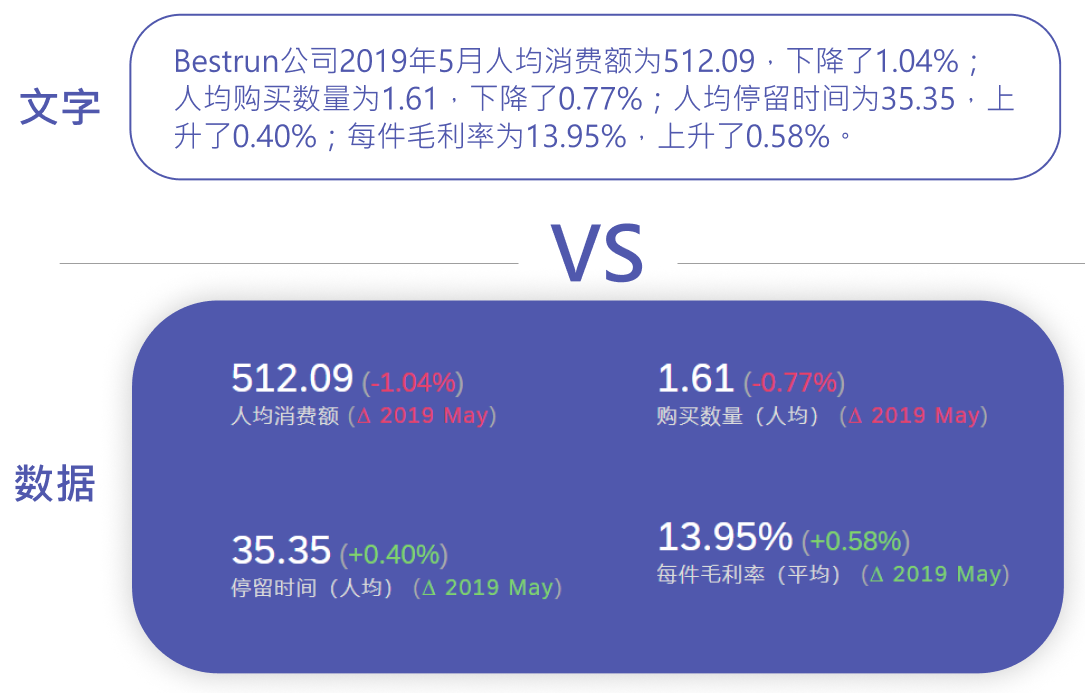
figure 1
Use different charts for different business scenarios
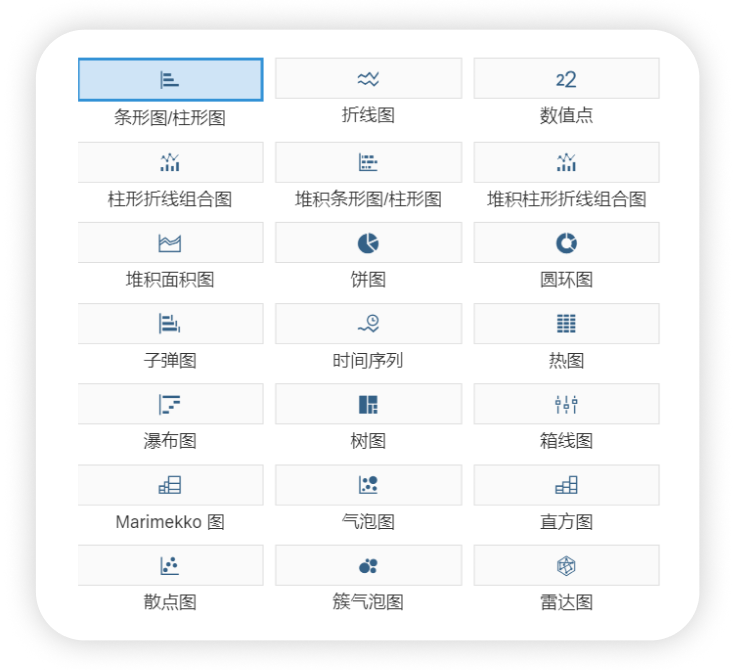
figure 2
Here, we briefly recommend some charts for year-end reporting.
Line Chart
 figure3
figure3
Pie Charts

figure 4
Histogram
Bar charts are used to describe the distribution and comparison of numbers, and can especially show the superiority of data at a certain node. Using a bar chart to describe one of your outstanding results often works well.
For example, in Figure 5, which depicts the sales performance of a virtual company in 2020, we can see that the company has outstanding sales performance in May.

figure 5
Map
- Use shades of color to show the size of the value of the regional range, such as showing the sales volume of each province and city, the distribution range of the market and other data.
- Using anchor points to show the distribution of data in the region.
Figure 6 combines the above two forms, using gradient anchor points to indicate the size of the value range of each region.

figure 6
What if you don't have an idea?
SAP Analytics Cloud Smart Discovery supports the automatic creation of your stories after importing data! Just ask a question about the data in the search box and you'll instantly see visual answers that can be added to the data, and you can change the type of chart as needed! Easy to help year-end reporting ~
Summary
Through the introduction of this issue, I believe your guys must have a little inspiration for your year-end report. Practice makes perfect, so I hope you could kindly apply what you’ve learned to your dashboard design.
For more information, please follow the SAP Analysis Cloud topic page (SAP Analytics Cloud | SAP Community), post questions and answers (All Questions in SAP Analytics Cloud | SAP Community) and read other posts on the topic (SAP Analytics Cloud | SAP | SAP Blogs).
Thanks for reading my second blog post on community! For more information about dashboard design, please stay tuned to this channel for tweets. Also, I look forward to your feedback and comments in the comments.
See you in the next issue!
(All photos are made by auther. All rights reserved for the images used in this blog. No part of this blog may be reproduced or transmitted in any form or for any purpose without the express permission of SAP SE or an SAP affiliate company.)
- SAP Managed Tags:
- SAP Analytics Cloud
Labels:
You must be a registered user to add a comment. If you've already registered, sign in. Otherwise, register and sign in.
Labels in this area
-
ABAP CDS Views - CDC (Change Data Capture)
2 -
AI
1 -
Analyze Workload Data
1 -
BTP
1 -
Business and IT Integration
2 -
Business application stu
1 -
Business Technology Platform
1 -
Business Trends
1,661 -
Business Trends
86 -
CAP
1 -
cf
1 -
Cloud Foundry
1 -
Confluent
1 -
Customer COE Basics and Fundamentals
1 -
Customer COE Latest and Greatest
3 -
Customer Data Browser app
1 -
Data Analysis Tool
1 -
data migration
1 -
data transfer
1 -
Datasphere
2 -
Event Information
1,400 -
Event Information
64 -
Expert
1 -
Expert Insights
178 -
Expert Insights
270 -
General
1 -
Google cloud
1 -
Google Next'24
1 -
Kafka
1 -
Life at SAP
784 -
Life at SAP
11 -
Migrate your Data App
1 -
MTA
1 -
Network Performance Analysis
1 -
NodeJS
1 -
PDF
1 -
POC
1 -
Product Updates
4,578 -
Product Updates
323 -
Replication Flow
1 -
RisewithSAP
1 -
SAP BTP
1 -
SAP BTP Cloud Foundry
1 -
SAP Cloud ALM
1 -
SAP Cloud Application Programming Model
1 -
SAP Datasphere
2 -
SAP S4HANA Cloud
1 -
SAP S4HANA Migration Cockpit
1 -
Technology Updates
6,886 -
Technology Updates
395 -
Workload Fluctuations
1
Related Content
- Deep dive into Q4 2023, What’s New in SAP Cloud ALM for Implementation Blog Series in Technology Blogs by SAP
- SAP Sustainability Footprint Management: Q1-24 Updates & Highlights in Technology Blogs by SAP
- Native HANA Information Views on Source system S4/HANA. in Technology Q&A
- Horizon Theme and Templates for Stories in SAP Analytics Cloud in Technology Blogs by SAP
- Possible Use Cases Of ECC & S/4HANA Connection With SAP Datasphere. in Technology Q&A
Top kudoed authors
| User | Count |
|---|---|
| 11 | |
| 10 | |
| 10 | |
| 9 | |
| 8 | |
| 7 | |
| 7 | |
| 7 | |
| 7 | |
| 6 |