
- SAP Community
- Products and Technology
- Technology
- Technology Blogs by SAP
- Call BTP SAP Print Service To Print Document In BT...
Technology Blogs by SAP
Learn how to extend and personalize SAP applications. Follow the SAP technology blog for insights into SAP BTP, ABAP, SAP Analytics Cloud, SAP HANA, and more.
Turn on suggestions
Auto-suggest helps you quickly narrow down your search results by suggesting possible matches as you type.
Showing results for
Product and Topic Expert
Options
- Subscribe to RSS Feed
- Mark as New
- Mark as Read
- Bookmark
- Subscribe
- Printer Friendly Page
- Report Inappropriate Content
12-26-2022
9:17 AM
In my blog Test BTP SAP Print Service With Postman, I have explained how to SAP Print Service with postman. In this blog, I will explain how to use it to print document in an UI5 application deployed in BTP cloud foundry run time. To use a PDF document, I will combine the code with my blog Render and View PDF in SAP UI5 with Forms service by adobe in BTP.
1, You have installed CF Client .
2, You have installed Nodejs .
3, You have installed Cloud MTA Build Tool .
4, You have finished Initial Setup for Document Management Service, Integration Option.
5, You have finished Onboarding Repository.
6, Destination for CMIS service key has been created as step 1 in blog .
7, You have installed VSCode (optional).
Use the following commands to open the project with visual code .
Name: adobeapi
Type: HTTP
URL: uri from previous screen
Client ID: uaa>clientid. from previous screen
Client Secret: uaa>clientsecret. from previous screen
Token Service URL: uaa>url + /oauth/token from previous screen
Token Service User: uaa>clientid. from previous screen
Token Service Password: uaa>clientid. from previous screen
Name: printServiceApi
Type: HTTP
URL: service_url from previous screen
Client ID: uaa>clientid. from previous screen
Client Secret: uaa>clientsecret. from previous screen
Token Service URL: uaa>url + /oauth/token from previous screen
Token Service User: uaa>clientid. from previous screen
Token Service Password: uaa>clientid. from previous screen
mbt build
cf login
cf deploy mta_archives/printui5_0.0.1.mtar
The Ends
Thanks for your time!
Best regards!
Jacky Liu
Prerequisite:
1, You have installed CF Client .
2, You have installed Nodejs .
3, You have installed Cloud MTA Build Tool .
4, You have finished Initial Setup for Document Management Service, Integration Option.
5, You have finished Onboarding Repository.
6, Destination for CMIS service key has been created as step 1 in blog .
7, You have installed VSCode (optional).
Steps :
Step 1: Generate SAPUI5 project with easy-ui5 .
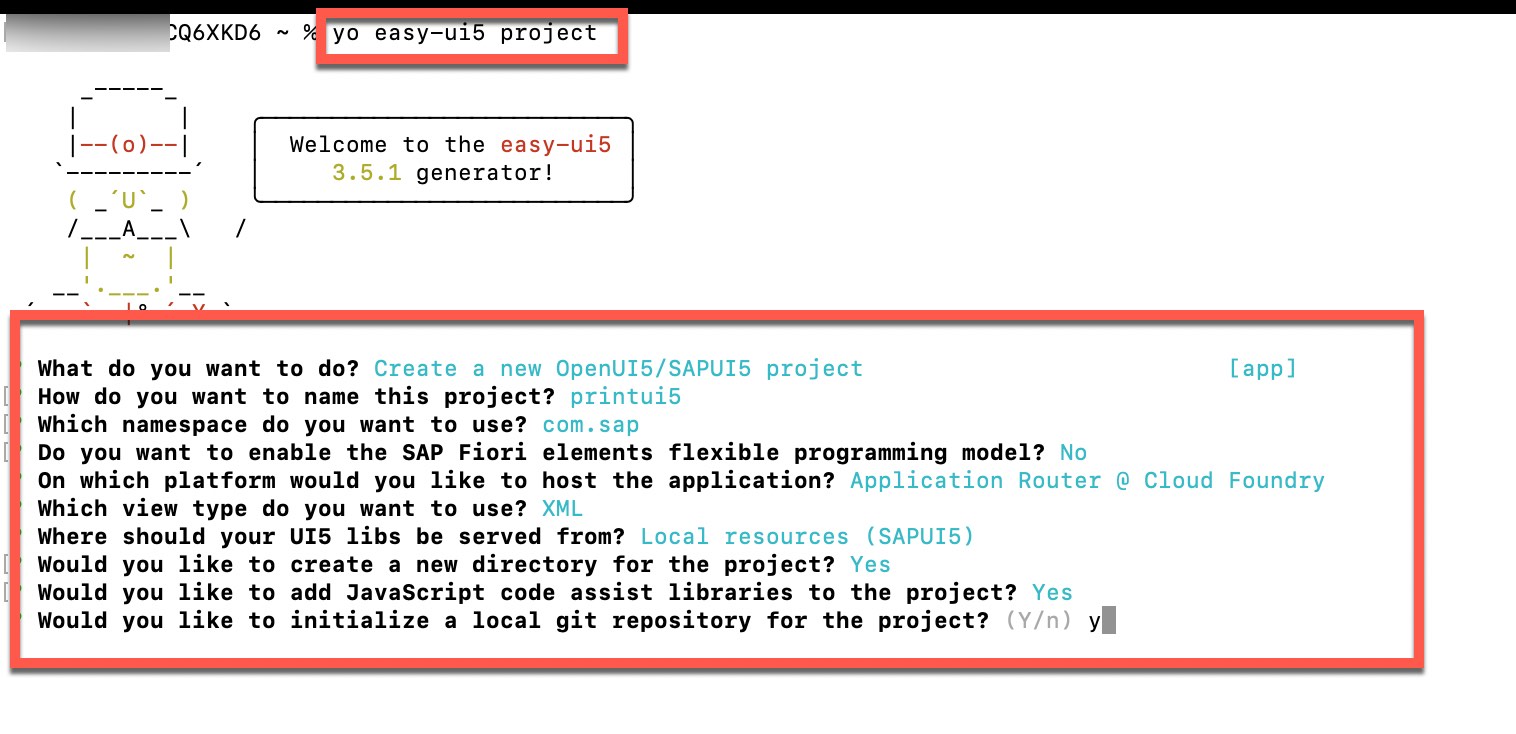
Use the following commands to open the project with visual code .

Step 2: Change the view MainView.view as the following code:
<View controllerName="com.sap.printui5.controller.MainView" xmlns:mvc="sap.ui.core.mvc" xmlns:core="sap.ui.core" displayBlock="true" xmlns="sap.m">
<Page id="page" title="{i18n>title}" showNavButton="true">
<content>
<VBox width="100%" direction="Column" id="vbox0" alignContent="Center">
<items>
<HBox width="100%" id="hbox1">
<items>
<Label id="filenamel" width="200px" class="sapUiSmallMargin" text="FileName:" />
<Input id="filename" width="200px" editable="true" />
</items>
</HBox>
<HBox id="hbox4">
<Select id="select1" showSecondaryValues="true" width="200px" class="sapUiSmallMargin" items="{ path: '/templates' }">
<core:ListItem id="listitem1" text="{name}" />
</Select>
<Button text="PDF Render" id="button2" class="sapUiSmallMargin" type="Emphasized" width="200px" press="pdfRender" />
</HBox>
</items>
<HBox width="100%" id="hbox5">
<Select id="select" showSecondaryValues="false" class="sapUiSmallMargin" width="200px" items="{ path: '/printQs' }">
<core:ListItem id="listitem" text="{qname}" additionalText="{qdescription}" />
</Select>
<Button text="Send To PrintQ" id="button3" class="sapUiSmallMargin" type="Emphasized" width="200px" press="pdfPrint" />
</HBox>
<ScrollContainer id="scrollc1" height="100%" width="100%" horizontal="true" vertical="true">
<FlexBox id="flexb1" direction="Column" renderType="Div" class="sapUiSmallMargin">
<PDFViewer id="pdfview" source="{/Source}" title="{/Title}" height="{/Height}">
<layoutData>
<FlexItemData id="flexitemdata1" growFactor="1" />
</layoutData>
</PDFViewer>
</FlexBox>
</ScrollContainer>
</VBox>
</content>
</Page>
</View>
Step 3: Create folder service under webapp, create file named FileUpload.js under folder service . Change the file FileUpload.js as the following code:
// @ts-ignore
sap.ui.define("FileUpload", [
"sap/ui/base/Object"
], function (ui5Object) {
"use strict";
return ui5Object.extend("ui5applicationmodule.service.FileUpload", {
printDm: function (content, filename) {
return new Promise((resolve, reject) => {
// @ts-ignore
var data = new FormData();
data.append("media", content, filename)
let request = new Request("/print/dm/api/v1/rest/print-documents", { method: "POST", body: data });
request.headers.append("scan", "true");
request.headers.append("If-None-Match", "*");
request.headers.append("DataServiceVersion", "2.0");
request.headers.append("Accept", "*/*")
fetch(request).then(res => res.text()).then(data => resolve(data)
).catch(err => reject(err));
});
},
printTask: function (dmId, qname, filename) {
return new Promise((resolve, reject) => {
var url = "/print/qm/api/v1/rest/print-tasks/".concat(dmId);
var bodyJson = {
"numberOfCopies": 1,
"username": "test user",
"qname": qname,
"metadata": {
"business_metadata": {
"business_user": "user1",
"object_node_type": "object_node_1"
},
"version": 1.2
},
"printContents": [
{
"objectKey": dmId,
"documentName": filename
}
]
}
var body = JSON.stringify(bodyJson);
var myHeaders = new Headers();
myHeaders.append("If-None-Match", "*");
myHeaders.append("Content-Type", "application/json");
var requestOptions = {
method: 'PUT',
headers: myHeaders,
body: body,
redirect: 'follow'
};
fetch(url, requestOptions).then(res => res.status).then(data => resolve(data)).catch(err => reject(err));
})
},
getPrintq() {
return new Promise((resolve, reject) => {
// @ts-ignore
const request = new Request("/print/qm/api/v1/rest/queues");
request.headers.append("Content-Type", "application/json");
// @ts-ignore
fetch(request).then(res => res.json()).then(data => {
resolve(data)
}).catch(err => {
reject(err);
})
})
},
render: function (template, content) {
return new Promise((resolve, reject) => {
// @ts-ignore
var rendercont = btoa(content);
var pdfcontent = {
embedFont: 0,
formLocale: "en_US",
formType: "print",
taggedPdf: 1,
xdpTemplate: template,
xmlData: rendercont
};
var myHeaders = new Headers();
myHeaders.append("Content-Type", "application/json");
var requestOptions = {
method: 'POST',
headers: myHeaders,
body: JSON.stringify(pdfcontent),
redirect: 'follow'
};
fetch("/adobeapi/v1/adsRender/pdf?templateSource=storageName&TraceLevel=0", requestOptions).then(res => res.json()).then(data => {
const deccont = atob(data.fileContent);
const byteNumbers = new Array(deccont.length);
for (let i = 0; i < deccont.length; i++) {
byteNumbers[i] = deccont.charCodeAt(i);
}
const byteArray = new Uint8Array(byteNumbers);
const blob = new Blob([byteArray], { type: "application/pdf" });
const docurl = URL.createObjectURL(blob);
resolve(docurl);
}).catch(err => reject(err));
});
},
getTemplates: function () {
return new Promise((resolve, reject) => {
var request = new Request("/adobeapi/v1/forms");
var templates = [];
var temp = "";
fetch(request).then(res => res.json()).then(data => {
data.forEach(form => {
temp = form.formName
form.templates.forEach(template => {
temp = temp.concat("/").concat(template.templateName);
templates.push({ "name": temp });
temp = "";
});
});
resolve(templates)
}).catch(err => reject(err));
});
}
});
})Step 4: Change the controller MainView.controller.js as the following code:
sap.ui.define(
["./BaseController",
"sap/m/MessageBox",
"sap/base/security/URLWhitelist",
"../service/FileUpload",
"sap/ui/model/json/JSONModel"],
/**
* @param {typeof sap.ui.core.mvc.Controller} Controller
*/
function (Controller, MessageBox, URLWhitelist, FileUpload,JSONModel) {
"use strict";
return Controller.extend("com.sap.printui5.controller.MainView", {
onInit: function () {
if (!this._fileUpload) {
this._fileUpload = new FileUpload();
}
this._fileUpload.getPrintq().then(data => {
this.byId("select").setModel(new JSONModel({"printQs":data}) ); }).catch(err => { MessageBox.information(JSON.stringify(err)) });
this._fileUpload.getTemplates().then(data=>{
var model = new JSONModel({"templates": data});
this.byId("select1").setModel(model);
}).catch(err=>{
console.log("template is empty")
MessageBox.information(JSON.stringify(err))});
},
pdfPrint: function(){
if (!this._fileUpload) {
this._fileUpload = new FileUpload();
}
var printQ = this.byId("select").getSelectedItem().getText();
var filename = this.byId("filename").getValue();
var objurl = this.byId("pdfview").getSource();
if(objurl&&filename){
fetch(objurl).then(r=>r.blob()).then(blob=>{
this._fileUpload.printDm(blob,filename).then(dmid=>{
console.log(dmid);
this._fileUpload.printTask(dmid,printQ,filename).then(data=>{
console.log(data);
if(data === 204){
MessageBox.information("document has been sent to ".concat(printQ))
}
})
}).catch(err=>console.log(err))
})}else{
MessageBox.information("Please input filename or render pdf first");
}
},
pdfRender: function () {
var printd = "<?xml version=\"1.0\" encoding=\"UTF-8\"?><form1><LabelForm><DeliveryId>Mirum est ut animus agitatione motuque corporis excitetut.</DeliveryId><Position>Ego ille</Position><MaterialNo>Si manu vacuas</MaterialNo><Quantity>Apros tres et quidem</Quantity><Package>Mirum est</Package><QRCode>01234567890123456789012345678901234567890123456789012345678901234567890123456789012345678901234567890123456789012345678901234567890123456789012345678901234567890123456789012345678901234567890123456789012345678901234567890123456789012345678901234567890123456789012345678901234567890123456789012345678901234567890123456789012345678901234567890123456789</QRCode></LabelForm><LabelForm><DeliveryId>Ad retia sedebam: erat in proximo non venabulum aut lancea, sed stilus et pugilares:</DeliveryId><Position>Licebit auctore</Position><MaterialNo>Proinde</MaterialNo><Quantity>Am undique</Quantity><Package>Ad retia sedebam</Package><QRCode>01234567890123456789012345678901234567890123456789012345678901234567890123456789012345678901234567890123456789012345678901234567890123456789012345678901234567890123456789012345678901234567890123456789012345678901234567890123456789012345678901234567890123456789012345678901234567890123456789012345678901234567890123456789012345678901234567890123456789</QRCode></LabelForm><LabelForm><DeliveryId>meditabar aliquid enotabamque, ut, si manus vacuas, plenas tamen ceras reportarem.</DeliveryId><Position>Vale</Position><MaterialNo>Ego ille</MaterialNo><Quantity>Si manu vacuas</Quantity><Package>Apros tres et quidem</Package><QRCode>01234567890123456789012345678901234567890123456789012345678901234567890123456789012345678901234567890123456789012345678901234567890123456789012345678901234567890123456789012345678901234567890123456789012345678901234567890123456789012345678901234567890123456789012345678901234567890123456789012345678901234567890123456789012345678901234567890123456789</QRCode></LabelForm></form1>";
var filename = this.getView().byId("filename").getValue();
if (!this._fileUpload) {
this._fileUpload = new FileUpload();
};
var template = this.byId("select1").getSelectedItem().getText();
this._fileUpload.render(template,printd).then(url => {
var pdfSource= new JSONModel({
"Source": url,
"Title": "Outbound Delivery",
"Height": "600px"
});
URLWhitelist.add("blob");
this.byId("pdfview").setModel(pdfSource);
}).catch(err => {
console.log("render failed");
console.log(err);
})
}
});
}
);
Step 5: Add router in xs-app.json under folder approuter .
{
"welcomeFile": "uimodule/index.html",
"authenticationMethod": "none",
"logout": {
"logoutEndpoint": "/do/logout"
},
"routes": [
{
"source": "^/adobeapi/(.*)$",
"target": "/$1",
"authenticationType": "xsuaa",
"csrfProtection": false,
"destination": "adobeapi"
},
{
"source": "^/print/(.*)$",
"target": "/$1",
"authenticationType": "xsuaa",
"csrfProtection": false,
"destination": "printServiceApi"
},
{
"source": "^/uimodule/(.*)$",
"target": "$1",
"authenticationType": "none",
"localDir": "uimodule/webapp"
}
]
}
Step 6: Create destination 'adobeapi' for form service by adobe and 'printServiceApi' for SAP Print Service with plan sender.

Name: adobeapi
Type: HTTP
URL: uri from previous screen
Client ID: uaa>clientid. from previous screen
Client Secret: uaa>clientsecret. from previous screen
Token Service URL: uaa>url + /oauth/token from previous screen
Token Service User: uaa>clientid. from previous screen
Token Service Password: uaa>clientid. from previous screen
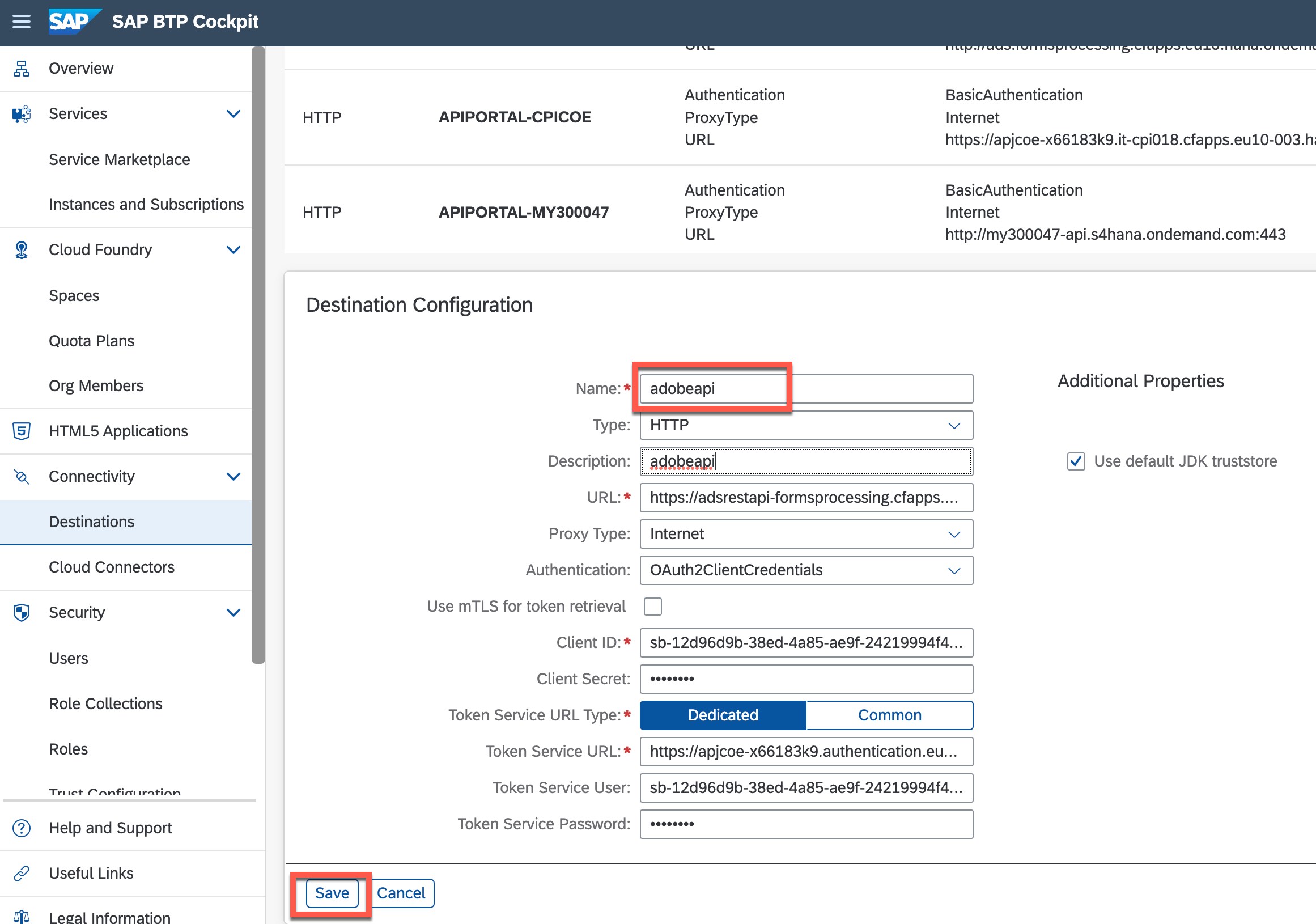

Name: printServiceApi
Type: HTTP
URL: service_url from previous screen
Client ID: uaa>clientid. from previous screen
Client Secret: uaa>clientsecret. from previous screen
Token Service URL: uaa>url + /oauth/token from previous screen
Token Service User: uaa>clientid. from previous screen
Token Service Password: uaa>clientid. from previous screen

Step 7: Use the following command to build deploy the application to BTP cloud foundry run time.
mbt build
cf login
cf deploy mta_archives/printui5_0.0.1.mtar

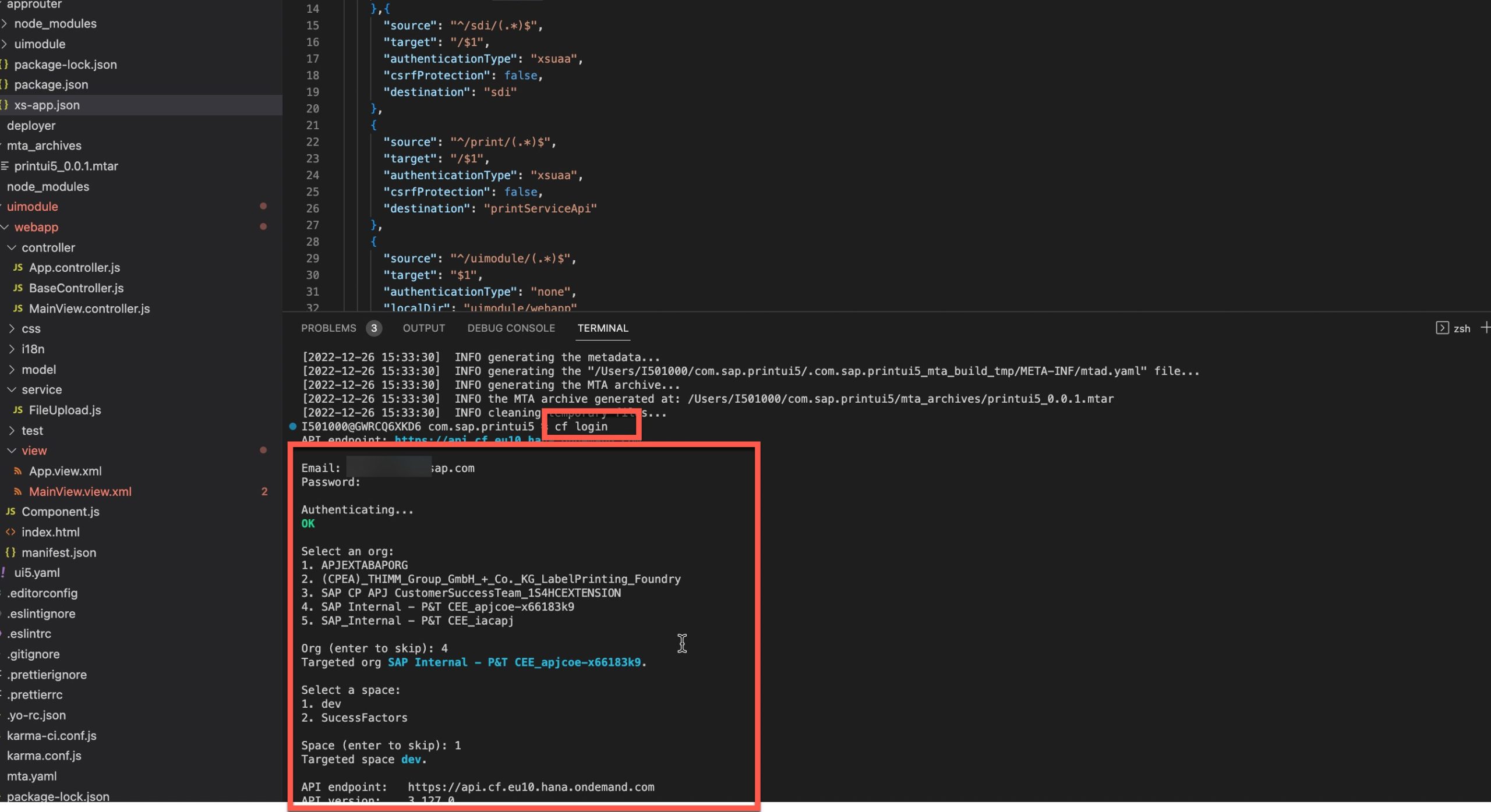

Step 8: Test the deployed application:


Step 9: Check print task in print Queue:


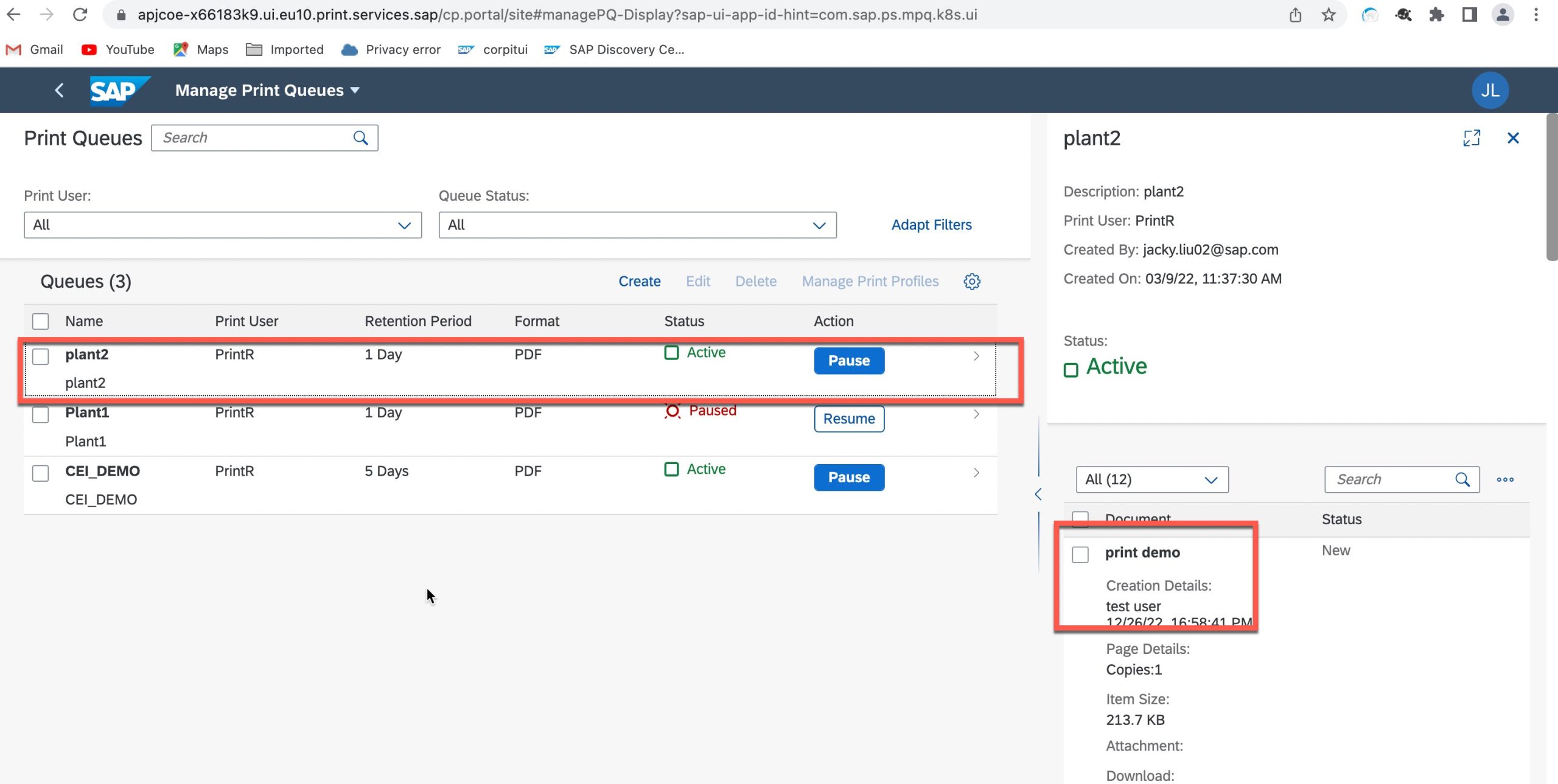
The Ends
Thanks for your time!
Best regards!
Jacky Liu
Labels:
5 Comments
You must be a registered user to add a comment. If you've already registered, sign in. Otherwise, register and sign in.
Labels in this area
-
ABAP CDS Views - CDC (Change Data Capture)
2 -
AI
1 -
Analyze Workload Data
1 -
BTP
1 -
Business and IT Integration
2 -
Business application stu
1 -
Business Technology Platform
1 -
Business Trends
1,658 -
Business Trends
93 -
CAP
1 -
cf
1 -
Cloud Foundry
1 -
Confluent
1 -
Customer COE Basics and Fundamentals
1 -
Customer COE Latest and Greatest
3 -
Customer Data Browser app
1 -
Data Analysis Tool
1 -
data migration
1 -
data transfer
1 -
Datasphere
2 -
Event Information
1,400 -
Event Information
66 -
Expert
1 -
Expert Insights
177 -
Expert Insights
299 -
General
1 -
Google cloud
1 -
Google Next'24
1 -
Kafka
1 -
Life at SAP
780 -
Life at SAP
13 -
Migrate your Data App
1 -
MTA
1 -
Network Performance Analysis
1 -
NodeJS
1 -
PDF
1 -
POC
1 -
Product Updates
4,577 -
Product Updates
344 -
Replication Flow
1 -
RisewithSAP
1 -
SAP BTP
1 -
SAP BTP Cloud Foundry
1 -
SAP Cloud ALM
1 -
SAP Cloud Application Programming Model
1 -
SAP Datasphere
2 -
SAP S4HANA Cloud
1 -
SAP S4HANA Migration Cockpit
1 -
Technology Updates
6,873 -
Technology Updates
423 -
Workload Fluctuations
1
Related Content
- SAP Cloud ALM and Identity Authentication Service (IAS) in Technology Blogs by SAP
- using Already availble XSUAA service to another application giving service broker failed error in Technology Q&A
- Configuring SAP CI/CD pipeline for Deploying ReactJS application in Cloud Foundry in Technology Q&A
- Sorting not working on object Page Item table SAP CAP BTP Fiori elements in Technology Q&A
- SAP Build Process Automation Pre-built content for Finance Use cases in Technology Blogs by SAP
Top kudoed authors
| User | Count |
|---|---|
| 40 | |
| 25 | |
| 17 | |
| 13 | |
| 8 | |
| 7 | |
| 7 | |
| 7 | |
| 6 | |
| 6 |