
- SAP Community
- Products and Technology
- Technology
- Technology Blogs by SAP
- Query Create And Delete Document From BTP Document...
Technology Blogs by SAP
Learn how to extend and personalize SAP applications. Follow the SAP technology blog for insights into SAP BTP, ABAP, SAP Analytics Cloud, SAP HANA, and more.
Turn on suggestions
Auto-suggest helps you quickly narrow down your search results by suggesting possible matches as you type.
Showing results for
Product and Topic Expert
Options
- Subscribe to RSS Feed
- Mark as New
- Mark as Read
- Bookmark
- Subscribe
- Printer Friendly Page
- Report Inappropriate Content
12-23-2022
12:00 PM
In my blog Download And View PDF document From BTP Document Management Service In SAPUI5. I have demo how to view PDF document from BTP Document Management Service(BTP CMIS) . But customers need to realize other requirements like query, create and delete documents in BTP CMIS in SAPUI5. To query documents, we can use cmis query.( Text search base on file content is not supported in BTP CMIS currently) . I will demo the steps to realize these 3 requirements, the readers can realize others requirements like query, create, delete folder also base on CMIS api in API Hub .
1, You have installed CF Client .
2, You have installed Nodejs .
3, You have installed Cloud MTA Build Tool .
4, You have finished Initial Setup for Document Management Service, Integration Option.
5, You have finished Onboarding Repository.
6, Destination for CMIS service key has been created as step 1 in blog .
7, You have installed VSCode (optional).
Use the following commands to open the project with visual code .
Note:
mbt build
cf login
cf deploy mta_archives/cmissearch4_0.0.1.mtar
The ends!
Thanks for your time!
Best Regards!
Jacky Liu
Prerequisite:
1, You have installed CF Client .
2, You have installed Nodejs .
3, You have installed Cloud MTA Build Tool .
4, You have finished Initial Setup for Document Management Service, Integration Option.
5, You have finished Onboarding Repository.
6, Destination for CMIS service key has been created as step 1 in blog .
7, You have installed VSCode (optional).
Steps :
Step 1: Generate SAPUI5 project with easy-ui5 .

Use the following commands to open the project with visual code .

Step 2: Change the view MainView.view as the following code:
<mvc:View controllerName="com.sap.cmissearch4.controller.MainView" xmlns:u="sap.ui.unified" xmlns:mvc="sap.ui.core.mvc" displayBlock="true" xmlns="sap.m">
<Page id="page" title="{i18n>title}">
<customHeader>
<Bar id="bar1">
<contentLeft>
<Image id="image1" src="https://unpkg.com/fundamental-styles@0.10.0/dist/images/sap-logo.png" />
<Label id="label1" text="BTP CMIS Search" />
</contentLeft>
</Bar>
</customHeader>
<content>
<Table id="table1" inset="true" items="{/results}" busy="{viewModel>/isBusy}">
<columns>
<Column id="headcolumn1">
<header>
<Label id="tablelabel" text="FileName">
</Label>
</header>
</Column>
<Column id="headcolumn7">
<header>
<Label id="tablelabe7" text="objectId">
</Label>
</header>
</Column>
<Column id="headcolumn2">
<header>
<Label id="tablelabel2" text="createdBy">
</Label>
</header>
</Column>
<Column id="headcolumn3">
<header>
<Label id="tablelabel3" text="ObjectTypeId">
</Label>
</header>
</Column>
<Column id="headcolumn4">
<header>
<Label id="tablelabel4" text="Actions">
</Label>
</header>
</Column>
</columns>
<items>
<ColumnListItem id="items">
<cells>
<Text id="text1" text="{succinctProperties/cmis:name}" />
<Text id="text4" text="{succinctProperties/cmis:objectId}" />
<Text id="text2" text="{succinctProperties/cmis:createdBy}" />
<Text id="text3" text="{succinctProperties/cmis:objectTypeId}" />
<HBox id="actionhbox">
<Button id="buttondelte" icon="sap-icon://delete" press="pressDelete" />
</HBox>
</cells>
</ColumnListItem>
</items>
<headerToolbar>
<Toolbar id="toolbar1">
<content>
<Title id="toolbartitle" text="Ducuments" width="25%" />
<ToolbarSpacer id="toolspace">
</ToolbarSpacer>
<Label id="filenamelabel" width="5%" text="FileName" />
<Input id="filename" width="40%" />
<Button id="button1" icon="sap-icon://search" width="15%" text="Search" press="pressQuery" />
<Button id="button2" icon="sap-icon://add" width="15%" text="UploadFile" press="pressCreate" />
</content>
</Toolbar>
</headerToolbar>
</Table>
</content>
</Page>
</mvc:View>
Step 3: Change the controller MainView.controller.js as the following code:
Note:
4c0973e8-a785-4789-a048-067d42f97873 is the created repository id in prerequisite 5 .
// @ts-nocheck
sap.ui.define(
["./BaseController", "sap/m/MessageBox", "sap/ui/model/json/JSONModel", "sap/m/upload/Uploader"],
/**
* @param {typeof sap.ui.core.mvc.Controller} Controller
*/
function (Controller, MessageBox, JSONModel, Uploader) {
"use strict";
return Controller.extend("com.sap.cmissearch4.controller.MainView", {
onInit: function () {
},
pressCreate: function (oEvent) {
this.fileselector().then(file => {
var myHeaders = new Headers();
var formdata = new FormData();
formdata.append("cmisaction", "createDocument");
formdata.append("propertyId[0]", "cmis:name");
formdata.append("propertyValue[0]", file.name);
formdata.append("propertyId[1]", "cmis:objectTypeId");
formdata.append("propertyValue[1]", "cmis:document");
formdata.append("filename", file.name);
formdata.append("_charset", "UTF-8");
formdata.append("includeAllowableActions", "False");
formdata.append("succinct", "true");
formdata.append("media", file, file.name);
var requestOptions = {
method: 'POST',
headers: myHeaders,
body: formdata,
redirect: 'follow'
};
fetch("/sdi/browser/4c0973e8-a785-4789-a048-067d42f97873/root", requestOptions)
.then(response => response.text())
.then(result => {
MessageBox.information("File uploaded successfully!");
console.log(result);
this.pressQuery();
}).catch(error => {
MessageBox.information(JSON.stringify(error));
console.log('error', error)
});
});
},
pressQuery: function () {
var querystate = "";
var filename = this.byId("filename").getValue();
if (filename) {
querystate = "select * from cmis:document".concat(" where cmis:name = \'").concat(filename).concat("\'");
} else { querystate = "select * from cmis:document"; }
var myHeaders = new Headers();
myHeaders.append("Content-Type", "application/x-www-form-urlencoded");
var urlencoded = new URLSearchParams();
urlencoded.append("cmisaction", "query");
urlencoded.append("succinct", "true");
urlencoded.append("statement", querystate);
var requestOptions = {
method: 'POST',
headers: myHeaders,
body: urlencoded,
redirect: 'follow'
};
fetch("/sdi/browser/4c0973e8-a785-4789-a048-067d42f97873", requestOptions)
.then(response => response.json())
.then(result => {
this.byId("table1").setModel(new JSONModel(result));
})
.catch(error => console.log('error', error));
},
pressDelete: function (oEvent) {
var oModel = this.byId("table1").getModel();
// console.log(oModel);
var filePath = oEvent.getSource().getBindingContext().getPath();
var objId = oModel.getProperty(filePath).succinctProperties['cmis:objectId'];
console.log(objId);
var myHeaders = new Headers();
myHeaders.append("Content-Type", "application/x-www-form-urlencoded");
var urlencoded = new URLSearchParams();
urlencoded.append("cmisaction", "delete");
urlencoded.append("objectId", objId);
urlencoded.append("allVersions", "true");
var requestOptions = {
method: 'POST',
headers: myHeaders,
body: urlencoded,
redirect: 'follow'
};
fetch("/sdi/browser/4c0973e8-a785-4789-a048-067d42f97873/root", requestOptions)
.then(response => response.text())
.then(result => {
MessageBox.information("Object ".concat(result.trim()).concat(" deleted"));
console.log(typeof (result));
})
.catch(error => console.log('error', error));
},
fileselector: function popFileSelector() {
return new Promise((resolve, reject) => {
let input = document.createElement('input');
input.value = 'Please select file';
input.type = 'file';
input.onchange = event => {
let file = event.target.files[0];
resolve(file);
};
input.click();
});
}
});
}
);
Step 4: Add router in xs-app.json under folder approuter .
{
"welcomeFile": "uimodule/index.html",
"authenticationMethod": "none",
"logout": {
"logoutEndpoint": "/do/logout"
},
"routes": [
{
"source": "^/sdi/(.*)$",
"target": "$1",
"authenticationType": "xsuaa",
"destination": "sdi" //destination name created CMIS service key
},
{
"source": "^/uimodule/(.*)$",
"target": "$1",
"authenticationType": "none",
"localDir": "uimodule/webapp"
}
]
}
Step 5: Build and deploy the application to BTP cloud foundry runtime with following 3 command.
mbt build
cf login
cf deploy mta_archives/cmissearch4_0.0.1.mtar

Step 6: Test the deployed application in BTP cloud foundry runtime


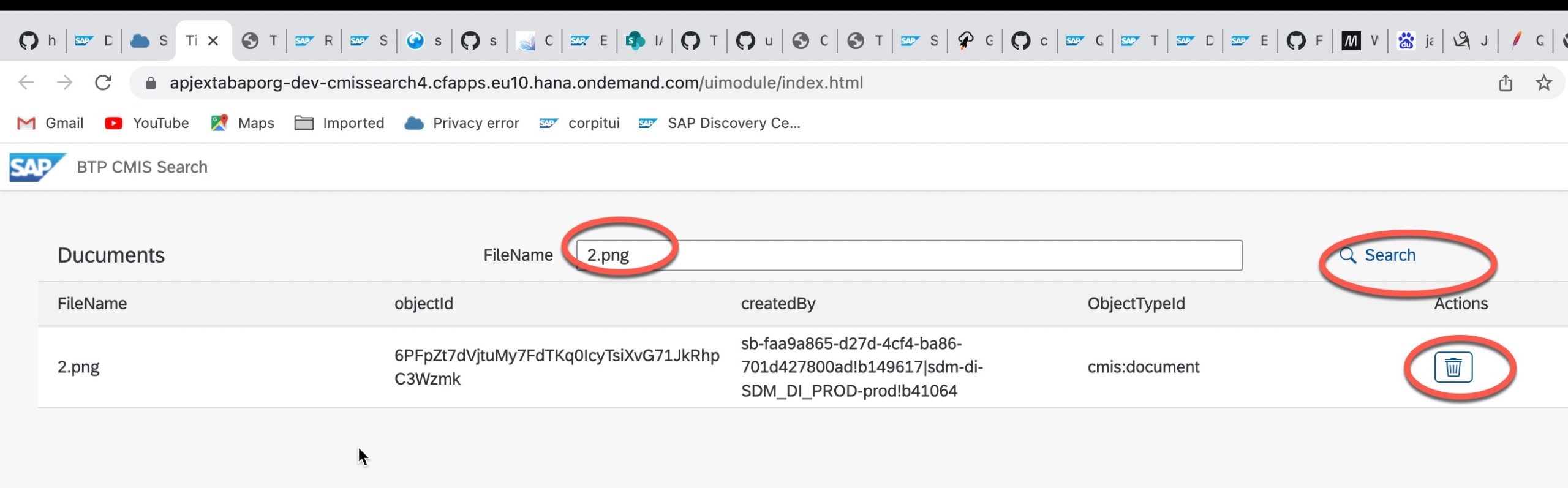

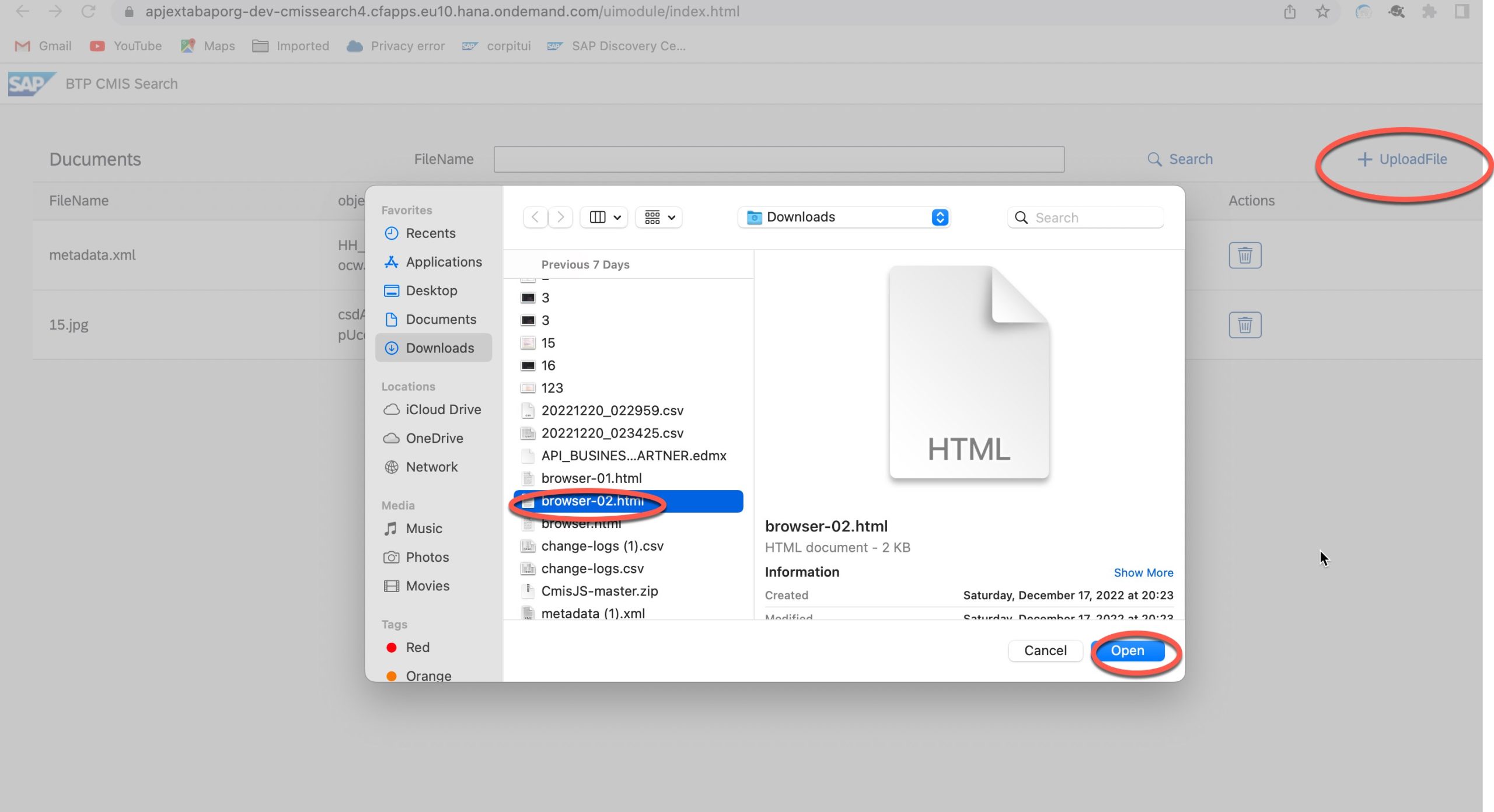

The ends!
Thanks for your time!
Best Regards!
Jacky Liu
- SAP Managed Tags:
- SAPUI5,
- SAP BTP, Cloud Foundry runtime and environment,
- SAP Document Management service
Labels:
3 Comments
You must be a registered user to add a comment. If you've already registered, sign in. Otherwise, register and sign in.
Labels in this area
-
ABAP CDS Views - CDC (Change Data Capture)
2 -
AI
1 -
Analyze Workload Data
1 -
BTP
1 -
Business and IT Integration
2 -
Business application stu
1 -
Business Technology Platform
1 -
Business Trends
1,658 -
Business Trends
91 -
CAP
1 -
cf
1 -
Cloud Foundry
1 -
Confluent
1 -
Customer COE Basics and Fundamentals
1 -
Customer COE Latest and Greatest
3 -
Customer Data Browser app
1 -
Data Analysis Tool
1 -
data migration
1 -
data transfer
1 -
Datasphere
2 -
Event Information
1,400 -
Event Information
66 -
Expert
1 -
Expert Insights
177 -
Expert Insights
296 -
General
1 -
Google cloud
1 -
Google Next'24
1 -
Kafka
1 -
Life at SAP
780 -
Life at SAP
13 -
Migrate your Data App
1 -
MTA
1 -
Network Performance Analysis
1 -
NodeJS
1 -
PDF
1 -
POC
1 -
Product Updates
4,577 -
Product Updates
342 -
Replication Flow
1 -
RisewithSAP
1 -
SAP BTP
1 -
SAP BTP Cloud Foundry
1 -
SAP Cloud ALM
1 -
SAP Cloud Application Programming Model
1 -
SAP Datasphere
2 -
SAP S4HANA Cloud
1 -
SAP S4HANA Migration Cockpit
1 -
Technology Updates
6,873 -
Technology Updates
420 -
Workload Fluctuations
1
Related Content
- Start page of SAP Signavio Process Insights, discovery edition, the 4 pillars and documentation in Technology Blogs by SAP
- How to make a REST "PUT" call to a dynamic url and pass Binary file content in body in SAP MDK in Technology Q&A
- Configure SAP BTP destination REST API integration - Document information extraction - "AxiosError: in Technology Q&A
- Support for API Business Hub Enterprise in Actions Project in Technology Blogs by SAP
- Analysis for Office - Lost Functionality - View Query Documents? RSA1 -> Documents in Technology Q&A
Top kudoed authors
| User | Count |
|---|---|
| 37 | |
| 25 | |
| 17 | |
| 13 | |
| 7 | |
| 7 | |
| 7 | |
| 6 | |
| 6 | |
| 6 |