
- SAP Community
- Products and Technology
- Human Capital Management
- HCM Blogs by SAP
- How to use the SAP SuccessFactors Theming APIs to ...
Human Capital Management Blogs by SAP
Get insider info on HCM solutions for core HR and payroll, time and attendance, talent management, employee experience management, and more in this SAP blog.
Turn on suggestions
Auto-suggest helps you quickly narrow down your search results by suggesting possible matches as you type.
Showing results for
Product and Topic Expert
Options
- Subscribe to RSS Feed
- Mark as New
- Mark as Read
- Bookmark
- Subscribe
- Printer Friendly Page
- Report Inappropriate Content
12-23-2022
4:11 PM
The Theming of the SAP SuccessFactors system can be managed using the Theme Manager.
This Theme manager allows to define own themes or select preselected themes for the product. Customer use this functionality to adapt the look and feel of the product to their corporate colors and logos.
When Partner or Customers are building an extension application to the SAP SuccessFactors products there is often the need to apply the same theming to the extension. The good news is that all this Theming information is stored within the product and is accessible to a series of APIs.
In this blog post I will show how to retrieve this information based on the example of the company logo which can be set in the Theme Manager using the fine tuning logo section as shown below
The SAP SuccessFactors Theming APIs are documented in the OData V2 Reference Guide and the first API to know is the ThemingInfo API. This API will return the ID of the current selected Theme in the Theme Manager.
The result of this API looks like this:
With the id from the above response of the API the next API can be called which is the ThemingConfig API:
This API returns all the information provided in the Theme Manager including the URL to company Logo:
This information together with the URLs for the UI resources (uires) which is the UI URL of the SuccessFactors system plus "public/ui-resources/<company ID>"
can be used to retrieve the Logo of the company. By appending the value of the "url" parameter from the response of the ThemingConfig API (excluding the "uires:" part):
The above URL can be used without any additional authentication from any application which needs the company logo. Please note that if you copy the above URL you will not get the logo since in all examples above the company ID was replaced by a fake one.
In a similar fashion all other resources can be accessed or CSS information extracted to apply it to your extension application.
This Theme manager allows to define own themes or select preselected themes for the product. Customer use this functionality to adapt the look and feel of the product to their corporate colors and logos.
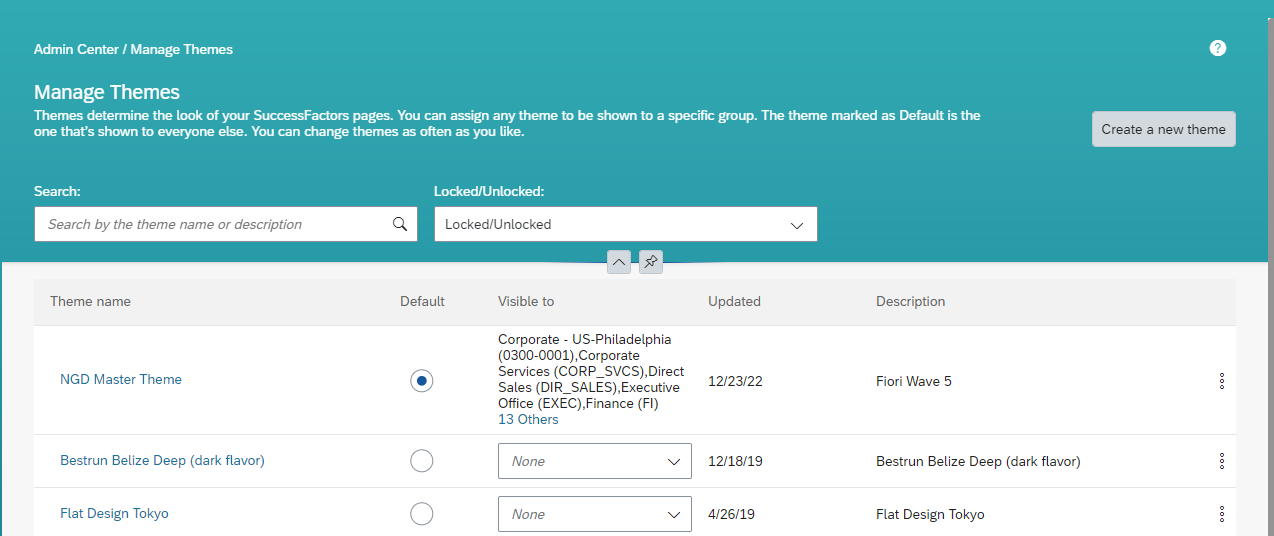
When Partner or Customers are building an extension application to the SAP SuccessFactors products there is often the need to apply the same theming to the extension. The good news is that all this Theming information is stored within the product and is accessible to a series of APIs.
In this blog post I will show how to retrieve this information based on the example of the company logo which can be set in the Theme Manager using the fine tuning logo section as shown below

The SAP SuccessFactors Theming APIs are documented in the OData V2 Reference Guide and the first API to know is the ThemingInfo API. This API will return the ID of the current selected Theme in the Theme Manager.
GET https://api68sales.successfactors.com/odata/v2/ThemeInfo?$format=JSONThe result of this API looks like this:
{
"d": {
"results": [
{
"__metadata": {
"uri": "https://api68sales.successfactors.com/odata/v2/ThemeInfo('11uyoqg2t8')",
"type": "SFOData.ThemeInfo"
},
"id": "11uyoqg2t8",
"ui5Theme": "sap_fiori_3",
"urls": {
"baseUrl": "https://hcm68sales.successfactors.com",
"configUrl": "/public/theme-api/config/SFPRO001234/11uyoqg2t8;mod=1853f8061b1",
"cssUrl": "/public/theme-api/css/SFPRO001234/11uyoqg2t8/.dcss;mod=1853f8061b1",
"ui5BaseThemeRootUrl": "/public/theme-api/css/SFPRO001234/11uyoqg2t8/.dcss/merge_v1/verp/ui/sapui5-aux/resources_1.1.27/theming!/verp/ui/sapui5-main/resources_1.102.6/resources/"
},
"lastModifiedDate": "1671807656369",
"accessibilityPreferences": {
"blindnessSupport": false,
"colorVisionType": null,
"keyboardOnlyNavigation": false,
"lowVisionType": null
},
"locale": "en_US",
"modules": null,
"fingerprints": {
"config": "1853f8061b1",
"css": "1853f8061b1",
"ui5BaseThemeRoot": "v1"
}
}
]
}
}With the id from the above response of the API the next API can be called which is the ThemingConfig API:
GET https://api68sales.successfactors.com/odata/v2/ThemeConfig('11uyoqg2t8')?$format=JSONThis API returns all the information provided in the Theme Manager including the URL to company Logo:
"logo": {
"backdropColor": {
"value": "#FFFFFF"
},
"position": "left",
"url": {
"value": "uires:638?mod=dcc48fc2b3b390735e7673714fe66323&name=sap%2dlogo%2dpng%5f2285421small.png"
},
"useBackdrop": false,
"useUploadedLogo": true
},
This information together with the URLs for the UI resources (uires) which is the UI URL of the SuccessFactors system plus "public/ui-resources/<company ID>"
https://hcm68sales.successfactors.com/public/ui-resource/SFPRO001234/can be used to retrieve the Logo of the company. By appending the value of the "url" parameter from the response of the ThemingConfig API (excluding the "uires:" part):
https://hcm68sales.successfactors.com/public/ui-resource/SFPRO001234/638;mod=dcc48fc2b3b390735e76737...The above URL can be used without any additional authentication from any application which needs the company logo. Please note that if you copy the above URL you will not get the logo since in all examples above the company ID was replaced by a fake one.
In a similar fashion all other resources can be accessed or CSS information extracted to apply it to your extension application.
- SAP Managed Tags:
- API,
- SAP SuccessFactors HXM Suite,
- OData
Labels:
You must be a registered user to add a comment. If you've already registered, sign in. Otherwise, register and sign in.
Labels in this area
-
1H 2023 Product Release
3 -
2H 2023 Product Release
3 -
Business Trends
104 -
Business Trends
4 -
Cross-Products
13 -
Event Information
75 -
Event Information
9 -
Events
5 -
Expert Insights
26 -
Expert Insights
19 -
Feature Highlights
16 -
Hot Topics
20 -
Innovation Alert
8 -
Leadership Insights
4 -
Life at SAP
67 -
Life at SAP
1 -
Product Advisory
5 -
Product Updates
499 -
Product Updates
40 -
Release
6 -
Technology Updates
408 -
Technology Updates
10
Related Content
- Latest Updates to the Reimagined Applicant Management Tool in SAP SuccessFactors Recruiting in Human Capital Management Blogs by SAP
- New 1H 2024 SAP Successfactors Time (Tracking) Features in Human Capital Management Blogs by SAP
- Enhancing Attachment Functionality in HCM Fiori Applications in Human Capital Management Q&A
- 1H 2024 - Release highlights of SuccessFactors Career Development Planning in Human Capital Management Blogs by Members
- 1H 2024 - Release highlights of SuccessFactors Succession Planning in Human Capital Management Blogs by Members
Top kudoed authors
| User | Count |
|---|---|
| 4 | |
| 3 | |
| 3 | |
| 3 | |
| 2 | |
| 2 | |
| 2 | |
| 2 | |
| 2 | |
| 2 |