
- SAP Community
- Products and Technology
- Enterprise Resource Planning
- ERP Blogs by Members
- Pre Activities - DTV Tool to validate the data in ...
Enterprise Resource Planning Blogs by Members
Gain new perspectives and knowledge about enterprise resource planning in blog posts from community members. Share your own comments and ERP insights today!
Turn on suggestions
Auto-suggest helps you quickly narrow down your search results by suggesting possible matches as you type.
Showing results for
former_member79
Explorer
Options
- Subscribe to RSS Feed
- Mark as New
- Mark as Read
- Bookmark
- Subscribe
- Printer Friendly Page
- Report Inappropriate Content
12-22-2022
11:36 AM
Introduction
The Data Transition Validation (DTV) Tool is a new tool available for SAP S/4HANA conversion projects targeting S/4HANA 2022. The pre and post-system conversion data are then compared by DTV to help determine if the conversion was successful.
DTV Tool can be accessed via t-code DVF.
Go to T-Code DVF
Create a Project in the ECC system
Give the Project ID and click on Create
 Now enter the Description and save it.
Now enter the Description and save it. Double-click on the “Maintain Systems” step to establish the source and target (receiver) system
Double-click on the “Maintain Systems” step to establish the source and target (receiver) system Click on Create Icon and enter the required details and Save.
Click on Create Icon and enter the required details and Save.If we need any extra rows, please click on the Insert row Icon.
 Name the Source System as ECC and Receiver System as S4HANA (S4H) like below
Name the Source System as ECC and Receiver System as S4HANA (S4H) like belowExecuting server name is taken from “System > Status > Server Name”.
 Save it and go back.
Save it and go back.Note: We can maintain Executing Server or Without Executing Server also we can create. If we maintain Executing server, after conversion we need to add a new executing server in place of the old Executing server. if we don't maintain Executing server, after conversion no need to make any changes in this step.
Double-click on “Pre-Delivered Content” to identify which reports should be executed for the comparisons:
 A list of all available delivered reports by each module is displayed (in my project I selected only Financial Accounting Balance Reports and then imported the specification into the project).
A list of all available delivered reports by each module is displayed (in my project I selected only Financial Accounting Balance Reports and then imported the specification into the project).
Note: We should also do the below steps for the remaining reports also Ø Asset Accounting Ø Open Items/Line Items Ø General Ø Material Management Ø Plant Maintenance Ø Production Planning Ø Warehouse Management |
Select the One/list of reports and click on “Import Specification”

 Click on enter and save.
Click on enter and save.Go back to the main screen and
Double-click on “Project Global Data”
 Click on Add row under details
Click on Add row under details 
Add company code
 Save it
Save itGo back to the main screen and
Double-click on “Define Test Specification”
and double-click beside the report which you would like to run
 Double-click on the above screenshot which I have highlighted in the screenshot and Click on the “condition” tab
Double-click on the above screenshot which I have highlighted in the screenshot and Click on the “condition” tab Make sure that there are some conditions in the ECC system and S4H system
Make sure that there are some conditions in the ECC system and S4H system
 Click on Simulate
Click on Simulate Now scroll right and click on the Link under Simulation Result to see the logs
Now scroll right and click on the Link under Simulation Result to see the logs We should get the green color message “Passed: Valid Selection” under the message tab click on Logs Tab and check the status.
We should get the green color message “Passed: Valid Selection” under the message tab click on Logs Tab and check the status. We should get the message “Simulation Process has started, and Simulation Process has finished”
We should get the message “Simulation Process has started, and Simulation Process has finished”
Go Back and click on “Execute Data Extraction”
(Since we have run the Vendor Balances report in the previous steps, selecting the vendor balance report in this step)
Under RFKSLD00 (Vendor Balances) select ECC and click on Run Selected.

 Click on Yes
Click on YesRefresh the page to see the result
The flag beside ECC should turn green.
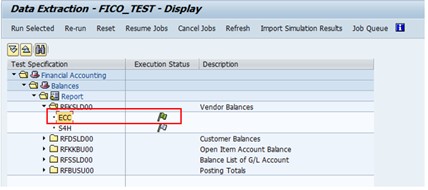 Go back and double-click on “Evaluate Data”
Go back and double-click on “Evaluate Data” Select RFKSLD00 (Vendor Balances) and click on Run Selected
Select RFKSLD00 (Vendor Balances) and click on Run Selected Refresh the page to see the result, the flag should turn to green.
Refresh the page to see the result, the flag should turn to green.Double-click on the flag to see the result.
 The result tab will help us to compare before and after conversion reports.
The result tab will help us to compare before and after conversion reports.Go back and double-click on “Summary”

 Save it.
Save it.And, for executing other reports as below which we have in the DTV tool, please execute with the same process and change the conditions each report-wise.
Note: After the System conversion, the same project will be reflected in the S4 HANA system. in that we need to execute the reports.
Asset Accounting
- Asset Balances
- Depreciation
- Depreciation Simulation (New)
- Asset History Sheet
Under Balances
- Customer Balances
- Open Item Account Balance
- Balance List of G/L Account
- Posting Totals
Open Items/Line Items
- General Ledger Line Items
- List of Customer Line Items
- List of Customer Open Items
- Line Item Journal
- G/L Account Line Item Display
- Vendor Business
- List of Vendor Line Items
- Customer Sales
- Vendor Line Items
- Customer Line Items
- Customer Sales (List Output)
References
https://blogs.sap.com/2022/01/28/an-introduction-to-the-data-transition-validation-tool/
https://blogs.sap.com/2021/10/13/data-transition-validation-the-tool-to-validate-business-data-after...
Also please refer to the below link to validate the data between ECC & S4 HANA after Conversion with the help of the DTV tool - PART - 2
https://blogs.sap.com/2022/12/21/post-activities-dtv-tool-to-validate-the-data-in-ecc-s4-hana-system...
Conclusion
In this blog post, we learn how to validate the data in ECC to S4 HANA system.
Thank you for reading my blog post.
Please provide your valuable feedback.
- SAP Managed Tags:
- SAP S/4HANA,
- SAP S/4HANA Finance
You must be a registered user to add a comment. If you've already registered, sign in. Otherwise, register and sign in.
Labels in this area
-
"mm02"
1 -
A_PurchaseOrderItem additional fields
1 -
ABAP
1 -
ABAP Extensibility
1 -
ACCOSTRATE
1 -
ACDOCP
1 -
Adding your country in SPRO - Project Administration
1 -
Advance Return Management
1 -
AI and RPA in SAP Upgrades
1 -
Approval Workflows
1 -
Ariba
1 -
ARM
1 -
ASN
1 -
Asset Management
1 -
Associations in CDS Views
1 -
auditlog
1 -
Authorization
1 -
Availability date
1 -
Azure Center for SAP Solutions
1 -
AzureSentinel
2 -
Bank
1 -
BAPI_SALESORDER_CREATEFROMDAT2
1 -
BRF+
1 -
BRFPLUS
1 -
Bundled Cloud Services
1 -
business participation
1 -
Business Processes
1 -
CAPM
1 -
Carbon
1 -
Cental Finance
1 -
CFIN
1 -
CFIN Document Splitting
1 -
Cloud ALM
1 -
Cloud Integration
1 -
condition contract management
1 -
Connection - The default connection string cannot be used.
1 -
Custom Table Creation
1 -
Customer Screen in Production Order
1 -
Data Quality Management
1 -
Date required
1 -
Decisions
1 -
desafios4hana
1 -
Developing with SAP Integration Suite
1 -
Direct Outbound Delivery
1 -
DMOVE2S4
1 -
EAM
1 -
EDI
3 -
EDI 850
1 -
EDI 856
1 -
edocument
1 -
EHS Product Structure
1 -
Emergency Access Management
1 -
Energy
1 -
EPC
1 -
Financial Operations
1 -
Find
1 -
FINSSKF
1 -
Fiori
1 -
Flexible Workflow
1 -
Gas
1 -
Gen AI enabled SAP Upgrades
1 -
General
1 -
generate_xlsx_file
1 -
Getting Started
1 -
HomogeneousDMO
1 -
IDOC
2 -
Integration
1 -
Learning Content
2 -
LogicApps
2 -
low touchproject
1 -
Maintenance
1 -
management
1 -
Material creation
1 -
Material Management
1 -
MD04
1 -
MD61
1 -
methodology
1 -
Microsoft
2 -
MicrosoftSentinel
2 -
Migration
1 -
mm purchasing
1 -
MRP
1 -
MS Teams
2 -
MT940
1 -
Newcomer
1 -
Notifications
1 -
Oil
1 -
open connectors
1 -
Order Change Log
1 -
ORDERS
2 -
OSS Note 390635
1 -
outbound delivery
1 -
outsourcing
1 -
PCE
1 -
Permit to Work
1 -
PIR Consumption Mode
1 -
PIR's
1 -
PIRs
1 -
PIRs Consumption
1 -
PIRs Reduction
1 -
Plan Independent Requirement
1 -
Premium Plus
1 -
pricing
1 -
Primavera P6
1 -
Process Excellence
1 -
Process Management
1 -
Process Order Change Log
1 -
Process purchase requisitions
1 -
Product Information
1 -
Production Order Change Log
1 -
purchase order
1 -
Purchase requisition
1 -
Purchasing Lead Time
1 -
Redwood for SAP Job execution Setup
1 -
RISE with SAP
1 -
RisewithSAP
1 -
Rizing
1 -
S4 Cost Center Planning
1 -
S4 HANA
1 -
S4HANA
3 -
Sales and Distribution
1 -
Sales Commission
1 -
sales order
1 -
SAP
2 -
SAP Best Practices
1 -
SAP Build
1 -
SAP Build apps
1 -
SAP Cloud ALM
1 -
SAP Data Quality Management
1 -
SAP Maintenance resource scheduling
2 -
SAP Note 390635
1 -
SAP S4HANA
2 -
SAP S4HANA Cloud private edition
1 -
SAP Upgrade Automation
1 -
SAP WCM
1 -
SAP Work Clearance Management
1 -
Schedule Agreement
1 -
SDM
1 -
security
2 -
Settlement Management
1 -
soar
2 -
Sourcing and Procurement
1 -
SSIS
1 -
SU01
1 -
SUM2.0SP17
1 -
SUMDMO
1 -
Teams
2 -
User Administration
1 -
User Participation
1 -
Utilities
1 -
va01
1 -
vendor
1 -
vl01n
1 -
vl02n
1 -
WCM
1 -
X12 850
1 -
xlsx_file_abap
1 -
YTD|MTD|QTD in CDs views using Date Function
1
- « Previous
- Next »
Related Content
- Jumpstart your cloud ERP journey with guided enablement in RISE with SAP Methodology in Enterprise Resource Planning Blogs by SAP
- Update of the SAP Activate Roadmap for SAP S/4HANA (on prem) upgrades with the Clean Core Strategy in Enterprise Resource Planning Blogs by SAP
- SAP Fiori for SAP S/4HANA - Technical Catalog Migration – How the migration process works in Enterprise Resource Planning Blogs by SAP
- SAP Fiori for SAP S/4HANA - Technical Catalog Migration – Why and Getting Ready for Migration in Enterprise Resource Planning Blogs by SAP
- SAP Enterprise Support Academy Newsletter March 2024 in Enterprise Resource Planning Blogs by SAP
Top kudoed authors
| User | Count |
|---|---|
| 5 | |
| 2 | |
| 2 | |
| 2 | |
| 2 | |
| 2 | |
| 1 | |
| 1 | |
| 1 | |
| 1 |