
- SAP Community
- Products and Technology
- Technology
- Technology Blogs by SAP
- Master the SAP Build Lobby (in 3 minutes)
Technology Blogs by SAP
Learn how to extend and personalize SAP applications. Follow the SAP technology blog for insights into SAP BTP, ABAP, SAP Analytics Cloud, SAP HANA, and more.
Turn on suggestions
Auto-suggest helps you quickly narrow down your search results by suggesting possible matches as you type.
Showing results for
Developer Advocate
Options
- Subscribe to RSS Feed
- Mark as New
- Mark as Read
- Bookmark
- Subscribe
- Printer Friendly Page
- Report Inappropriate Content
12-22-2022
11:04 AM
SAP Build came out last month, and most of the focus is on the individual products, but I wanted to take a look at the SAP Build lobby, the one part that really unites all the products – and give you a few tips so you can use it efficiently and effectively.
In an SAP BTP tenant, if you are subscribed to all three products, all the links to open any of the applications will take you to the same lobby.
I've been using demo machines where a lot of people are creating a lot of projects, and I find it difficult to find the stuff I'm looking for. Yes, the last project I update rises to the top (assuming I haven't changed the default Last Accessed sorting), but maybe I'm looking for something I did a while ago.
This is/will be a problem as large organizations adopt SAP Build and everyone creates a lot of projects.
Click the Filter button on the right, and then you can select to see only projects by you. [Currently, I can't figure out why I don't see other users in the Created By dropdown.)
Another useful search is by type of project (just added Business Application Studio).
I'm not 100% sure what Live Process is for, since any RPA bot now is encapsulated in a Process Automation. Let me know if you know.
Being able to share your project is probably the biggest thing to improve productivity since the creation of SAP Build Apps itself.
You can open the project up to everyone, or selected people within the identity service within BTP.
Users can have the following permissions:
A colleague just used SAP Build Process Automation for his own internal work (see, SAP does use its own products), and I wanted to look at what he had done so I could write about it. Luckily, we had the handy-dandy import/export feature.
This is now available for SAP Build Apps as well
At the top are the different areas you go to from the lobby. We've explored what's in the lobby.
I'm sure in the future these will be expanded with more stuff for SAP Build Apps and SAP Build Work Zone.
Happy Building (and have a great holiday and new year)!
See all my blogs (daniel.wroblewski#content:blogposts) and connect with me on Twitter / LinkedIn
In an SAP BTP tenant, if you are subscribed to all three products, all the links to open any of the applications will take you to the same lobby.

Here, you can click Create and you get that really cool, colorful menu that I'm sure you've seen at SAP TechEd, demos, blogs and all over the place. What's cool is that it guides you through all the types of projects you can make. Chapeau to the UX designers!

Some Tips
Filtering
I've been using demo machines where a lot of people are creating a lot of projects, and I find it difficult to find the stuff I'm looking for. Yes, the last project I update rises to the top (assuming I haven't changed the default Last Accessed sorting), but maybe I'm looking for something I did a while ago.
This is/will be a problem as large organizations adopt SAP Build and everyone creates a lot of projects.

Click the Filter button on the right, and then you can select to see only projects by you. [Currently, I can't figure out why I don't see other users in the Created By dropdown.)
Another useful search is by type of project (just added Business Application Studio).

I'm not 100% sure what Live Process is for, since any RPA bot now is encapsulated in a Process Automation. Let me know if you know.
Sharing
Being able to share your project is probably the biggest thing to improve productivity since the creation of SAP Build Apps itself.

You can open the project up to everyone, or selected people within the identity service within BTP.
Users can have the following permissions:
- Viewer: Can see and publish the project
- Developer: Viewer + editing the project
- Administrator: Developer + sharing and deleting the project

Exporting/Importing
A colleague just used SAP Build Process Automation for his own internal work (see, SAP does use its own products), and I wanted to look at what he had done so I could write about it. Luckily, we had the handy-dandy import/export feature.
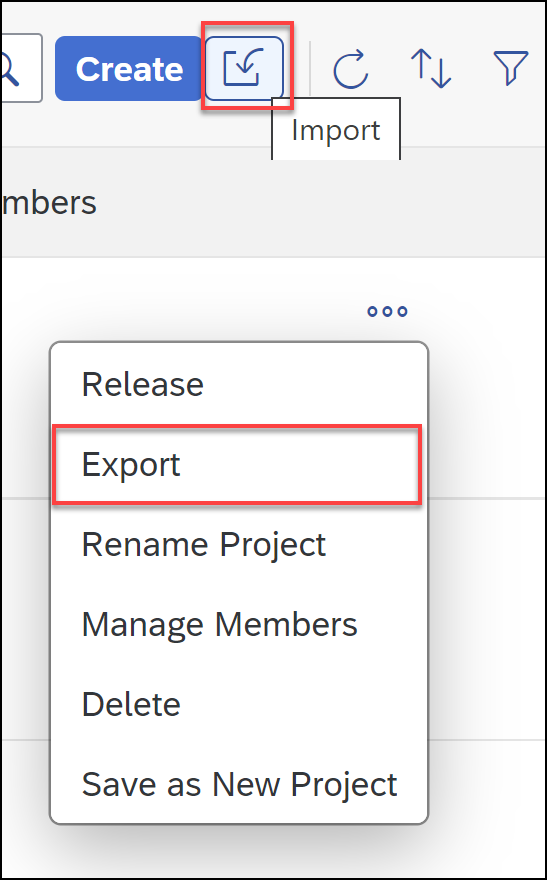
This is now available for SAP Build Apps as well
Lobby / Store / Monitor / Settings
At the top are the different areas you go to from the lobby. We've explored what's in the lobby.

- Store: Extremely powerful feature, where you get templates/samples. I wanted to know how to automate sending email with Outlook, and a sample showed me – and it worked! – in 2 minutes.
- Monitor: Provides information about your processes, including which have been started and their statuses.
- Settings: Mostly settings related to SAP Process Automation.
I'm sure in the future these will be expanded with more stuff for SAP Build Apps and SAP Build Work Zone.
Happy Building (and have a great holiday and new year)!
See all my blogs (daniel.wroblewski#content:blogposts) and connect with me on Twitter / LinkedIn
- SAP Managed Tags:
- SAP Build Work Zone, advanced edition,
- SAP Build Apps,
- SAP Build,
- SAP Build Process Automation
Labels:
5 Comments
You must be a registered user to add a comment. If you've already registered, sign in. Otherwise, register and sign in.
Labels in this area
-
ABAP CDS Views - CDC (Change Data Capture)
2 -
AI
1 -
Analyze Workload Data
1 -
BTP
1 -
Business and IT Integration
2 -
Business application stu
1 -
Business Technology Platform
1 -
Business Trends
1,661 -
Business Trends
88 -
CAP
1 -
cf
1 -
Cloud Foundry
1 -
Confluent
1 -
Customer COE Basics and Fundamentals
1 -
Customer COE Latest and Greatest
3 -
Customer Data Browser app
1 -
Data Analysis Tool
1 -
data migration
1 -
data transfer
1 -
Datasphere
2 -
Event Information
1,400 -
Event Information
65 -
Expert
1 -
Expert Insights
178 -
Expert Insights
280 -
General
1 -
Google cloud
1 -
Google Next'24
1 -
Kafka
1 -
Life at SAP
784 -
Life at SAP
11 -
Migrate your Data App
1 -
MTA
1 -
Network Performance Analysis
1 -
NodeJS
1 -
PDF
1 -
POC
1 -
Product Updates
4,577 -
Product Updates
330 -
Replication Flow
1 -
RisewithSAP
1 -
SAP BTP
1 -
SAP BTP Cloud Foundry
1 -
SAP Cloud ALM
1 -
SAP Cloud Application Programming Model
1 -
SAP Datasphere
2 -
SAP S4HANA Cloud
1 -
SAP S4HANA Migration Cockpit
1 -
Technology Updates
6,886 -
Technology Updates
408 -
Workload Fluctuations
1
Related Content
- Hack2Build on Business AI – Highlighted Use Cases in Technology Blogs by SAP
- SAP Datasphere - Space, Data Integration, and Data Modeling Best Practices in Technology Blogs by SAP
- Consuming SAP with SAP Build Apps - Connectivity options for low-code development - part 1 in Technology Blogs by SAP
- SAP UX Innovations in Public Cloud Products, Joule, AI, Entry Points, Apple Vision Pro and more in Technology Blogs by SAP
- SAP and SalesForce Custom Integration flows in Technology Blogs by Members
Top kudoed authors
| User | Count |
|---|---|
| 13 | |
| 10 | |
| 10 | |
| 9 | |
| 8 | |
| 7 | |
| 6 | |
| 5 | |
| 5 | |
| 5 |