
- SAP Community
- Products and Technology
- Human Capital Management
- HCM Blogs by SAP
- SAP Enable Now Extended Feedback Feature is LIVE!
Human Capital Management Blogs by SAP
Get insider info on HCM solutions for core HR and payroll, time and attendance, talent management, employee experience management, and more in this SAP blog.
Turn on suggestions
Auto-suggest helps you quickly narrow down your search results by suggesting possible matches as you type.
Showing results for
Product and Topic Expert
Options
- Subscribe to RSS Feed
- Mark as New
- Mark as Read
- Bookmark
- Subscribe
- Printer Friendly Page
- Report Inappropriate Content
12-20-2022
12:11 AM
Ho-ho-ho! Christmas is coming, and surprisingly, I have something interesting to share. In short:
It connects content developers with reviewers/approvers in a simple and friendly form: a chat where both parties can leave messages to each other. These dialogs are invisible to content consumers. Finally, with the new Extended Feedback feature, one can leave feedback on individual elements in the simulation: bubbles, explanations, and the screen.
First, you must install the SEN Content Feedback Wizard extension from the Google Chrome Web Store in your Google Chrome or MS Edge browser. You will find the installation instructions on the extension page. If you already have the SEN Workflow Approver installed, it's been already updated.
To activate the Extended Feedback, right-click the Extension icon and choose Options.
Activate the Extended Feedback feature by clicking on the checkbox.
Close the Options window and reload the simulation or the library view. You'll notice a green badge on top of the SEN Content Review Wizard extension icon when the Extended Feedback is active.
You can review simulations in the Demo or Concurrent modes. For the former, ensure that the default Pause hotkey is not assigned to Space. Otherwise, you won't be able to insert white spaces between words. I often use Shift+P for Pause and PageUp with PageDown for the Next and the Previous step actions.
When reviewing the content with the Extended Feedback activated, you'll notice new UI elements next to the action bubbles and the screenshot. I call them feedback dots, and their goal is to indicate whether the element:
To identify the users as content reviewers, SEN Content Feedback Wizard checks whether the standard Reviewers role is assigned to them. Leaving feedback is easy: just click on the dot, and you'll see the chat window. Doesn't it look cool?
Feel free to send a message to the content developer or reviewer or approve the element if you are assigned to the Reviewers role. If not, the Approve button will not be visible to you. Yes, it's that simple!
To save your feedback, close the chat window by clicking on the "X" icon. Repeat the same steps for all other elements you want to discuss with the developer or reviewer.
Want to see how it works instead of reading? Please find the video below.
Hopefully, combined with the official SAP Enable Now "escape the room" Christmas game, this will be a good present for 2023 from the SAP Enable Now geeks. Best wishes from me personally and see you here next year again 🙂
DISCLAIMER: The SEN Content Review Wizard browser extension is not a part of the official SAP Enable Now product. It was developed by the SAP employee on his own initiative. The usage of this extension is absolutely voluntary.
- The SEN Workflow Approver extension has an exciting new function called the Extended Feedback.
- The SEN Workflow Approver extension is now known under a new name: SEN Content Review Wizard, as it is no longer only about workflows.
What is this Extended Feedback about?
It connects content developers with reviewers/approvers in a simple and friendly form: a chat where both parties can leave messages to each other. These dialogs are invisible to content consumers. Finally, with the new Extended Feedback feature, one can leave feedback on individual elements in the simulation: bubbles, explanations, and the screen.
How does it work?
First, you must install the SEN Content Feedback Wizard extension from the Google Chrome Web Store in your Google Chrome or MS Edge browser. You will find the installation instructions on the extension page. If you already have the SEN Workflow Approver installed, it's been already updated.
To activate the Extended Feedback, right-click the Extension icon and choose Options.

Activate the Extended Feedback feature by clicking on the checkbox.
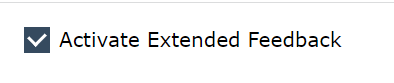
Close the Options window and reload the simulation or the library view. You'll notice a green badge on top of the SEN Content Review Wizard extension icon when the Extended Feedback is active.

You can review simulations in the Demo or Concurrent modes. For the former, ensure that the default Pause hotkey is not assigned to Space. Otherwise, you won't be able to insert white spaces between words. I often use Shift+P for Pause and PageUp with PageDown for the Next and the Previous step actions.
When reviewing the content with the Extended Feedback activated, you'll notice new UI elements next to the action bubbles and the screenshot. I call them feedback dots, and their goal is to indicate whether the element:
- has no feedback left (gray dot)
- has feedback, and it's not approved (yellow dot)
- is approved (green dot)

To identify the users as content reviewers, SEN Content Feedback Wizard checks whether the standard Reviewers role is assigned to them. Leaving feedback is easy: just click on the dot, and you'll see the chat window. Doesn't it look cool?

Feel free to send a message to the content developer or reviewer or approve the element if you are assigned to the Reviewers role. If not, the Approve button will not be visible to you. Yes, it's that simple!
To save your feedback, close the chat window by clicking on the "X" icon. Repeat the same steps for all other elements you want to discuss with the developer or reviewer.
Want to see how it works instead of reading? Please find the video below.
Hopefully, combined with the official SAP Enable Now "escape the room" Christmas game, this will be a good present for 2023 from the SAP Enable Now geeks. Best wishes from me personally and see you here next year again 🙂
DISCLAIMER: The SEN Content Review Wizard browser extension is not a part of the official SAP Enable Now product. It was developed by the SAP employee on his own initiative. The usage of this extension is absolutely voluntary.
Labels:
3 Comments
You must be a registered user to add a comment. If you've already registered, sign in. Otherwise, register and sign in.
Labels in this area
-
1H 2023 Product Release
3 -
2H 2023 Product Release
3 -
Business Trends
104 -
Business Trends
4 -
Cross-Products
13 -
Event Information
75 -
Event Information
9 -
Events
5 -
Expert Insights
26 -
Expert Insights
19 -
Feature Highlights
16 -
Hot Topics
20 -
Innovation Alert
8 -
Leadership Insights
4 -
Life at SAP
67 -
Life at SAP
1 -
Product Advisory
5 -
Product Updates
499 -
Product Updates
40 -
Release
6 -
Technology Updates
408 -
Technology Updates
10
Related Content
- Latest Goal Management 1H2024 Preview Release - Observations in Human Capital Management Q&A
- First Half 2024 Release: What’s New for SAP SuccessFactors Work Zone? in Human Capital Management Blogs by SAP
- 1H 2024 - Release highlights of SuccessFactors Performance and Goals in Human Capital Management Blogs by Members
- SAP SuccessFactors Employee Central: 1H 2024 Release Highlights in Human Capital Management Blogs by Members
- 1H 2024 - Release highlights of SF compensation in Human Capital Management Blogs by Members
Top kudoed authors
| User | Count |
|---|---|
| 7 | |
| 4 | |
| 3 | |
| 2 | |
| 2 | |
| 2 | |
| 2 | |
| 2 | |
| 2 | |
| 2 |