
- SAP Community
- Products and Technology
- Technology
- Technology Blogs by Members
- Intro to SAP CPI: A Beginner's Guide
- Subscribe to RSS Feed
- Mark as New
- Mark as Read
- Bookmark
- Subscribe
- Printer Friendly Page
- Report Inappropriate Content
This blog is to share the knowledge of Integration via SAP BTP CPI. During my learning phase of CPI, I've gone through an uncountable number of articles to better understand CPI and its various features which is a bit irritating when you have to search online and struggle a lot just to get any particular information.
Thereby, I've written below content which includes every step starting from scratch i.e. Registering on BTP, to designing your own custom iflow for a customer requirement whereas numerous links to very helpful articles and videos have been put so that all the information can be referred from here only.
Below is the list of content:
- Create a Trial BTP account and initial Setup
- Check the authorization of a CPI user
- CPI Overview (includes Discover, Design, Monitor and Settings)
- Designing in CPI
- Exception Handling in CPI
- Monitoring in CPI
- Exposing CPI Endpoints to call externally
- Creating a Service Key in BTP
————————————————————————————————————————————–
- Create a Trial BTP account and initial Setup
Follow below SAP blog to create your Trial BTP account and Initial setup for Cloud Platform Integration.
OR
- Check the authorization of a CPI user
Make sure to provide all the roles to authorize your user in BTP under the Security section.

- CPI Overview (includes Discover, Design, Monitor and Settings)
CPI Overview - Discover

CPI Discover section provides a number of standard Integration designs inside standard packages shown prebuilt by SAP where no further development is required. You can directly import it into your package and configure it as per the client system details. However, two types of artifacts i.e. Configurable (can't edit, only change the sender/receiver endpoints) and Modifiable (can make any sort of changes).
CPI Overview - Design

CPI Design section provides the complete platform to develop your custom Integration flows (iflows) inside the package shown. Packages as well as iflows can be directly imported here which are downloaded from other CPI tenants.
CPI Overview - Monitor

CPI Monitor section provides all the features to monitor the deployed iflows (standard and custom), debug in case of errors, manage credentials as well as certificates, runtime variables, etc.
CPI Overview - Settings

CPI Settings section provides tenant settings that aren't required in daily-based integration development.
- Designing in CPI
In the design section, initially, you have a create a new package in which all the artifacts/iflows will be created further.

You can create multiple packages to categorize various types of iflows as per the need. Also, there is an option to import any package which could be exported from other tenants.
Inside the package, various features like Edit this package, export and delete are available.

Overview shows the basic details of this package.
Artifacts contain the actual integration objects.
Documents contain any type of documents regarding this package.
Tags show the tags assigned to this package regarding the integration solution.
In Artifacts, you can create Integration Flow (iflow), Message Mapping, Value Mapping, Script Collection, Integration Adapter.

Integration Flow is created to design end-to-end integration between two or more systems where data format conversion, data manipulation, data filtering, conditionally routing, message mapping, value mapping, encoding/decoding, encryption/decryption, etc. features can be used. This is the main topic so it is explained below in detail.
Message Mapping is created to map two different structures(source and target) to transform the message as shown below. Message mapping is done in XML format only. This can be used in iflows.

Refer following for a detailed understanding of Message Mapping:
SAP Cloud Integration – Message Mapping as Artifact
Value Mapping is created to map Key-Value pair where a different set of keys are supposed to be converted to specific values during message processing as shown below. This can be used in iflows.

Refer following for a detailed understanding of Value Mapping:
Message Mapping and Value Mapping in SAP CPI
SAP Cloud Platform Integration (CPI) || Part 12 || Value Mapping
Script Collection is created to store a collection of multiple Groovy and Java Scripts which can further be used in iflows.

Refer following for a detailed understanding of Script Collection:
Using Script Collection across various Integration Flows in a Package in SAP CPI
Script collection reusable artifact in SAP Cloud Integration
Integration Adapter is to add new custom adapters that you've developed using adapter SDK. This can be used in iflows.

Refer following for a detailed understanding of Integration Adapter:
Importing Custom Integration Adapter in the Cloud Foundry Environment
Integration Suite – Developing Custom Adapters with IDE of Your Choice
To create a custom Integration flow(iflow) -> Edit the package -> click on Add button -> select Integration Flow.
Further provide the required details and click ok to create iflow.

On other hand, an iflow can also be uploaded directly from your computer if you have downloaded it earlier.

Once iflow is created, there are various actions you can take:

Delete is to delete this iflow.
Copy is to create one copy of this iflow with a different name in this same package.
View Metadata is to see and edit iflow metadata i.e. iflow name, description, etc.
Download is to download the iflow in your computer, which can later be imported on any CPI tenant.
Configure is to configure the iflow parameters which you have set during the iflow design. This doesn't need to edit the iflow.
Deploy is to deploy the iflow on CPI tenant on runtime. To run any artifact, it needs to be deployed.
Version is also one important concept to understand that while development you can save your work done in versions which can further be helpful if you want to revert to any previous version (or newer versions).
By clicking on the artifact name, it will open the development workspace:

On the top left corner, there are navigation options to Discover, Design, Monitor and Settings. Click on the package name in the top left corner if you want to go back to the package.
On the top right corner, Edit is to edit the iflow to make changes in iflow (Note: You might not see this edit option in standard iflows if they are not modifiable).
Configure is to configure the iflow parameters which you have set during the iflow design. This doesn't need to edit the iflow.
Deploy is to deploy the iflow on CPI tenant on runtime. To run any artifact, it needs to be deployed.
Delete is to delete this iflow (Warning: You might not able to recover the artifact once deleted, so make sure you've downloaded this for the safe side before deleting).
On the right side, there are scaling options to handle the zooming workspace.
On the bottom right corner as well as the bottom bar in light blue color, there are features where you can choose a different option and do the configuration of selected palettes in iflow workspace.
Below bar contains all the palettes (different components used to design any iflow). To use any palette, click on any icon shown, which opens a dropdown as shown (opened dropdown is for mappings) then choose the required palette by clicking on it once and clicking again in the workspace to drop it.

Whenever you create any new iflow, it comes with the below Integration Process and a few palettes. Integration Process is the main palette (the main component of this workspace) in which usually, integration is designed with the help of other palettes by putting in Integration Process (e.g. Start, one arrow and End). Processing of the iflow also starts with Integration Process.

To take any action on any palette, select the palette by clicking on it. A few direct actions (in the above screenshot i.e. paste, delete; these can vary according to the palette) are already shown on the right side of the selected palette and more functionalities are at the bottom.
Below are some most commonly used palettes/iflow steps:
Participant:

Receiver is used to connect to any external system as a receiver.
Sender is used to connect to any external system as a sender.
Event:

Refer following for a detailed understanding of different event iflow steps:
Blog 7: Message Events in Integration Flows
However, a timer is chosen from the Events in this case and put in the Integration Process:

Note: Every palette in iflow has a General tab where you can rename the name of the palette at your convenience.
Timer is used to provide iflow a trigger point, from where message processing of iflow will start. It can be scheduled as per the requirement in Scheduler tab shown below. Now, scheduled as Run Once means iflow will be processed/run only once after deploying.

Transformation:

Refer following for a detailed understanding of message transformation and routers steps:
Message transformations and Routing features: HCI vs PI/PO
Content Modifier is chosen as it is used to manipulate the incoming message (Headers, Exchange Properties, Body).



In the content modifier, a constant body is put just for the demo purpose.
Refer following for a detailed understanding of Content Modifier:
SAP Cloud Platform Integration (CPI) || Part 5 || Content Modifier
It is very important to connect your iflow steps/palettes using an arrow to complete the integration as below.

When you select any palette it shows one arrow in the right-side options. To connect it to another palette -> click on this arrow and drag it to your target palette. It basically shows the direction of your message processing as below:
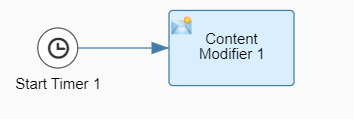
Note: Generally, four types of parameters flow through this arrow from one palette to another i.e. Message Headers, Exchange Properties, Message Body and Runtime parameters( Message processing id, status, start/end runtime, etc.)
Filter is used to filter out the XML payload based on conditions provided in Xpath.
Refer following for a detailed understanding of the Filter:
[SAP Cloud Platform-Integration] Content Filter in Detail
Converter is used to convert one format of data to another.

Refer following for a detailed understanding of Converter:
Configure CSV to XML Converter
Enterprise Integration with SAP CPI (Part 4 of 4)
Routing:

Router is used to decide which path your message has to flow. A router can connect through one incoming and multiple outgoing routes but then it decides only one outgoing route based on conditions provided in outgoing routes (conditions can be written using XPATH or Camel expressions). There has to be at least one outgoing route with a Default Route condition, this route is processed only if no other route condition is satisfied.
Refer following for a detailed understanding of the Router:
explain Conditional router in detail in CPI
Multicast is used to send a single incoming message to multiple outgoing routes. Message can multicast into multiple routes in two ways: Parallel and Sequential Multiple.

Parallel Multicast will send messages parallelly to all outgoing routes at the same time.
Sequential Multicast will send messages in a sequence to all the outgoing routes based on the sequence you have configured.
Refer following for a detailed understanding of Multicast:
Blog 3: Multicast Pattern in Integration Flows (SAP Cloud Platform Integration)
Behavior of CPI’s message header/property in a multicast
Gather and Join are used to merge multiple routes coming from multicast into a single outgoing route.
Refer following for a detailed understanding of Gather and Join:
Enrich/Combine the message using join and gather in CPI
Aggregator is used to combine multiple incoming messages from one route incoming route into one outgoing route with conditions to be configured.
Refer following for a detailed understanding of Aggregator:
Blog 8: Message Aggregation Pattern in Integration Flows
Aggregator in SAP CPI : Tutorial
Call:

Here, in External Call you can connect to any external system using various adapters e.g. HTTP, SOAP, OData, JDBC, etc. In the Local call, a call from the Integration process to the local Integration process be initiated.
External Call:
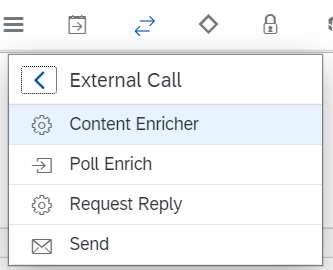
Request Reply is the most call palette used to make service calls with a response expected, in which various Adapters are available, which can be configured to connect to the external system.
Refer following for a detailed understanding of Request-Reply:
SAP Cloud Platform Integration (CPI) || Part 8 || Working with Request Reply
Send is used to configure a service call without any response expected.
Refer following for a detailed understanding of Send:
SAP Cloud Platform Integration (CPI) || Part 10 || How to use “Send”?
Local Call is used to call a local integration process from another integration process in the same iflow.
Refer following for a detailed understanding of Local Call:
SAP Cloud Platform Integration (CPI) || Part 11 || How to use a Local Integration Process
Persistence:

These features are used to store some sort of information on CPI Tenant at runtime of iflow, which also can be retrieved later.
Refer following for a detailed understanding of Persistence:
SAP CPI : Retrieve persisted messages through iFlow by consuming API(Neo)
Data Store Operations:

In Data Store Operations, there are four operations available as of now i.e. Write is to store the message onto CPI tenant permanently, Delete is to delete the stored message, Get is to retrieve the stored message and Select is to select a message from the data stored already and send in the message body of iflow.
Refer following for a detailed understanding of all Data Store Operations:
Refer following for a detailed understanding of Data Store Operations:
Data Store Operations in SAP CPI – Step by Step Guide
Persist is to store the message in the CPI data center which is not the part of message monitor and can be retrieved using the Message ID persisted in DB.
Refer following for a detailed understanding of Persist:
Retrieve Persisted payload in SAP CPI
Write Variable is used to define a variable and share its value across different iflows in the CPI tenant.
Refer following for a detailed understanding of Write Variable:
Example Scenario: Sharing a Variable Across Two Integration Flows
SAP CI – Data Persistence: Variables and Number Ranges
Mapping:

Refer following for a detailed understanding of different types of Mapping:
SAP CPI Message Mapping Examples (Groovy, XSLT, Graphical)
Message Mapping: Mapping Overview in SAP Cloud Platform Integration (f.k.a. HCI or SAP HANA Cloud Platform,integratio...
Operation Mapping: [ How-To ] Moving Operation Mapping from SAP Process Orchestration To SAP Integration Suite
Script is used to write your own code to fulfill the requirement which cannot be done using cpi palettes. CPI provides options for using JavaScript and Groovy Script.

Refer following for a detailed understanding of Groovy Script:
SAP Cloud Integration (CPI/HCI) || Writing Groovy Scripts _ With Basic Examples
Refer following for Groovy Compiler made perfectly to develop groovy code as per the CPI message processing way.
- Exception Handling in CPI
In CPI, there is a standard way to handle runtime errors. Wherever any failure occurs during runtime in an iflow it will directly trigger the Exception Subprocess and continue to process the steps in it. As per the usual practice, the error is printed as an attachment in the monitor and an email alert is triggered to report the error to the concerned team as below.

Refer following for a detailed understanding of Exception Handling in CPI:
How to create Exception Sub Process for i-Flow in SAP CPI
YouTube Demo:
SAP CPI Exception sub process || Error Handling || Step by step guide
- Monitoring in CPI

In the monitor section, you can monitor and analyze several aspects of artifacts.
Monitor Message Processing is to check the individual messages being executed.
Manage Integration Content is to check the artifacts deployed on the tenant.
Manage Security is to maintain various security materials e.g. credentials, certificates, etc.
Manage Stores is to check and maintain storage material e.g. variables, message persisted number ranges, etc.
Refer following for detailed understanding about Monitor in CPI:
Monitoring in SAP CPI, Cloud Platform Integration
How to monitor SAP CPI in 2022
- Exposing CPI Endpoints to call externally
An iflow can be triggered either from any external system or internally in CPI e.g. Start Timer. If you want to trigger it externally, a Sender system and a sender Adapter are required to generate the CPI Iflow Endpoint as shown below. Consuming these Endpoints you can initiate the call to run iflow using Postman or any third-party system.

Refer following for a detailed understanding of How to call CPI Iflow externally:
How to trigger SAP Cloud Platform Integration via Oauth in Postman
Sender-Initiated Scenario (with HTTPS Sender Adapter)
[SAP CPI] – HOW TO EXPOSE INTEGRATION FLOW ENDPOINT AS A API
YouTube Demo:
SAP CPI Course | Request Reply - HTTP/OData | Get Northwind Customers using HTTP Adapter
- Creating a Service Key in BTP
In the above step Exposing CPI Endpoints to call externally, iflow endpoint will be generated in CPI Monitor. However, to authenticate the endpoint from an external system you need a Service Key which will be created in the SAP BTP subaccount associated with your CPI. In Service Key, Client ID and Client Secret can be used as the Username and password of Basic Authentication.
Refer following for a detailed understanding of Generating a Service Key in BTP:
Using Cloud Integration APIs with Tools on Cloud Foundry: Creating a Service Key
Conclusion
After reading the above blog, you should have a good knowledge of End-to-End Integration via SAP BTP CPI starting from scratch. Considering that you've gone through all the links referred to the blog, you're ready to start designing your artifacts based on requirements.
I'd like to thank everyone whose knowledgeable articles have been referred to the blog.
Please follow the profile ravijangra2014 to keep receiving updates about my new upcoming blogs and share your helpful feedback in the comments below.
My other SAP blog is on Fetching picklists from SuccessFactors and implementing custom lookup using Groovy Script in CPI. In this blog, you will see how a SuccessFactors picklist lookup can be implemented and consumed the picklist <key - value> pairs in the incoming XML and further message processing using SAP cloud platform integration in detail.
- SAP Managed Tags:
- Cloud Integration,
- SAP Business Technology Platform
You must be a registered user to add a comment. If you've already registered, sign in. Otherwise, register and sign in.
-
"automatische backups"
1 -
"regelmäßige sicherung"
1 -
"TypeScript" "Development" "FeedBack"
1 -
505 Technology Updates 53
1 -
ABAP
14 -
ABAP API
1 -
ABAP CDS Views
2 -
ABAP CDS Views - BW Extraction
1 -
ABAP CDS Views - CDC (Change Data Capture)
1 -
ABAP class
2 -
ABAP Cloud
2 -
ABAP Development
5 -
ABAP in Eclipse
1 -
ABAP Platform Trial
1 -
ABAP Programming
2 -
abap technical
1 -
absl
2 -
access data from SAP Datasphere directly from Snowflake
1 -
Access data from SAP datasphere to Qliksense
1 -
Accrual
1 -
action
1 -
adapter modules
1 -
Addon
1 -
Adobe Document Services
1 -
ADS
1 -
ADS Config
1 -
ADS with ABAP
1 -
ADS with Java
1 -
ADT
2 -
Advance Shipping and Receiving
1 -
Advanced Event Mesh
3 -
AEM
1 -
AI
7 -
AI Launchpad
1 -
AI Projects
1 -
AIML
9 -
Alert in Sap analytical cloud
1 -
Amazon S3
1 -
Analytical Dataset
1 -
Analytical Model
1 -
Analytics
1 -
Analyze Workload Data
1 -
annotations
1 -
API
1 -
API and Integration
3 -
API Call
2 -
Application Architecture
1 -
Application Development
5 -
Application Development for SAP HANA Cloud
3 -
Applications and Business Processes (AP)
1 -
Artificial Intelligence
1 -
Artificial Intelligence (AI)
5 -
Artificial Intelligence (AI) 1 Business Trends 363 Business Trends 8 Digital Transformation with Cloud ERP (DT) 1 Event Information 462 Event Information 15 Expert Insights 114 Expert Insights 76 Life at SAP 418 Life at SAP 1 Product Updates 4
1 -
Artificial Intelligence (AI) blockchain Data & Analytics
1 -
Artificial Intelligence (AI) blockchain Data & Analytics Intelligent Enterprise
1 -
Artificial Intelligence (AI) blockchain Data & Analytics Intelligent Enterprise Oil Gas IoT Exploration Production
1 -
Artificial Intelligence (AI) blockchain Data & Analytics Intelligent Enterprise sustainability responsibility esg social compliance cybersecurity risk
1 -
ASE
1 -
ASR
2 -
ASUG
1 -
Attachments
1 -
Authorisations
1 -
Automating Processes
1 -
Automation
2 -
aws
2 -
Azure
1 -
Azure AI Studio
1 -
B2B Integration
1 -
Backorder Processing
1 -
Backup
1 -
Backup and Recovery
1 -
Backup schedule
1 -
BADI_MATERIAL_CHECK error message
1 -
Bank
1 -
BAS
1 -
basis
2 -
Basis Monitoring & Tcodes with Key notes
2 -
Batch Management
1 -
BDC
1 -
Best Practice
1 -
bitcoin
1 -
Blockchain
3 -
bodl
1 -
BOP in aATP
1 -
BOP Segments
1 -
BOP Strategies
1 -
BOP Variant
1 -
BPC
1 -
BPC LIVE
1 -
BTP
12 -
BTP Destination
2 -
Business AI
1 -
Business and IT Integration
1 -
Business application stu
1 -
Business Application Studio
1 -
Business Architecture
1 -
Business Communication Services
1 -
Business Continuity
1 -
Business Data Fabric
3 -
Business Partner
12 -
Business Partner Master Data
10 -
Business Technology Platform
2 -
Business Trends
4 -
CA
1 -
calculation view
1 -
CAP
3 -
Capgemini
1 -
CAPM
1 -
Catalyst for Efficiency: Revolutionizing SAP Integration Suite with Artificial Intelligence (AI) and
1 -
CCMS
2 -
CDQ
12 -
CDS
2 -
Cental Finance
1 -
Certificates
1 -
CFL
1 -
Change Management
1 -
chatbot
1 -
chatgpt
3 -
CL_SALV_TABLE
2 -
Class Runner
1 -
Classrunner
1 -
Cloud ALM Monitoring
1 -
Cloud ALM Operations
1 -
cloud connector
1 -
Cloud Extensibility
1 -
Cloud Foundry
4 -
Cloud Integration
6 -
Cloud Platform Integration
2 -
cloudalm
1 -
communication
1 -
Compensation Information Management
1 -
Compensation Management
1 -
Compliance
1 -
Compound Employee API
1 -
Configuration
1 -
Connectors
1 -
Consolidation Extension for SAP Analytics Cloud
2 -
Control Indicators.
1 -
Controller-Service-Repository pattern
1 -
Conversion
1 -
Cosine similarity
1 -
cryptocurrency
1 -
CSI
1 -
ctms
1 -
Custom chatbot
3 -
Custom Destination Service
1 -
custom fields
1 -
Customer Experience
1 -
Customer Journey
1 -
Customizing
1 -
cyber security
3 -
cybersecurity
1 -
Data
1 -
Data & Analytics
1 -
Data Aging
1 -
Data Analytics
2 -
Data and Analytics (DA)
1 -
Data Archiving
1 -
Data Back-up
1 -
Data Flow
1 -
Data Governance
5 -
Data Integration
2 -
Data Quality
12 -
Data Quality Management
12 -
Data Synchronization
1 -
data transfer
1 -
Data Unleashed
1 -
Data Value
8 -
database tables
1 -
Datasphere
3 -
datenbanksicherung
1 -
dba cockpit
1 -
dbacockpit
1 -
Debugging
2 -
Delimiting Pay Components
1 -
Delta Integrations
1 -
Destination
3 -
Destination Service
1 -
Developer extensibility
1 -
Developing with SAP Integration Suite
1 -
Devops
1 -
digital transformation
1 -
Documentation
1 -
Dot Product
1 -
DQM
1 -
dump database
1 -
dump transaction
1 -
e-Invoice
1 -
E4H Conversion
1 -
Eclipse ADT ABAP Development Tools
2 -
edoc
1 -
edocument
1 -
ELA
1 -
Embedded Consolidation
1 -
Embedding
1 -
Embeddings
1 -
Employee Central
1 -
Employee Central Payroll
1 -
Employee Central Time Off
1 -
Employee Information
1 -
Employee Rehires
1 -
Enable Now
1 -
Enable now manager
1 -
endpoint
1 -
Enhancement Request
1 -
Enterprise Architecture
1 -
ETL Business Analytics with SAP Signavio
1 -
Euclidean distance
1 -
Event Dates
1 -
Event Driven Architecture
1 -
Event Mesh
2 -
Event Reason
1 -
EventBasedIntegration
1 -
EWM
1 -
EWM Outbound configuration
1 -
EWM-TM-Integration
1 -
Existing Event Changes
1 -
Expand
1 -
Expert
2 -
Expert Insights
2 -
Exploits
1 -
Fiori
14 -
Fiori Elements
2 -
Fiori SAPUI5
12 -
Flask
1 -
Full Stack
8 -
Funds Management
1 -
General
1 -
General Splitter
1 -
Generative AI
1 -
Getting Started
1 -
GitHub
8 -
Grants Management
1 -
GraphQL
1 -
groovy
1 -
GTP
1 -
HANA
6 -
HANA Cloud
2 -
Hana Cloud Database Integration
2 -
HANA DB
2 -
HANA XS Advanced
1 -
Historical Events
1 -
home labs
1 -
HowTo
1 -
HR Data Management
1 -
html5
8 -
HTML5 Application
1 -
Identity cards validation
1 -
idm
1 -
Implementation
1 -
input parameter
1 -
instant payments
1 -
Integration
3 -
Integration Advisor
1 -
Integration Architecture
1 -
Integration Center
1 -
Integration Suite
1 -
intelligent enterprise
1 -
iot
1 -
Java
1 -
job
1 -
Job Information Changes
1 -
Job-Related Events
1 -
Job_Event_Information
1 -
joule
4 -
Journal Entries
1 -
Just Ask
1 -
Kerberos for ABAP
8 -
Kerberos for JAVA
8 -
KNN
1 -
Launch Wizard
1 -
Learning Content
2 -
Life at SAP
5 -
lightning
1 -
Linear Regression SAP HANA Cloud
1 -
Loading Indicator
1 -
local tax regulations
1 -
LP
1 -
Machine Learning
2 -
Marketing
1 -
Master Data
3 -
Master Data Management
14 -
Maxdb
2 -
MDG
1 -
MDGM
1 -
MDM
1 -
Message box.
1 -
Messages on RF Device
1 -
Microservices Architecture
1 -
Microsoft Universal Print
1 -
Middleware Solutions
1 -
Migration
5 -
ML Model Development
1 -
Modeling in SAP HANA Cloud
8 -
Monitoring
3 -
MTA
1 -
Multi-Record Scenarios
1 -
Multiple Event Triggers
1 -
Myself Transformation
1 -
Neo
1 -
New Event Creation
1 -
New Feature
1 -
Newcomer
1 -
NodeJS
2 -
ODATA
2 -
OData APIs
1 -
odatav2
1 -
ODATAV4
1 -
ODBC
1 -
ODBC Connection
1 -
Onpremise
1 -
open source
2 -
OpenAI API
1 -
Oracle
1 -
PaPM
1 -
PaPM Dynamic Data Copy through Writer function
1 -
PaPM Remote Call
1 -
PAS-C01
1 -
Pay Component Management
1 -
PGP
1 -
Pickle
1 -
PLANNING ARCHITECTURE
1 -
Popup in Sap analytical cloud
1 -
PostgrSQL
1 -
POSTMAN
1 -
Process Automation
2 -
Product Updates
4 -
PSM
1 -
Public Cloud
1 -
Python
4 -
Qlik
1 -
Qualtrics
1 -
RAP
3 -
RAP BO
2 -
Record Deletion
1 -
Recovery
1 -
recurring payments
1 -
redeply
1 -
Release
1 -
Remote Consumption Model
1 -
Replication Flows
1 -
research
1 -
Resilience
1 -
REST
1 -
REST API
2 -
Retagging Required
1 -
Risk
1 -
Rolling Kernel Switch
1 -
route
1 -
rules
1 -
S4 HANA
1 -
S4 HANA Cloud
1 -
S4 HANA On-Premise
1 -
S4HANA
3 -
S4HANA_OP_2023
2 -
SAC
10 -
SAC PLANNING
9 -
SAP
4 -
SAP ABAP
1 -
SAP Advanced Event Mesh
1 -
SAP AI Core
8 -
SAP AI Launchpad
8 -
SAP Analytic Cloud Compass
1 -
Sap Analytical Cloud
1 -
SAP Analytics Cloud
4 -
SAP Analytics Cloud for Consolidation
3 -
SAP Analytics Cloud Story
1 -
SAP analytics clouds
1 -
SAP BAS
1 -
SAP Basis
6 -
SAP BODS
1 -
SAP BODS certification.
1 -
SAP BTP
21 -
SAP BTP Build Work Zone
2 -
SAP BTP Cloud Foundry
6 -
SAP BTP Costing
1 -
SAP BTP CTMS
1 -
SAP BTP Innovation
1 -
SAP BTP Migration Tool
1 -
SAP BTP SDK IOS
1 -
SAP Build
11 -
SAP Build App
1 -
SAP Build apps
1 -
SAP Build CodeJam
1 -
SAP Build Process Automation
3 -
SAP Build work zone
10 -
SAP Business Objects Platform
1 -
SAP Business Technology
2 -
SAP Business Technology Platform (XP)
1 -
sap bw
1 -
SAP CAP
2 -
SAP CDC
1 -
SAP CDP
1 -
SAP CDS VIEW
1 -
SAP Certification
1 -
SAP Cloud ALM
4 -
SAP Cloud Application Programming Model
1 -
SAP Cloud Integration for Data Services
1 -
SAP cloud platform
8 -
SAP Companion
1 -
SAP CPI
3 -
SAP CPI (Cloud Platform Integration)
2 -
SAP CPI Discover tab
1 -
sap credential store
1 -
SAP Customer Data Cloud
1 -
SAP Customer Data Platform
1 -
SAP Data Intelligence
1 -
SAP Data Migration in Retail Industry
1 -
SAP Data Services
1 -
SAP DATABASE
1 -
SAP Dataspher to Non SAP BI tools
1 -
SAP Datasphere
9 -
SAP DRC
1 -
SAP EWM
1 -
SAP Fiori
3 -
SAP Fiori App Embedding
1 -
Sap Fiori Extension Project Using BAS
1 -
SAP GRC
1 -
SAP HANA
1 -
SAP HCM (Human Capital Management)
1 -
SAP HR Solutions
1 -
SAP IDM
1 -
SAP Integration Suite
9 -
SAP Integrations
4 -
SAP iRPA
2 -
SAP LAGGING AND SLOW
1 -
SAP Learning Class
1 -
SAP Learning Hub
1 -
SAP Odata
2 -
SAP on Azure
1 -
SAP PartnerEdge
1 -
sap partners
1 -
SAP Password Reset
1 -
SAP PO Migration
1 -
SAP Prepackaged Content
1 -
SAP Process Automation
2 -
SAP Process Integration
2 -
SAP Process Orchestration
1 -
SAP S4HANA
2 -
SAP S4HANA Cloud
1 -
SAP S4HANA Cloud for Finance
1 -
SAP S4HANA Cloud private edition
1 -
SAP Sandbox
1 -
SAP STMS
1 -
SAP successfactors
3 -
SAP SuccessFactors HXM Core
1 -
SAP Time
1 -
SAP TM
2 -
SAP Trading Partner Management
1 -
SAP UI5
1 -
SAP Upgrade
1 -
SAP Utilities
1 -
SAP-GUI
8 -
SAP_COM_0276
1 -
SAPBTP
1 -
SAPCPI
1 -
SAPEWM
1 -
sapmentors
1 -
saponaws
2 -
SAPS4HANA
1 -
SAPUI5
5 -
schedule
1 -
Script Operator
1 -
Secure Login Client Setup
8 -
security
9 -
Selenium Testing
1 -
Self Transformation
1 -
Self-Transformation
1 -
SEN
1 -
SEN Manager
1 -
service
1 -
SET_CELL_TYPE
1 -
SET_CELL_TYPE_COLUMN
1 -
SFTP scenario
2 -
Simplex
1 -
Single Sign On
8 -
Singlesource
1 -
SKLearn
1 -
Slow loading
1 -
soap
1 -
Software Development
1 -
SOLMAN
1 -
solman 7.2
2 -
Solution Manager
3 -
sp_dumpdb
1 -
sp_dumptrans
1 -
SQL
1 -
sql script
1 -
SSL
8 -
SSO
8 -
Substring function
1 -
SuccessFactors
1 -
SuccessFactors Platform
1 -
SuccessFactors Time Tracking
1 -
Sybase
1 -
system copy method
1 -
System owner
1 -
Table splitting
1 -
Tax Integration
1 -
Technical article
1 -
Technical articles
1 -
Technology Updates
14 -
Technology Updates
1 -
Technology_Updates
1 -
terraform
1 -
Threats
2 -
Time Collectors
1 -
Time Off
2 -
Time Sheet
1 -
Time Sheet SAP SuccessFactors Time Tracking
1 -
Tips and tricks
2 -
toggle button
1 -
Tools
1 -
Trainings & Certifications
1 -
Transformation Flow
1 -
Transport in SAP BODS
1 -
Transport Management
1 -
TypeScript
2 -
ui designer
1 -
unbind
1 -
Unified Customer Profile
1 -
UPB
1 -
Use of Parameters for Data Copy in PaPM
1 -
User Unlock
1 -
VA02
1 -
Validations
1 -
Vector Database
2 -
Vector Engine
1 -
Visual Studio Code
1 -
VSCode
1 -
Vulnerabilities
1 -
Web SDK
1 -
work zone
1 -
workload
1 -
xsa
1 -
XSA Refresh
1
- « Previous
- Next »
- ABAP Cloud Developer Trial 2022 Available Now in Technology Blogs by SAP
- Exploring SAP Extensibility - Types of Extensibilities in Technology Blogs by SAP
- Beginner's Guide to Integration Advisor in Technology Blogs by Members
- Cloud Integration: AMQP Adapter, Client Certificate, Solace PubSub+ [1]: Intro in Technology Blogs by SAP
- SAP Landscape Transformation Replication Server - Book Review in Technology Blogs by SAP
| User | Count |
|---|---|
| 7 | |
| 5 | |
| 5 | |
| 5 | |
| 5 | |
| 4 | |
| 4 | |
| 4 | |
| 3 | |
| 3 |