
- SAP Community
- Products and Technology
- Technology
- Technology Blogs by SAP
- SAP Fiori Launchpad: New Fast and Easy Option to A...
Technology Blogs by SAP
Learn how to extend and personalize SAP applications. Follow the SAP technology blog for insights into SAP BTP, ABAP, SAP Analytics Cloud, SAP HANA, and more.
Turn on suggestions
Auto-suggest helps you quickly narrow down your search results by suggesting possible matches as you type.
Showing results for
Advisor
Options
- Subscribe to RSS Feed
- Mark as New
- Mark as Read
- Bookmark
- Subscribe
- Printer Friendly Page
- Report Inappropriate Content
12-14-2022
9:19 PM
Have you ever wanted to use SAP-delivered launchpad content out-of-the-box, but tweak it just a little bit? Maybe change a tile title to make it more meaningful for your business users, like renaming a tile “Count Physical Inventory” to “Do a Stocktake”?
This post covers the new adaptation of SAP-delivered launchpad content:
In earlier releases, changing just the tile title of an SAP-delivered app meant that you had to copy its launchpad app descriptor item into a custom technical catalog and adjust all business catalogs, pages, spaces, groups and roles containing this app. But not anymore.
With SAP Front-end server for SAP S/4HANA 2022, you can now use an SAP-delivered technical catalog and tweak it just a little bit, e.g.
This reduces the need for custom technical catalogs and is an advantage for future upgrades: SAP’s updates to the SAP technical catalog will automatically show up on the launchpad of your business users. Except for the fields that you have adapted, of course – after all, you would not want your adapted tile title to disappear after an upgrade.
For your launchpad content, you can decide between the following scenarios:
We recommend using SAP-delivered content wherever possible - and now its adaptation has become even easier: in many cases it’s not necessary anymore to copy SAP technical content into custom technical catalogs.
Behind the tile that you see on your launchpad page, there are technical entities including spaces, pages, groups, business catalogs, and technical catalogs. What you see on a tile is controlled by the underlying launchpad app descriptor item in the technical catalog. For more information on launchpad content entities, see SAP Help SAP Fiori Launchpad - About Launchpad Content.
You can currently adapt the following fields of the launchpad app descriptor items.
With S/4HANA 2022 FPS1 (SAP_UI SP02), it is also possible to adapt the target mapping parameters of SAP-delivered content: create new target mapping parameters and assign default .
Outlook
For future releases, we plan to continue to refine features and user experience – based on your feedback.
The first question customers asked was: ‘Our business users will see the adapted texts on their Fiori launchpad – can we translate them?’
Yes, it’s possible to translate the following adapted texts:
And what if there is no translation of an adapted text to a user’s logon language? Then this user will see the translated original text, i.e. the translation shipped by SAP.
After the first adaptation has been done, e.g. with logon language English, texts in other languages can be created in three different ways. You can switch between the three options since, in all cases, texts are stored in the same database tables.
‘Translate Tile Texts’, for example, opens the Translation Editor and directly displays the translatable tile texts of the current app:
This is not all that SAP Fiori Launchpad in ABAP Platform 2022 has to offer. Please check out our updated What’s New for more features and details. Also worth reading: the overview blogpost by thomas.reiss and this overview for administrators by annettebraun.
Find more on the community topic page for SAP Fiori for SAP S/4HANA or ask a question related to SAP Fiori.
For information about SAP Fiori launchpad, see our product page on the SAP Help Portal or directly jump into our documentation. Looking forward to your feedback!
This post covers the new adaptation of SAP-delivered launchpad content:
- How to adapt (video with end-to-end demo)
- Context and technical background
- Which fields can be adapted?
- How to translate adapted texts
How to Adapt (Demo of End-to-end Process)
Adapting SAP-delivered Technical Catalogs
In earlier releases, changing just the tile title of an SAP-delivered app meant that you had to copy its launchpad app descriptor item into a custom technical catalog and adjust all business catalogs, pages, spaces, groups and roles containing this app. But not anymore.
With SAP Front-end server for SAP S/4HANA 2022, you can now use an SAP-delivered technical catalog and tweak it just a little bit, e.g.
- Adapt a tile title using the new adaptation mode in SAP Fiori Launchpad App Manager (see end-to-end demo video and SAP Help Adapting Launchpad App Descriptor Items). These adaptations are cross-client, just like the technical catalogs themselves.
- There’s no need to copy the launchpad app descriptor item, so you don’t need to create a custom technical catalog either.
This reduces the need for custom technical catalogs and is an advantage for future upgrades: SAP’s updates to the SAP technical catalog will automatically show up on the launchpad of your business users. Except for the fields that you have adapted, of course – after all, you would not want your adapted tile title to disappear after an upgrade.
Context and Technical Background
Supported Scenarios for SAP Fiori Launchpad Content
For your launchpad content, you can decide between the following scenarios:
- Use SAP-delivered content out-of-the box, exactly as delivered (Basic Scenario - Use SAP Content as Delivered)
- Adapt SAP-delivered content to your needs (Advanced Scenario - Adapt SAP Template Content and Add Your Own Content)
- Create your own launchpad content from scratch.
We recommend using SAP-delivered content wherever possible - and now its adaptation has become even easier: in many cases it’s not necessary anymore to copy SAP technical content into custom technical catalogs.
Technical Background: How is launchpad content structured?
Behind the tile that you see on your launchpad page, there are technical entities including spaces, pages, groups, business catalogs, and technical catalogs. What you see on a tile is controlled by the underlying launchpad app descriptor item in the technical catalog. For more information on launchpad content entities, see SAP Help SAP Fiori Launchpad - About Launchpad Content.

Picture 1: Overview of launchpad content entities.

Picture 2: The ‘Launchpad app descriptor item’ bundles the entities for one app: one target mapping and one or more tiles.
What exactly can you change, without copying the SAP-delivered content?
You can currently adapt the following fields of the launchpad app descriptor items.
With S/4HANA 2022 FPS1 (SAP_UI SP02), it is also possible to adapt the target mapping parameters of SAP-delivered content: create new target mapping parameters and assign default .
| Group of Fields | Fields you can adapt |
| Target Application Fields |
|
| Tile Fields |
|
Outlook
For future releases, we plan to continue to refine features and user experience – based on your feedback.
Yes, you can translate adapted tile texts
The first question customers asked was: ‘Our business users will see the adapted texts on their Fiori launchpad – can we translate them?’
Yes, it’s possible to translate the following adapted texts:
- Tile title, tile subtitle, tile keywords, tile information
- Target application title
And what if there is no translation of an adapted text to a user’s logon language? Then this user will see the translated original text, i.e. the translation shipped by SAP.
How to translate adapted texts:
After the first adaptation has been done, e.g. with logon language English, texts in other languages can be created in three different ways. You can switch between the three options since, in all cases, texts are stored in the same database tables.
Creating adaptations in different languages:
The launchpad administrator can log on to SAP Fiori App Manager in another language and create an adaptation in that language. Since there is no translation involved, it’s not necessary to have a particular translation authorization.
Translating single apps:
Translators or launchpad admins with translation authorization can use the functions ‘Translate’ and ‘Translate Tile Texts’ in SAP Fiori App Manager:

Picture 4: Translation Menu in Adaptation Mode of SAP Fiori App Manager
‘Translate Tile Texts’, for example, opens the Translation Editor and directly displays the translatable tile texts of the current app:

Picture 5: Translation Editor
Translating adaptations for one or many apps:
Translators can also use the standard Translation Editor (transaction SE63):
- Start transaction SE63
- Use menu Translation --> ABAP objects --> Short Texts
- Select Meta objects -->TABL
- Enter table name SUI_UIAA_TILET for tile texts (or SUI_UIAAT for target application texts) and click Edit
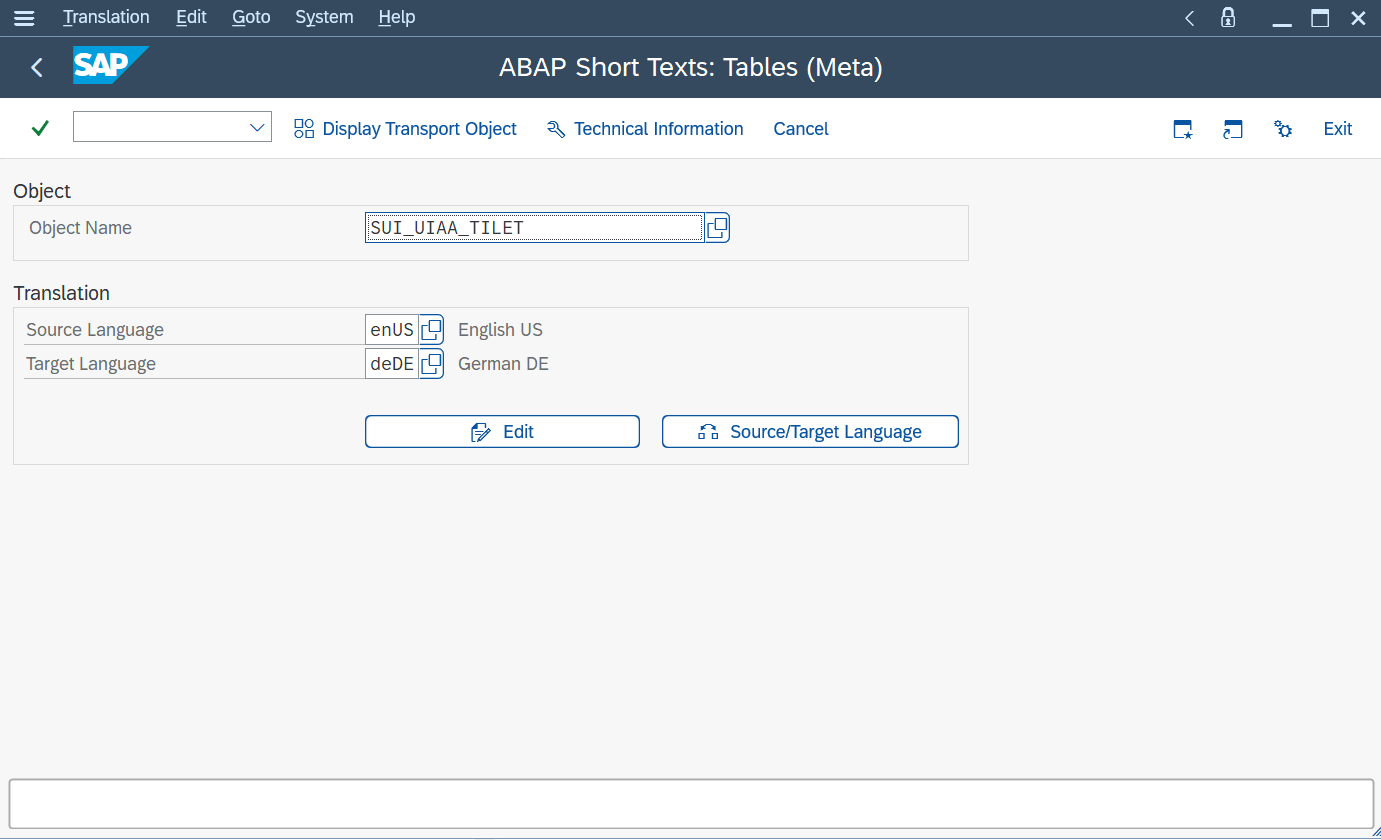
Picture 6: Translation Editor (Initial Screen of Transaction SE63)
- On the following screen, you can choose which texts you want to translate:
- leave fields App ID and Tile ID blank to get a list of all texts
- Select an App and/or Tile ID to restrict the selection to a specific app or even to a single tile.

Picture 7: Translation Editor (Selection Screen of Transaction SE63)
- Start translating in the Translation Editor.

Picture 8: Translation Editor (Transaction SE63)
Further Information
This is not all that SAP Fiori Launchpad in ABAP Platform 2022 has to offer. Please check out our updated What’s New for more features and details. Also worth reading: the overview blogpost by thomas.reiss and this overview for administrators by annettebraun.
Find more on the community topic page for SAP Fiori for SAP S/4HANA or ask a question related to SAP Fiori.
For information about SAP Fiori launchpad, see our product page on the SAP Help Portal or directly jump into our documentation. Looking forward to your feedback!
- SAP Managed Tags:
- SAP Fiori for SAP S/4HANA,
- SAP Fiori tools,
- SAP Fiori Launchpad
Labels:
9 Comments
You must be a registered user to add a comment. If you've already registered, sign in. Otherwise, register and sign in.
Labels in this area
-
ABAP CDS Views - CDC (Change Data Capture)
2 -
AI
1 -
Analyze Workload Data
1 -
BTP
1 -
Business and IT Integration
2 -
Business application stu
1 -
Business Technology Platform
1 -
Business Trends
1,661 -
Business Trends
88 -
CAP
1 -
cf
1 -
Cloud Foundry
1 -
Confluent
1 -
Customer COE Basics and Fundamentals
1 -
Customer COE Latest and Greatest
3 -
Customer Data Browser app
1 -
Data Analysis Tool
1 -
data migration
1 -
data transfer
1 -
Datasphere
2 -
Event Information
1,400 -
Event Information
65 -
Expert
1 -
Expert Insights
178 -
Expert Insights
280 -
General
1 -
Google cloud
1 -
Google Next'24
1 -
Kafka
1 -
Life at SAP
784 -
Life at SAP
11 -
Migrate your Data App
1 -
MTA
1 -
Network Performance Analysis
1 -
NodeJS
1 -
PDF
1 -
POC
1 -
Product Updates
4,577 -
Product Updates
330 -
Replication Flow
1 -
RisewithSAP
1 -
SAP BTP
1 -
SAP BTP Cloud Foundry
1 -
SAP Cloud ALM
1 -
SAP Cloud Application Programming Model
1 -
SAP Datasphere
2 -
SAP S4HANA Cloud
1 -
SAP S4HANA Migration Cockpit
1 -
Technology Updates
6,886 -
Technology Updates
408 -
Workload Fluctuations
1
Related Content
- How to use Fiori-Launchpad and integrated 3rd-Party Website behind a Reverse-Proxy (nginx) to avoid in Technology Q&A
- How to Connect a S/4HANA Cloud Private Edition System to SAP Start in Technology Blogs by SAP
- odata services are not loaded when the app is ran locally from BAS in Technology Q&A
- What’s New in SAP Datasphere Version 2024.5 — Feb 27, 2024 in Technology Blogs by Members
- Work Zone Dynamic Tile for CAP applications in Technology Blogs by Members
Top kudoed authors
| User | Count |
|---|---|
| 13 | |
| 11 | |
| 10 | |
| 9 | |
| 9 | |
| 7 | |
| 6 | |
| 5 | |
| 5 | |
| 5 |