
- SAP Community
- Products and Technology
- Enterprise Resource Planning
- ERP Blogs by SAP
- Highlights for Asset Management in SAP S/4HANA Clo...
Enterprise Resource Planning Blogs by SAP
Get insights and updates about cloud ERP and RISE with SAP, SAP S/4HANA and SAP S/4HANA Cloud, and more enterprise management capabilities with SAP blog posts.
Turn on suggestions
Auto-suggest helps you quickly narrow down your search results by suggesting possible matches as you type.
Showing results for
Product and Topic Expert
Options
- Subscribe to RSS Feed
- Mark as New
- Mark as Read
- Bookmark
- Subscribe
- Printer Friendly Page
- Report Inappropriate Content
12-12-2022
12:39 PM
SAP has released the 2022 release (Feature Pack Stack FPS0) of SAP S/4HANA Cloud, private edition, and SAP S/4HANA on 12th October 2022.
The blog post 2022 Release Highlights in Seconds: SAP S/4HANA & SAP S/4HANA Cloud, private edition from my colleague Noboru Ota gives an comprehensive overview of the plethora of new capabilities through all lines of business.
You are interested in more detailed information about Enterprise Asset Management?
In this blog post, I describe a multitude of new capabilities for the business areas Maintenance Management and Resource Scheduling.
For a focussed start, check out my video highlighting the following innovations:
Video 1: Highlights for maintenance management and resource scheduling in the 2022 release
Table of content (for quick access, just click on one of the business area links):
The new Manage Maintenance Plans app (F5325) provides a simplistic, and intuitive user interface to view, create, change, schedule, activate, and delete maintenance plans. For instance, you can fetch a list of maintenance plans based on various filter criteria, display plans segregated by status (Scheduled vs Created vs Inactive), and ensure that all the equipment are set with the right proactive maintenance program. The app allows mass editing. Analytical charts display the remaining time or counter in the scheduling. The tight integration between the plan, call and call object helps the maintenance planner to understand the result of released calls and the timeline for upcoming calls. In addition, you can attach documents (DIR) into maintenance plans to help the planner/master data specialist to record the reasons for setting up the maintenance plan as well as any compliance/regulatory documents/bulletins. With Smart Business Services the new Manage Maintenance Plan app tile will include the key KPI information for the plan already on the Fiori launchpad.
Watch the video below that shows a demo of the new app that we launched first with the SAP S/4HANA Cloud, public edition release 2208.
Video 2: New SAP Fiori app ‘Manage Maintenance Plans’
The new Manage Maintenance Items app (F5356) provides the maintenance planner a simplistic, and intuitive user interface for managing maintenance items. Logically segregated sections in the object page allows you to concentrate on the section of interest instead of being overwhelmed with information overload. Inbuilt actions in the page enables you to act on the item without the need to navigate between applications. You can create maintenance items, save it as a draft, decide how to evaluate final due date for a maintenance item, assign maintenance item to a maintenance plan, view details of a maintenance item, view status of an equipment or a functional location within a maintenance item.
Watch the video below that shows a demo of the new app that we launched first with the SAP S/4HANA Cloud, public edition release 2208.
Video 3: New SAP Fiori app ‘Manage Maintenance Items’
Regulatory, health, and safety requirements mandate the need to perform and complete the required maintenance activities for mission-critical assets within a fixed date.
With the Manage Maintenance Items app, you as a maintenance planner can decide how to evaluate final due date for a maintenance item. Three calculation methods are available:
Defining a final due date based on the priority of a maintenance activity enables a maintenance planner to adhere to the guidelines and be able to prepare and analyze reports for such maintenance orders or maintenance notifications that have not been completed by the final due date.
Defining the start offset days and end offset days in the maintenance item enables a maintenance planner to create proactive maintenance order with an buffer applied on the start and end date of the work order, hence the work order can be created with the start date and end date ahead of the original planned date.
Using the final due date value, a maintenance planner can get a report of preventive maintenance orders that have not been completed by the final due date. This can help the planner investigate, identify, and fix the issues so that they do not occur again.
Watch the next video that shows the three calculation methods when creating a maintenance item from a maintenance plan.
Video 4: Final Due Date Calculation in Proactive Maintenance
The CDS view C_MaintPlanSchedgOvwQuery is available to generate a report of proactive maintenance orders and maintenance notifications for a set of equipment, functional locations, or assemblies. With this CDS view, you can:
(back to top)
If you process your maintenance orders according to phases, the order type determines the process phases that the maintenance order runs through. In case of emergency, you need to ensure that urgent repair work is carried out immediately without delay. With this feature, you can assign the notification processing context Emergency Work to a maintenance request and cause the system to create an emergency order that is released and dispatched automatically and thereby passed immediately to the Execution phase. This means that the maintenance order of the Reactive Maintenance order type is passed directly to the Execution phase without running through any intermediate planning, approval, preparation and scheduling steps.
In the Execution phase you, as a maintenance planner, can add an additional operation to involve an additional maintenance technician in the repair work and dispatch the newly-entered operation manually. Since the maintenance technician can already view the job list and therefore also the order operation that has been created by the system, the emergency work can be carried out immediately.
The new field Notification Processing Context indicates whether the maintenance request triggers Emergency Work. In maintenance notification lists the Notification Processing Context has been added as a filter. The new field Processing Context indicates whether the order is a Standard Order or an Emergency Order.
Watch the next demo video that shows the new process for emergency work by creating a Maintenance Request assigned to notification processing context Emergency Work. This feature was launched first in 2202CE release.
Video 5: Create Maintenance Request for Emergency Work
In a typical reactive maintenance process, you notice a maintenance issue in the operation of an equipment and create a maintenance request. This request is screened, accepted, planned, scheduled, executed (here, malfunction details are recorded), and completed.
Already with the the SAP S/4HANA Cloud, public edition release 2208, and now also with the 2022 release for SAP S/4HANA Cloud, Private Edition and SAP S/4HANA, we have simplified the process to document minor work. You create a maintenance request with Minor Work as the Notification Processing Context. The minor work maintenance request will be accepted as soon as you submit it. You can record malfunction details and complete the maintenance request.
To create a minor work, you need to ensure that the business catalog SAP_EAM_BC_EXCP_MREQ_MNG_PC (EAM - Maintenance Notification Exception Process) is assigned to your role. This catalog has the restriction type IEXCP_MN. If you have maintained 02 (minor work) in the restriction type, you will be able to create maintenance requests for minor work. This is part of template role of Maintenance Planner and Maintenance Supervisor.
Watch the next video that shows the creation of a new maintenance request with processing context Minor Work. After submitting the new request, it is immediately accepted.
Video 6: Create Maintenance Request for Minor Work
Besides the enhancements in the Create Maintenance Request and My Maintenance Requests apps for managing minor work, we have enhanced the Screen Maintenance Requests app that allows you now to view aggregated open orders and aggregated open requests in the technical object hierarchy.
Fig. 1: 'Screen Maintenance Requests' app - Aggregated open orders and requests
In addition, you can now assign / unassign task list via the Screen Maintenance Requests app.
Fig. 2: 'Screen Maintenance Requests' app - Add / Remove task list
(back to top)
The Enhanced Procurement Mode enables the procurement of lean services (see my 2021 Release blog).
If you have added lean services to the operations of a maintenance order, the service performer posts service entry sheets after the service has been executed. Service entry sheets are posted with reference to the purchase orders that are linked to the corresponding maintenance order. In the service entry sheets, the service performer records the executed work and consumable materials. Service entry sheets must be submitted for approval. You now can configure the workflow for lean services to determine the responsible approver.
Setting up the system
By the way: Later in this blog post you will find further enhancements for using lean services in maintenance management in chapter Maintenance Task List .
The new system status PLANNED WORK FINISHED is set against the operation to indicate that the planned work has been completed:
The behavior of the already existing Has Open Main Work checkbox has been enhanced to reflect this new status Planned Work Finished.
This checkbox is available across all scope items, i.e. for all maintenance orders regardless their order type:
This checkbox is used to guide the maintenance planner focusing on those maintenance orders for which the main work has been just completed so that the technical object under maintenance could be handed over to the operation team.
Once all operations with execution stage MAIN has been completed, i.e. the new system status Planned Work Finished has been activated, this checkbox is automatically cleared.
Due to the recent enhancement, external work is also reflected in the “monitoring” of the work execution so that a cleared checkbox will also indicated the completion of external work.
The postings of maintenance technicians and services performers documenting the completion of their work are directly determining the actual setting of this checkbox. Hence, no maintenance planner is able to manually set this checkbox.
The system status Main Work Completed is used to confirm that all operations with the execution stages PRE and MAIN have been successfully performed and the technical object under maintenance can go back into operation.
Due to the recent enhancement, the reference date can be set automatically while the maintenance planner is triggering the main work completion for a maintenance order. This enhancement is in particular recommended for the proactive maintenance process:
The system status “Main Work Completed” is only available for maintenance orders that are process according to phases, i.e. provided via the following scope items:
(back to top)
With the 2021 release we have launched the SAP Fiori app Perform Maintenance Jobs as the one-stop solution for maintenance technicians which allows them to access the outstanding maintenance jobs and to document the executed maintenance work (see my 2021 Release blog). With the 2022 release, this app offers many useful new features:
Jobs can be filtered for all the supported order types.
Subphase is available for the order types which supports Phase model. Order without phase model will not have subphase available.
System Status is available at the operation level.
Fig. 6: 'Perform Maintenance Jobs' app - New filter criteria and System Status are available
Maintenance orders without phase model will also have action buttons to Start, Pause, Record Time set the job as Work Done etc. similar to the orders which supports phase model.
Subphase is available for the maintenance order types which supports Phase model. Order operations without phase model will only have system status information.
Fig. 7: 'Perform Maintenance Jobs' app - Action buttons, Subphase, and System Status
Already assigned jobs can be finally confirmed from list page itself based on the planned/remaining efforts of the job.
Sub-operations can also be executed as a job in Perform Maintenance Jobs app.
Most of the related filters will work in the list page.
Sub-operation can be started, paused or set to work done. The user will be able to record time for the sub-operation.
Fig. 9: 'Perform Maintenance Jobs' app - support execution of sub-operations
Work start and Work End details can be added by the maintenance technician while doing the time recording.
Long text recording is possible along with the confirmation.
Fig. 10: 'Perform Maintenance Jobs' app - 'Record Time' popup
The technician can now filter and view saved measurements using the All Measuring Points. They can record measurements for other technical objects that belong to the same plant where the operation is being performed.
Fig. 11: 'Perform Maintenance Jobs' app - All Measuring Points
The technician can now view the historical measurement readings of the various technical objects using the All Readings button.
Fig. 12: 'Perform Maintenance Jobs' app - All Measurement Readings
The Perform Maintenance Jobs app allows user to upload the attachments for the maintenance order header and maintenance order operation.
Fig. 13: 'Perform Maintenance Jobs' app - Upload Attachments
(back to top)
Now, non-stock materials can also be assigned to the maintenance task list operation in the Materials list using the Change Task List app. A non-stock material can be added from material master or can be added as a description. Note that pricing data is required for adding description based non-stock materials. Data from task list will be copied to the maintenance order when it is been referenced for creating the maintenance order.
Fig. 14: ‘Change Task List’ app – Operation Data – Assign Non-Stock Materials
Lean services can be assigned to the maintenance task list operation in the Services list using the Change Task List app. A service can be added from material master or can be added as a description. For description based lean service, the pricing data needs to be added. Enhanced limit service can also be added. Overall limit and enhanced limit values must be added for enhanced limit service.
Fig. 15: ‘Change Task List’ app – Operation Data – Assign Lean Services
Hopefully you have also read earlier in this blog post the chapter Maintenance Orders - Approval for Service Entry Sheet that describes further enhancements for using lean services in maintenance management.
(back to top)
Mass output capabilities for maintenance order by using work packs are available now.
You can create work packs which can include one or more selected maintenance order/ operations in the apps:
You can choose the work pack type and the grouping criteria.
You can also decide whether you want to include operations which are already included in other work packs.
Fig. 16: Find Maintenance Orders and Operations' app - Create Work Pack
With the new Manage Work Packs app, you can find existing work packs created using the Find Maintenance Orders app and the Find Maintenance Order Operations app. You can see detailed information about work packs, automatically created job packs based on the grouping criteria, and output items. You can use the app to perform the following actions:
Fig. 17: ‘Manage Work Packs’ app
With the Schedule Output for Maintenance Job Packs app the Business Process Configuration Expert can create and manage the application jobs to schedule the output for maintenance job packs. You can select job packs to be output based on different parameters, set up recurrence or trigger the output immediately, view the log of scheduled jobs and check their status and create new jobs based on existing templates.
Fig. 18: ‘Schedule Output for Maintenance Job Packs’ app
For more details on Output Management in SAP S/4HANA, please refer this blog.
You can now select a main partner for a technical object. For each partner function, you can select only one main partner.
In the Create Equipment app (IE01) and Change Equipment app (IE02), you can select main partners for an equipment. In Display Equipment app (IE03), you can view the main partners.
In the Create Functional Location app (IL01) and Change Functional Location app (IL02), you can select main partners for a functional location. In the Display Functional Location app (IL03), you can view the main partners.
Fig. 19: 'Change Functional Location' app - Select Main Partner
From Change Technical Object and Display Technical Object apps, navigate through: You can also choose the Manage Attachments option, to display GOS (Generic Object Services) and DMS (Document Management System) attachments. Select the Edit button to manage the attachments.
Fig. 20: Change and Display Technical Object (WebDynpro apps) - Manage Attachments
Due to the Harmonized Document Management adoption, both GOS (Generic Object Services) and DMS (Document Management System) attachments can be display in the Original files tab of the Find Technical Object app.
Fig. 21: 'Find Technical Object' app - Harmonized Document Management adoption
(back to top)
It is now possible to configure if Error / Warning / Information messages should be indicated to the user if the fields - Storage Location, Goods Recipient, Unloading Point, Recipient Location and Quantity are empty while filling the component details in the PM Order.
If you want to enable this check, you can configure the same in the IMG activity step - Plant Maintenance and Customer Service -> Maintenance and Service Processing -> Maintenance and Service Orders -> EAM Message Control
Here, a new Application area - EAM_EWM_INTEG_PROC has been added. The fields and the corresponding messages are available as options to choose from. You can classify each message as an error, warning or information.
Fig. 22: IMG activity step - Plant Maintenance and Customer Service -> Maintenance and Service Processing -> Maintenance and Service Orders -> EAM Message Control
Once configured, the corresponding message is displayed in the UI if the field(s) are empty.
Please note that this is only possible if you are adding the component via IW31/IW32 in SAPGUI or Webdynpro.
Adding components via tasklist or scenarios involving addition of components via maintenance plan are not supported. Please go through the restriction note for OP 2022 to understand the scenarios where this mandatory component check is not supported.
Fig. 23: Change order (IW32) app - Mandatory check for component fields, e.g. the quantity field is empty
(back to top)
As an anticipation of my planned Manufacturing blog I want to highlight here an important enhancement in Quality Management to support new checklist functionality for Asset Management:
You can now filter and search for inspection lots with equipments and functional locations
in the Manage Inspection Lots and Record Inspection Results apps.
In addition, you can now display additional fields such as Equipment and Functional Location on the worklist and inspection lot object pages.
Fig. 24: 'Manage Inspection Lots' app - Equipment and Functional Location as filter criterion and column
(back to top)
In the Change Equipment (IE02) and Change Functional Location (IL02) SAP GUI transactions, you can now view a tab called Spatial Editor. In this tab, you can configure spatial features for an equipment or a functional location.
Fig. 25: 'Change Equipment (IE02)' app - embedded 'Spatial Editor'
In the advance search option of the Spatial Explorer app, the default value of the Spatial Filter Type field has been changed from No Spatial to Current Extent. If you want to load the data of the entire map, you can manually change the value in the spatial filter type field to No Spatial.
Fig. 26: 'Spatial Explorer' app - changed default value of the 'Spatial Filter Type'
Earlier it was not possible to store the geometries at the Geo object level as part of standard implementation. User had to build custom logic to store geometries at the Geo object level.
As part of S/4HANA 2022 FPS0, we have enabled persisting geometries as part of standard implementation. User can now create geometry table in HANA and configure at geo layer.
You can now store the geometry data at the level of a geo object. This improves the performance of the Spatial Explorer app and helps you retrieve geo objects faster because while fetching the data, it has to query only for limited set of records related to that particular geo object.
Fig. 27: Configuration of database relevant data for 'Geo Objects'
If you have already been using SAP S/4HANA Spatial Asset Management and storing data at the level of a business object or system settings, you need to create a migration report to move the data from the tables that are configured for the business object or system setting to the new tables that are configured for the geo objects. If you configure the tables without migrating the data, then the data will not be shown on the map.
(back to top)
The following enhancements in Linear Asset Management are available now:
Equipment and functional location are enhanced to propagate linear data from superior Functional location/ equipment to its child Functional location / equipment.
The linear data from a superior equipment or superior functional location will be inherited by the child
equipment or child functional location. You can also view the origin of the linear data. This will help you identify if the linear data has been specifically maintained for the technical object or if the linear data has been inherited from the parent technical object.
Whenever there is a change in the linear data of a superior functional location or a superior equipment, the changes are also inherited by the child functional location or child equipment if the data origin is set to H (inherited).
For instance, the data origin in the screenshot below shows that the Length field is maintained manually (see red colored) whereas the other fields are inherited from functional location (see yellow colored).
Fig. 28: 'Change Functional Location' app - 'Data Origin' is enabled for 'Linear Data'
The Linear Data will be copied from functional location when creating an equipment if you maintain the Data Origin for linear data fields as shown in the next screenshot.
Fig. 29: 'Create Equipment' app - According to 'Data Origin List' the linear data will be copied from Functional Location
You can now sort the structure of an equipment or a functional location based on the start point and the end point of the linear data in the Functional Location Structure (IH01) and Equipment Structure (IH03). You have to select the checkbox Sort By Linear Data and provide Start Point or End Point.
Before continuing with Resource Scheduling I want to draw your attention also to Output Management with the following innovation highlights:
- You can design the standardized shop papers using Adobe LiveCycle Designer.
- You can output shop papers using S/4HANA Output Management for the following application objects in the Maintenance Management:
In addition, consider the multitude of new and enhanced APIs, Events, and BAdIs that are described in the What's New and in the API Business Hub.
(back to top)
In multiple apps you can now check the criticality of assets (technical objects) by showing the ABC indicator that was set for an asset. The ABC indicator is also shown for the maintenance orders associated with an asset and the maintenance order operations included in the order.
List of enhanced apps:
Fig. 31: 'Resource Scheduling for Maintenance Planners' app - new 'ABC indicator' filter
(back to top)
The target utilization line in the utilization chart can now be defined freely.
Fig. 32: 'Manage Work Center Utilization' app - new Settings option for Target Line definition
In the Manage Work Center Utilization app, you can now add entire maintenance orders to a schedule.
Fig. 33: 'Manage Work Center Utilization' app - add entire maintenance orders to a schedule
(back to top)
The settings dialogue now offers the option to add labels to the order header bar or operation bar.
Fig. 34: 'Maintenance Scheduling Board' app - new settings option for adding labels
In addition, Configuration for utilization indicator thresholds is now available. The new settings option to change the coloring of the utilization indicator is shown in the next screenshot.
You can now use an additional Gantt chart in the Maintenance Scheduling Board app that shows work center utilization. You can choose whether you want the chart to show the utilization of all work centers that are currently assigned to you, or whether you want to use the filter in the header area to focus on specific performing work centers. The utilization Gantt chart is shown below the Gantt chart for maintenance orders.
Fig. 35: 'Maintenance Scheduling Board' app - Work Center Utilization Gantt chart and settings dialog for Work Centers
You can now change the available capacity of a work center in the Maintenance Scheduling Board. This is especially useful if you need to schedule ad-hoc work as a result of unplanned equipment breakdowns or other maintenance emergencies. You can change the capacity by adjusting the number of resources per shift and day.
Fig. 36: 'Maintenance Scheduling Board' app – Change Available Work Center Capacity
If you've enabled the display of work center utilization, relationships, or labels, you can now use toggle buttons to quickly show or hide the respective elements without opening the settings again.
The following buttons are added automatically to the toolbar if the corresponding settings are enabled (see red colored box in next screenshot from left to right):
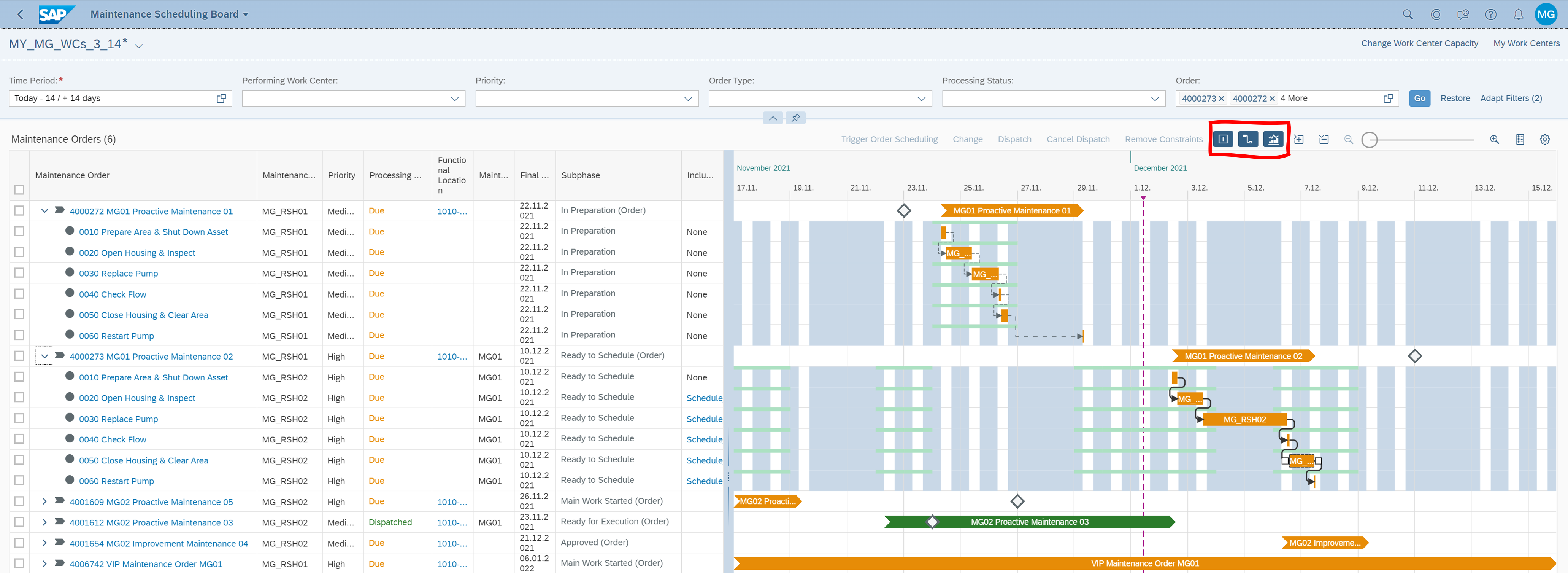
Fig. 37: SAP Fiori app ‘Maintenance Scheduling Board’ - new quick-toggle buttons
A change of a complete order via drag and drop is now possible.
Fig. 38: 'Maintenance Scheduling Board' app - change of a complete order via drag and drop
In the Maintenance Scheduling Board app, you can now add, edit, and delete offsets for relationships to plan breaks between maintenance tasks. The context menu for explicit relationships now includes options for managing offsets. For example, if no offset exists yet for a relationship, the context menu includes an option for adding an offset. If an offset exists, you'll find an option for editing the offset and another one for deleting the offset.
Multiselection (e.g. via lasso) now offers the option to select multiple graphical elements and trigger actions in the chart (drag-and-drop or context menu).
Fig. 40: 'Maintenance Scheduling Board' app - Multiselection via "lasso"
Using the context menu, you can trigger actions that are available for the selected order or orders. The following actions are possible:
Fig. 41: 'Maintenance Scheduling Board' app - context menu
(back to top)
If user statuses have been maintained in a maintenance order, they are now displayed in the following apps:
User statuses are now displayed at both maintenance order header and operation level.
Fig. 42: 'Maintenance Scheduling Board' app - Maintenance order user statuses are now available as filter-criterion and column
(back to top)
Custom fields (both on header and operation level) can now be added as filter criterion and/or additional column available in the respective apps:
App users can choose whether they want to display custom fields in the apps.
Fig. 43: 'Maintenance Scheduling Board' app - add custom fields as filter criterion and column
(back to top)
With the last release we enhanced the time periodic filter so that you can set a dynamic date range relative to the current date (see my 2021 Release blog).
Now the Time Period filter includes two new preset date ranges to show data for the current week and the next week. This option is available in the following apps:
Fig. 44: 'Manage Work Center Utilization' app - new preset date ranges for current and next week
(back to top)
To better reflect its enhanced functional scope, the View Maintenance Schedule for Assets app has been renamed to Manage Maintenance Schedule for Assets.
Maintenance Events can now be shown in the chart of the Maintenance Schedule for Assets app.
Fig. 45: 'Manage Maintenance Schedule for Assets' app - show Maintenance Events in the chart
Orders can now be shifted in date via drag and drop.
Fig. 46: 'Manage Maintenance Schedule for Assets' app - Drag and Drop
A planning bucket can now be opened directly from the maintenance schedule for assets.
Fig. 47: 'Manage Maintenance Schedule for Assets' app - Navigation to Planning Bucket
The redesigned settings dialogue offers the following new settings:
Fig. 48: 'Manage Maintenance Schedule for Assets' app - redesigned Settings dialogue with new options
If these settings are enabled, the app adds toggle buttons to the chart toolbar. Using the toggle buttons, you can show or hide the respective elements without having to open the settings dialog again
Fig. 49: 'Manage Maintenance Schedule for Assets' app - Toggle Buttons for selected settings
(back to top)
In the Manage Schedules app, changes in the material availability status are now recorded in the activity log.
Fig. 50: 'Manage Schedules' app - Material Availability Status in Activity Log
(back to top)
New business catalog EAM – Maintenance Work Center Teams was added to the business role template Maintenance Planner – Resource Scheduling to use the Manage Teams and Responsibilities app.
You can now set up teams for maintenance work centers. For this purpose a new Team Type Maintenance Workcenter Team (MAINT_TEAM) is available in the Manage Teams & Responsibilities app.
Fig. 51: 'Manage Teams & Responsibilities' app - new Team Type 'Maintenance Workcenter Team (MAINT_TEAM)'
We've redesigned the dialog available for assigning a person responsible in the Assign Maintenance Order Operations app. When you open the dialog, the app starts searching for people based on the performing work center of the selected operations. If a team is available for the work center, the search results show the team members and their functions.
Fig. 52: 'Assign Maintenance Order Operations' app - assign Person Responsible from Work Center Team
(back to top)
ACDOCA is a standard General Ledger Accounting Transparent Table in SAP FI application, which stores Universal Journal Entry Line Items data. Prior SAP S/4HANA 1909, no Plant Maintenance related columns exist in that table.
When running the 'Actual Cost Analysis' Fiori App, no Plant Maintenance related data are displayed for certain Maintenance Orders that were created before Fiscal Year 2019.
SAP Note 3109613 provides the ABAP report PM_ACDOCA_SDM that will select those line items related to maintenance orders which have no Plant Maintenance related information at all, i.e. all PM related columns are still blank. Finally, those line items will be updated with information that is fetched from the appropriated maintenance order or other documents such as material documents.
(back to top)
The following business scenarios for Maintenance Plans are available:
The following business scenarios for Maintenance Notifications are available:
(back to top)
New business events are raised for the Maintenance Order business object when the maintenance order reaches a specific subphase or when a specific system status is set for the maintenance order:
Furthermore new business events are raised when a phase control code is activated or deactivated on maintenance order header or operation level:
(back to top)
From OP 2021 release, an OData service for maintenance order was only offered for reading the order details.
With OP 2022, you will be enabled to create and update a maintenance order.
You can now create, update, or delete a task list using the Maintenance Notification API. You can also view important dates related to the maintenance notification, malfunction, maintenance notification activity, maintenance notification item, and maintenance notification item cause in the response.
Now, you can schedule Maintenance Plans with Scheduling Function ‘Start in Cycle” using Maintenance Plan API (API_MAINTENANCEPLAN). This inbound OData service enables external systems and other consumers to schedule one or more maintenance plans.
The Maintenance Item API now provides a method to evaluate and calculate important dates such as the final due date, basic start date, and the basic end date if the item has been assigned to a single cycle maintenance plan and has a maintenance order as the call object.
(back to top)
The new BAdI Phase Control Activation and Deactivation
(EAM_PHASE_CONTROL_ACTIVATION) enables you to activate and deactivate phase control codes.
The new BAdI Purchase Requisition Content for Externally Procured Components
(EAM_ORDER_MODIFY_PR_DATA) enables you to change the default data that is copied to a purchase requisition for a maintenance order component.
(back to top)
Before I come to the end, I want to point you to the brand new blog posts:
Thanks for reading this blog. Stay tuned!
For more information on SAP S/4HANA Cloud, private edition, and SAP S/4HANA, check out the following links:
Follow us via @SAP and #S4HANA, or myself via @GerhardWelker and LinkedIn
The blog post 2022 Release Highlights in Seconds: SAP S/4HANA & SAP S/4HANA Cloud, private edition from my colleague Noboru Ota gives an comprehensive overview of the plethora of new capabilities through all lines of business.
You are interested in more detailed information about Enterprise Asset Management?
In this blog post, I describe a multitude of new capabilities for the business areas Maintenance Management and Resource Scheduling.
For a focussed start, check out my video highlighting the following innovations:
- Maintenance Order: Support of Open Catalog Interface (OCI) version 4.0
- Reactive Maintenance: Emergency Work and Minor Work
- Highlights in Resource Scheduling
Video 1: Highlights for maintenance management and resource scheduling in the 2022 release
Table of content (for quick access, just click on one of the business area links):
Maintenance Management
Proactive Maintenance - New Apps for Managing Maintenance Plans and Items, ...
Reactive Maintenance - Emergency and Minor Work, ...
Maintenance Orders - Approval for Service Entry Sheet and Completion of Main Work
Perform Maintenance Jobs - Quick job confirmation, Upload Attachments, ...
Maintenance Task List - Assign Non-Stock Materials and Lean Services
Output Management - Manage Work Packs
Technical Objects - Main Partner and Harmonized Document Management
PM-EWM Integration for Stock Components
Equipment and Functional Location in QM Inspection
Geographical Enablement Framework
Linear Asset Management
Resource Scheduling
Check Criticality of Orders and Assets
Manage Work Center Utilization
Maintenance Scheduling Board - Enhancements
User Status
Field Extensibility
Time Period Filter
Manage Maintenance Schedule for Assets
Manage Schedules
Assign Maintenance Order Operations
Misc
Enriching data records in ACDOCA with Plant Maintenance data
Business Scenarios
Business Events
API
Business Add-In (BAdI)
How To Blog Posts
Maintenance Management
Proactive Maintenance - New Apps for Managing Maintenance Plans and Items, ...
New SAP Fiori app 'Manage Maintenance Plans'
The new Manage Maintenance Plans app (F5325) provides a simplistic, and intuitive user interface to view, create, change, schedule, activate, and delete maintenance plans. For instance, you can fetch a list of maintenance plans based on various filter criteria, display plans segregated by status (Scheduled vs Created vs Inactive), and ensure that all the equipment are set with the right proactive maintenance program. The app allows mass editing. Analytical charts display the remaining time or counter in the scheduling. The tight integration between the plan, call and call object helps the maintenance planner to understand the result of released calls and the timeline for upcoming calls. In addition, you can attach documents (DIR) into maintenance plans to help the planner/master data specialist to record the reasons for setting up the maintenance plan as well as any compliance/regulatory documents/bulletins. With Smart Business Services the new Manage Maintenance Plan app tile will include the key KPI information for the plan already on the Fiori launchpad.
Watch the video below that shows a demo of the new app that we launched first with the SAP S/4HANA Cloud, public edition release 2208.
Video 2: New SAP Fiori app ‘Manage Maintenance Plans’
New SAP Fiori app 'Manage Maintenance Items'
The new Manage Maintenance Items app (F5356) provides the maintenance planner a simplistic, and intuitive user interface for managing maintenance items. Logically segregated sections in the object page allows you to concentrate on the section of interest instead of being overwhelmed with information overload. Inbuilt actions in the page enables you to act on the item without the need to navigate between applications. You can create maintenance items, save it as a draft, decide how to evaluate final due date for a maintenance item, assign maintenance item to a maintenance plan, view details of a maintenance item, view status of an equipment or a functional location within a maintenance item.
Watch the video below that shows a demo of the new app that we launched first with the SAP S/4HANA Cloud, public edition release 2208.
Video 3: New SAP Fiori app ‘Manage Maintenance Items’
Final Due Date Calculation in Proactive Maintenance Orders
Regulatory, health, and safety requirements mandate the need to perform and complete the required maintenance activities for mission-critical assets within a fixed date.
With the Manage Maintenance Items app, you as a maintenance planner can decide how to evaluate final due date for a maintenance item. Three calculation methods are available:
- No Compliance Check
- Compliance Check by Priority (set by default)
- Compliance Check by Offset
Defining a final due date based on the priority of a maintenance activity enables a maintenance planner to adhere to the guidelines and be able to prepare and analyze reports for such maintenance orders or maintenance notifications that have not been completed by the final due date.
Defining the start offset days and end offset days in the maintenance item enables a maintenance planner to create proactive maintenance order with an buffer applied on the start and end date of the work order, hence the work order can be created with the start date and end date ahead of the original planned date.
Using the final due date value, a maintenance planner can get a report of preventive maintenance orders that have not been completed by the final due date. This can help the planner investigate, identify, and fix the issues so that they do not occur again.
Watch the next video that shows the three calculation methods when creating a maintenance item from a maintenance plan.
Video 4: Final Due Date Calculation in Proactive Maintenance
CDS Analytical Query for Maintenance Plan Scheduling Overview
The CDS view C_MaintPlanSchedgOvwQuery is available to generate a report of proactive maintenance orders and maintenance notifications for a set of equipment, functional locations, or assemblies. With this CDS view, you can:
- View maintenance orders that are planned for the future
- Retrieve information to help you prepare for execution of planned maintenance orders
- Analyse the details against a fixed set of measures such as scheduled calls, calls on hold, calls that are locked, released, or completed.
- Use filters to retrieve specific information (for example, filter by maintenance plans that are defined for a specific set of equipment or functional locations)
- Use dimensions and measures to display information in your reports
- Define variants for your reports
- Export variants as tiles on the SAP Fiori Launchpad
- Define custom fields and use them in the analytical query. For example, you can define a fixed set of codes as a code list (relevant for compliance or criticality) and generate a report of maintenance items and maintenance plans that are defined with these custom attributes.
(back to top)
Reactive Maintenance - Emergency and Minor Work, ...
Emergency Work
If you process your maintenance orders according to phases, the order type determines the process phases that the maintenance order runs through. In case of emergency, you need to ensure that urgent repair work is carried out immediately without delay. With this feature, you can assign the notification processing context Emergency Work to a maintenance request and cause the system to create an emergency order that is released and dispatched automatically and thereby passed immediately to the Execution phase. This means that the maintenance order of the Reactive Maintenance order type is passed directly to the Execution phase without running through any intermediate planning, approval, preparation and scheduling steps.
In the Execution phase you, as a maintenance planner, can add an additional operation to involve an additional maintenance technician in the repair work and dispatch the newly-entered operation manually. Since the maintenance technician can already view the job list and therefore also the order operation that has been created by the system, the emergency work can be carried out immediately.
The new field Notification Processing Context indicates whether the maintenance request triggers Emergency Work. In maintenance notification lists the Notification Processing Context has been added as a filter. The new field Processing Context indicates whether the order is a Standard Order or an Emergency Order.
Watch the next demo video that shows the new process for emergency work by creating a Maintenance Request assigned to notification processing context Emergency Work. This feature was launched first in 2202CE release.
Video 5: Create Maintenance Request for Emergency Work
Minor Work
In a typical reactive maintenance process, you notice a maintenance issue in the operation of an equipment and create a maintenance request. This request is screened, accepted, planned, scheduled, executed (here, malfunction details are recorded), and completed.
Already with the the SAP S/4HANA Cloud, public edition release 2208, and now also with the 2022 release for SAP S/4HANA Cloud, Private Edition and SAP S/4HANA, we have simplified the process to document minor work. You create a maintenance request with Minor Work as the Notification Processing Context. The minor work maintenance request will be accepted as soon as you submit it. You can record malfunction details and complete the maintenance request.
To create a minor work, you need to ensure that the business catalog SAP_EAM_BC_EXCP_MREQ_MNG_PC (EAM - Maintenance Notification Exception Process) is assigned to your role. This catalog has the restriction type IEXCP_MN. If you have maintained 02 (minor work) in the restriction type, you will be able to create maintenance requests for minor work. This is part of template role of Maintenance Planner and Maintenance Supervisor.
Watch the next video that shows the creation of a new maintenance request with processing context Minor Work. After submitting the new request, it is immediately accepted.
Video 6: Create Maintenance Request for Minor Work
Screen Maintenance Requests Enhancements
Besides the enhancements in the Create Maintenance Request and My Maintenance Requests apps for managing minor work, we have enhanced the Screen Maintenance Requests app that allows you now to view aggregated open orders and aggregated open requests in the technical object hierarchy.

Fig. 1: 'Screen Maintenance Requests' app - Aggregated open orders and requests
In addition, you can now assign / unassign task list via the Screen Maintenance Requests app.

Fig. 2: 'Screen Maintenance Requests' app - Add / Remove task list
(back to top)
Maintenance Orders - Enhancements for Service Entry Sheet and Completion of Main Work
Approval for Service Entry Sheet
The Enhanced Procurement Mode enables the procurement of lean services (see my 2021 Release blog).
If you have added lean services to the operations of a maintenance order, the service performer posts service entry sheets after the service has been executed. Service entry sheets are posted with reference to the purchase orders that are linked to the corresponding maintenance order. In the service entry sheets, the service performer records the executed work and consumable materials. Service entry sheets must be submitted for approval. You now can configure the workflow for lean services to determine the responsible approver.
Setting up the system
- As a business process configuration expert (BPC expert, role SAP_BR_BPC_EXPERT), you can configure via self-service configuration UI (SSCUI) the type of the message which will be raised in the case that the responsible person has not been entered into the maintenance order.
 Fig. 3: 'Manage Your Solution' app – Configuration step ‘Message Control’
Fig. 3: 'Manage Your Solution' app – Configuration step ‘Message Control’
- By default, a warning message would be raised if an operation including a lean service is going to be dispatched, but the responsible person has not been entered into the maintenance order header. You might consider changing this message type to “E” so that an error would be raised in the case that the responsible person in the maintenance order has not been entered yet to prevent the missing information in the maintenance order.
 Fig. 4: 'Maintenance Scheduling Board' app - message type has been defined as “E”
Fig. 4: 'Maintenance Scheduling Board' app - message type has been defined as “E”
- As a BPC expert, you can introduce a workflow for the approval of the service entry sheet which has been initiated from the planned work of the maintenance order, i.e. a lean service has been entered into a maintenance order operation. The following configurations are required so that the responsible person in the maintenance order will receive the approval request:
 Fig. 5: 'Manage Workflows for Service Entry Sheets’ appThe responsible person maintained in the Person Responsible field of the maintenance order will receive all approval requests from any service entry sheets regardless from which lean service it has been initiated.
Fig. 5: 'Manage Workflows for Service Entry Sheets’ appThe responsible person maintained in the Person Responsible field of the maintenance order will receive all approval requests from any service entry sheets regardless from which lean service it has been initiated.
By the way: Later in this blog post you will find further enhancements for using lean services in maintenance management in chapter Maintenance Task List .
Enhancements for Completion of Main Work
New System Status PLANNED WORK FINISHED
The new system status PLANNED WORK FINISHED is set against the operation to indicate that the planned work has been completed:
- If you process the maintenance order internally, the maintenance tasks are performed by your own maintenance technicians. Technicians post work done or a final time confirmation that leads to the system status Planned Work Finished being added against that operation.
- If you process the maintenance order externally, the maintenance tasks are performed by a service provider. In the case that the external work is defined via a single lean service, this lean service is captured in a purchase order item. Once the flag Completely Delivered has been set for the purchase order item, the system status Planned Work Finished is set automatically. This flag can be either set manually or is derived from an accepted service entry sheet, which includes a final entry flag.
- External maintenance work can also be defined via an external operation, that is, not using a lean service. Following this procurement process, the external operation automatically generates a purchase requisition from which a purchase order is created. Once the external work has been executed, a goods receipt is posted and the final confirmation also sets the flag Completely Delivered. Those operations receive two new system statuses External Operation Delivered and Planned Work Finished.
Has Open Main Work checkbox
The behavior of the already existing Has Open Main Work checkbox has been enhanced to reflect this new status Planned Work Finished.
This checkbox is available across all scope items, i.e. for all maintenance orders regardless their order type:
- Reactive Maintenance (4HH)
- Proactive Maintenance (4HI)
- Corrective Maintenance (BH1)
- Preventive Maintenance (BJ2)
This checkbox is used to guide the maintenance planner focusing on those maintenance orders for which the main work has been just completed so that the technical object under maintenance could be handed over to the operation team.
Once all operations with execution stage MAIN has been completed, i.e. the new system status Planned Work Finished has been activated, this checkbox is automatically cleared.
Due to the recent enhancement, external work is also reflected in the “monitoring” of the work execution so that a cleared checkbox will also indicated the completion of external work.
The postings of maintenance technicians and services performers documenting the completion of their work are directly determining the actual setting of this checkbox. Hence, no maintenance planner is able to manually set this checkbox.
Main Work Completed
The system status Main Work Completed is used to confirm that all operations with the execution stages PRE and MAIN have been successfully performed and the technical object under maintenance can go back into operation.
Due to the recent enhancement, the reference date can be set automatically while the maintenance planner is triggering the main work completion for a maintenance order. This enhancement is in particular recommended for the proactive maintenance process:
- In the past, the reference date of a maintenance order could be only determined by triggering the technical completion of a maintenance order.
- Once the reference date of a maintenance order is determined, this will influence the scheduling of the corresponding maintenance plan. For some proactive maintenance order, the technical completion might have been triggered much later compare to the date at which the technical object under maintenance went back into operation.
- The earlier reference date determined via the main work completion is more appropriated approach for the proactive maintenance process.
The system status “Main Work Completed” is only available for maintenance orders that are process according to phases, i.e. provided via the following scope items:
(back to top)
Perform Maintenance Jobs - Enhancements
With the 2021 release we have launched the SAP Fiori app Perform Maintenance Jobs as the one-stop solution for maintenance technicians which allows them to access the outstanding maintenance jobs and to document the executed maintenance work (see my 2021 Release blog). With the 2022 release, this app offers many useful new features:
Enable app to support execution of Preventive, Corrective order types
Jobs can be filtered for all the supported order types.
Subphase is available for the order types which supports Phase model. Order without phase model will not have subphase available.
System Status is available at the operation level.
- Maintenance orders which does not supports phase model will be available in the list for execution once order is released.
- Maintenance orders which supports phase model will be available once the operations are dispatched for execution.

Fig. 6: 'Perform Maintenance Jobs' app - New filter criteria and System Status are available
Maintenance orders without phase model will also have action buttons to Start, Pause, Record Time set the job as Work Done etc. similar to the orders which supports phase model.
Subphase is available for the maintenance order types which supports Phase model. Order operations without phase model will only have system status information.

Fig. 7: 'Perform Maintenance Jobs' app - Action buttons, Subphase, and System Status
Enable maintenance technician to perform a quick job confirmation
Already assigned jobs can be finally confirmed from list page itself based on the planned/remaining efforts of the job.
- For phase model based order: All the jobs that are assigned to the maintenance technician which are in “Ready for execution/Work In progress or Work paused” subphase.
- For non-phase model based order: with system status JIPR/REL/PCNF .
- Up to 10 jobs can be confirmed together in one go.
- User can remove some of the jobs from selected list for quick confirmation if needed.
 Fig. 8: 'Perform Maintenance Jobs' app - Quick Job Confirmation
Fig. 8: 'Perform Maintenance Jobs' app - Quick Job Confirmation
Enable app to support execution of sub-operations
Sub-operations can also be executed as a job in Perform Maintenance Jobs app.
Most of the related filters will work in the list page.
Sub-operation can be started, paused or set to work done. The user will be able to record time for the sub-operation.

Fig. 9: 'Perform Maintenance Jobs' app - support execution of sub-operations
Record Time popup - Additional fields
Work start and Work End details can be added by the maintenance technician while doing the time recording.
- By default, The earliest start date value mentioned in the order is used as the work start date.
- If the earliest start date is in future, the current date is taken as the work start date.
- For subsequent confirmations, the end date for the last confirmed operation is taken up as the start date for the subsequent operation.
- The current date is also taken as the end date for the work.
Long text recording is possible along with the confirmation.

Fig. 10: 'Perform Maintenance Jobs' app - 'Record Time' popup
Measurement Document – Record Individual Measurement Readings
The technician can now filter and view saved measurements using the All Measuring Points. They can record measurements for other technical objects that belong to the same plant where the operation is being performed.
- The measurement reading can now be recorded in either the ‘Current Reading’ or the ‘Reading Difference’ field.
- The other field gets automatically calculated based on the value entered in the first one.

Fig. 11: 'Perform Maintenance Jobs' app - All Measuring Points
The technician can now view the historical measurement readings of the various technical objects using the All Readings button.

Fig. 12: 'Perform Maintenance Jobs' app - All Measurement Readings
Attachment upload for Maintenance Order and Order operations
The Perform Maintenance Jobs app allows user to upload the attachments for the maintenance order header and maintenance order operation.
- Type of document can be selected based on supported types for maintenance order or maintenance order operation while uploading the document.
- It allows to add a valid link configured as a trusted site.
- It also allows renaming of the document.

Fig. 13: 'Perform Maintenance Jobs' app - Upload Attachments
(back to top)
Maintenance Task List - Assign Non-Stock Materials and Lean Services
Assign Non-Stock Materials
Now, non-stock materials can also be assigned to the maintenance task list operation in the Materials list using the Change Task List app. A non-stock material can be added from material master or can be added as a description. Note that pricing data is required for adding description based non-stock materials. Data from task list will be copied to the maintenance order when it is been referenced for creating the maintenance order.

Fig. 14: ‘Change Task List’ app – Operation Data – Assign Non-Stock Materials
Assign Lean Services
Lean services can be assigned to the maintenance task list operation in the Services list using the Change Task List app. A service can be added from material master or can be added as a description. For description based lean service, the pricing data needs to be added. Enhanced limit service can also be added. Overall limit and enhanced limit values must be added for enhanced limit service.
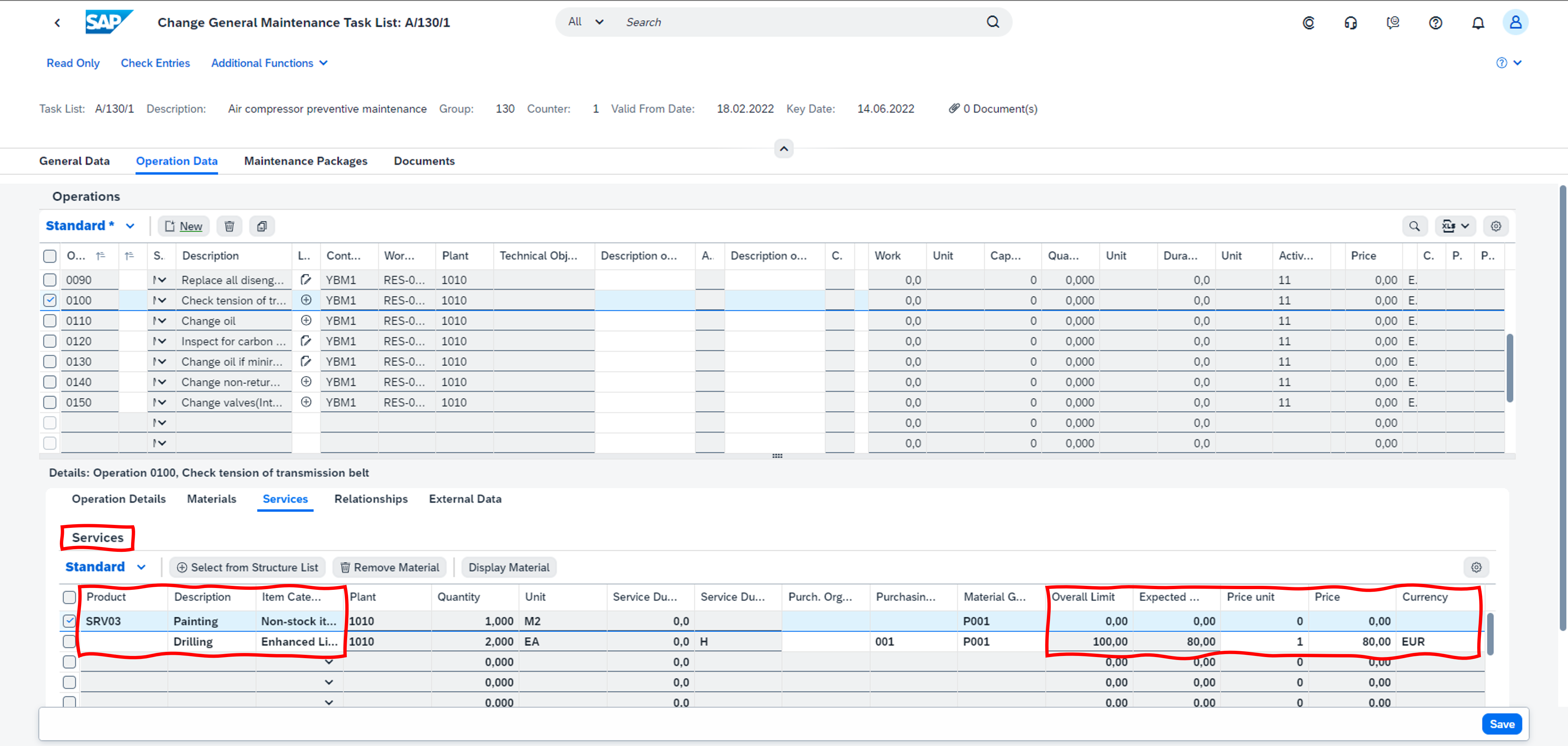
Fig. 15: ‘Change Task List’ app – Operation Data – Assign Lean Services
Hopefully you have also read earlier in this blog post the chapter Maintenance Orders - Approval for Service Entry Sheet that describes further enhancements for using lean services in maintenance management.
(back to top)
Output Management - Manage Work Packs
Mass output capabilities for maintenance order by using work packs are available now.
You can create work packs which can include one or more selected maintenance order/ operations in the apps:
- Find Maintenance Orders and Operations
- Find Maintenance Orders
You can choose the work pack type and the grouping criteria.
You can also decide whether you want to include operations which are already included in other work packs.

Fig. 16: Find Maintenance Orders and Operations' app - Create Work Pack
With the new Manage Work Packs app, you can find existing work packs created using the Find Maintenance Orders app and the Find Maintenance Order Operations app. You can see detailed information about work packs, automatically created job packs based on the grouping criteria, and output items. You can use the app to perform the following actions:
- Schedule or immediately select and send work pack, job pack or single output item to the output.
- Update the job packs by adding or removing jobs, output items, duplicate output items, output details and so on.
- Upload one or more attachments to the output. Attachments of type PDF can be merged with the form template and additional types can be uploaded as additional attachments for output

Fig. 17: ‘Manage Work Packs’ app
With the Schedule Output for Maintenance Job Packs app the Business Process Configuration Expert can create and manage the application jobs to schedule the output for maintenance job packs. You can select job packs to be output based on different parameters, set up recurrence or trigger the output immediately, view the log of scheduled jobs and check their status and create new jobs based on existing templates.
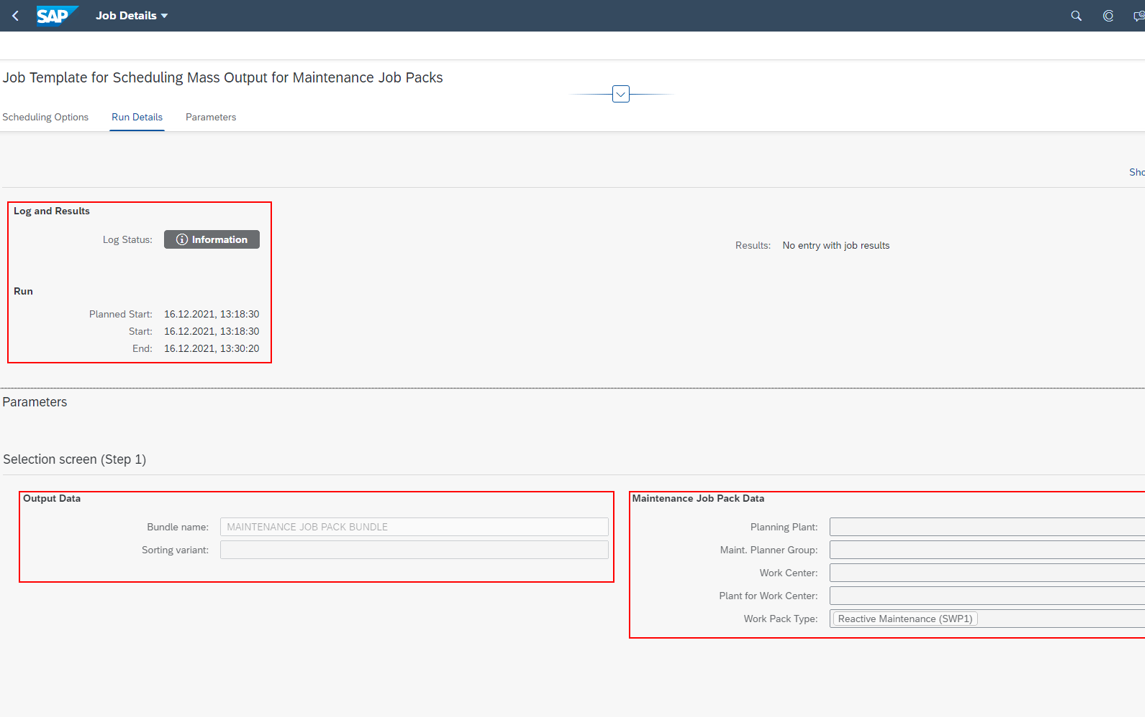
Fig. 18: ‘Schedule Output for Maintenance Job Packs’ app
For more details on Output Management in SAP S/4HANA, please refer this blog.
Technical Objects - Main Partner and Harmonized Document Management
Select Main Partner for Technical Objects
You can now select a main partner for a technical object. For each partner function, you can select only one main partner.
In the Create Equipment app (IE01) and Change Equipment app (IE02), you can select main partners for an equipment. In Display Equipment app (IE03), you can view the main partners.
In the Create Functional Location app (IL01) and Change Functional Location app (IL02), you can select main partners for a functional location. In the Display Functional Location app (IL03), you can view the main partners.

Fig. 19: 'Change Functional Location' app - Select Main Partner
Integration with Harmonized Document Management
From Change Technical Object and Display Technical Object apps, navigate through: You can also choose the Manage Attachments option, to display GOS (Generic Object Services) and DMS (Document Management System) attachments. Select the Edit button to manage the attachments.

Fig. 20: Change and Display Technical Object (WebDynpro apps) - Manage Attachments
Due to the Harmonized Document Management adoption, both GOS (Generic Object Services) and DMS (Document Management System) attachments can be display in the Original files tab of the Find Technical Object app.

Fig. 21: 'Find Technical Object' app - Harmonized Document Management adoption
(back to top)
PM-EWM Integration for Stock Components
Mandatory check for component fields
It is now possible to configure if Error / Warning / Information messages should be indicated to the user if the fields - Storage Location, Goods Recipient, Unloading Point, Recipient Location and Quantity are empty while filling the component details in the PM Order.
If you want to enable this check, you can configure the same in the IMG activity step - Plant Maintenance and Customer Service -> Maintenance and Service Processing -> Maintenance and Service Orders -> EAM Message Control
Here, a new Application area - EAM_EWM_INTEG_PROC has been added. The fields and the corresponding messages are available as options to choose from. You can classify each message as an error, warning or information.

Fig. 22: IMG activity step - Plant Maintenance and Customer Service -> Maintenance and Service Processing -> Maintenance and Service Orders -> EAM Message Control
Once configured, the corresponding message is displayed in the UI if the field(s) are empty.
Please note that this is only possible if you are adding the component via IW31/IW32 in SAPGUI or Webdynpro.
Adding components via tasklist or scenarios involving addition of components via maintenance plan are not supported. Please go through the restriction note for OP 2022 to understand the scenarios where this mandatory component check is not supported.

Fig. 23: Change order (IW32) app - Mandatory check for component fields, e.g. the quantity field is empty
(back to top)
Equipment and Functional Location in QM Inspection
As an anticipation of my planned Manufacturing blog I want to highlight here an important enhancement in Quality Management to support new checklist functionality for Asset Management:
You can now filter and search for inspection lots with equipments and functional locations
in the Manage Inspection Lots and Record Inspection Results apps.
In addition, you can now display additional fields such as Equipment and Functional Location on the worklist and inspection lot object pages.

Fig. 24: 'Manage Inspection Lots' app - Equipment and Functional Location as filter criterion and column
(back to top)
Geographical Enablement Framework
Launch Spatial Editor App from Change Equipment or Change Functional Location Transactions
In the Change Equipment (IE02) and Change Functional Location (IL02) SAP GUI transactions, you can now view a tab called Spatial Editor. In this tab, you can configure spatial features for an equipment or a functional location.

Fig. 25: 'Change Equipment (IE02)' app - embedded 'Spatial Editor'
Changed default value of spatial filter type
In the advance search option of the Spatial Explorer app, the default value of the Spatial Filter Type field has been changed from No Spatial to Current Extent. If you want to load the data of the entire map, you can manually change the value in the spatial filter type field to No Spatial.

Fig. 26: 'Spatial Explorer' app - changed default value of the 'Spatial Filter Type'
Saving Geometry Data at Geo Object Level
Earlier it was not possible to store the geometries at the Geo object level as part of standard implementation. User had to build custom logic to store geometries at the Geo object level.
As part of S/4HANA 2022 FPS0, we have enabled persisting geometries as part of standard implementation. User can now create geometry table in HANA and configure at geo layer.
You can now store the geometry data at the level of a geo object. This improves the performance of the Spatial Explorer app and helps you retrieve geo objects faster because while fetching the data, it has to query only for limited set of records related to that particular geo object.
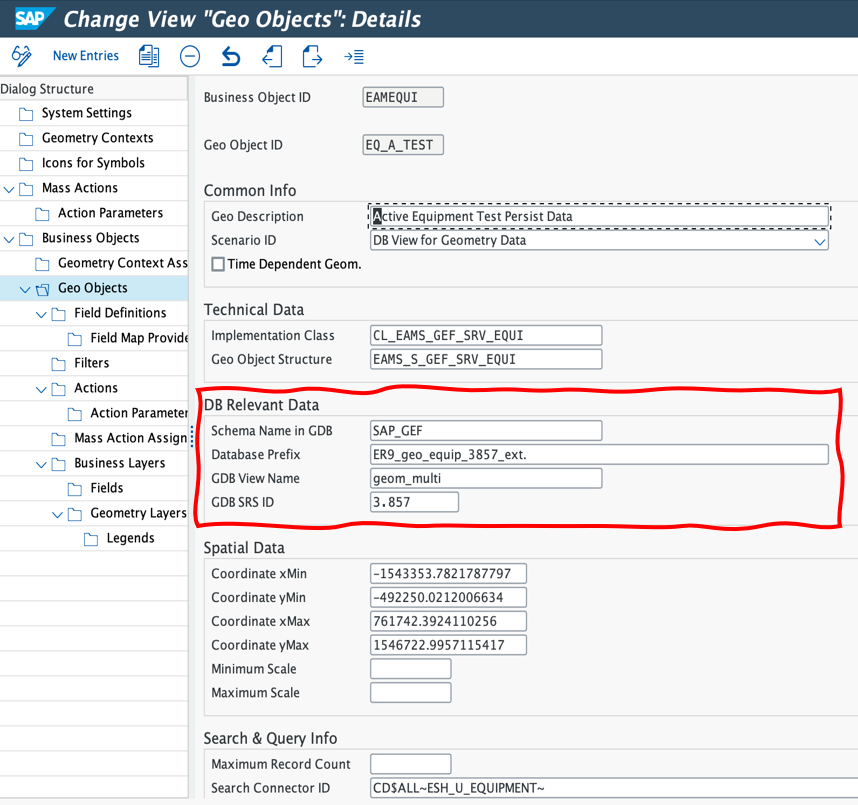
Fig. 27: Configuration of database relevant data for 'Geo Objects'
If you have already been using SAP S/4HANA Spatial Asset Management and storing data at the level of a business object or system settings, you need to create a migration report to move the data from the tables that are configured for the business object or system setting to the new tables that are configured for the geo objects. If you configure the tables without migrating the data, then the data will not be shown on the map.
(back to top)
Linear Asset Management
The following enhancements in Linear Asset Management are available now:
Inheritance of Linear Data in Technical Objects
Equipment and functional location are enhanced to propagate linear data from superior Functional location/ equipment to its child Functional location / equipment.
The linear data from a superior equipment or superior functional location will be inherited by the child
equipment or child functional location. You can also view the origin of the linear data. This will help you identify if the linear data has been specifically maintained for the technical object or if the linear data has been inherited from the parent technical object.
Whenever there is a change in the linear data of a superior functional location or a superior equipment, the changes are also inherited by the child functional location or child equipment if the data origin is set to H (inherited).
For instance, the data origin in the screenshot below shows that the Length field is maintained manually (see red colored) whereas the other fields are inherited from functional location (see yellow colored).
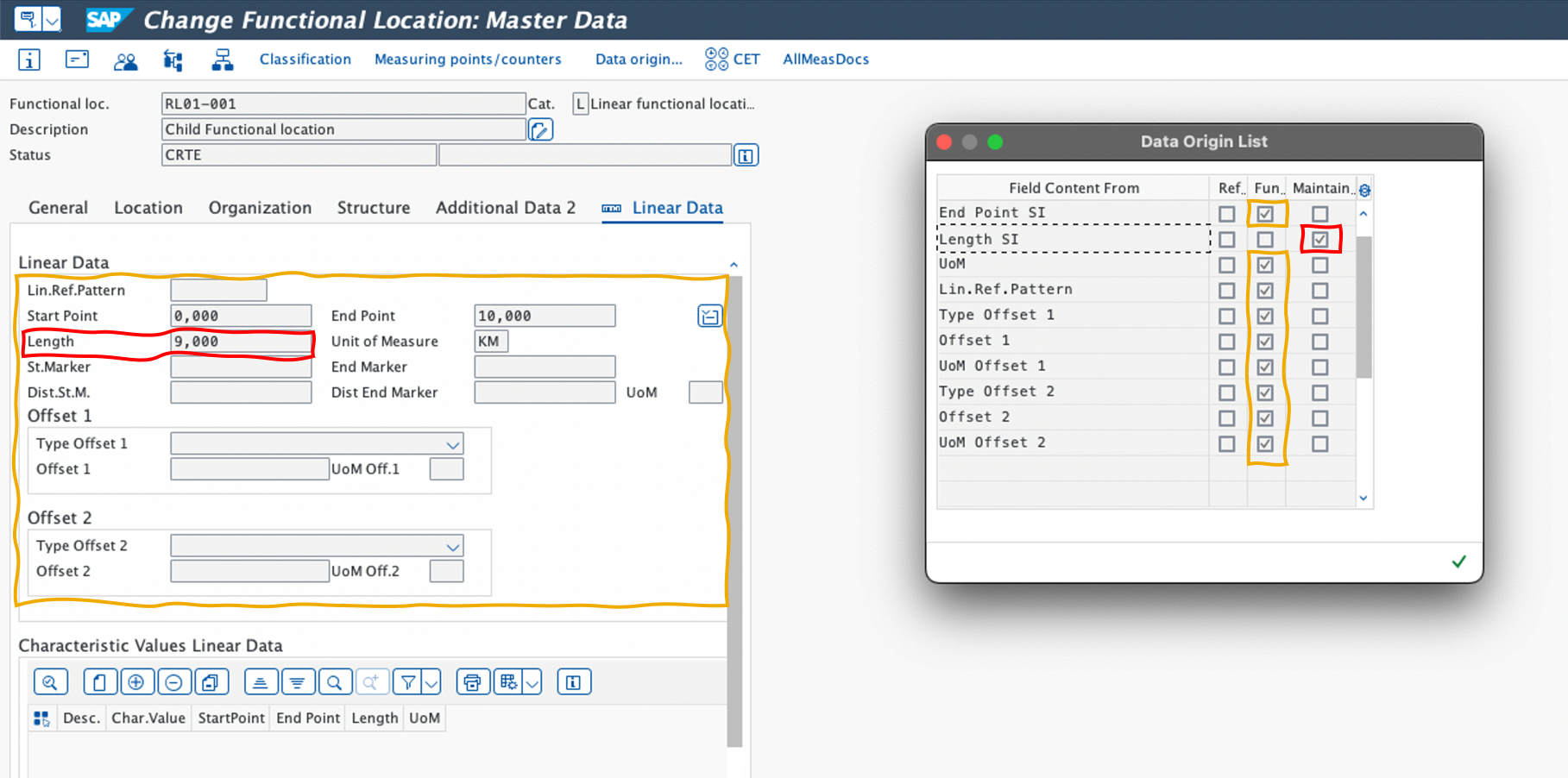
Fig. 28: 'Change Functional Location' app - 'Data Origin' is enabled for 'Linear Data'
The Linear Data will be copied from functional location when creating an equipment if you maintain the Data Origin for linear data fields as shown in the next screenshot.
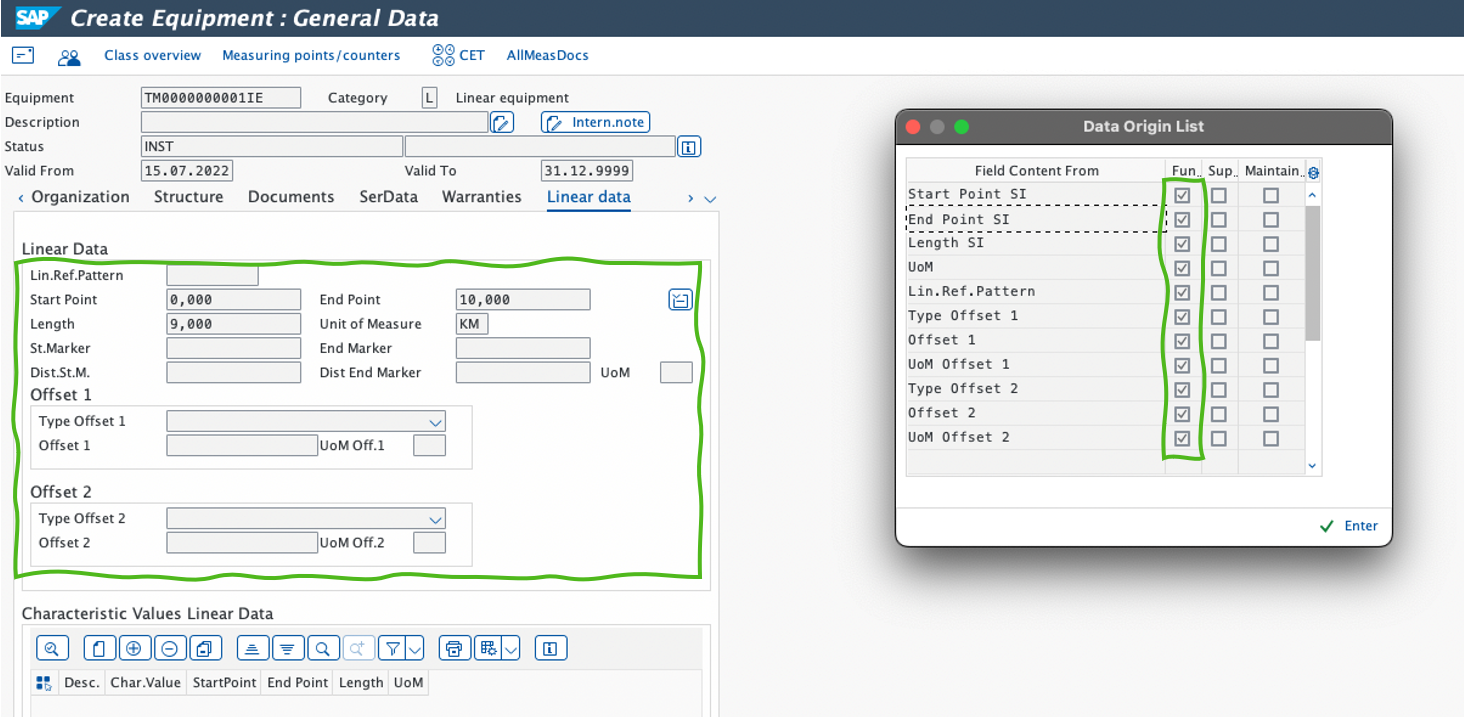
Fig. 29: 'Create Equipment' app - According to 'Data Origin List' the linear data will be copied from Functional Location
Sorting Structure of Technical Objects by Linear Data
You can now sort the structure of an equipment or a functional location based on the start point and the end point of the linear data in the Functional Location Structure (IH01) and Equipment Structure (IH03). You have to select the checkbox Sort By Linear Data and provide Start Point or End Point.

Fig. 30: 'Functional Location Structure (IH01)' app - Sort By Linear Data
Before continuing with Resource Scheduling I want to draw your attention also to Output Management with the following innovation highlights:
- You can design the standardized shop papers using Adobe LiveCycle Designer.
- You can output shop papers using S/4HANA Output Management for the following application objects in the Maintenance Management:
- Maintenance notification
- Maintenance order
In addition, consider the multitude of new and enhanced APIs, Events, and BAdIs that are described in the What's New and in the API Business Hub.
(back to top)
Resource Scheduling
Check Criticality of Orders and Assets
In multiple apps you can now check the criticality of assets (technical objects) by showing the ABC indicator that was set for an asset. The ABC indicator is also shown for the maintenance orders associated with an asset and the maintenance order operations included in the order.
List of enhanced apps:
- Resource Scheduling for Maintenance Planners
- Manage Work Center Utilization
- Maintenance Scheduling Board
- Manage Maintenance Schedule for Assets
- Assign Maintenance Order Operations
- Manage Schedules

Fig. 31: 'Resource Scheduling for Maintenance Planners' app - new 'ABC indicator' filter
(back to top)
Manage Work Center Utilization
Settings Dialogue
The target utilization line in the utilization chart can now be defined freely.

Fig. 32: 'Manage Work Center Utilization' app - new Settings option for Target Line definition
Add to Schedule
In the Manage Work Center Utilization app, you can now add entire maintenance orders to a schedule.

Fig. 33: 'Manage Work Center Utilization' app - add entire maintenance orders to a schedule
(back to top)
Maintenance Scheduling Board
Settings Dialogue
The settings dialogue now offers the option to add labels to the order header bar or operation bar.

Fig. 34: 'Maintenance Scheduling Board' app - new settings option for adding labels
In addition, Configuration for utilization indicator thresholds is now available. The new settings option to change the coloring of the utilization indicator is shown in the next screenshot.
Utilization Gantt Chart
You can now use an additional Gantt chart in the Maintenance Scheduling Board app that shows work center utilization. You can choose whether you want the chart to show the utilization of all work centers that are currently assigned to you, or whether you want to use the filter in the header area to focus on specific performing work centers. The utilization Gantt chart is shown below the Gantt chart for maintenance orders.

Fig. 35: 'Maintenance Scheduling Board' app - Work Center Utilization Gantt chart and settings dialog for Work Centers
Change Available Work Center Capacity
You can now change the available capacity of a work center in the Maintenance Scheduling Board. This is especially useful if you need to schedule ad-hoc work as a result of unplanned equipment breakdowns or other maintenance emergencies. You can change the capacity by adjusting the number of resources per shift and day.

Fig. 36: 'Maintenance Scheduling Board' app – Change Available Work Center Capacity
Quick-Toggle Buttons
If you've enabled the display of work center utilization, relationships, or labels, you can now use toggle buttons to quickly show or hide the respective elements without opening the settings again.
The following buttons are added automatically to the toolbar if the corresponding settings are enabled (see red colored box in next screenshot from left to right):
- Show/Hide Labels
- Show/Hide Relationships
- Show/Hide Work Center Utilization
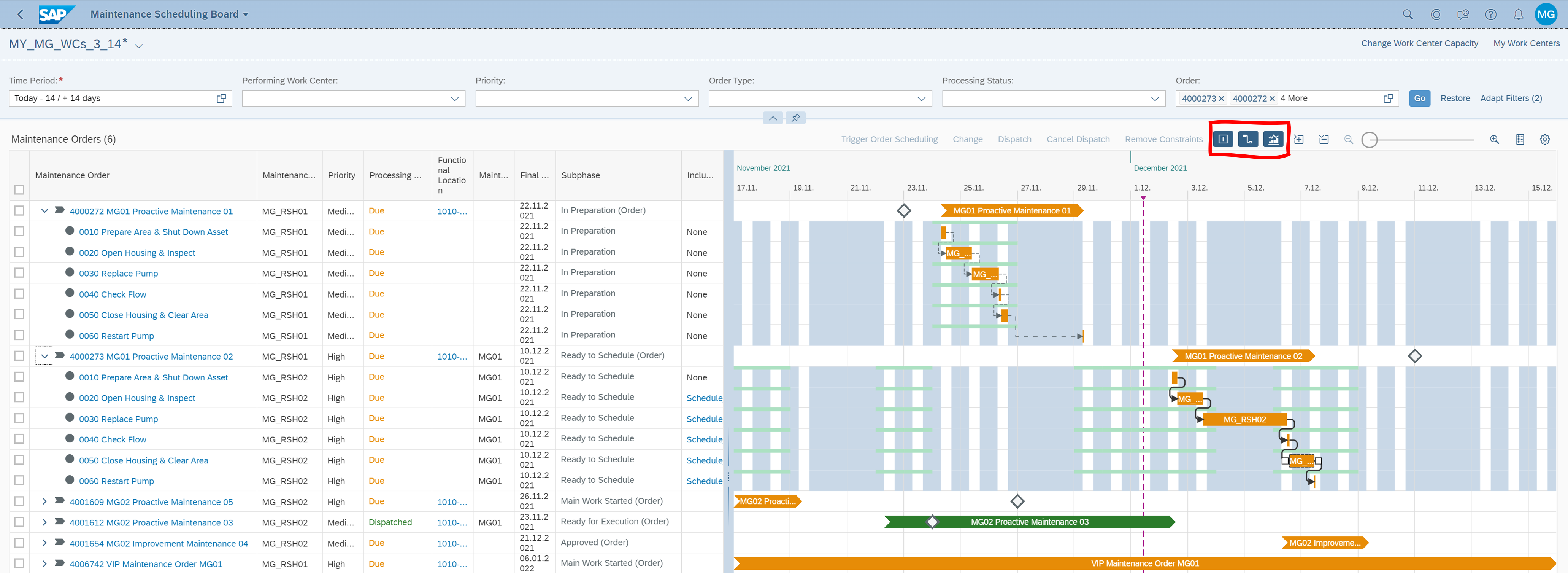
Fig. 37: SAP Fiori app ‘Maintenance Scheduling Board’ - new quick-toggle buttons
Drag and Drop
A change of a complete order via drag and drop is now possible.

Fig. 38: 'Maintenance Scheduling Board' app - change of a complete order via drag and drop
Relationship – Add Offset
In the Maintenance Scheduling Board app, you can now add, edit, and delete offsets for relationships to plan breaks between maintenance tasks. The context menu for explicit relationships now includes options for managing offsets. For example, if no offset exists yet for a relationship, the context menu includes an option for adding an offset. If an offset exists, you'll find an option for editing the offset and another one for deleting the offset.
 Fig. 39: 'Maintenance Scheduling Board' app - edit offsets for relationships
Fig. 39: 'Maintenance Scheduling Board' app - edit offsets for relationships
Multiple Selections and new Context Menus
Multiselection (e.g. via lasso) now offers the option to select multiple graphical elements and trigger actions in the chart (drag-and-drop or context menu).

Fig. 40: 'Maintenance Scheduling Board' app - Multiselection via "lasso"
New Context Menus
Using the context menu, you can trigger actions that are available for the selected order or orders. The following actions are possible:
- Show Operations / Hide Operations
- Trigger Scheduling
- Open Order

Fig. 41: 'Maintenance Scheduling Board' app - context menu
(back to top)
User Status
If user statuses have been maintained in a maintenance order, they are now displayed in the following apps:
- Maintenance Scheduling Board
- Assign Maintenance Order Operations
- Manage Schedules
User statuses are now displayed at both maintenance order header and operation level.

Fig. 42: 'Maintenance Scheduling Board' app - Maintenance order user statuses are now available as filter-criterion and column
(back to top)
Field Extensibility
Custom fields (both on header and operation level) can now be added as filter criterion and/or additional column available in the respective apps:
- Manage Work Center Utilization - You can now also add custom fields at operation level.
- Assign Maintenance Order Operations - You can now also add custom fields at operation level.
- Maintenance Scheduling Board - You can now add custom fields at maintenance order and operation level.
App users can choose whether they want to display custom fields in the apps.
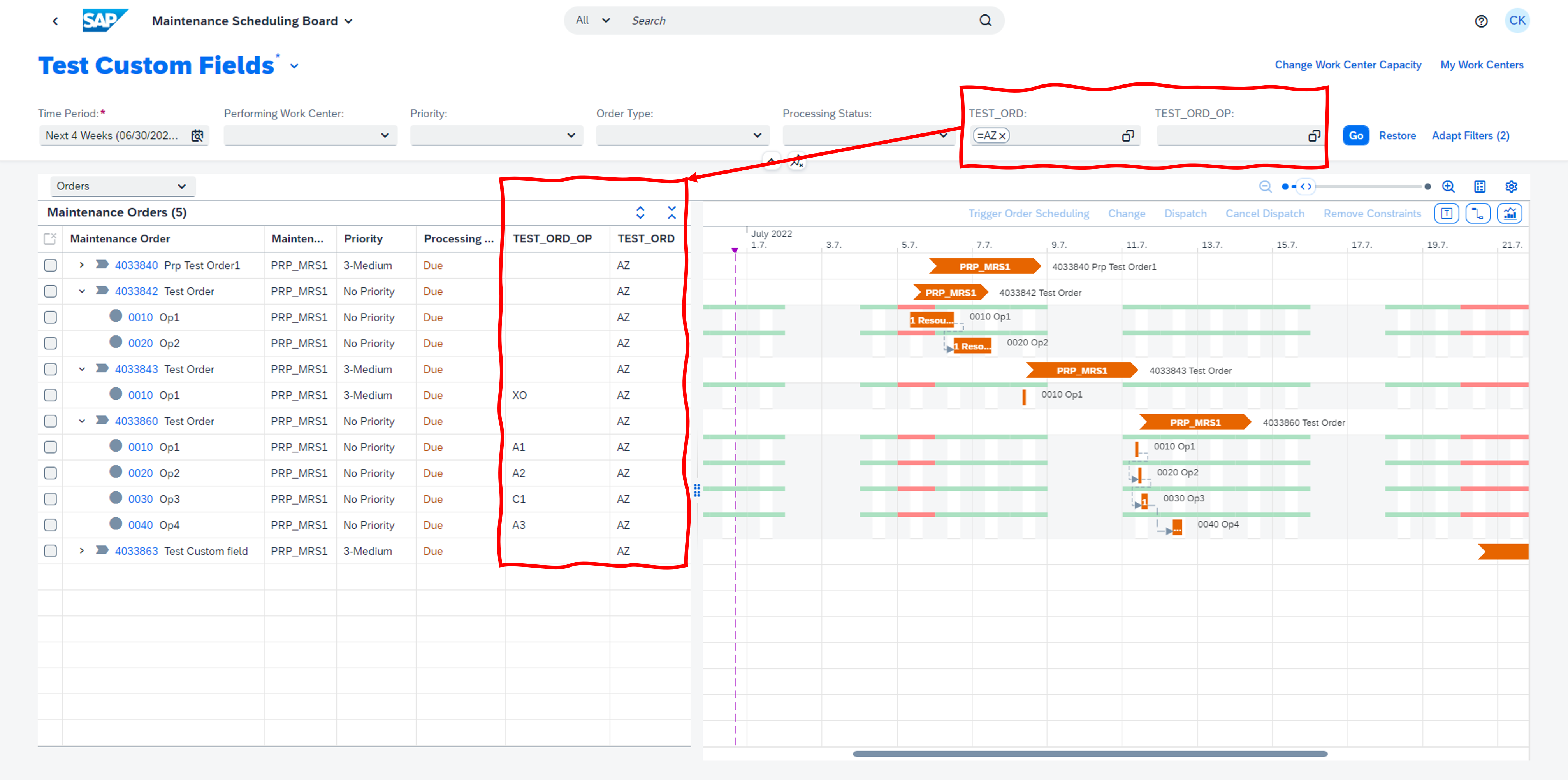
Fig. 43: 'Maintenance Scheduling Board' app - add custom fields as filter criterion and column
(back to top)
Time Period Filter
With the last release we enhanced the time periodic filter so that you can set a dynamic date range relative to the current date (see my 2021 Release blog).
Now the Time Period filter includes two new preset date ranges to show data for the current week and the next week. This option is available in the following apps:
- Manage Work Center Utilization
- Maintenance Scheduling Board
- Assign Maintenance Order Operations

Fig. 44: 'Manage Work Center Utilization' app - new preset date ranges for current and next week
(back to top)
Manage Maintenance Schedule for Assets
To better reflect its enhanced functional scope, the View Maintenance Schedule for Assets app has been renamed to Manage Maintenance Schedule for Assets.
Maintenance Events
Maintenance Events can now be shown in the chart of the Maintenance Schedule for Assets app.

Fig. 45: 'Manage Maintenance Schedule for Assets' app - show Maintenance Events in the chart
Drag and Drop
Orders can now be shifted in date via drag and drop.

Fig. 46: 'Manage Maintenance Schedule for Assets' app - Drag and Drop
Navigation
A planning bucket can now be opened directly from the maintenance schedule for assets.

Fig. 47: 'Manage Maintenance Schedule for Assets' app - Navigation to Planning Bucket
New Settings Options
The redesigned settings dialogue offers the following new settings:
- Tab Elements
- Show Maintenance Events
- Show Order Summary in Asset Row - Tab Labels
- Show Labels for Order Bars
- Labels for Maintenance Events

Fig. 48: 'Manage Maintenance Schedule for Assets' app - redesigned Settings dialogue with new options
Toggle Buttons for selected settings
If these settings are enabled, the app adds toggle buttons to the chart toolbar. Using the toggle buttons, you can show or hide the respective elements without having to open the settings dialog again

Fig. 49: 'Manage Maintenance Schedule for Assets' app - Toggle Buttons for selected settings
(back to top)
Manage Schedules
Activity Log
In the Manage Schedules app, changes in the material availability status are now recorded in the activity log.
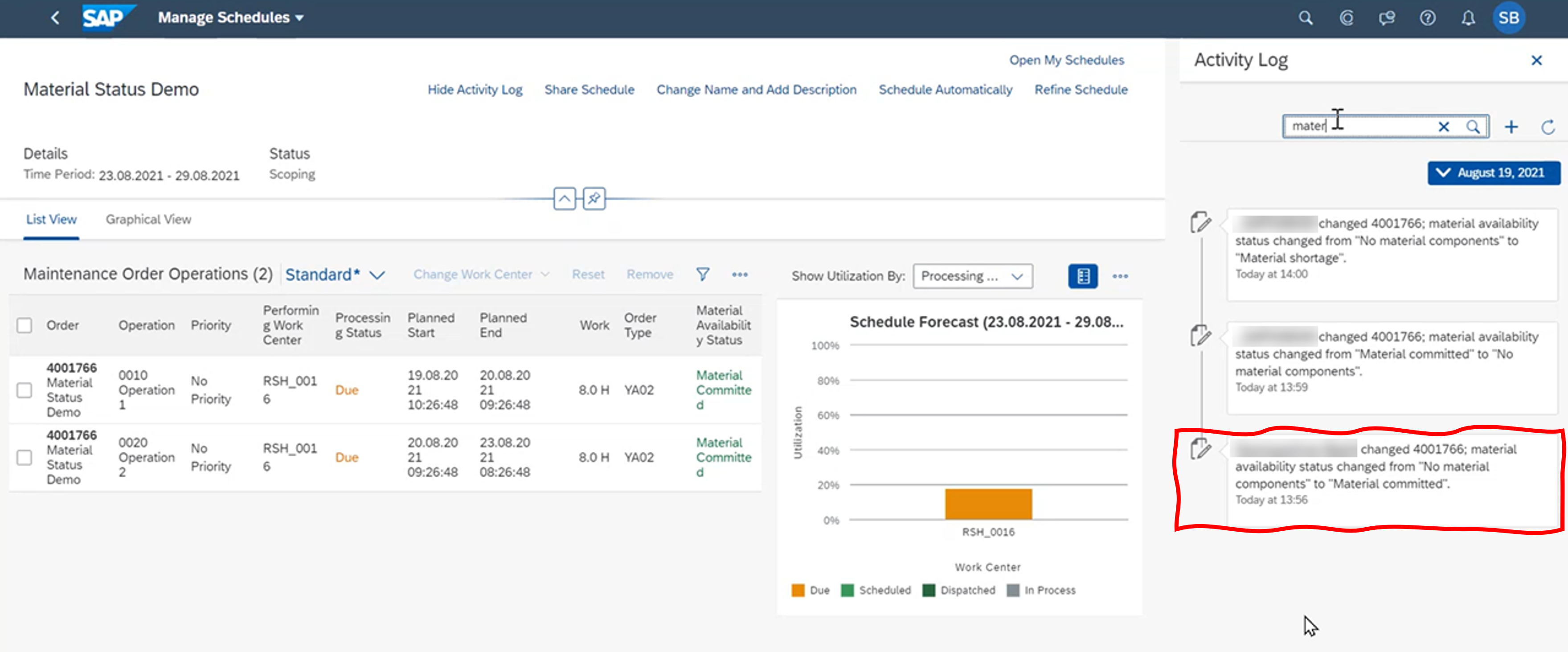
Fig. 50: 'Manage Schedules' app - Material Availability Status in Activity Log
(back to top)
Assign Maintenance Order Operations
Assignment of Person Responsible from Work Center Team
New business catalog EAM – Maintenance Work Center Teams was added to the business role template Maintenance Planner – Resource Scheduling to use the Manage Teams and Responsibilities app.
You can now set up teams for maintenance work centers. For this purpose a new Team Type Maintenance Workcenter Team (MAINT_TEAM) is available in the Manage Teams & Responsibilities app.

Fig. 51: 'Manage Teams & Responsibilities' app - new Team Type 'Maintenance Workcenter Team (MAINT_TEAM)'
We've redesigned the dialog available for assigning a person responsible in the Assign Maintenance Order Operations app. When you open the dialog, the app starts searching for people based on the performing work center of the selected operations. If a team is available for the work center, the search results show the team members and their functions.

Fig. 52: 'Assign Maintenance Order Operations' app - assign Person Responsible from Work Center Team
(back to top)
Misc
Enriching data records in ACDOCA with Plant Maintenance data
ACDOCA is a standard General Ledger Accounting Transparent Table in SAP FI application, which stores Universal Journal Entry Line Items data. Prior SAP S/4HANA 1909, no Plant Maintenance related columns exist in that table.
When running the 'Actual Cost Analysis' Fiori App, no Plant Maintenance related data are displayed for certain Maintenance Orders that were created before Fiscal Year 2019.
SAP Note 3109613 provides the ABAP report PM_ACDOCA_SDM that will select those line items related to maintenance orders which have no Plant Maintenance related information at all, i.e. all PM related columns are still blank. Finally, those line items will be updated with information that is fetched from the appropriated maintenance order or other documents such as material documents.
(back to top)
Business Scenarios
The following business scenarios for Maintenance Plans are available:
- You can transfer custom field data from a maintenance plan to a maintenance notification (call object) by enabling the business scenario EAM_MPLA_2_NTF.
- You can transfer custom field data from a maintenance plan to a maintenance order (call object) by enabling the business scenario EAM_MPLA_2_ORD.
The following business scenarios for Maintenance Notifications are available:
- You can transfer custom field data from a maintenance notification to a maintenance order by enabling the business scenario EAM_NTF_TO_ORD.
- You can transfer custom field data from an equipment to a maintenance notification by enabling the business scenario EAM_EQUI_TO_NTF.
- You can transfer custom field data from a functional location to a maintenance notification by enabling the business scenario EAM_FL_TO_NTF.
(back to top)
Business Events
New business events are raised for the Maintenance Order business object when the maintenance order reaches a specific subphase or when a specific system status is set for the maintenance order:
- SetToInPlanning
- SubmdForApproval
- Approved
- Rejected
- SetToInPreparation
- SetToRdyForSchedg
- SetReadyForExec
- SetToWorkStarted
- SetToMainWorkCmplt
- SetToWorkDone
- SetToTechCompleted
- SetToWorkNotPerfrmd
- Closed
- SetToDeletnFlagged
Furthermore new business events are raised when a phase control code is activated or deactivated on maintenance order header or operation level:
- OrdPhseCtrlActvtd
- OrdPhseCtrlDactvtd
- OpPhseCtrlActvtd
- OpPhseCtrlDactvtd
(back to top)
API
Extended ODATA Service for Maintenance Order
From OP 2021 release, an OData service for maintenance order was only offered for reading the order details.
With OP 2022, you will be enabled to create and update a maintenance order.
Enhancements in Maintenance Notification API
You can now create, update, or delete a task list using the Maintenance Notification API. You can also view important dates related to the maintenance notification, malfunction, maintenance notification activity, maintenance notification item, and maintenance notification item cause in the response.
Maintenance Plan API
Now, you can schedule Maintenance Plans with Scheduling Function ‘Start in Cycle” using Maintenance Plan API (API_MAINTENANCEPLAN). This inbound OData service enables external systems and other consumers to schedule one or more maintenance plans.
Final Due Date in Maintenance Item API
The Maintenance Item API now provides a method to evaluate and calculate important dates such as the final due date, basic start date, and the basic end date if the item has been assigned to a single cycle maintenance plan and has a maintenance order as the call object.
(back to top)
Business Add-In (BAdI)
The new BAdI Phase Control Activation and Deactivation
(EAM_PHASE_CONTROL_ACTIVATION) enables you to activate and deactivate phase control codes.
The new BAdI Purchase Requisition Content for Externally Procured Components
(EAM_ORDER_MODIFY_PR_DATA) enables you to change the default data that is copied to a purchase requisition for a maintenance order component.
(back to top)
How To Blog Posts
Before I come to the end, I want to point you to the brand new blog posts:
- How to Launch Fiori App Create Maintenance Request from Asset Viewer
- Implementing new output management in SAP S/4HANA Cloud (Private edition) and On-premise system
- Flexible workflow for Maintenance Order (Private Cloud Edition)
Thanks for reading this blog. Stay tuned!
For more information on SAP S/4HANA Cloud, private edition, and SAP S/4HANA, check out the following links:
- SAP S/4HANA 2022 “highlights in seconds” blog and video
- Stay Current in SAP Learning Hub and look for 2022 contents (requires SAP Learning Hub license)
- SAP Enterprise Resource Planning website
- SAP S/4HANA Cloud, private edition release here
- SAP S/4HANA Community here
- SAP S/4HANA Cloud for Asset Management – The Link Collection here
- SAP S/4HANA PSCC Digital Enablement Wheel here
- Inside SAP S/4HANA Podcast here
- Join the SAP S/4HANA Movement
- Best practices for SAP S/4HANA here
- Help Portal Product Page here
- Feature Scope Description here
- What’s New here
Follow us via @SAP and #S4HANA, or myself via @GerhardWelker and LinkedIn
Labels:
4 Comments
You must be a registered user to add a comment. If you've already registered, sign in. Otherwise, register and sign in.
Labels in this area
-
Artificial Intelligence (AI)
1 -
Business Trends
363 -
Business Trends
21 -
Customer COE Basics and Fundamentals
1 -
Digital Transformation with Cloud ERP (DT)
1 -
Event Information
461 -
Event Information
23 -
Expert Insights
114 -
Expert Insights
152 -
General
1 -
Governance and Organization
1 -
Introduction
1 -
Life at SAP
415 -
Life at SAP
2 -
Product Updates
4,685 -
Product Updates
205 -
Roadmap and Strategy
1 -
Technology Updates
1,502 -
Technology Updates
87
Related Content
- Manage Supply Shortage and Excess Supply with MRP Material Coverage Apps in Enterprise Resource Planning Blogs by SAP
- Enterprise Portfolio and Project Management in SAP S/4HANA Cloud, Private Edition 2023 FPS1 in Enterprise Resource Planning Blogs by SAP
- Quick Start guide for PLM system integration 3.0 Implementation/Installation in Enterprise Resource Planning Blogs by SAP
- FAQ on Upgrading SAP S/4HANA Cloud Public Edition in Enterprise Resource Planning Blogs by SAP
- Crédit management (OVA8) in Enterprise Resource Planning Q&A
Top kudoed authors
| User | Count |
|---|---|
| 6 | |
| 5 | |
| 4 | |
| 3 | |
| 3 | |
| 3 | |
| 2 | |
| 2 | |
| 2 | |
| 2 |