
- SAP Community
- Products and Technology
- Technology
- Technology Blogs by SAP
- Unboxing: Application Backends in SAP Build Apps (...
Technology Blogs by SAP
Learn how to extend and personalize SAP applications. Follow the SAP technology blog for insights into SAP BTP, ABAP, SAP Analytics Cloud, SAP HANA, and more.
Turn on suggestions
Auto-suggest helps you quickly narrow down your search results by suggesting possible matches as you type.
Showing results for
Developer Advocate
Options
- Subscribe to RSS Feed
- Mark as New
- Mark as Read
- Bookmark
- Subscribe
- Printer Friendly Page
- Report Inappropriate Content
12-08-2022
8:03 AM
I wanted to give a quick "unboxing" of the new application backend feature – which lets you build your own backend data models and to define functions that run in the cloud. I will start with the data modeling (aka, "Entities") part. Next week I will unbox the functions part.
[Yes, this feature has been commonly referred to as "Visual Cloud Functions", and the term does appear in the UI inside the Data tab and in the documentation but it is most visibly called "backends" and VCF seems to refer to only part of the feature, so for this blog post I'll refer to it as application backends.]
Also note there is really nice documentation for the feature.
Before going into what's in the box, lets ask, "What's in it for me?"
Without this feature, I needed to access a CAP service, HANA database or any external data store to get my data, and use that data store to share information among the many users. I do have on-device storage, but of course, that data was not shared.
Now I can create an application that has its own backend, like a real app, all without dealing with CAP, HANA or any other database.
Creating data entities is pretty intuitive. I created the entities based on the model defined in the AD180 virtual workshop for SAP TechEd.
Pretty straightforward. Note the data types that are supported here, not all the types as in the UI designer.
In addition to "regular" entities, you can build "extended" entities, basically views of a existing regular entity. In addition to simply getting the records of the source entity, you can:
So, using the data model from the workshop, I created an extended entity based on the product entity and hid the original product field (which is a list of product names), and created a new product field that contains the same data but removes duplicates.
Here's the extended entity fields, showing the hidden field and the new calculated field:
And here's the definition for the calculated field, basically a JavaScript formula:

If you click on the formula, you get the regular formula editor, without all the usual variables, but with access to the source entity data and all the functions.
Every time you make a change to your backend (either entities or functions) and want it to be available to your SAP Build apps you need to deploy it.
It's all pretty simple, except that everytime you want to see/test your change – even if just to add data – you must deploy and each deployment for me took around a minute. To me that was a little annoying.
If the change doesn't cause problems, you just click on Review and Deploy, and you will see the version number.
But if you make a change that might break the front-end app – like remove a field – it will tell you.
If you decide to deploy the change, you will get a list of possible breaking changes that you made. Below, I removed a field, so if a UI was using that field it would cause a problem in that app.
Above, for example, I hide the field "product" in the extended entity, so any UI using that field would not work.
Click History to see a history of your changes.
Select one to revert back to that version. That version is now loaded but not saved, so if you want to keep that version, just save and redeploy.
Enabling the backend is similar to enabling destinations.
Go to the Data tab, and click Add Integration → Cloud Functions.
You will see your backends, and you can select one.
Finally, inside, you can see the entities and functions available. You can select one, and then click Enable Data Entity.

Notice that you can select Data Entities and Cloud Functions tabs to view either of those objects.
Finally, we want to access the data. This is done just like any other data source.
Add a data variable based on that data source.
Then use it as any other data variable, for example, attaching to a component's Repeat with property.
What's really nice is if a "breaking" change is made to the backend, then when I next edit an app that uses that backend, I will automatically get a notice that the backend was changed and listing the breaking changes.
People are already asking about additional features – e.g., Excel upload, access to the data outside of SAP Build Apps (service creation). The feature only just came out, so I assume it will rapidly evolve and improve, with composition of entities, additional data types like files, user-based roles, more SQL-like control, and basically more like a regular database.
But we have to remember that development has to add whatever features and still keep it a low-code tool, one that continues to be easy to use and designed for business users.
I think 2023 will bring a lot of cool stuff. Let's keep a look out together.
See all my daniel.wroblewski#content:blogposts and connect with me on Twitter / LinkedIn
[Yes, this feature has been commonly referred to as "Visual Cloud Functions", and the term does appear in the UI inside the Data tab and in the documentation but it is most visibly called "backends" and VCF seems to refer to only part of the feature, so for this blog post I'll refer to it as application backends.]
Also note there is really nice documentation for the feature.
Basic Benefits
Before going into what's in the box, lets ask, "What's in it for me?"
Without this feature, I needed to access a CAP service, HANA database or any external data store to get my data, and use that data store to share information among the many users. I do have on-device storage, but of course, that data was not shared.

Now I can create an application that has its own backend, like a real app, all without dealing with CAP, HANA or any other database.
Creating Data Entities
Creating data entities is pretty intuitive. I created the entities based on the model defined in the AD180 virtual workshop for SAP TechEd.
- The SAP Build lobby, you click Create → Build an Application → Application Backend, and give your backend a name, like StoreFront.

- In the home page, you can click Create New and enter a name to create a new entity.

- And finally, click the new entity, and click Add New to add fields to the entity.
Pretty straightforward. Note the data types that are supported here, not all the types as in the UI designer.

Extended Entities
In addition to "regular" entities, you can build "extended" entities, basically views of a existing regular entity. In addition to simply getting the records of the source entity, you can:
- Hide certain fields.
- Create calculated fields using the standard SAP Build Apps formula editor.
So, using the data model from the workshop, I created an extended entity based on the product entity and hid the original product field (which is a list of product names), and created a new product field that contains the same data but removes duplicates.
Here's the extended entity fields, showing the hidden field and the new calculated field:

And here's the definition for the calculated field, basically a JavaScript formula:

If you click on the formula, you get the regular formula editor, without all the usual variables, but with access to the source entity data and all the functions.
Deploying the Backend
Every time you make a change to your backend (either entities or functions) and want it to be available to your SAP Build apps you need to deploy it.

It's all pretty simple, except that everytime you want to see/test your change – even if just to add data – you must deploy and each deployment for me took around a minute. To me that was a little annoying.
If the change doesn't cause problems, you just click on Review and Deploy, and you will see the version number.

But if you make a change that might break the front-end app – like remove a field – it will tell you.

If you decide to deploy the change, you will get a list of possible breaking changes that you made. Below, I removed a field, so if a UI was using that field it would cause a problem in that app.

Above, for example, I hide the field "product" in the extended entity, so any UI using that field would not work.
Click History to see a history of your changes.

Select one to revert back to that version. That version is now loaded but not saved, so if you want to keep that version, just save and redeploy.

Enabling the Backend from the UI
Enabling the backend is similar to enabling destinations.
Go to the Data tab, and click Add Integration → Cloud Functions.
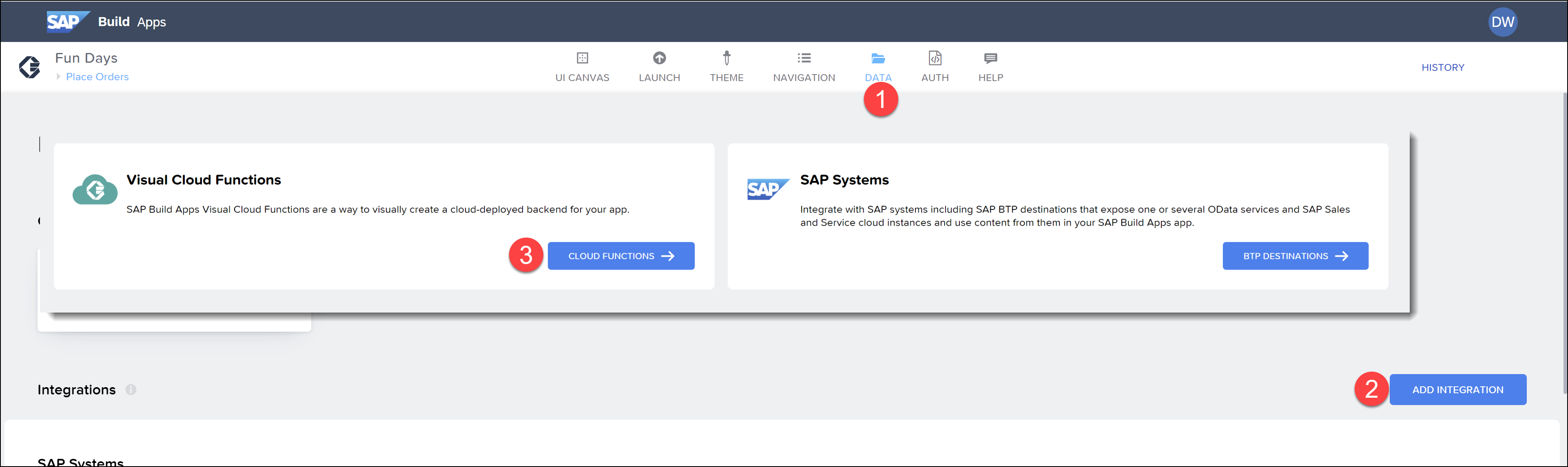
You will see your backends, and you can select one.
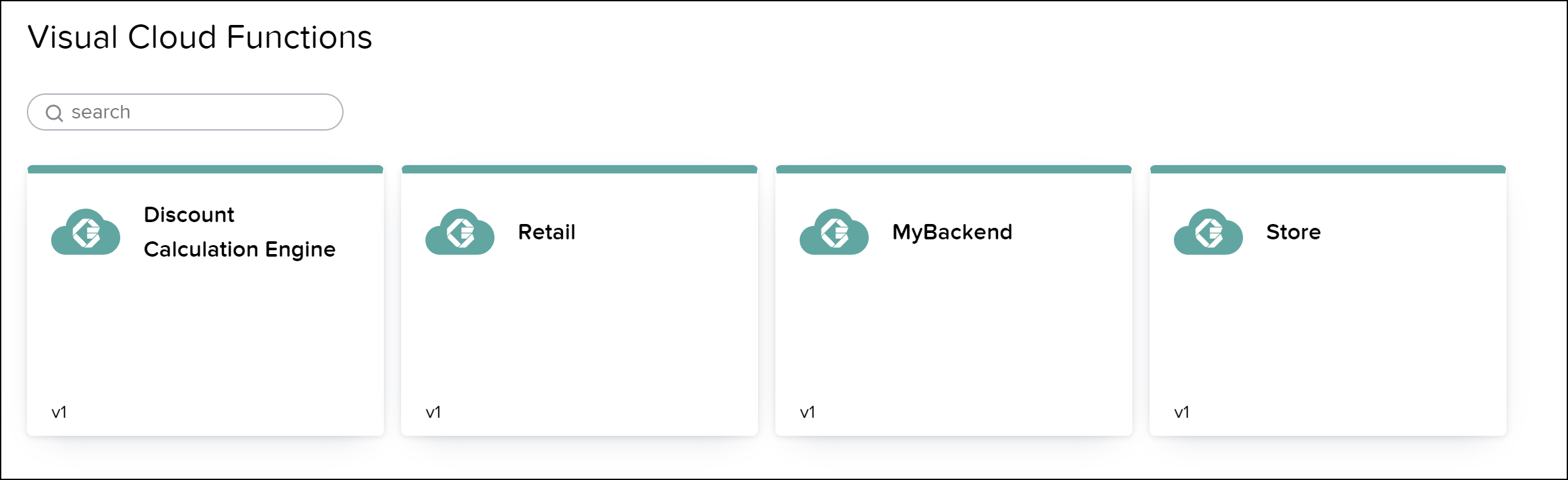
Finally, inside, you can see the entities and functions available. You can select one, and then click Enable Data Entity.

Notice that you can select Data Entities and Cloud Functions tabs to view either of those objects.
Accessing the Backend from the UI
Finally, we want to access the data. This is done just like any other data source.
Add a data variable based on that data source.

Then use it as any other data variable, for example, attaching to a component's Repeat with property.
What's really nice is if a "breaking" change is made to the backend, then when I next edit an app that uses that backend, I will automatically get a notice that the backend was changed and listing the breaking changes.

Some Thoughts
People are already asking about additional features – e.g., Excel upload, access to the data outside of SAP Build Apps (service creation). The feature only just came out, so I assume it will rapidly evolve and improve, with composition of entities, additional data types like files, user-based roles, more SQL-like control, and basically more like a regular database.
But we have to remember that development has to add whatever features and still keep it a low-code tool, one that continues to be easy to use and designed for business users.
I think 2023 will bring a lot of cool stuff. Let's keep a look out together.
See all my daniel.wroblewski#content:blogposts and connect with me on Twitter / LinkedIn
- SAP Managed Tags:
- SAP Build Apps,
- SAP Build,
- SAP Business Technology Platform
Labels:
28 Comments
You must be a registered user to add a comment. If you've already registered, sign in. Otherwise, register and sign in.
Labels in this area
-
ABAP CDS Views - CDC (Change Data Capture)
2 -
AI
1 -
Analyze Workload Data
1 -
BTP
1 -
Business and IT Integration
2 -
Business application stu
1 -
Business Technology Platform
1 -
Business Trends
1,661 -
Business Trends
91 -
CAP
1 -
cf
1 -
Cloud Foundry
1 -
Confluent
1 -
Customer COE Basics and Fundamentals
1 -
Customer COE Latest and Greatest
3 -
Customer Data Browser app
1 -
Data Analysis Tool
1 -
data migration
1 -
data transfer
1 -
Datasphere
2 -
Event Information
1,400 -
Event Information
66 -
Expert
1 -
Expert Insights
178 -
Expert Insights
293 -
General
1 -
Google cloud
1 -
Google Next'24
1 -
Kafka
1 -
Life at SAP
784 -
Life at SAP
12 -
Migrate your Data App
1 -
MTA
1 -
Network Performance Analysis
1 -
NodeJS
1 -
PDF
1 -
POC
1 -
Product Updates
4,577 -
Product Updates
337 -
Replication Flow
1 -
RisewithSAP
1 -
SAP BTP
1 -
SAP BTP Cloud Foundry
1 -
SAP Cloud ALM
1 -
SAP Cloud Application Programming Model
1 -
SAP Datasphere
2 -
SAP S4HANA Cloud
1 -
SAP S4HANA Migration Cockpit
1 -
Technology Updates
6,886 -
Technology Updates
415 -
Workload Fluctuations
1
Related Content
- ABAP RAP - Managed scenario - Create Supplier invoice by Action using EML and I_SUPPLIERINVOICETP in Technology Q&A
- ABAP Cloud Developer Trial 2022 Available Now in Technology Blogs by SAP
- Consolidation Extension for SAP Analytics Cloud – Automated Eliminations and Adjustments (part 1) in Technology Blogs by Members
- Consuming SAP with SAP Build Apps - Connectivity options for low-code development - part 2 in Technology Blogs by SAP
- Unlocking Full-Stack Potential using SAP build code - Part 1 in Technology Blogs by Members
Top kudoed authors
| User | Count |
|---|---|
| 29 | |
| 21 | |
| 10 | |
| 7 | |
| 7 | |
| 6 | |
| 6 | |
| 5 | |
| 5 | |
| 5 |