
- SAP Community
- Products and Technology
- Enterprise Resource Planning
- ERP Blogs by Members
- Add New Fields To "S/4HANA Manage Purchase Requisi...
Enterprise Resource Planning Blogs by Members
Gain new perspectives and knowledge about enterprise resource planning in blog posts from community members. Share your own comments and ERP insights today!
Turn on suggestions
Auto-suggest helps you quickly narrow down your search results by suggesting possible matches as you type.
Showing results for
umtyzc
Participant
Options
- Subscribe to RSS Feed
- Mark as New
- Mark as Read
- Bookmark
- Subscribe
- Printer Friendly Page
- Report Inappropriate Content
12-08-2022
8:52 PM
Summary
This topic demonstrates how you can extend the original CDS view with a view extension to provide some additional fields.
Problem:
Our customer asked us to add some fields that are in the "EBAN" table but not in the Manage Purchase Requisition Professional Fiori application(F2229).
Solution:
I created this example to show how those who need to add fields to the S/4HANA Manage Purchase Requisition Professional Fiori App can do so via the CDS extension. We used it in our S/4 Hana(On-Premise) Greenfield Implementation project and we met our customer's need.
What will you learn?
In this example I will create “CDS Extension” for Purchase Order Professional App to add two fields in the EBAN table.
You’ll learn
1- First, we open our application package and C_PurchaseReqnHeader CDS view on Eclipse.
In the I_Purchaserequisitionitem CDS View you can see standart extension view E_Purchaserequisitionitem.
Right Click to E_Purchaserequisitionitem.and choose New Data Definition.
4- I add two new fields to this extension view then activate it.
Created by- ERNAM
Request Date- BADAT
5- Now we can use these fields in the main C_PurchaseReqnHeader view.
I create a extend view for C_PurchaseReqnHeader as in point 3 and activate it.
After all of these, you can see your new fields in "Manage Purchase Requisition Professional Fiori Application(F2229)."
Please submit questions in the respective Q&A area in SAP Community.
References
https://help.sap.com/docs/BTP/f859579898c7494dbe2449bb7f278dcc/cb7a12b0faf44b41b9fc62e57fec55c5.html
This topic demonstrates how you can extend the original CDS view with a view extension to provide some additional fields.
Problem:
Our customer asked us to add some fields that are in the "EBAN" table but not in the Manage Purchase Requisition Professional Fiori application(F2229).
Solution:
I created this example to show how those who need to add fields to the S/4HANA Manage Purchase Requisition Professional Fiori App can do so via the CDS extension. We used it in our S/4 Hana(On-Premise) Greenfield Implementation project and we met our customer's need.
What will you learn?
In this example I will create “CDS Extension” for Purchase Order Professional App to add two fields in the EBAN table.
You’ll learn
- How to create custom CDS extension for Purchase Requisition Item Extensibility View-E_Purchaserequisitionitem.
- How to create custom CDS extension for standart CDS view C_PurchaseReqnHeader
- How to use E_Purchaserequisitionitem in the C_PurchaseReqnHeader .
1- First, we open our application package and C_PurchaseReqnHeader CDS view on Eclipse.

2- Go To C_PurchaseReqnHeader->T_PurchaseReqn ->I_PurchaseReqn->I_PurchaseReqn->I_Purchaserequisitionitem
In the I_Purchaserequisitionitem CDS View you can see standart extension view E_Purchaserequisitionitem.

3- This view is using the "EBAN" table. We will add the fields we want to get from the EBAN table by making a standard view extension to this view.
Right Click to E_Purchaserequisitionitem.and choose New Data Definition.

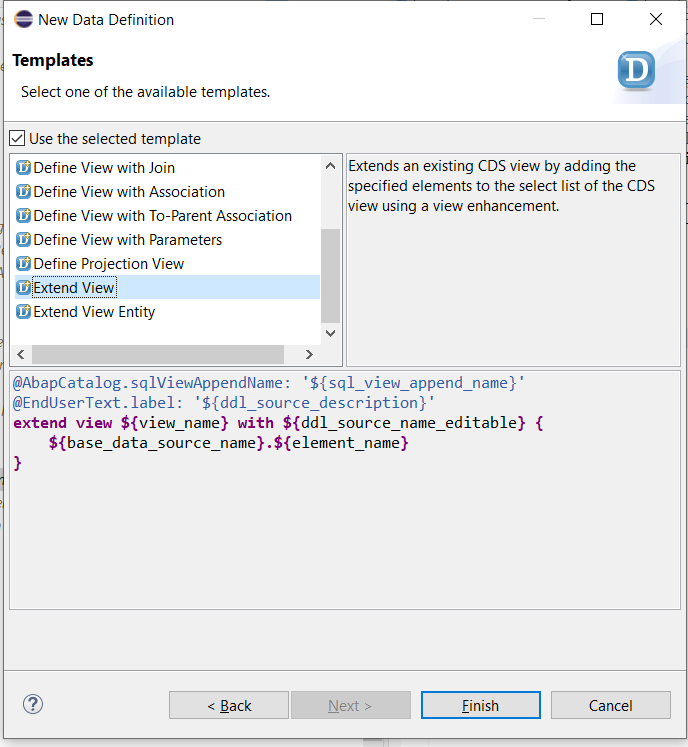
4- I add two new fields to this extension view then activate it.
Created by- ERNAM
Request Date- BADAT

5- Now we can use these fields in the main C_PurchaseReqnHeader view.
I create a extend view for C_PurchaseReqnHeader as in point 3 and activate it.
After all of these, you can see your new fields in "Manage Purchase Requisition Professional Fiori Application(F2229)."

Please submit questions in the respective Q&A area in SAP Community.
References
https://help.sap.com/docs/BTP/f859579898c7494dbe2449bb7f278dcc/cb7a12b0faf44b41b9fc62e57fec55c5.html
- SAP Managed Tags:
- ABAP Development,
- ABAP Extensibility,
- SAP S/4HANA
1 Comment
You must be a registered user to add a comment. If you've already registered, sign in. Otherwise, register and sign in.
Labels in this area
-
"mm02"
1 -
A_PurchaseOrderItem additional fields
1 -
ABAP
1 -
ABAP Extensibility
1 -
ACCOSTRATE
1 -
ACDOCP
1 -
Adding your country in SPRO - Project Administration
1 -
Advance Return Management
1 -
AI and RPA in SAP Upgrades
1 -
Approval Workflows
1 -
ARM
1 -
ASN
1 -
Asset Management
1 -
Associations in CDS Views
1 -
auditlog
1 -
Authorization
1 -
Availability date
1 -
Azure Center for SAP Solutions
1 -
AzureSentinel
2 -
Bank
1 -
BAPI_SALESORDER_CREATEFROMDAT2
1 -
BRF+
1 -
BRFPLUS
1 -
Bundled Cloud Services
1 -
business participation
1 -
Business Processes
1 -
CAPM
1 -
Carbon
1 -
Cental Finance
1 -
CFIN
1 -
CFIN Document Splitting
1 -
Cloud ALM
1 -
Cloud Integration
1 -
condition contract management
1 -
Connection - The default connection string cannot be used.
1 -
Custom Table Creation
1 -
Customer Screen in Production Order
1 -
Data Quality Management
1 -
Date required
1 -
Decisions
1 -
desafios4hana
1 -
Developing with SAP Integration Suite
1 -
Direct Outbound Delivery
1 -
DMOVE2S4
1 -
EAM
1 -
EDI
2 -
EDI 850
1 -
EDI 856
1 -
EHS Product Structure
1 -
Emergency Access Management
1 -
Energy
1 -
EPC
1 -
Find
1 -
FINSSKF
1 -
Fiori
1 -
Flexible Workflow
1 -
Gas
1 -
Gen AI enabled SAP Upgrades
1 -
General
1 -
generate_xlsx_file
1 -
Getting Started
1 -
HomogeneousDMO
1 -
IDOC
2 -
Integration
1 -
Learning Content
2 -
LogicApps
2 -
low touchproject
1 -
Maintenance
1 -
management
1 -
Material creation
1 -
Material Management
1 -
MD04
1 -
MD61
1 -
methodology
1 -
Microsoft
2 -
MicrosoftSentinel
2 -
Migration
1 -
MRP
1 -
MS Teams
2 -
MT940
1 -
Newcomer
1 -
Notifications
1 -
Oil
1 -
open connectors
1 -
Order Change Log
1 -
ORDERS
2 -
OSS Note 390635
1 -
outbound delivery
1 -
outsourcing
1 -
PCE
1 -
Permit to Work
1 -
PIR Consumption Mode
1 -
PIR's
1 -
PIRs
1 -
PIRs Consumption
1 -
PIRs Reduction
1 -
Plan Independent Requirement
1 -
Premium Plus
1 -
pricing
1 -
Primavera P6
1 -
Process Excellence
1 -
Process Management
1 -
Process Order Change Log
1 -
Process purchase requisitions
1 -
Product Information
1 -
Production Order Change Log
1 -
Purchase requisition
1 -
Purchasing Lead Time
1 -
Redwood for SAP Job execution Setup
1 -
RISE with SAP
1 -
RisewithSAP
1 -
Rizing
1 -
S4 Cost Center Planning
1 -
S4 HANA
1 -
S4HANA
3 -
Sales and Distribution
1 -
Sales Commission
1 -
sales order
1 -
SAP
2 -
SAP Best Practices
1 -
SAP Build
1 -
SAP Build apps
1 -
SAP Cloud ALM
1 -
SAP Data Quality Management
1 -
SAP Maintenance resource scheduling
2 -
SAP Note 390635
1 -
SAP S4HANA
2 -
SAP S4HANA Cloud private edition
1 -
SAP Upgrade Automation
1 -
SAP WCM
1 -
SAP Work Clearance Management
1 -
Schedule Agreement
1 -
SDM
1 -
security
2 -
Settlement Management
1 -
soar
2 -
SSIS
1 -
SU01
1 -
SUM2.0SP17
1 -
SUMDMO
1 -
Teams
2 -
User Administration
1 -
User Participation
1 -
Utilities
1 -
va01
1 -
vendor
1 -
vl01n
1 -
vl02n
1 -
WCM
1 -
X12 850
1 -
xlsx_file_abap
1 -
YTD|MTD|QTD in CDs views using Date Function
1
- « Previous
- Next »
Related Content
- Requisition Status Report in Enterprise Resource Planning Q&A
- What are the pre-requisite to get SAP B1 Partner for any company? in Enterprise Resource Planning Q&A
- Purchase Requisition(ME51N) Screen Enhancement in Enterprise Resource Planning Q&A
- Building Low Code Extensions with Key User Extensibility in SAP S/4HANA and SAP Build in Enterprise Resource Planning Blogs by SAP
- Quota Arrangement in Make To Order Scenario in Enterprise Resource Planning Q&A
Top kudoed authors
| User | Count |
|---|---|
| 2 | |
| 2 | |
| 2 | |
| 2 | |
| 2 | |
| 1 | |
| 1 | |
| 1 | |
| 1 | |
| 1 |