
- SAP Community
- Products and Technology
- Technology
- Technology Blogs by SAP
- Start your Business Process through an API Trigger...
Technology Blogs by SAP
Learn how to extend and personalize SAP applications. Follow the SAP technology blog for insights into SAP BTP, ABAP, SAP Analytics Cloud, SAP HANA, and more.
Turn on suggestions
Auto-suggest helps you quickly narrow down your search results by suggesting possible matches as you type.
Showing results for
Product and Topic Expert
Options
- Subscribe to RSS Feed
- Mark as New
- Mark as Read
- Bookmark
- Subscribe
- Printer Friendly Page
- Report Inappropriate Content
12-02-2022
6:19 AM
Hello everyone,
In this blog post, I will explain how to initiate your Business Process through an API trigger that can be triggered from other applications.
1. Create an API trigger for the Process
2. Get the Definition ID for the process
3. Trigger your process
1. In the process builder canvas, Select your Process. On the Trigger tile, select +. Then choose API and New API Trigger.
- Enter the name: API Trigger.
- Choose **Create**.
3.Click on the **Canvas** in the background.
4. In the **Process Details** side panel, choose **Inputs/Outputs** and then **Configure** to configure inputs.
5. Configure four inputs. Enter the following names and types as shown below and Click Apply.
Note: You can even create a Data type using Data type Artifact and consume it in Process Inputs
7. Map these parameters to the other artifacts that are used in the next steps in the Process.
8. Save your changes. Release and Deploy the process.
During the deployment of the Process, Select No trigger creation since you have already created a Trigger for your process.
Now you have successfully created an API trigger for your process.
1. Open the SAP Build page. Choose the tab Monitor -->Manage-->Process and Workflow instances.
Select your Process. Copy the ID of the process which would be used to trigger your process.
1. The API call to trigger your Process is https://spa-api-gateway-bpi-eu-prod.cfapps.eu10.hana.ondemand.com/public/workflow/rest/v1/workflow-i...
Note: Please change your region host(EU10/US10/AP10 )accordingly.
2.Click on Try out
3. Configure the Environment to test the Business Process.
The pre-requisite is to create a service key for SAP Build Process Automation in SAP BTP Cockpit
Click on Configure.
5. Navigate to the Response body and enter the input parameters that were created for the API trigger and the definition ID of your Process.
6. Click on Run to trigger the Process. The response is 201 and the trigger was successful.
You can check the triggering of the process in the Monitor section of the SAP Build Page.
Refer to the blog post to trigger the Business Process from SAP Build Apps.
Create a Destination with the below details to trigger your process from CAP/SAP UI5.
https://spa-api-gateway-bpi-eu-prod.cfapps.eu10.hana.ondemand.com/public/workflow/rest/v1/workflow-i...
Note: Please change your region host(EU10/US10/AP10 )accordingly.
Refer to the blog post if you want to trigger the Business Process through Postman
You have successfully created an API trigger to start your Business Process from other applications.
For more information on SAP Process Automation, please refer to the following sources:
In this blog post, I will explain how to initiate your Business Process through an API trigger that can be triggered from other applications.
1. Create an API trigger for the Process
2. Get the Definition ID for the process
3. Trigger your process
Create an API trigger
1. In the process builder canvas, Select your Process. On the Trigger tile, select +. Then choose API and New API Trigger.

2.In the Create API Trigger window do the following:
- Enter the name: API Trigger.
- Choose **Create**.
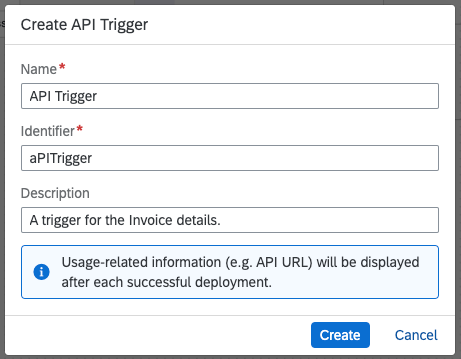
3.Click on the **Canvas** in the background.

4. In the **Process Details** side panel, choose **Inputs/Outputs** and then **Configure** to configure inputs.

5. Configure four inputs. Enter the following names and types as shown below and Click Apply.

Note: You can even create a Data type using Data type Artifact and consume it in Process Inputs
7. Map these parameters to the other artifacts that are used in the next steps in the Process.
8. Save your changes. Release and Deploy the process.
During the deployment of the Process, Select No trigger creation since you have already created a Trigger for your process.

Now you have successfully created an API trigger for your process.
Get the Definition ID for the Process
1. Open the SAP Build page. Choose the tab Monitor -->Manage-->Process and Workflow instances.
Select your Process. Copy the ID of the process which would be used to trigger your process.

Test the API Trigger
1. The API call to trigger your Process is https://spa-api-gateway-bpi-eu-prod.cfapps.eu10.hana.ondemand.com/public/workflow/rest/v1/workflow-i...
Note: Please change your region host(EU10/US10/AP10 )accordingly.
For more details on the API Specification,, please check the API.
2.Click on Try out

3. Configure the Environment to test the Business Process.
The pre-requisite is to create a service key for SAP Build Process Automation in SAP BTP Cockpit

Click on Configure.
4.After successful configuration, you notice that the Bearer token is already generated in Response Headers.

5. Navigate to the Response body and enter the input parameters that were created for the API trigger and the definition ID of your Process.

6. Click on Run to trigger the Process. The response is 201 and the trigger was successful.

You can check the triggering of the process in the Monitor section of the SAP Build Page.

Trigger Business Processes from other applications
Refer to the blog post to trigger the Business Process from SAP Build Apps.
Create a Destination with the below details to trigger your process from CAP/SAP UI5.
https://spa-api-gateway-bpi-eu-prod.cfapps.eu10.hana.ondemand.com/public/workflow/rest/v1/workflow-i...
Note: Please change your region host(EU10/US10/AP10 )accordingly.

Refer to the blog post if you want to trigger the Business Process through Postman
Conclusion
You have successfully created an API trigger to start your Business Process from other applications.
For more information on SAP Process Automation, please refer to the following sources:
- Exchange knowledge: SAP Community | Q&A| Blogs
- Explore: SAP Product Page | Product Demo
- Learn more: SAP Help Portal | SAP Learning Journey
- Follow us on LinkedIn, Twitter, and YouTube
- SAP Process Automation Best Practice Series.
- SAP Managed Tags:
- SAP Build Process Automation
6 Comments
You must be a registered user to add a comment. If you've already registered, sign in. Otherwise, register and sign in.
Labels in this area
-
ABAP CDS Views - CDC (Change Data Capture)
2 -
AI
1 -
Analyze Workload Data
1 -
BTP
1 -
Business and IT Integration
2 -
Business application stu
1 -
Business Technology Platform
1 -
Business Trends
1,661 -
Business Trends
88 -
CAP
1 -
cf
1 -
Cloud Foundry
1 -
Confluent
1 -
Customer COE Basics and Fundamentals
1 -
Customer COE Latest and Greatest
3 -
Customer Data Browser app
1 -
Data Analysis Tool
1 -
data migration
1 -
data transfer
1 -
Datasphere
2 -
Event Information
1,400 -
Event Information
65 -
Expert
1 -
Expert Insights
178 -
Expert Insights
280 -
General
1 -
Google cloud
1 -
Google Next'24
1 -
Kafka
1 -
Life at SAP
784 -
Life at SAP
11 -
Migrate your Data App
1 -
MTA
1 -
Network Performance Analysis
1 -
NodeJS
1 -
PDF
1 -
POC
1 -
Product Updates
4,577 -
Product Updates
330 -
Replication Flow
1 -
RisewithSAP
1 -
SAP BTP
1 -
SAP BTP Cloud Foundry
1 -
SAP Cloud ALM
1 -
SAP Cloud Application Programming Model
1 -
SAP Datasphere
2 -
SAP S4HANA Cloud
1 -
SAP S4HANA Migration Cockpit
1 -
Technology Updates
6,886 -
Technology Updates
408 -
Workload Fluctuations
1
Related Content
- Hack2Build on Business AI – Highlighted Use Cases in Technology Blogs by SAP
- SAP Partners unleash Business AI potential at global Hack2Build in Technology Blogs by SAP
- It’s Official - SAP BTP is Again a Leader in G2’s Reports in Technology Blogs by SAP
- Introducing Blog Series of SAP Signavio Process Insights, discovery edition – An in-depth exploratio in Technology Blogs by SAP
- Unify your process and task mining insights: How SAP UEM by Knoa integrates with SAP Signavio in Technology Blogs by SAP
Top kudoed authors
| User | Count |
|---|---|
| 13 | |
| 10 | |
| 10 | |
| 9 | |
| 8 | |
| 7 | |
| 6 | |
| 5 | |
| 5 | |
| 5 |