
- SAP Community
- Products and Technology
- Technology
- Technology Blogs by SAP
- BestPractice - How to use SAP Datasphere as source...
Technology Blogs by SAP
Learn how to extend and personalize SAP applications. Follow the SAP technology blog for insights into SAP BTP, ABAP, SAP Analytics Cloud, SAP HANA, and more.
Turn on suggestions
Auto-suggest helps you quickly narrow down your search results by suggesting possible matches as you type.
Showing results for
Product and Topic Expert
Options
- Subscribe to RSS Feed
- Mark as New
- Mark as Read
- Bookmark
- Subscribe
- Printer Friendly Page
- Report Inappropriate Content
12-02-2022
7:10 AM
A frequent use case in hybrid data warehousing scenarios is to enrich existing data models in SAP BW/4HANA with analytical data models from SAP Datasphere.
Data from SAP Datasphere is to be transferred to SAP BW/4HANA to enrich the existing data flow in the on-premise system with public cloud data.
The following blog describes how data stored in the SAP HANA Cloud database of SAP Datasphere can be consumed in an on-premise SAP BW or SAP BW/4HANA system.
In the first step, the space from which data is to be read must be opened in Space Management. There, a database user with Read Access authorization must be created.
In the second step, it is necessary to enable the property Expose for Consumption for the view that is to be used in SAP BW/4HANA.
After the view has been activated for consumption, the Database Explorer can be used to check whether the view is accessible in SAP HANA Cloud in the corresponding schema and is supplying data. To do so, go back to Space Management and call the Database Explorer.
In the next step, a remote source of type hanaodbc must be created in the SAP HANA database of SAP BW/4HANA. The credentials of the database user created in SAP Datasphere are used for this remote connection.
The SQL code below can be used to create the remote source. The technical name, the SAP HANA Cloud Endpoint, and the credentials must be adjusted accordingly.
After the remote source has been successfully created, the objects exposed in SAP HANA Cloud of SAP Datasphere can be consumed in the on-premise SAP HANA database of SAP BW/4HANA.
In the next step, it is necessary to create a SAP HANA_SDA source system for the remote source to SAP HANA Cloud. For this source system, a DataSource must be created to consume the view exposed for consumption in Datasphere. This DataSource can be used to extract data into a DataStore object. Like this, data stored in SAP Datasphere can be reused in SAP BW/4HANA.
As can be seen in the previous sections, existing analytical data models from SAP Datasphere can also be easily integrated into other SAP analytics products.As of today, we have not planned a standardized connection for SAP Datasphere as a source for SAP BW/4HANA. In SAP BW bridge, on the other hand, we are currently working on a solution for using SAP Datasphere as a source.
https://roadmaps.sap.com/board?range=FIRST-LAST&PRODUCT=73555000100800002141#Q4%202022;INNO=000D3AAA...
Please let me know, if you have any detailed question!
Regards,
Dominik
Data from SAP Datasphere is to be transferred to SAP BW/4HANA to enrich the existing data flow in the on-premise system with public cloud data.
The following blog describes how data stored in the SAP HANA Cloud database of SAP Datasphere can be consumed in an on-premise SAP BW or SAP BW/4HANA system.
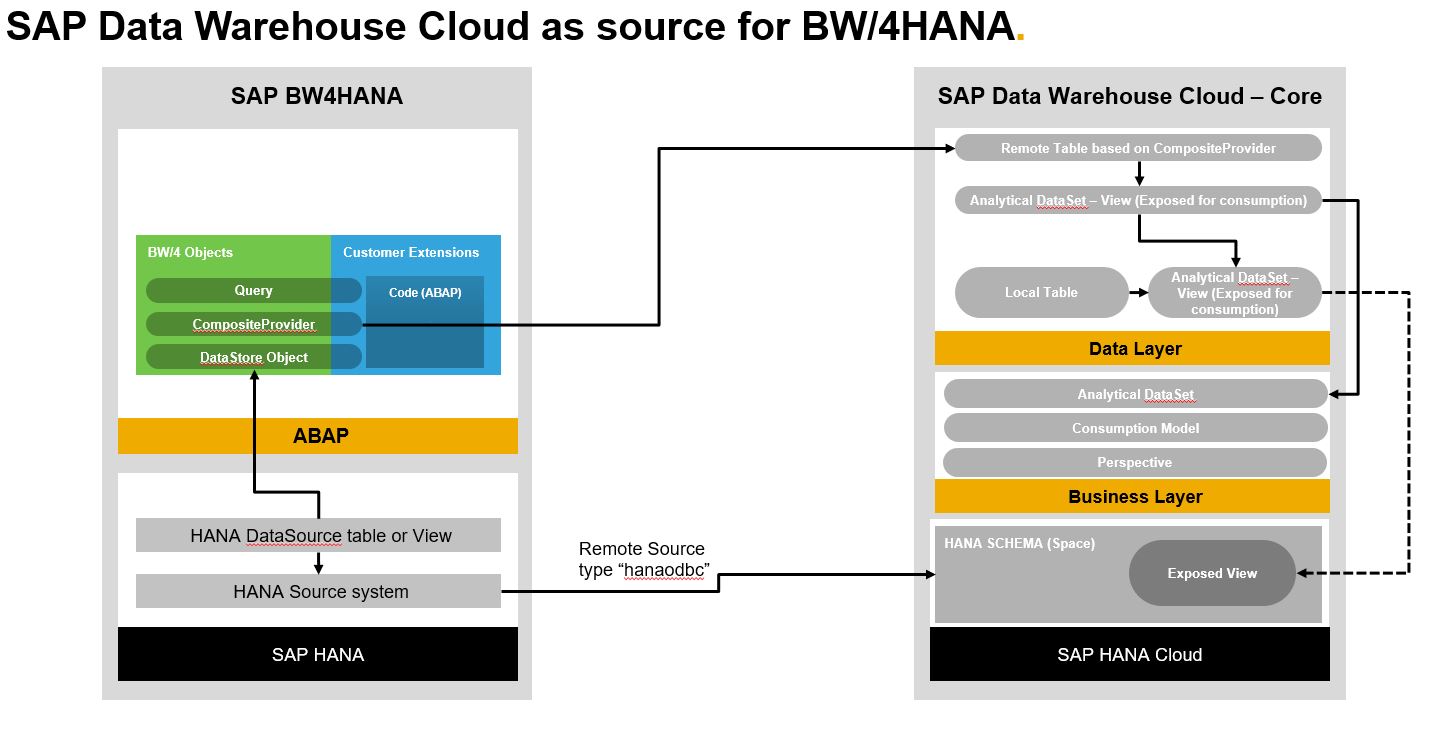
Overview about the Scenario
Useful Links:
- Create SAP HANA Remote Source https://help.sap.com/docs/SAP_HANA_PLATFORM/6b94445c94ae495c83a19646e7c3fd56/275839492fef49318d92d0e...
- Import certificates SSL https://help.sap.com/docs/SAP_HANA_PLATFORM/6b94445c94ae495c83a19646e7c3fd56/86e96624e9a74e77994f754...
- Create Database User
- https://help.sap.com/docs/SAP_DATA_WAREHOUSE_CLOUD/be5967d099974c69b77f4549425ca4c0/798e3fd6707940c3...
- Integrating Data and Managing Spaces
- https://help.sap.com/docs/SAP_DATA_WAREHOUSE_CLOUD/be5967d099974c69b77f4549425ca4c0/8f98d3c917f94452...
- SAP DataWarehouse Cloud - First Guidance
- https://assets.cdn.sap.com/sapcom/docs/2021/09/8a0fc7ca-f67d-0010-bca6-c68f7e60039b.pdf
Prereqisite:
- Certificate for SSL Connection to Remote sources is created and imported in SAP HANA Database under SAP BW/4HANA
- IP Allowlist in SAP Datasphere Core is adjusted with relevant External IP from SAP BW/4HANA
Step-by-step:
In the first step, the space from which data is to be read must be opened in Space Management. There, a database user with Read Access authorization must be created.

Create Database User
In the second step, it is necessary to enable the property Expose for Consumption for the view that is to be used in SAP BW/4HANA.

Expose relevant View for Consumption
After the view has been activated for consumption, the Database Explorer can be used to check whether the view is accessible in SAP HANA Cloud in the corresponding schema and is supplying data. To do so, go back to Space Management and call the Database Explorer.

Database Explorer
In the next step, a remote source of type hanaodbc must be created in the SAP HANA database of SAP BW/4HANA. The credentials of the database user created in SAP Datasphere are used for this remote connection.

Remote source creation
The SQL code below can be used to create the remote source. The technical name, the SAP HANA Cloud Endpoint, and the credentials must be adjusted accordingly.
CREATE REMOTE SOURCE <HANA1> ADAPTER "hanaodbc"
CONFIGURATION 'Driver=libodbcHDB.so;ServerNode=<HANA_Cloud_endpoint>;
encrypt=TRUE;'
WITH CREDENTIAL TYPE 'PASSWORD' USING 'user=<user_name>;password=<password>';After the remote source has been successfully created, the objects exposed in SAP HANA Cloud of SAP Datasphere can be consumed in the on-premise SAP HANA database of SAP BW/4HANA.

Remote Source
In the next step, it is necessary to create a SAP HANA_SDA source system for the remote source to SAP HANA Cloud. For this source system, a DataSource must be created to consume the view exposed for consumption in Datasphere. This DataSource can be used to extract data into a DataStore object. Like this, data stored in SAP Datasphere can be reused in SAP BW/4HANA.

HANA_SDA Source System
Conclusion:
As can be seen in the previous sections, existing analytical data models from SAP Datasphere can also be easily integrated into other SAP analytics products.As of today, we have not planned a standardized connection for SAP Datasphere as a source for SAP BW/4HANA. In SAP BW bridge, on the other hand, we are currently working on a solution for using SAP Datasphere as a source.
https://roadmaps.sap.com/board?range=FIRST-LAST&PRODUCT=73555000100800002141#Q4%202022;INNO=000D3AAA...
Please let me know, if you have any detailed question!
Regards,
Dominik
- SAP Managed Tags:
- SAP Datasphere,
- SAP BW/4HANA
Labels:
6 Comments
You must be a registered user to add a comment. If you've already registered, sign in. Otherwise, register and sign in.
Labels in this area
-
ABAP CDS Views - CDC (Change Data Capture)
2 -
AI
1 -
Analyze Workload Data
1 -
BTP
1 -
Business and IT Integration
2 -
Business application stu
1 -
Business Technology Platform
1 -
Business Trends
1,658 -
Business Trends
92 -
CAP
1 -
cf
1 -
Cloud Foundry
1 -
Confluent
1 -
Customer COE Basics and Fundamentals
1 -
Customer COE Latest and Greatest
3 -
Customer Data Browser app
1 -
Data Analysis Tool
1 -
data migration
1 -
data transfer
1 -
Datasphere
2 -
Event Information
1,400 -
Event Information
66 -
Expert
1 -
Expert Insights
177 -
Expert Insights
293 -
General
1 -
Google cloud
1 -
Google Next'24
1 -
Kafka
1 -
Life at SAP
780 -
Life at SAP
13 -
Migrate your Data App
1 -
MTA
1 -
Network Performance Analysis
1 -
NodeJS
1 -
PDF
1 -
POC
1 -
Product Updates
4,577 -
Product Updates
341 -
Replication Flow
1 -
RisewithSAP
1 -
SAP BTP
1 -
SAP BTP Cloud Foundry
1 -
SAP Cloud ALM
1 -
SAP Cloud Application Programming Model
1 -
SAP Datasphere
2 -
SAP S4HANA Cloud
1 -
SAP S4HANA Migration Cockpit
1 -
Technology Updates
6,873 -
Technology Updates
419 -
Workload Fluctuations
1
Related Content
- Unraveling the SAP DataSphere: Insights in bite-sized pieces in Technology Blogs by Members
- ASUG TECH CONNECT in New Orleans 2023 in Technology Blogs by Members
- How to Connect SAP HANA Calculation View to SAP Analytics Cloud (SAC) in Technology Blogs by Members
- SAP Data Sphere Business Case Scenarios & Implementation Stratergies. in Technology Blogs by Members
- Data extraction from SAP ECC & SAP Datasphere in Technology Q&A
Top kudoed authors
| User | Count |
|---|---|
| 36 | |
| 25 | |
| 16 | |
| 13 | |
| 7 | |
| 7 | |
| 6 | |
| 6 | |
| 6 | |
| 6 |