
- SAP Community
- Products and Technology
- Technology
- Technology Blogs by SAP
- Dynamic Logo Change for Qualtrics Survey using Emb...
Technology Blogs by SAP
Learn how to extend and personalize SAP applications. Follow the SAP technology blog for insights into SAP BTP, ABAP, SAP Analytics Cloud, SAP HANA, and more.
Turn on suggestions
Auto-suggest helps you quickly narrow down your search results by suggesting possible matches as you type.
Showing results for
former_member58
Participant
Options
- Subscribe to RSS Feed
- Mark as New
- Mark as Read
- Bookmark
- Subscribe
- Printer Friendly Page
- Report Inappropriate Content
11-29-2022
2:39 PM
In this blogpost I would showcase how to change logo dynamically for a Qualtrics survey. We have situations where we would need to change the logo for the same survey or reuse the survey for different customers. In such a situation we can make use of embdedded data to pass the image.
You can refer to the below Qualtrics support link for more details on Embedded Data.
https://www.qualtrics.com/support/survey-platform/survey-module/survey-flow/standard-elements/embedd...
Create a simple survey first. There are ample blogs and documents for the same. You can refer the below link for more details on that.
https://www.qualtrics.com/support/survey-platform/my-projects/creating-a-project/
Next, create two embedded data field.
Go to Survey Flow, and click on add below. Select Embedded data.
Add the fields necessary. And move the embedded data block to the top as we need this at the launch of the survey.
Next, set the conditions as below:
Now we have the CompLogo parameter which will receive the image path/url and we will put it in the image tag by passing it to BrandImage field.
Once we publish the survey, the response would be as below. There wont be any logo.
Next, we assign the BrandImage Field value to Header in General Options in Look and feel settings.
P.S. We actually assign the logo to header field, not the Logo options.
Once this is done and activated, we are ready to pass the image URL in the survey URL. To do it, we have two options.
For the first option, I will use a random bestrun image src I received from the internet. https://www.kindpng.com/picc/m/197-1977866_sap-the-best-run-logo-hd-png-download.png
We pass the image url in the field CompLogo. The below screenshot with response shows the embedded data field CompLogo being passed with the image URL.
In the above image, the logo is not sized properly, and it is spread across the page. We can fix this in the embedded data. Go to Survey Flow and do the following changes in BrandImage value. Use the div tag to get the image to center and set the width and height for image src.
Now the survey preview would look as follows:
Another option is to upload images to Qualtrics Graphic Library and use the URL in the CompLogo Field.
This is how we can dynamically change the logo for the survey at runtime.
You can refer to the below Qualtrics support link for more details on Embedded Data.
https://www.qualtrics.com/support/survey-platform/survey-module/survey-flow/standard-elements/embedd...
Demo Scenario
Create a simple survey first. There are ample blogs and documents for the same. You can refer the below link for more details on that.
https://www.qualtrics.com/support/survey-platform/my-projects/creating-a-project/
Next, create two embedded data field.
Go to Survey Flow, and click on add below. Select Embedded data.

Add the fields necessary. And move the embedded data block to the top as we need this at the launch of the survey.

Next, set the conditions as below:

Now we have the CompLogo parameter which will receive the image path/url and we will put it in the image tag by passing it to BrandImage field.
Once we publish the survey, the response would be as below. There wont be any logo.
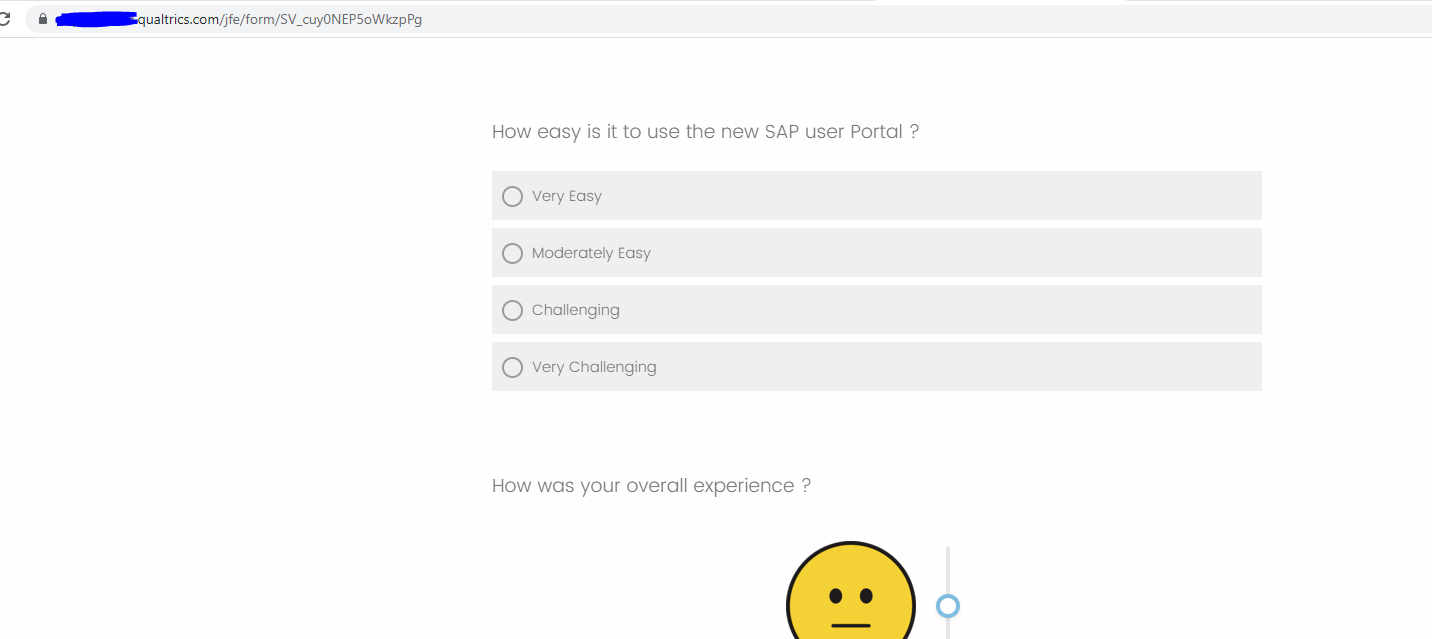
Next, we assign the BrandImage Field value to Header in General Options in Look and feel settings.
P.S. We actually assign the logo to header field, not the Logo options.

Once this is done and activated, we are ready to pass the image URL in the survey URL. To do it, we have two options.
- Use image url we received from the web
- Upload Images to Qualtrics Graphic Library
For the first option, I will use a random bestrun image src I received from the internet. https://www.kindpng.com/picc/m/197-1977866_sap-the-best-run-logo-hd-png-download.png
We pass the image url in the field CompLogo. The below screenshot with response shows the embedded data field CompLogo being passed with the image URL.

In the above image, the logo is not sized properly, and it is spread across the page. We can fix this in the embedded data. Go to Survey Flow and do the following changes in BrandImage value. Use the div tag to get the image to center and set the width and height for image src.

Now the survey preview would look as follows:

Another option is to upload images to Qualtrics Graphic Library and use the URL in the CompLogo Field.
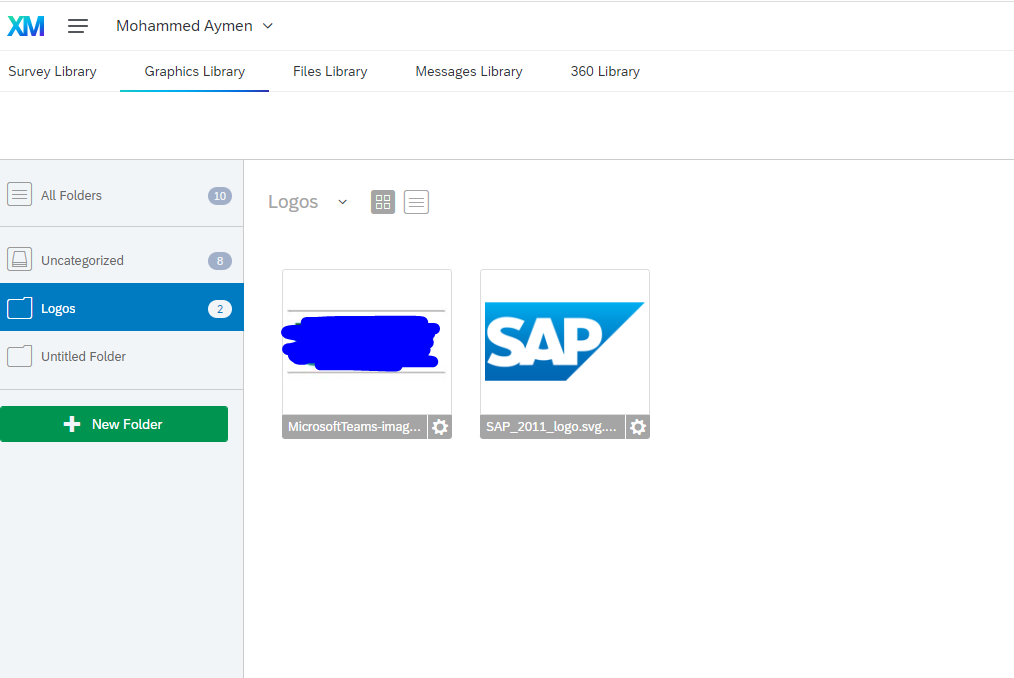
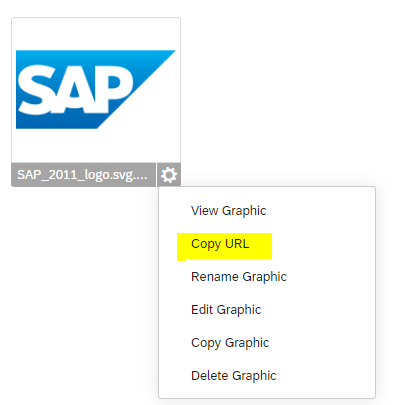
Choose the URL of the image and pass that to the Survey URL Field CompLogo.

This is how we can dynamically change the logo for the survey at runtime.
- SAP Managed Tags:
- Qualtrics CoreXM
Labels:
You must be a registered user to add a comment. If you've already registered, sign in. Otherwise, register and sign in.
Labels in this area
-
ABAP CDS Views - CDC (Change Data Capture)
2 -
AI
1 -
Analyze Workload Data
1 -
BTP
1 -
Business and IT Integration
2 -
Business application stu
1 -
Business Technology Platform
1 -
Business Trends
1,661 -
Business Trends
88 -
CAP
1 -
cf
1 -
Cloud Foundry
1 -
Confluent
1 -
Customer COE Basics and Fundamentals
1 -
Customer COE Latest and Greatest
3 -
Customer Data Browser app
1 -
Data Analysis Tool
1 -
data migration
1 -
data transfer
1 -
Datasphere
2 -
Event Information
1,400 -
Event Information
65 -
Expert
1 -
Expert Insights
178 -
Expert Insights
280 -
General
1 -
Google cloud
1 -
Google Next'24
1 -
Kafka
1 -
Life at SAP
784 -
Life at SAP
11 -
Migrate your Data App
1 -
MTA
1 -
Network Performance Analysis
1 -
NodeJS
1 -
PDF
1 -
POC
1 -
Product Updates
4,577 -
Product Updates
330 -
Replication Flow
1 -
RisewithSAP
1 -
SAP BTP
1 -
SAP BTP Cloud Foundry
1 -
SAP Cloud ALM
1 -
SAP Cloud Application Programming Model
1 -
SAP Datasphere
2 -
SAP S4HANA Cloud
1 -
SAP S4HANA Migration Cockpit
1 -
Technology Updates
6,886 -
Technology Updates
408 -
Workload Fluctuations
1
Related Content
- What’s New in SAP Analytics Cloud Release 2024.07 in Technology Blogs by SAP
- Analytic privilige issue in Embedded SAC in Technology Q&A
- SAP Datasphere - Space, Data Integration, and Data Modeling Best Practices in Technology Blogs by SAP
- User Experience Advances with SAP S/4HANA 2023 FPS01 (Private Cloud and On-Premise) in Technology Blogs by SAP
- Content is Key – SAP Mobile Start now supports SAP Analytics Cloud KPIs on Tiles & Widgets in Technology Blogs by SAP
Top kudoed authors
| User | Count |
|---|---|
| 13 | |
| 10 | |
| 10 | |
| 7 | |
| 6 | |
| 5 | |
| 5 | |
| 5 | |
| 4 | |
| 4 |