
- SAP Community
- Products and Technology
- Financial Management
- Financial Management Blogs by SAP
- SAP PaPM Cloud: What’s New as of 2022-11-28?
- Subscribe to RSS Feed
- Mark as New
- Mark as Read
- Bookmark
- Subscribe
- Printer Friendly Page
- Report Inappropriate Content
Dear fellow SAP community members,
Yes, it's me again -- but this time let us set aside the in-depth blogposts. Instead, I am here to keep you in the loop with the latest developments in SAP Profitability and Performance Management Cloud (SAP PaPM Cloud). And without much ado, here are the updates:
Modeling
1. In-data commenting feature in Show screen
As you are probably aware, the Query Tags have been introduced recently which can be used for master data and hierarchy. Now, another Query tag was introduced called: ‘COMMENT_KEY’. This tag enables users to add an in-data comment to a specific cell of Editable Queries via the Show Screen.
To set a comment field, at least one query element of type CHAR with 36 or longer data length should be tagged ‘COMMENT_KEY’ in an editable Query function. Once user selects field Tag ‘COMMENT_KEY’ user will be able to select relevant ‘Comment Access’ options such as:
- No - will not allow a User to see any in-data comments to a selected cell of the field in the Comments panel of Show Screen. To elaborate, when a user selects a cell of field with Tag ‘COMMENT_KEY’ with ‘Comment Access’ set to 'No', the Comments panel would show the message: "No access to comments."
- Editable - will allow user to add/edit/delete/reply in-data comments to a selected cell of the field in the Comments panel of Show Screen.
NOTE: Editing and Deletion of target comment is only possible if the user is the author of the comment. - Readonly - in-data comments to a selected cell of the field in the Comments panel of Show Screen will only be shown as read-only for a user. Therefore, add/edit/delete/replying to comments is not possible.

When an activated Editable Query is launched via the Show screen, user should be able to see the Comments panel wherein users can select a comment field which is tagged as a ‘COMMENT_KEY’.
A comment icon inside a cell signifies that in-data comment/s exist. Depending on the ‘Comment Access’ set for the comment field, the user may view comment/s of a selected cell, as well as add, edit, reply, or delete comment/s as described previously.
After first comment has been added in Show Screen, a unique GUID will be added in the selected cell and will be visible in the Model Table Input of the Editable Query. The purpose of using a field and tagging it as ‘COMMENT_KEY’ is so that users can enter comments in show screen.
Modelers should take note not to add relevant data records for processing and/or reporting on the 'COMMENT_KEY' field in the input model table. As once the first comment is entered for the cell, the existing data will just be changed to a GUID. As reference, image below shows the input Model Table data records. The last three columns were used as 'COMMENT_KEY' and specific cells now contain the GUID relevant for the in-data comments:

2. "Erase data" and "Erase data in all buffers"
If ever you wondered about a certain icon in one of the Tools you could find in Modeling screen -- called Erase Data (as highlighted below). A basic left-click on this tool will delete the data records of the selected function. Sounds simple right? But I am here to let you know that this simple-feature has been enhanced further for your modeling needs!

For starters, Erase Data icon will only be enabled for successfully activated functions that fall in this list:
- Model Table
- Processing functions excluding Condition function
- Write and Adapter Functions
- Calculation Unit (main only)
- Execution Activities
As the gist of the enhancement implemented, depending on the selected entity in the Modeling diagram, the Erase Data behavior will differ in a such way that:
- Erase Data – will delete existing data records of the selected function

NOTE: Erase data icon will still be enabled regardless if it has existing data records or not
- Erase Data in All Buffers – Only applicable for the Main calculation unit. If performed, this will delete existing data records of all functions inside the calculation unit.

As an exception with Erase Data in All Buffers, Model Tables having Transport Data setting set to Yes (checked) will retain its data records even after performing this operation.

3. Calculated Fields enhancement for Charts
Previously, Calculated Fields are enabled In Visualize and expanded Report elements when the report's Data Mode setting is set to Server or Client but Calculated Fields only work on Client mode. To avoid confusion and to ensure that the options are correctly utilized, calculated fields options were disabled on Server mode.
To use such options, users need to switch first the report's Data Mode setting to to Client mode.
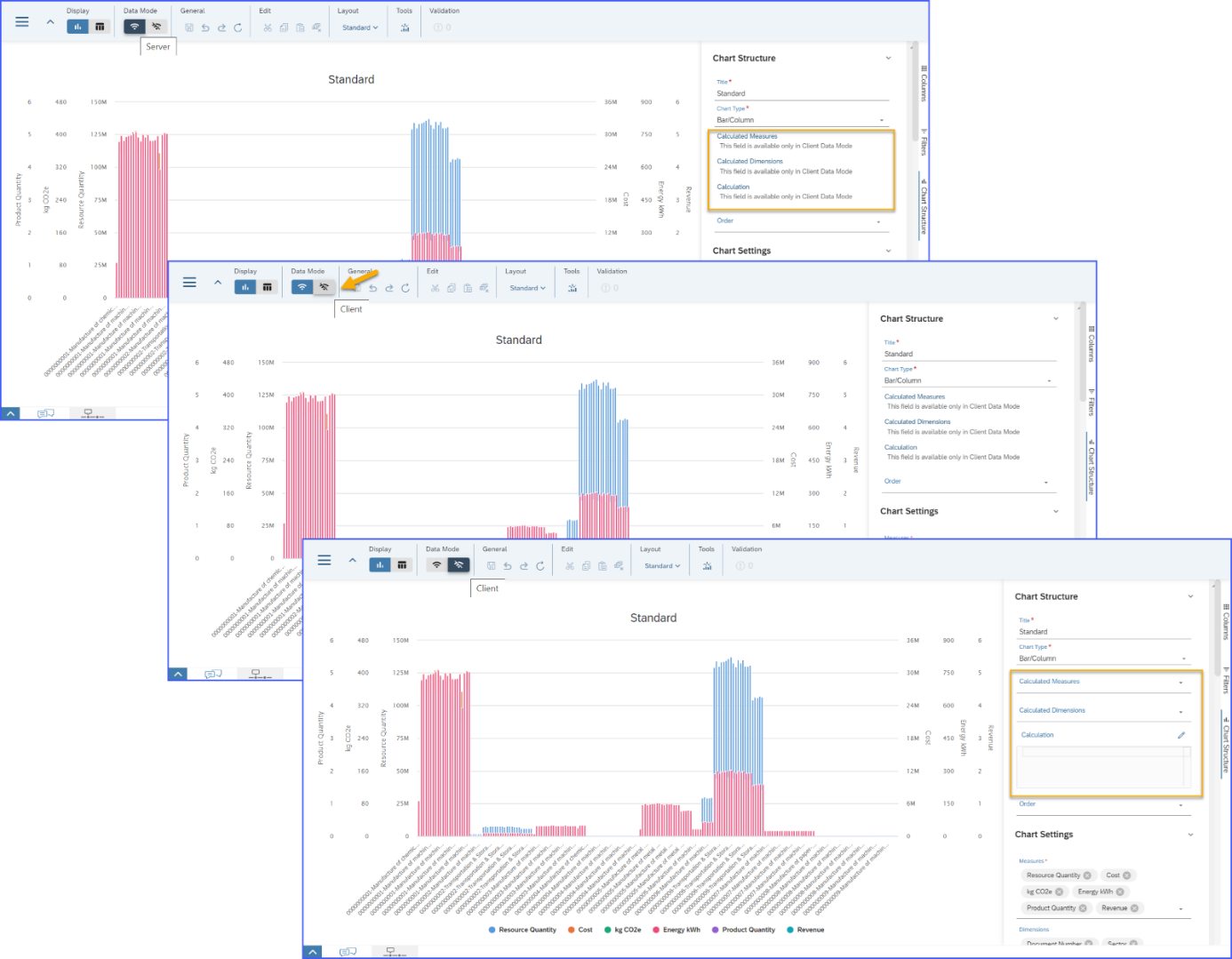
By default, Data Mode setting is set to Server when users open Visualize screen and expand report elements in Report Management Screen. However, if simulation is performed, Data Mode setting will automatically be switched to Client.
Administration -> Content Network
1. Helpful details for zip files and folders
Previously, file name is the only information displayed when a user uploads zip file or exports an existing environment in Content Network. Now, there are details added for each zip file and folder as described below:
a) Created on / Uploaded on – a record of the time and date when the folder was created or when the zip file was exported.
NOTE: All zip files and folders created prior to this enhancement is expected to display as ‘Unknown’.
b) Exported from – with this information administrators will know which environment and version the zip file was exported from
c) File size – displays the zip file's size in megabytes (MB)

2. Sorting functionality
By default, when a user access the Content Network view, items are sorted first by file type (folder first then zip files), then alphabetically by file name. With the introduction of Sorting functionality, this will allow administrators to easily organize and locate items by order and by their property:
a) Sort Order – Ascending or Descending
b) Sort By – File name, Uploaded on, Size
c) Reset – removes the current applied sorting and reverts to default order

The aforementioned items should be available in your SAP PaPM Cloud tenant by now. I am hopeful that these enhancements will improve your SAP PaPM Cloud experience and find the new features useful.
Lastly, if you're looking for the previous SAP PaPM Cloud What's New blogposts, you can check this tag for easier reference: https://blogs.sap.com/tag/PaPMCloudWhatsNew/
Stay tuned for another What’s New blog post to wrap up 2022!
Cheers!
- SAP Managed Tags:
- SAP Profitability and Performance Management,
- Cloud
You must be a registered user to add a comment. If you've already registered, sign in. Otherwise, register and sign in.
- SAP PaPM Cloud: What’s New as of 2024-04-02? in Financial Management Blogs by SAP
- What is the India Localization in S/4 HANA Public Cloud and what are the features in that ? in Financial Management Q&A
- SAP PaPM Cloud: What’s New as of 2024-02-05? in Financial Management Blogs by SAP
- SAP PaPM Cloud: What’s New as of 2024-03-04? in Financial Management Blogs by SAP
- SAP PaPM Cloud: What’s New as of 2024-02-05? in Financial Management Blogs by SAP
| User | Count |
|---|---|
| 6 | |
| 3 | |
| 2 | |
| 2 | |
| 1 | |
| 1 | |
| 1 | |
| 1 | |
| 1 | |
| 1 |