
- SAP Community
- Products and Technology
- Technology
- Technology Blogs by Members
- SAP HANA Database Encryption
Technology Blogs by Members
Explore a vibrant mix of technical expertise, industry insights, and tech buzz in member blogs covering SAP products, technology, and events. Get in the mix!
Turn on suggestions
Auto-suggest helps you quickly narrow down your search results by suggesting possible matches as you type.
Showing results for
saroopreddy88
Explorer
Options
- Subscribe to RSS Feed
- Mark as New
- Mark as Read
- Bookmark
- Subscribe
- Printer Friendly Page
- Report Inappropriate Content
11-18-2022
8:26 PM
SAP HANA ENCRYPTION
INTRODUCTION
SAP HANA provides full support for data-at-rest encryption to secure your data.
SAP HANA is an in-memory database, and most of the data is in the main memory for maximum performance. This helps in processing large data at a very high speed with less administrative effort. However, data is automatically saved from memory to disk at regularly to ensure that the database can be restored to its most recent committed state. Here, all data changes are also captured in redo log entries.
DATA VOLUME ENCRYPTION
Data volume encryption is available from SAP HANA 1.0 SP12. This protects the data area on the disk, i.e., all the data that resides under /hana/data/<SID>
This encryption uses AES-256-CBC Algorithm and 256-bit page encryption keys to encrypt and decrypt the data.
As shown here, data is encrypted while it is being saved on to the disk, and it is decrypted when it is being loaded into the memory.
Redo log encryption protects the log area i.e., the logs that are created under /hana/log/SID.
This feature is available only from HANA 2.0 SP00.
Like data volume encryption, log volume encryption also uses AES-256-CBC Algorithm and 256-bit page encryption keys.
BACKUP ENCRYPTION
This feature is available from HANA 2.0 SP01. Backup encryption protects the contents of data backup, log backups and delta/ differential backups which includes snapshot backups as well. Backup encryption can be enabled for both backups written to the file system or backup written to the third-party backup tool through backint for SAP HANA interface.
A third-party backup tool can also be used, in this case, you have a choice between SAP HANA Encryption or tool-side backup encryption. If full protection in the persistence layer is required, SAP recommends that you use all the three backups.
KEYS USED IN SAP HANA ENCRYPTION
HOW TO ENABLE AND DISABLE ENCRYPTION?
There are two ways in which you can enable and disable encryption, one is through SAP HANA Studio by use of various SQL commands or statements. The other option is to do it through SAP HANA COCKPIT.
Enable and Disable Encryption using SAP HANA Studio
Stop your HANA DB.
SAP HANA provides two keys with installation which are
If your HANA DB is pre-installed or delivered by any partner, then SAP recommends to change the master keys that are created during installation.
Take a backup of existing SSFS keys which will be at /hana/shared/<SID>/global/hdb/security
Switch to sidadm at OS level and execute below commands
export RSEC_SSFS_DATAPATH=/usr/sap/SAR/SYS/global/hdb/security/ssfs
export RSEC_SSFS_KEYPATH=/usr/sap/SAR/SYS/global/hdb/security/ssfs
rsecssfx changekey $(rsecssfx generatekey -getPlainValueToConsole)
Go to path /usr/sap/SAR/SYS/global/hdb/custom/config and add below lines in global.ini file.
ssfs_key_file_path = /usr/sap/SAR/SYS/global/hdb/security/ssfs
Encrypt PKI SSFS Keys:
export RSEC_SSFS_DATAPATH=/usr/sap/SAR/SYS/global/security/rsecssfs/data
export RSEC_SSFS_KEYPATH=/usr/sap/SAR/SYS/global/security/rsecssfs/key
rsecssfx changekey $(rsecssfx generatekey -getPlainValueToConsole)
Now start your HANA DB and give system privilege ENCRYPTION ROOT KEY ADMIN to user and run below SQL command.
Whenever HANA DB is installed or a tenant DB is created, unique keys will be created, and encryption will be disabled.
From HANA studio, To check Initial Keys select * from ENCRYPTION_ROOT_KEYS;
To check encryption status select * from SYS.M_ENCRYPTION_OVERVIEW
How to enable Encryption on SYSTEM DB
Set the Root Key Backup Password
This root key backup password is required to decrypt the root key backup file while any restore or recovery is being performed. This can be done via HANA Studio or Cockpit.
ALTER SYSTEM SET ENCRYPTION ROOT KEYS BACKUP PASSWORD <PASSPHRASE>
Once the password is created, this will be stored in SSFS along with other keys.
To validate the password run below SQL statement.
ALTER SYSTEM VALIDATE ENCRYPTION ROOT KEYS BACKUP PASSWORD "Welcome.1"
If password is wrong output will be as below.
Could not execute 'ALTER SYSTEM VALIDATE ENCRYPTION ROOT KEYS BACKUP PASSWORD "Welcome1"' in 7 ms 575 µs .
SAP DBTech JDBC: [703]: incorrect root keys backup password: Validation of the Root Keys Backup Password failed.
Generate New Root Keys
Below are the unique keys which are created during installation.
select * from ENCRYPTION_ROOT_KEYS;
In order to change the root key, the below commands need to be executed based on the encryption.
Statement 'ALTER SYSTEM BACKUP ENCRYPTION CREATE NEW ROOT KEY WITHOUT ACTIVATE'
successfully executed in 2.415 seconds (server processing time: 2.414 seconds) - Rows Affected: 0
To verify the above step
select * from ENCRYPTION_ROOT_KEYS. Keys generated above will be in PREACTIVE status.
Back Up Root Keys
Once the new keys are created, backup them from OS level. Before taking the backup of keys, find the dbid using below SQL statement.
SELECT DATABASE_NAME, CASE WHEN (DBID = '' AND DATABASE_NAME = 'SYSTEMDB') THEN 1 WHEN (DBID = '' AND DATABASE_NAME <> 'SYSTEMDB') THEN 3 ELSE TO_INT(DBID) END DATABASE_ID FROM (SELECT DISTINCT DATABASE_NAME, SUBSTR_AFTER (SUBPATH,'.') AS DBID FROM SYS_DATABASES.M_VOLUMES)
Now with hanasidadm go to /usr/sap/<SID>/HDB00/exe and then run below command
./hdbnsutil -backupRootKeys <filename>.rkb --dbid=dbid --type='ALL'
Dbid --> Database ID
Type=ALL --> One of these values can be given- ALL, DATA, LOG, BACKUP. If we don’t give pass this then it will take backup of all keys related to Data/Log/Backup volumes.
To validate the root key backup run below command and enter the password which has been generated in Root Key Backup step.
Go to /usr/sap/SAR/HDB00/exe and then run below command
./hdbnsutil -validateRootKeysBackup <location>/<filename.rkb>
Then enter the password that has been given in Root Key Backup step.
Backup of the keys can be taken from HANA Studio as well.
SELECT ENCRYPTION_ROOT_KEYS_EXTRACT_KEYS ('PERSISTENCE, APPLICATION, BACKUP, LOG') FROM DUMMY
Export the result with extension as .rkb and save them at secure external location
Now we can see all the keys backup is TRUE.
Activate New Root Keys
Once the backup of new encryption root keys is taken, the keys need to be activated.
Activate new root keys by following commands
Statement 'ALTER SYSTEM PERSISTENCE ENCRYPTION ACTIVATE NEW ROOT KEY'
successfully executed in 2.419 seconds (server processing time: 2.418 seconds) - Rows Affected: 0
Statement 'ALTER SYSTEM LOG ENCRYPTION ACTIVATE NEW ROOT KEY'
successfully executed in 2.419 seconds (server processing time: 2.418 seconds) - Rows Affected: 0
Statement 'ALTER SYSTEM BACKUP ENCRYPTION ACTIVATE NEW ROOT KEY'
successfully executed in 2.419 seconds (server processing time: 2.418 seconds) - Rows Affected: 0
***After activating the root keys ,take a backup of keys and validate the new key file.
We can validate whether keys are activated, and a backup of keys is done.
If required, take backup of keys as shown above.
Enabling Encryption on Data and Log Volumes
Enabling ENCRYPTION on:
If you enable encryption in an operational database, only the pages in use in the data volumes are encrypted. Pages in data volumes that are not in use may still contain old content, and are only overwritten and encrypted over time. This means that your data in data volumes will only be fully encrypted after some delay. If your DB is huge then it is recommended to take a backup (after encryption) and then restore it.
Statement 'ALTER SYSTEM PERSISTENCE ENCRYPTION ON'
successfully executed in 2.408 seconds (server processing time: 2.408 seconds) - Rows Affected: 0
Redo log entries that are created after encryption are encrypted. Redo log files that were created before encryption was enabled are not encrypted and they will be encrypted when they are overwritten.
Statement 'ALTER SYSTEM LOG ENCRYPTION ON'
successfully executed in 2.408 seconds (server processing time: 2.408 seconds) - Rows Affected: 0
We cannot enable or disable encryption for a single Full/Incremental/log backup. Backups which were taken before encryption will still be in unencrypted format only.
Statement 'ALTER SYSTEM BACKUP ENCRYPTION ON'
successfully executed in 2.408 seconds (server processing time: 2.408 seconds) - Rows Affected: 0
Now validate the encryption status of database.
Perform same steps as SYSTEM DB on the initial tenant DB or running tenants
Enabling Encryption on subsequent Tenant DB:
Below are the steps to be performed to enable encryption on newly created tenant DB.
How to change Keys:
It is always highly recommended to change the keys regularly as per customer security policy. Below is the procedure to change the keys
Enable and Disable Encryption from HANA Cockpit
Login to HANA Cockpit and ensure the DB’s are added and correct credentials are maintained
Click on Data Encryption Tile
Click on Manage Keys
Below keys are generated during installation. Click Change Root Keys
Enter the password and ensure that this password is remembered as this will be needed when the DB needs to be restored/recovered.
Select which service root keys that needs to be changed. In this step it will generate new keys but will not activate them yet.
Download the keys and keep it in a safe location.
Once keys are downloaded in previous step, select yes and click Activate Root Keys. This step will now activate the new keys that have been generated in the previous step.
Now new keys are generated for Data/Log/Backup volumes. Click on Backup root Keys, this will download the root keys backup of activated keys and ensure that these keys are kept very safe as these keys need to be imported on target DB during restore.
Once downloaded, if you want to validate the keys then copy the .rbd files to OS level and run below commands.
cd /usr/sap/<sid>/<HDBinstance_no>/exe
./hdbnsutil -validateRootKeysBackup <filename>
This will ask for password, give the password that has been set in Step 1
Now enable the Encryption. To do this go to home page where Data Encryption tile can be seen and click on buttons highlighted below.
Similarly do it for log and backup volume as per your scenario.
Now click on Data Encryption tile to see the status.
Enabling Encryption on Initial Tenant DB(created with installation) or existing Tenant
If you have a Tenant DB which is installed during installation or in all existing tenants, follow the same steps as performed for SYSTEM DB to enable encryption.
For further additional tenants which are created post encryption was enabled in SYSTEM DB, follow the below steps. In my case D12 is the new tenant I have created after enabling encryption on System DB D11 and Tenant DB D11.
Connect to Tenant DB from cockpit and click on Data Encryption tile and click on Manage Keys.
Click on Data Encryption tile
Click on Manage Keys
Enabling Encryption Scenario from Single Container to Multi-Container Conversion
If Encryption is already enabled on Single Container, the Tenant DB Inherits the Encrypted.
Encryption on System DB needs to be configured manually if required.
Set the buttons to OFF to Disable Encryption
Encryption can be disabled as required by running following statements.
By default, enable and disable of Encryption can be done from respective DB itself. We can enable or disable encryption of a tenant DB from System Database by passing control to SYSTEM DB. Tenant DB can take back the control whenever it wants. As highlighted, respective tenant DB can only enable or disable encryption of that tenant DB.
ALTER SYSTEM ENCRYPTION CONFIGURATION CONTROLLED BY SYSTEM DATABASE
ALTER DATABASE <database_name> ENCRYPTION CONFIGURATION CONTROLLED BY LOCAL DATABASE
persistence_encryption (default: off)
log_encryption (default: off)
backup_encryption (default: off)
encryption_config_control (default: local_database)
ALTER DATABASE <database_name> PERSISTENCE ENCRYPTION ON
ALTER DATABASE <database_name> LOG ENCRYPTION ON
ALTER DATABASE <database_name> BACKUP ENCRYPTION ON
For More information please refer to below blogs:
https://blog.sap-press.com/learn-sap-hana-data-encryption
https://help.sap.com/docs/SAP_HANA_PLATFORM/6b94445c94ae495c83a19646e7c3fd56/355291043bee4053af4b848...
INTRODUCTION
SAP HANA provides full support for data-at-rest encryption to secure your data.
SAP HANA is an in-memory database, and most of the data is in the main memory for maximum performance. This helps in processing large data at a very high speed with less administrative effort. However, data is automatically saved from memory to disk at regularly to ensure that the database can be restored to its most recent committed state. Here, all data changes are also captured in redo log entries.
DATA VOLUME ENCRYPTION
Data volume encryption is available from SAP HANA 1.0 SP12. This protects the data area on the disk, i.e., all the data that resides under /hana/data/<SID>
This encryption uses AES-256-CBC Algorithm and 256-bit page encryption keys to encrypt and decrypt the data.
As shown here, data is encrypted while it is being saved on to the disk, and it is decrypted when it is being loaded into the memory.

LOG VOLUME ENCRYPTION
Redo log encryption protects the log area i.e., the logs that are created under /hana/log/SID.
This feature is available only from HANA 2.0 SP00.
Like data volume encryption, log volume encryption also uses AES-256-CBC Algorithm and 256-bit page encryption keys.
BACKUP ENCRYPTION
This feature is available from HANA 2.0 SP01. Backup encryption protects the contents of data backup, log backups and delta/ differential backups which includes snapshot backups as well. Backup encryption can be enabled for both backups written to the file system or backup written to the third-party backup tool through backint for SAP HANA interface.
A third-party backup tool can also be used, in this case, you have a choice between SAP HANA Encryption or tool-side backup encryption. If full protection in the persistence layer is required, SAP recommends that you use all the three backups.
KEYS USED IN SAP HANA ENCRYPTION
- Instance SSFS Master Key
- PKI SSFS Key.
- Data Volume Root Key
- Log Volume Root Key
- Backup Volume Root Key
HOW TO ENABLE AND DISABLE ENCRYPTION?
There are two ways in which you can enable and disable encryption, one is through SAP HANA Studio by use of various SQL commands or statements. The other option is to do it through SAP HANA COCKPIT.
Enable and Disable Encryption using SAP HANA Studio
Stop your HANA DB.
SAP HANA provides two keys with installation which are
- SSFS Keys à These keys reside in /hana/shared/<SID>/global/hdb/security/ssfs. These instance SSFS keys helps in protecting the root keys used for all data-at-rest encryption services and the internal application encryption service.
- PKI SSFS à system PKI SSFS helps protect system-internal root certificates required for secure internal communication. These keys can be found under /usr/sap/<SID>/SYS/global/security/rsecssfs/.
If your HANA DB is pre-installed or delivered by any partner, then SAP recommends to change the master keys that are created during installation.
- Encrypt SSFS Keys:
Take a backup of existing SSFS keys which will be at /hana/shared/<SID>/global/hdb/security

Switch to sidadm at OS level and execute below commands
export RSEC_SSFS_DATAPATH=/usr/sap/SAR/SYS/global/hdb/security/ssfs
export RSEC_SSFS_KEYPATH=/usr/sap/SAR/SYS/global/hdb/security/ssfs

rsecssfx changekey $(rsecssfx generatekey -getPlainValueToConsole)

Go to path /usr/sap/SAR/SYS/global/hdb/custom/config and add below lines in global.ini file.
ssfs_key_file_path = /usr/sap/SAR/SYS/global/hdb/security/ssfs

Encrypt PKI SSFS Keys:
export RSEC_SSFS_DATAPATH=/usr/sap/SAR/SYS/global/security/rsecssfs/data
export RSEC_SSFS_KEYPATH=/usr/sap/SAR/SYS/global/security/rsecssfs/key
rsecssfx changekey $(rsecssfx generatekey -getPlainValueToConsole)

Now start your HANA DB and give system privilege ENCRYPTION ROOT KEY ADMIN to user and run below SQL command.
Whenever HANA DB is installed or a tenant DB is created, unique keys will be created, and encryption will be disabled.
From HANA studio, To check Initial Keys select * from ENCRYPTION_ROOT_KEYS;

To check encryption status select * from SYS.M_ENCRYPTION_OVERVIEW

How to enable Encryption on SYSTEM DB
Set the Root Key Backup Password
This root key backup password is required to decrypt the root key backup file while any restore or recovery is being performed. This can be done via HANA Studio or Cockpit.
ALTER SYSTEM SET ENCRYPTION ROOT KEYS BACKUP PASSWORD <PASSPHRASE>

Once the password is created, this will be stored in SSFS along with other keys.
To validate the password run below SQL statement.
ALTER SYSTEM VALIDATE ENCRYPTION ROOT KEYS BACKUP PASSWORD "Welcome.1"
If password is wrong output will be as below.

Could not execute 'ALTER SYSTEM VALIDATE ENCRYPTION ROOT KEYS BACKUP PASSWORD "Welcome1"' in 7 ms 575 µs .
SAP DBTech JDBC: [703]: incorrect root keys backup password: Validation of the Root Keys Backup Password failed.
Generate New Root Keys
Below are the unique keys which are created during installation.
select * from ENCRYPTION_ROOT_KEYS;

In order to change the root key, the below commands need to be executed based on the encryption.
- Data Volume encryption --> ALTER SYSTEM PERSISTENCE ENCRYPTION CREATE NEW ROOT KEY WITHOUT ACTIVATE

- Redo log encryption --> ALTER SYSTEM LOG ENCRYPTION CREATE NEW ROOT KEY WITHOUT ACTIVATE
- Data & Redo log --> ALTER SYSTEM BACKUP ENCRYPTION CREATE NEW ROOT KEY WITHOUT ACTIVATE
Statement 'ALTER SYSTEM BACKUP ENCRYPTION CREATE NEW ROOT KEY WITHOUT ACTIVATE'
successfully executed in 2.415 seconds (server processing time: 2.414 seconds) - Rows Affected: 0
To verify the above step
select * from ENCRYPTION_ROOT_KEYS. Keys generated above will be in PREACTIVE status.

Back Up Root Keys
Once the new keys are created, backup them from OS level. Before taking the backup of keys, find the dbid using below SQL statement.
SELECT DATABASE_NAME, CASE WHEN (DBID = '' AND DATABASE_NAME = 'SYSTEMDB') THEN 1 WHEN (DBID = '' AND DATABASE_NAME <> 'SYSTEMDB') THEN 3 ELSE TO_INT(DBID) END DATABASE_ID FROM (SELECT DISTINCT DATABASE_NAME, SUBSTR_AFTER (SUBPATH,'.') AS DBID FROM SYS_DATABASES.M_VOLUMES)

Now with hanasidadm go to /usr/sap/<SID>/HDB00/exe and then run below command
./hdbnsutil -backupRootKeys <filename>.rkb --dbid=dbid --type='ALL'
Dbid --> Database ID
Type=ALL --> One of these values can be given- ALL, DATA, LOG, BACKUP. If we don’t give pass this then it will take backup of all keys related to Data/Log/Backup volumes.

To validate the root key backup run below command and enter the password which has been generated in Root Key Backup step.
Go to /usr/sap/SAR/HDB00/exe and then run below command
./hdbnsutil -validateRootKeysBackup <location>/<filename.rkb>
Then enter the password that has been given in Root Key Backup step.

Backup of the keys can be taken from HANA Studio as well.
SELECT ENCRYPTION_ROOT_KEYS_EXTRACT_KEYS ('PERSISTENCE, APPLICATION, BACKUP, LOG') FROM DUMMY


Export the result with extension as .rkb and save them at secure external location
Now we can see all the keys backup is TRUE.

Activate New Root Keys
Once the backup of new encryption root keys is taken, the keys need to be activated.
Activate new root keys by following commands
- Data volume encryption à ALTER SYSTEM PERSISTENCE ENCRYPTION ACTIVATE NEW ROOT KEY
Statement 'ALTER SYSTEM PERSISTENCE ENCRYPTION ACTIVATE NEW ROOT KEY'
successfully executed in 2.419 seconds (server processing time: 2.418 seconds) - Rows Affected: 0
- Redo log encryption à ALTER SYSTEM LOG ENCRYPTION ACTIVATE NEW ROOT KEY
Statement 'ALTER SYSTEM LOG ENCRYPTION ACTIVATE NEW ROOT KEY'
successfully executed in 2.419 seconds (server processing time: 2.418 seconds) - Rows Affected: 0
- Data and log backup encryption à ALTER SYSTEM BACKUP ENCRYPTION ACTIVATE NEW ROOT KEY
Statement 'ALTER SYSTEM BACKUP ENCRYPTION ACTIVATE NEW ROOT KEY'
successfully executed in 2.419 seconds (server processing time: 2.418 seconds) - Rows Affected: 0
***After activating the root keys ,take a backup of keys and validate the new key file.
We can validate whether keys are activated, and a backup of keys is done.

If required, take backup of keys as shown above.
Enabling Encryption on Data and Log Volumes
Enabling ENCRYPTION on:
- Data Volume --> ALTER SYSTEM PERSISTENCE ENCRYPTION ON
If you enable encryption in an operational database, only the pages in use in the data volumes are encrypted. Pages in data volumes that are not in use may still contain old content, and are only overwritten and encrypted over time. This means that your data in data volumes will only be fully encrypted after some delay. If your DB is huge then it is recommended to take a backup (after encryption) and then restore it.
Statement 'ALTER SYSTEM PERSISTENCE ENCRYPTION ON'
successfully executed in 2.408 seconds (server processing time: 2.408 seconds) - Rows Affected: 0
- Log Volume --> ALTER SYSTEM LOG ENCRYPTION ON
Redo log entries that are created after encryption are encrypted. Redo log files that were created before encryption was enabled are not encrypted and they will be encrypted when they are overwritten.
Statement 'ALTER SYSTEM LOG ENCRYPTION ON'
successfully executed in 2.408 seconds (server processing time: 2.408 seconds) - Rows Affected: 0
- Backup Volume --> ALTER SYSTEM BACKUP ENCRYPTION ON
We cannot enable or disable encryption for a single Full/Incremental/log backup. Backups which were taken before encryption will still be in unencrypted format only.
Statement 'ALTER SYSTEM BACKUP ENCRYPTION ON'
successfully executed in 2.408 seconds (server processing time: 2.408 seconds) - Rows Affected: 0
Now validate the encryption status of database.

- Enabling Encryption on Initial Tenant DB (created with installation) or existing Tenant:
Perform same steps as SYSTEM DB on the initial tenant DB or running tenants
- Set the backup password for root key backup.
- Change the root keys for all encryption services (DATA/Log/Backup). As part of this step ,Generate new keys without Activate, Backup the root keys, Activate the Root keys and backup the root keys.
- Enable the Encryption for Data/Log/Backup.
Enabling Encryption on subsequent Tenant DB:
Below are the steps to be performed to enable encryption on newly created tenant DB.
- Set password for root key backup.
- Backup the root keys
- Enable the encryption for Data/Log/Backup.
How to change Keys:
It is always highly recommended to change the keys regularly as per customer security policy. Below is the procedure to change the keys
- a) Generate new keys without Activate.
- b) Back up new keys.
- c) Activate new keys.
- d) Back up activated keys
Enable and Disable Encryption from HANA Cockpit
Login to HANA Cockpit and ensure the DB’s are added and correct credentials are maintained

Click on Data Encryption Tile

Click on Manage Keys

Below keys are generated during installation. Click Change Root Keys

Enter the password and ensure that this password is remembered as this will be needed when the DB needs to be restored/recovered.

Select which service root keys that needs to be changed. In this step it will generate new keys but will not activate them yet.

Download the keys and keep it in a safe location.

Once keys are downloaded in previous step, select yes and click Activate Root Keys. This step will now activate the new keys that have been generated in the previous step.

Now new keys are generated for Data/Log/Backup volumes. Click on Backup root Keys, this will download the root keys backup of activated keys and ensure that these keys are kept very safe as these keys need to be imported on target DB during restore.

Once downloaded, if you want to validate the keys then copy the .rbd files to OS level and run below commands.
cd /usr/sap/<sid>/<HDBinstance_no>/exe
./hdbnsutil -validateRootKeysBackup <filename>
This will ask for password, give the password that has been set in Step 1
Now enable the Encryption. To do this go to home page where Data Encryption tile can be seen and click on buttons highlighted below.
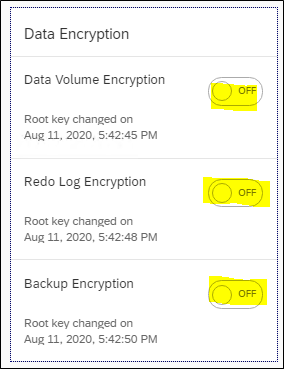

Similarly do it for log and backup volume as per your scenario.

Now click on Data Encryption tile to see the status.

Enabling Encryption on Initial Tenant DB(created with installation) or existing Tenant
If you have a Tenant DB which is installed during installation or in all existing tenants, follow the same steps as performed for SYSTEM DB to enable encryption.

For further additional tenants which are created post encryption was enabled in SYSTEM DB, follow the below steps. In my case D12 is the new tenant I have created after enabling encryption on System DB D11 and Tenant DB D11.

Connect to Tenant DB from cockpit and click on Data Encryption tile and click on Manage Keys.
Click on Data Encryption tile

Click on Manage Keys

- Click on Set Root Key Backup Password


- Click on Backup Root Keys, this will download the backup file.

- Now go to Data Encryption tile on tenant homepage and enable the tabs as per your scenario.
Enabling Encryption Scenario from Single Container to Multi-Container Conversion
If Encryption is already enabled on Single Container, the Tenant DB Inherits the Encrypted.
Encryption on System DB needs to be configured manually if required.
- Disable Encryption
Set the buttons to OFF to Disable Encryption

- Disable encryption
Encryption can be disabled as required by running following statements.
- Data volume: ALTER SYSTEM PERSISTENCE ENCRYPTION OFF
- Redo log volume: ALTER SYSTEM LOG ENCRYPTION OFF
- Backup Volume: ALTER SYSTEM BACKUP ENCRYPTION OFF
By default, enable and disable of Encryption can be done from respective DB itself. We can enable or disable encryption of a tenant DB from System Database by passing control to SYSTEM DB. Tenant DB can take back the control whenever it wants. As highlighted, respective tenant DB can only enable or disable encryption of that tenant DB.

- To pass the control to SYSTEM DB, from where encryption of tenant can be enabled or disabled, run below SQL statement.
ALTER SYSTEM ENCRYPTION CONFIGURATION CONTROLLED BY SYSTEM DATABASE
- To take back control from SYSTEM DB then run the below SQL statement from system DB.
ALTER DATABASE <database_name> ENCRYPTION CONFIGURATION CONTROLLED BY LOCAL DATABASE
- To enable and disable by parameter database_initial_encryption section of global.ini configuration file.
persistence_encryption (default: off)
log_encryption (default: off)
backup_encryption (default: off)
encryption_config_control (default: local_database)
- To enable or disable encryption for a tenant DB from system DB then below are the SQL statements
ALTER DATABASE <database_name> PERSISTENCE ENCRYPTION ON
ALTER DATABASE <database_name> LOG ENCRYPTION ON
ALTER DATABASE <database_name> BACKUP ENCRYPTION ON
For More information please refer to below blogs:
https://blog.sap-press.com/learn-sap-hana-data-encryption
https://help.sap.com/docs/SAP_HANA_PLATFORM/6b94445c94ae495c83a19646e7c3fd56/355291043bee4053af4b848...
- SAP Managed Tags:
- SAP HANA, platform edition
9 Comments
You must be a registered user to add a comment. If you've already registered, sign in. Otherwise, register and sign in.
Labels in this area
-
"automatische backups"
1 -
"regelmäßige sicherung"
1 -
"TypeScript" "Development" "FeedBack"
1 -
505 Technology Updates 53
1 -
ABAP
14 -
ABAP API
1 -
ABAP CDS Views
2 -
ABAP CDS Views - BW Extraction
1 -
ABAP CDS Views - CDC (Change Data Capture)
1 -
ABAP class
2 -
ABAP Cloud
2 -
ABAP Development
5 -
ABAP in Eclipse
1 -
ABAP Platform Trial
1 -
ABAP Programming
2 -
abap technical
1 -
absl
2 -
access data from SAP Datasphere directly from Snowflake
1 -
Access data from SAP datasphere to Qliksense
1 -
Accrual
1 -
action
1 -
adapter modules
1 -
Addon
1 -
Adobe Document Services
1 -
ADS
1 -
ADS Config
1 -
ADS with ABAP
1 -
ADS with Java
1 -
ADT
2 -
Advance Shipping and Receiving
1 -
Advanced Event Mesh
3 -
AEM
1 -
AI
7 -
AI Launchpad
1 -
AI Projects
1 -
AIML
9 -
Alert in Sap analytical cloud
1 -
Amazon S3
1 -
Analytical Dataset
1 -
Analytical Model
1 -
Analytics
1 -
Analyze Workload Data
1 -
annotations
1 -
API
1 -
API and Integration
3 -
API Call
2 -
Application Architecture
1 -
Application Development
5 -
Application Development for SAP HANA Cloud
3 -
Applications and Business Processes (AP)
1 -
Artificial Intelligence
1 -
Artificial Intelligence (AI)
5 -
Artificial Intelligence (AI) 1 Business Trends 363 Business Trends 8 Digital Transformation with Cloud ERP (DT) 1 Event Information 462 Event Information 15 Expert Insights 114 Expert Insights 76 Life at SAP 418 Life at SAP 1 Product Updates 4
1 -
Artificial Intelligence (AI) blockchain Data & Analytics
1 -
Artificial Intelligence (AI) blockchain Data & Analytics Intelligent Enterprise
1 -
Artificial Intelligence (AI) blockchain Data & Analytics Intelligent Enterprise Oil Gas IoT Exploration Production
1 -
Artificial Intelligence (AI) blockchain Data & Analytics Intelligent Enterprise sustainability responsibility esg social compliance cybersecurity risk
1 -
ASE
1 -
ASR
2 -
ASUG
1 -
Attachments
1 -
Authorisations
1 -
Automating Processes
1 -
Automation
2 -
aws
2 -
Azure
1 -
Azure AI Studio
1 -
B2B Integration
1 -
Backorder Processing
1 -
Backup
1 -
Backup and Recovery
1 -
Backup schedule
1 -
BADI_MATERIAL_CHECK error message
1 -
Bank
1 -
BAS
1 -
basis
2 -
Basis Monitoring & Tcodes with Key notes
2 -
Batch Management
1 -
BDC
1 -
Best Practice
1 -
bitcoin
1 -
Blockchain
3 -
bodl
1 -
BOP in aATP
1 -
BOP Segments
1 -
BOP Strategies
1 -
BOP Variant
1 -
BPC
1 -
BPC LIVE
1 -
BTP
12 -
BTP Destination
2 -
Business AI
1 -
Business and IT Integration
1 -
Business application stu
1 -
Business Application Studio
1 -
Business Architecture
1 -
Business Communication Services
1 -
Business Continuity
1 -
Business Data Fabric
3 -
Business Partner
12 -
Business Partner Master Data
10 -
Business Technology Platform
2 -
Business Trends
4 -
CA
1 -
calculation view
1 -
CAP
3 -
Capgemini
1 -
CAPM
1 -
Catalyst for Efficiency: Revolutionizing SAP Integration Suite with Artificial Intelligence (AI) and
1 -
CCMS
2 -
CDQ
12 -
CDS
2 -
Cental Finance
1 -
Certificates
1 -
CFL
1 -
Change Management
1 -
chatbot
1 -
chatgpt
3 -
CL_SALV_TABLE
2 -
Class Runner
1 -
Classrunner
1 -
Cloud ALM Monitoring
1 -
Cloud ALM Operations
1 -
cloud connector
1 -
Cloud Extensibility
1 -
Cloud Foundry
4 -
Cloud Integration
6 -
Cloud Platform Integration
2 -
cloudalm
1 -
communication
1 -
Compensation Information Management
1 -
Compensation Management
1 -
Compliance
1 -
Compound Employee API
1 -
Configuration
1 -
Connectors
1 -
Consolidation Extension for SAP Analytics Cloud
2 -
Control Indicators.
1 -
Controller-Service-Repository pattern
1 -
Conversion
1 -
Cosine similarity
1 -
cryptocurrency
1 -
CSI
1 -
ctms
1 -
Custom chatbot
3 -
Custom Destination Service
1 -
custom fields
1 -
Customer Experience
1 -
Customer Journey
1 -
Customizing
1 -
cyber security
3 -
cybersecurity
1 -
Data
1 -
Data & Analytics
1 -
Data Aging
1 -
Data Analytics
2 -
Data and Analytics (DA)
1 -
Data Archiving
1 -
Data Back-up
1 -
Data Flow
1 -
Data Governance
5 -
Data Integration
2 -
Data Quality
12 -
Data Quality Management
12 -
Data Synchronization
1 -
data transfer
1 -
Data Unleashed
1 -
Data Value
8 -
database tables
1 -
Datasphere
3 -
datenbanksicherung
1 -
dba cockpit
1 -
dbacockpit
1 -
Debugging
2 -
Delimiting Pay Components
1 -
Delta Integrations
1 -
Destination
3 -
Destination Service
1 -
Developer extensibility
1 -
Developing with SAP Integration Suite
1 -
Devops
1 -
digital transformation
1 -
Documentation
1 -
Dot Product
1 -
DQM
1 -
dump database
1 -
dump transaction
1 -
e-Invoice
1 -
E4H Conversion
1 -
Eclipse ADT ABAP Development Tools
2 -
edoc
1 -
edocument
1 -
ELA
1 -
Embedded Consolidation
1 -
Embedding
1 -
Embeddings
1 -
Employee Central
1 -
Employee Central Payroll
1 -
Employee Central Time Off
1 -
Employee Information
1 -
Employee Rehires
1 -
Enable Now
1 -
Enable now manager
1 -
endpoint
1 -
Enhancement Request
1 -
Enterprise Architecture
1 -
ETL Business Analytics with SAP Signavio
1 -
Euclidean distance
1 -
Event Dates
1 -
Event Driven Architecture
1 -
Event Mesh
2 -
Event Reason
1 -
EventBasedIntegration
1 -
EWM
1 -
EWM Outbound configuration
1 -
EWM-TM-Integration
1 -
Existing Event Changes
1 -
Expand
1 -
Expert
2 -
Expert Insights
2 -
Exploits
1 -
Fiori
14 -
Fiori Elements
2 -
Fiori SAPUI5
12 -
Flask
1 -
Full Stack
8 -
Funds Management
1 -
General
1 -
General Splitter
1 -
Generative AI
1 -
Getting Started
1 -
GitHub
8 -
Grants Management
1 -
GraphQL
1 -
groovy
1 -
GTP
1 -
HANA
6 -
HANA Cloud
2 -
Hana Cloud Database Integration
2 -
HANA DB
2 -
HANA XS Advanced
1 -
Historical Events
1 -
home labs
1 -
HowTo
1 -
HR Data Management
1 -
html5
8 -
HTML5 Application
1 -
Identity cards validation
1 -
idm
1 -
Implementation
1 -
input parameter
1 -
instant payments
1 -
Integration
3 -
Integration Advisor
1 -
Integration Architecture
1 -
Integration Center
1 -
Integration Suite
1 -
intelligent enterprise
1 -
iot
1 -
Java
1 -
job
1 -
Job Information Changes
1 -
Job-Related Events
1 -
Job_Event_Information
1 -
joule
4 -
Journal Entries
1 -
Just Ask
1 -
Kerberos for ABAP
8 -
Kerberos for JAVA
8 -
KNN
1 -
Launch Wizard
1 -
Learning Content
2 -
Life at SAP
5 -
lightning
1 -
Linear Regression SAP HANA Cloud
1 -
Loading Indicator
1 -
local tax regulations
1 -
LP
1 -
Machine Learning
2 -
Marketing
1 -
Master Data
3 -
Master Data Management
14 -
Maxdb
2 -
MDG
1 -
MDGM
1 -
MDM
1 -
Message box.
1 -
Messages on RF Device
1 -
Microservices Architecture
1 -
Microsoft Universal Print
1 -
Middleware Solutions
1 -
Migration
5 -
ML Model Development
1 -
Modeling in SAP HANA Cloud
8 -
Monitoring
3 -
MTA
1 -
Multi-Record Scenarios
1 -
Multiple Event Triggers
1 -
Myself Transformation
1 -
Neo
1 -
New Event Creation
1 -
New Feature
1 -
Newcomer
1 -
NodeJS
2 -
ODATA
2 -
OData APIs
1 -
odatav2
1 -
ODATAV4
1 -
ODBC
1 -
ODBC Connection
1 -
Onpremise
1 -
open source
2 -
OpenAI API
1 -
Oracle
1 -
PaPM
1 -
PaPM Dynamic Data Copy through Writer function
1 -
PaPM Remote Call
1 -
PAS-C01
1 -
Pay Component Management
1 -
PGP
1 -
Pickle
1 -
PLANNING ARCHITECTURE
1 -
Popup in Sap analytical cloud
1 -
PostgrSQL
1 -
POSTMAN
1 -
Process Automation
2 -
Product Updates
4 -
PSM
1 -
Public Cloud
1 -
Python
4 -
Qlik
1 -
Qualtrics
1 -
RAP
3 -
RAP BO
2 -
Record Deletion
1 -
Recovery
1 -
recurring payments
1 -
redeply
1 -
Release
1 -
Remote Consumption Model
1 -
Replication Flows
1 -
research
1 -
Resilience
1 -
REST
1 -
REST API
2 -
Retagging Required
1 -
Risk
1 -
Rolling Kernel Switch
1 -
route
1 -
rules
1 -
S4 HANA
1 -
S4 HANA Cloud
1 -
S4 HANA On-Premise
1 -
S4HANA
3 -
S4HANA_OP_2023
2 -
SAC
10 -
SAC PLANNING
9 -
SAP
4 -
SAP ABAP
1 -
SAP Advanced Event Mesh
1 -
SAP AI Core
8 -
SAP AI Launchpad
8 -
SAP Analytic Cloud Compass
1 -
Sap Analytical Cloud
1 -
SAP Analytics Cloud
4 -
SAP Analytics Cloud for Consolidation
3 -
SAP Analytics Cloud Story
1 -
SAP analytics clouds
1 -
SAP BAS
1 -
SAP Basis
6 -
SAP BODS
1 -
SAP BODS certification.
1 -
SAP BTP
21 -
SAP BTP Build Work Zone
2 -
SAP BTP Cloud Foundry
6 -
SAP BTP Costing
1 -
SAP BTP CTMS
1 -
SAP BTP Innovation
1 -
SAP BTP Migration Tool
1 -
SAP BTP SDK IOS
1 -
SAP Build
11 -
SAP Build App
1 -
SAP Build apps
1 -
SAP Build CodeJam
1 -
SAP Build Process Automation
3 -
SAP Build work zone
10 -
SAP Business Objects Platform
1 -
SAP Business Technology
2 -
SAP Business Technology Platform (XP)
1 -
sap bw
1 -
SAP CAP
2 -
SAP CDC
1 -
SAP CDP
1 -
SAP CDS VIEW
1 -
SAP Certification
1 -
SAP Cloud ALM
4 -
SAP Cloud Application Programming Model
1 -
SAP Cloud Integration for Data Services
1 -
SAP cloud platform
8 -
SAP Companion
1 -
SAP CPI
3 -
SAP CPI (Cloud Platform Integration)
2 -
SAP CPI Discover tab
1 -
sap credential store
1 -
SAP Customer Data Cloud
1 -
SAP Customer Data Platform
1 -
SAP Data Intelligence
1 -
SAP Data Migration in Retail Industry
1 -
SAP Data Services
1 -
SAP DATABASE
1 -
SAP Dataspher to Non SAP BI tools
1 -
SAP Datasphere
9 -
SAP DRC
1 -
SAP EWM
1 -
SAP Fiori
3 -
SAP Fiori App Embedding
1 -
Sap Fiori Extension Project Using BAS
1 -
SAP GRC
1 -
SAP HANA
1 -
SAP HCM (Human Capital Management)
1 -
SAP HR Solutions
1 -
SAP IDM
1 -
SAP Integration Suite
9 -
SAP Integrations
4 -
SAP iRPA
2 -
SAP LAGGING AND SLOW
1 -
SAP Learning Class
1 -
SAP Learning Hub
1 -
SAP Odata
2 -
SAP on Azure
1 -
SAP PartnerEdge
1 -
sap partners
1 -
SAP Password Reset
1 -
SAP PO Migration
1 -
SAP Prepackaged Content
1 -
SAP Process Automation
2 -
SAP Process Integration
2 -
SAP Process Orchestration
1 -
SAP S4HANA
2 -
SAP S4HANA Cloud
1 -
SAP S4HANA Cloud for Finance
1 -
SAP S4HANA Cloud private edition
1 -
SAP Sandbox
1 -
SAP STMS
1 -
SAP successfactors
3 -
SAP SuccessFactors HXM Core
1 -
SAP Time
1 -
SAP TM
2 -
SAP Trading Partner Management
1 -
SAP UI5
1 -
SAP Upgrade
1 -
SAP Utilities
1 -
SAP-GUI
8 -
SAP_COM_0276
1 -
SAPBTP
1 -
SAPCPI
1 -
SAPEWM
1 -
sapmentors
1 -
saponaws
2 -
SAPS4HANA
1 -
SAPUI5
5 -
schedule
1 -
Script Operator
1 -
Secure Login Client Setup
8 -
security
9 -
Selenium Testing
1 -
Self Transformation
1 -
Self-Transformation
1 -
SEN
1 -
SEN Manager
1 -
service
1 -
SET_CELL_TYPE
1 -
SET_CELL_TYPE_COLUMN
1 -
SFTP scenario
2 -
Simplex
1 -
Single Sign On
8 -
Singlesource
1 -
SKLearn
1 -
Slow loading
1 -
soap
1 -
Software Development
1 -
SOLMAN
1 -
solman 7.2
2 -
Solution Manager
3 -
sp_dumpdb
1 -
sp_dumptrans
1 -
SQL
1 -
sql script
1 -
SSL
8 -
SSO
8 -
Substring function
1 -
SuccessFactors
1 -
SuccessFactors Platform
1 -
SuccessFactors Time Tracking
1 -
Sybase
1 -
system copy method
1 -
System owner
1 -
Table splitting
1 -
Tax Integration
1 -
Technical article
1 -
Technical articles
1 -
Technology Updates
14 -
Technology Updates
1 -
Technology_Updates
1 -
terraform
1 -
Threats
2 -
Time Collectors
1 -
Time Off
2 -
Time Sheet
1 -
Time Sheet SAP SuccessFactors Time Tracking
1 -
Tips and tricks
2 -
toggle button
1 -
Tools
1 -
Trainings & Certifications
1 -
Transformation Flow
1 -
Transport in SAP BODS
1 -
Transport Management
1 -
TypeScript
2 -
ui designer
1 -
unbind
1 -
Unified Customer Profile
1 -
UPB
1 -
Use of Parameters for Data Copy in PaPM
1 -
User Unlock
1 -
VA02
1 -
Validations
1 -
Vector Database
2 -
Vector Engine
1 -
Visual Studio Code
1 -
VSCode
1 -
Vulnerabilities
1 -
Web SDK
1 -
work zone
1 -
workload
1 -
xsa
1 -
XSA Refresh
1
- « Previous
- Next »
Related Content
- CAP Autentication error in Technology Q&A
- Behind the compatibility - What are the compatibility means between GRC and the plugins in Technology Blogs by SAP
- IoT - Ultimate Data Cyber Security - with Enterprise Blockchain and SAP BTP 🚀 in Technology Blogs by Members
- SAP HANA Cloud's Vector Engine vs. HANA on-premise in Technology Blogs by Members
- It’s Official - SAP BTP is Again a Leader in G2’s Reports in Technology Blogs by SAP
Top kudoed authors
| User | Count |
|---|---|
| 8 | |
| 5 | |
| 5 | |
| 4 | |
| 4 | |
| 4 | |
| 4 | |
| 4 | |
| 3 | |
| 3 |